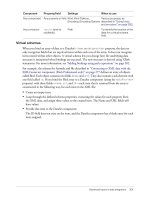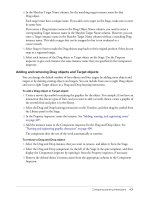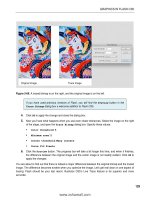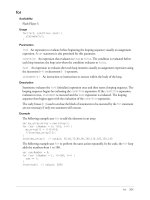Using Flash- P4
Bạn đang xem bản rút gọn của tài liệu. Xem và tải ngay bản đầy đủ của tài liệu tại đây (943.85 KB, 100 trang )
Advanced topics in data integration 301
Virtual schemas
When you bind an array of data to a DataSet’s
items
or
dataprovider
property, the data set
only recognizes fields that are top-level items within each row of the array. It does not recognize
items nested within other objects. A virtual schema lets you change how the underlying data
structure is interpreted when bindings are executed. The new structure is derived using XPath
statements. For more information, see “Adding bindings using path expressions” on page 302.
For example, the schema for Animals.xml file described in “Connecting to XML data with the
XMLConnector component (Flash Professional only)” on page 277 defines an array of objects
called Bird. Each object contains two fields (
name
and
url
). They also contain a sub-element with
one field called
id
. If you bind the Bird array to a DataSet component (using the
dataProvider
property) with three fields—
name
,
url
, and
id
—each item that is returned from the array is
constructed in the following way, for each item in the XML file:
•
Create an empty item.
•
Loop through the defined schema properties, extracting the values for each property from
the XML data, and assign these values to the created item. The Name and URL fields will
have values.
•
Provide this item to the DataSet component.
The ID field does not exist on the item, and the DataSet component has a blank entry for each
item assigned.
Any component Any property or field Kind, Kind Options,
Encoding, Encoding Options
Various purposes, as
described in “Using kinds
and encoders” on page 292.
Any connector
results
(and its
subfields)
Path To identify the location of the
data for a virtual schema
field.
Component Property/field Settings When to use
302 Chapter 14: Data Integration (Flash Professional Only)
The solution is to create a new schema field under the object within the Bird array. The new
schema field is named
id
. Every schema field has a property called
path
that accepts an XPath
statement that points to the data in your XML file. In this case the XPath expression would be
key/@id
. When you get to the second bullet in the above process, data binding finds an
id
field for the object. It looks at the
path
property and uses the XPath statement to get the
correct data from the XML file. The correct data is then passed to the DataSet component.
Adding bindings using path expressions
You can use path expressions for data binding in two areas:
•
In the Add Binding dialog, to identify the field you are binding to
•
In the Bound To dialog box, to identify the field you’re binding from.
The following XPath expressions are supported:
•
Absolute paths:
/A/B/C
•
Relative paths:
A/B/C
•
Node selection using node name or wildcard:
/A/B/C
(node selection by name)
/A/B/*
(node selection of all child nodes of /A/B by wildcard)
/*/*/C
(node selection of all C nodes that have exactly two ancestors)
Advanced topics in data integration 303
•
Predicate syntax to further specify nodes to be selected:
/B[C]
(child node syntax; selects all B nodes that have a C node as a child)
/B[@id]
(attribute existence syntax; selects all B nodes that have an attribute named
id
)
/B[@id="A1"]
(attribute value syntax; selects all B nodes that have an
id
attribute whose
value is A1)
•
Support for predicate comparison operators:
=
•
Support for Boolean
AND
and
OR
values in predicates:
/B[@id=1
AND @customer="macromedia"]
Note: The following operators are not supported: "<", ">", "//".
To add a binding using path expressions:
1.
In either the Add Binding dialog box or the Bound To dialog box, select Use path expression.
2.
Enter a path expression to identify the schema item to which you want to bind. Path expressions
are entered in the following formats:
■
For properties that contain ActionScript data, the path follows this format:
field [.field]...
In this format,
field
is equal to the name of a field (such as
addresslist.street
).
■
For properties that contain XML data, the path follows this format:
XPath
In this format,
XPath
is a standard XPath statement (such as
addressList/street
).
3.
Click OK to return to the Bindings tab.
Default data binding events
When you use the Bindings tab to create a binding between two components, the binding is
triggered by the default component event. If you want a binding to execute independently of the
default component event (which is predetermined by Flash), you must manually refresh the
binding with ActionScript code. For more information, see “ComponentMixins class (Flash
Professional only)” in Using Components (in particular, see the
ComponentMixins.refreshDestinations()
and
ComponentMixins.refreshFromSources()
methods).
In general, for UI components, the
change
or
click
events are the default events used to trigger
data bindings, such as
TextInput.change
,
Button.click
,
RadioButton.click
. For connector
components, the
result
event triggers the binding, such as
XMLConnector.result
.
Server-side requirements for resolving XML data
This section describes requirements that your server code must fulfill when receiving results from
an XUpdateResolver component. It contains information relevant for the server administrator
who is handling server-side functions for your Flash application.
304 Chapter 14: Data Integration (Flash Professional Only)
After the server finishes with the update packet, either successfully or unsuccessfully, it should
send back to your Flash application a results packet containing errors or additional XML updates
resulting from the update operation. If there are no messages, the results packet should still be
sent, but it will have no operation result nodes.
The following example shows a sample results packet for an update packet that has no errors and
contains no XML updates:
<results_packet nullValue="{_NULL_}" transID="46386292065:Wed Jun 25 15:52:34
GMT-0700 2003"/>
A sample results packet (with XML updates) follows:
<results_packet nullValue="{_NULL_}" transID="46386292065:Wed Jun 25 15:52:34
GMT-0700 2003">
<operation op="remove" id="11295627479" msg="The record could not be
found"/>
<operation op="update" id="02938027477">
<attribute name="id" curValue="105" msg="Invalid field value" />
</operation>
</results_packet>
The results packet can contain an unlimited number of operation nodes. Operation nodes
contain the results of operations from the update packet. Each operation node should have the
following attributes/child nodes:
•
op
: An attribute describing the type of operation that was attempted. Must be insert, delete,
or update.
•
id:
An attribute that holds the ID from the operation node that was sent out
•
msg (optional): An attribute containing a message string that describes the problem that
occurred when attempting the operation
•
field
: 0, 1, or more child nodes that give field-level specific information. Each field node, at a
minimum, should have a
name
attribute, which contains the field name, and a
msg
attribute,
which gives the field-level message. It can also optionally contain a
curValue
attribute, which
holds the most up-to-date value for that field in that row on the server.
Server-side requirements for resolving data for RDBMS
This section describes requirements that your server code must fulfill. It contains information
relevant for the server administrator who is handling server-side functions for your Flash
application. It contains the following topics:
•
Example of an RDMBSResolver component XML update packet
•
About receiving results from an external data source
In addition to the information in this section, see the DevNet article “Using the RDBMSResolver
to Update a Database” at www.macromedia.com/devnet/mx/flash/articles/delta_packet.html.
Advanced topics in data integration 305
Example of an RDMBSResolver component XML update packet
To handle server-side code, you’ll need to understand the XML update packet generated by the
resolver component. The information contained within the XML update packet is affected in part
by the component parameter values that are assigned by the developer. For information on the
RDBMSResolver component parameters, see “Using the RDBMSResolver component (Flash
Professional only)” in Using Components.
The following example shows an RDBMSResolver component’s XML update packet generated
with
updateMode
parameter set to
umUsingKey
:
<update_packet tableName="customers" nullValue="{_NULL_}"
transID="46386292065:Wed Jun 25 15:52:34 GMT-0700 2003">
<delete id="11295627477">
<field name="id" type="numeric" oldValue="10" key="true"/>
</delete>
<insert id="12345678901">
<field name="id" type="numeric" newValue="20" key="true"/>
<field name="firstName" type="string" newValue="Davey" key="false"/>
<field name="lastName" type="string" newValue="Jones" key="false"/>
</insert>
<update id="98765432101"> <field name="id" type="numeric" oldValue="30"
key="true"/>
<field name="firstName" type="string" oldValue="Peter"
newValue="Mickey" key="false"/>
<field name="lastName" type="string" oldValue="Tork" newValue="Dolenz"
key="false"/>
</update>
</update_packet>
Elements in the XML update packet include the following:
•
transID
: An ID generated by the DeltaPacket that uniquely identifies this transaction. This
information should accompany the results packet returned to this component.
•
delete
: This type of node contains information about a row that was deleted.
•
insert
: This type of node contains information about a row that was added.
•
update
: This type of node contains information about a row that was modified.
•
id
: A number that uniquely identifies the operation within the transaction. This information
should accompany the results packet returned to this component.
•
newValue
: This attribute contains the new value for a field that was modified. It appears only
when the field value has changed.
•
key
: This attribute is
true
if the field should be used to locate the row to update. This value is
determined by the combination of the RDBMSResolver component’s
updateMode
parameter,
the
fieldInfo.isKey
setting, and the type of operation (insert, delete, update).
306 Chapter 14: Data Integration (Flash Professional Only)
The following table describes how the key attributes value is determined. If a field is defined as a
key field, using the RDBMSResolver component’s
fieldInfo
parameter, it will always appear in
the update packet with
key="true"
. Otherwise, the field’s key attribute in the update packet will
be set according to the following table:
About receiving results from an external data source
This section describes requirements that your server code must fulfill. After the server finishes
with the update packet, either successfully or unsuccessfully, it should send back a result packet
containing errors or additional updates resulting from the update operation. If there are no
messages, the results packet should still be sent, but it will have no operation result nodes.
The following example shows a sample RDBMSResolver component results packet (with both
update results and change information nodes):
<results_packet nullValue="{_NULL_}" transID="46386292065:Wed Jun 25 15:52:34
GMT-0700 2003">
<operation op="delete" id="11295627479" msg="The record could not be
found"/>
<delete>
<field name="id" oldValue="1000" key="true" />
</delete>
<insert>
<field name="id" newValue="20"/>
<field name="firstName" newValue="Davey"/>
<field name="lastName" newValue="Jones"/>
</insert>
<operation op="update" id="02938027477" msg="Couldn't update employee.">
<field name="id" curValue="105" msg="Invalid field value" />
</operation>
<update>
<field name="id" oldValue="30" newValue="30" key="true" />
<field name="firstName" oldValue="Peter" newValue="Mickey"/>
<field name="lastName" oldValue="Tork" newValue="Dolenz"/>
</update>
</results_packet>
The results packet contains four types of nodes:
Operation
nodes contain the result of operations from the update packet. Each operation node
should have the following attributes/child nodes:
•
The
op
attribute describes the type of operation that was attempted. Must be insert, delete,
or update.
•
The
id
attribute holds the ID from the operation node that was sent out
Node type umUsingKey umUsingModified umUsingAll
delete
false true true
insert
false true false
update
false
true
if the field was
modified;
false
otherwise
true
Advanced topics in data integration 307
•
The optional
msg
attribute contains a message string that describes the problem that occurred
when attempting the operation
•
Zero, one, or more
field
child nodes give field-level specific information. Each
field
node,
at a minimum, should have a
name
attribute that contains the field name, and a
msg
attribute
that gives the field-level message. It can also optionally contain a
curValue
attribute that holds
the most current value for that field in that row on the server.
Update
nodes contain information about records that have been modified since the client was last
updated. Update nodes should have
field
child nodes that list the fields that are necessary to
uniquely identify the record that was deleted and that describe fields that were modified. Each
field
node should have the following attributes:
•
The
name
attribute holds the name of the field
•
The
oldValue
attribute holds the old value of the field before it was modified. This attribute is
required only when the key attribute is included and set to
true
.
•
The
newValue
attribute holds the new value that the field should be given. This attribute
should not be included if the field was not modified (that is, the field has been included in the
list only because it is a key field).
•
The
key
attribute holds a Boolean
true
or
false
value that determines whether this field can
be used as a key to locate the corresponding record on the client. This attribute should be
included and set to
true
for all key fields. It is optional for all others.
Delete
nodes contain information about records that have been deleted since the client was
updated. Delete nodes should have
field
child nodes that list the fields that are necessary to
uniquely identify the record that was deleted. Each
field
node must have a
name
attribute, an
oldValue
attribute, and a
key
attribute whose value is set to
true
.
Insert
nodes contain information about records that have been added since the client was
updated. Insert nodes should have
field
child nodes that describe the field values that were set
when the record was added. Each
field
node must have a
name
attribute and a
newValue
attribute.
Lazy decoding in the WebServiceConnector component
When the WebServiceConnector component receives multiple records of data from a web service,
it translates them into an ActionScript array so they are accessible within your application.
Translating multiple records of data from XML/SOAP into ActionScript native data can be a
time-consuming process; large data sets become large arrays, and can take seconds or tens of
seconds.
To improve performance, the WebServiceConnector component supports a feature called lazy
decoding, which defers this translation. With lazy decoding, result values that are arrays are not
immediately translated from XML to ActionScript. Instead, the result value passed to the user is a
special object that acts similarly to an array and translates the XML data only when it is requested.
The effect of this feature is to improve the perceived performance of web services by spreading the
workload over a longer period of time.
308 Chapter 14: Data Integration (Flash Professional Only)
To request the data, use the
myArray[myIndex]
ActionScript expression, as for any array. You
must access the array using numeric indices; that is,
myIndex
must be a number. To iterate over the
array, use the following statement:
for(var i=0; i < myArray.length; i++);
The expression
for(var i in myArray)
won’t work in this case.
To control lazy decoding, you use ActionScript. For more information, see
“SOAPCall.doLazyDecoding” in Using Components.
Transfer objects in the DataSet component
It is important to remember that the DataSet component is a collection of transfer objects. This
differs from previous implementations of the component, when it was simply an in-memory
cache of data (array of record objects). Transfer objects expose business data from an external data
source through public properties or accessor methods. When you load data into the DataSet
component, the data is translated into a collection of transfer objects. In the simplest scenario, the
DataSet component creates and loads the data into anonymous objects. Each anonymous object
implements the TransferObject interface, which is all that is required for the DataSet component
to manage the objects. The DataSet component tracks changes made to the data and any method
calls that are made on the objects. If methods are called on an anonymous object, nothing
happens, because the methods don’t exist. However, the DataSet component tracks them in the
DeltaPacket, which guarantees that they will be sent to the external data source, where they can be
called if appropriate.
In an enterprise solution you could create a client-side ActionScript transfer object that mirrors a
server-side transfer object. This client object can implement additional methods for manipulating
the data or applying client-side constraints. Developers can use the
itemClassName
parameter of
the DataSet component to identify the class name of the client-side transfer object that should be
created. In this scenario, the DataSet component generates multiple instances of the specified
class and initializes it with the loaded data. When
addItem()
is called on the DataSet
component, the
itemClassName
is used to create an empty instance of the client-side transfer
object.
If you take the enterprise solution one step further, you could implement a client-side transfer
object that uses web services or Flash Remoting. In this scenario, the object makes direct calls on
the server in addition to possibly storing the calls in the DeltaPacket.
Note: You can create a custom transfer object for use by the DataSet component by creating a class
that implements the TransferObject interface. For more information on the TransferObject interface,
see “TransferObject interface” in Using Components.
309
CHAPTER 15
Publishing
When you’re ready to deliver Macromedia Flash MX 2004 and Macromedia Flash MX
Professional 2004 content to an audience, you can publish it for playback. By default, the Publish
command creates a Flash SWF file and an HTML document that inserts your Flash content in a
browser window. The Publish command also creates and copies detection files for Flash 4 and
later. If you change publish settings, Flash saves the changes with the document. You can create
publish profiles to name and save various configurations for the Publish Settings dialog box, in
order to quickly publish documents a variety of ways. After you create a publish profile, you can
export it for use in other documents, or for use by others working on the same project. For more
information, see “Using publish profiles” on page 327.
If you’re publishing content that targets Macromedia Flash Player 4 or later, you can implement
Flash Player detection, which checks your user’s version of Flash Player. If the user doesn’t have
the specified version, you can direct the user to an alternate web page. For more information, see
“Configuring publish settings for Flash Player detection” on page 318
Flash Player 6 and later supports Unicode text encoding. With Unicode support, users can view
multilanguage text, regardless of the language used by the operating system running the player.
For more information, see Chapter 13, “Creating Multilanguage Text,” on page 235.
You can also publish the FLA file in alternative file formats—GIF, JPEG, PNG, and
QuickTime—with the HTML needed to display them in the browser window. Alternative
formats allow a browser to show your SWF file animation and interactivity for users who don’t
have the targeted Flash Player installed. When you publish a Flash document (FLA file) in
alternative file formats, the settings for each file format are stored with the FLA file.
You can also export the FLA file in several formats. Exporting FLA files is similar to publishing
FLA files in alternative file formats, except that the settings for each file format are not stored with
the FLA file. For more information, see Chapter 16, “Exporting,” on page 345.
As an alternative to using the Publish command, if you’re proficient in HTML, you can create a
custom HTML document with any HTML editor and include the tags required to display a SWF
file. For more information, see “About configuring a web server for Flash” on page 343.
Before you publish your SWF file, it’s important to test how the SWF file works using the Test
Movie and Test Scene commands.
310 Chapter 15: Publishing
This chapter contains the following sections:
Playing your Flash SWF files . . . . . . . . . . . . . . . . . . . . . . . . . . . . . . . . . . . . . . . . . . . . . . . . . 310
About publishing secure Flash documents . . . . . . . . . . . . . . . . . . . . . . . . . . . . . . . . . . . . . . . 310
Publishing Flash documents. . . . . . . . . . . . . . . . . . . . . . . . . . . . . . . . . . . . . . . . . . . . . . . . . . 311
About publishing Flash Lite documents . . . . . . . . . . . . . . . . . . . . . . . . . . . . . . . . . . . . . . . . . 327
Using publish profiles . . . . . . . . . . . . . . . . . . . . . . . . . . . . . . . . . . . . . . . . . . . . . . . . . . . . . . 327
About HTML publishing templates. . . . . . . . . . . . . . . . . . . . . . . . . . . . . . . . . . . . . . . . . . . . 329
Customizing HTML publishing templates. . . . . . . . . . . . . . . . . . . . . . . . . . . . . . . . . . . . . . . 330
Editing Flash HTML settings . . . . . . . . . . . . . . . . . . . . . . . . . . . . . . . . . . . . . . . . . . . . . . . . 334
Previewing the publishing format and settings . . . . . . . . . . . . . . . . . . . . . . . . . . . . . . . . . . . . 342
Using Flash Player . . . . . . . . . . . . . . . . . . . . . . . . . . . . . . . . . . . . . . . . . . . . . . . . . . . . . . . . . 342
About configuring a web server for Flash . . . . . . . . . . . . . . . . . . . . . . . . . . . . . . . . . . . . . . . . 343
Playing your Flash SWF files
The Macromedia Flash SWF file format is for deploying Flash content.
You can play Flash content in the following ways:
•
In Internet browsers such as Netscape Navigator and Internet Explorer that are equipped with
Flash Player 7
•
With the Flash Xtra in Director and Authorware
•
With the Flash ActiveX control in Microsoft Office and other ActiveX hosts
•
As part of a QuickTime video
•
As a stand-alone video called a projector
The Flash SWF format is an open standard that is supported by other applications. For more
information about Flash file formats, see www.macromedia.com/software/flashplayer.
About publishing secure Flash documents
Flash Player 7 contains several features that help you ensure the security of your Flash documents.
Buffer overrun protection
Buffer overrun protection prevents the intentional misuse of external files in a Flash document to
overwrite a user’s memory or insert destructive code such as a virus. This prevents a Flash
document from reading or writing data outside the document’s designated memory space on a
user’s system. Buffer overrun protection is enabled automatically.
Publishing Flash documents 311
About exact domain matching for sharing data between Flash documents
Flash Player 7 enforces a stricter security model than previous versions of Flash Player. There were
two primary changes in the security model between Flash Player 6 and 7:
Exact domain matching
Flash Player 6 lets SWF files from similar domains (for example,
www.macromedia.com
and
store.macromedia.com
) communicate freely with each other and
with other documents. In Flash Player 7, the domain of the data to be accessed must match the
data provider’s domain exactly for the domains to communicate.
HTTPS/HTTP restriction
A SWF file that loads using nonsecure (non-HTTPS) protocols
cannot access content loaded using a secure (HTTPS) protocol, even when both are in exactly the
same domain.
For more information about ensuring that Flash content performs as expected with the new
security model, see “Flash Player security features” in Using ActionScript in Flash.
Publishing Flash documents
To publish a Flash document, you select publish file formats and file format settings with the
Publish Settings command. Then you publish the Flash document using the Publish command.
The publishing configuration that you specify in the Publish Settings dialog box is saved with the
document. You can also create and name a publish profile so that the established publish settings
are always available.
Depending on the options you specify in the Publish Settings dialog box, the Publish command
creates the following files:
•
The Flash SWF file
•
Alternate images in a variety of formats that appear automatically when Flash Player is not
available (GIF, JPEG, PNG, and QuickTime)
•
The supporting HTML document(s) required to show SWF content (or an alternate image) in
a browser and control browser setting
•
Three HTML files (if you keep the default, Detect Flash Version, selected): the detection file,
the content file, and the alternate file
•
Stand-alone projector files for Windows and Macintosh computers and QuickTime videos
from Flash content (EXE, HQX, or MOV files, respectively)
Note: To alter or update a SWF file created with the Publish command, you must edit the original
Flash document and then use the Publish command again to preserve all authoring information.
Importing a Flash SWF file into Flash removes some of the authoring information.
For information on publish settings, see “Configuring publish settings for Flash Player detection”
on page 318. For general information, see “Specifying publish settings that create HTML
documents with embedded Flash content” on page 315.
312 Chapter 15: Publishing
To set general publish settings for a Flash document:
1.
Open the Publish Settings dialog box. Do one of the following:
■
Select File > Publish Settings.
■
In the Property inspector for the document (which is available when no object is selected),
click the Settings button.
Note: To create a publish profile for the publish settings that you specify, see “Using publish
profiles” on page 327.
2.
In the Publish Settings dialog box, select the option for each file format you want to create.
The Flash SWF format is selected by default. The HTML format is also selected by default
because you need an HTML file for a SWF file to appear in a browser. Tabs corresponding to
the selected file formats appear above the current panel in the dialog box (except for Windows
or Macintosh projector formats, which have no settings). For more information on publish
settings for individual file formats, see the following sections.
3.
In the File text box for each selected format, either accept the default filename, which
corresponds to the name of the document, or enter a new filename with the appropriate
extension (such as .gif for a GIF file and .jpg for a JPEG file).
4.
Decide where to publish the files. By default, the files are published in the same location as the
FLA file. To change where files are published, click the folder beside the filename and browse
to a different location in which to publish the file.
5.
To create a stand-alone projector file, select Windows Projector or Macintosh Projector.
Note: The Windows version of Flash adds the .hqx extension to the filename of a Macintosh
projector file. You can create a Macintosh projector using the Windows versions of Flash, but you
must use a file translator such as BinHex to make the resulting file appear as an application file in
the Macintosh Finder.
6.
Click the tab for the format options you want to change. Specify publish settings for each
format, as described in the following sections.
7.
When you have finished setting options, do one of the following:
■
To generate all the specified files, click Publish.
■
To save the settings with the FLA file and close the dialog box without publishing,
click OK.
To publish a Flash document without selecting new publish settings:
•
Select File > Publish to create the files in the formats and location specified in the
Publish Settings dialog box (either the default settings, the settings you selected previously, or
the selected publish profile).
Setting publish options for the Flash SWF file format
When publishing a Flash document, you can set image and sound compression options, and an
option to protect your SWF file from being imported. You use the controls in the Flash panel of
the Publish Settings dialog box to change the settings.
Publishing Flash documents 313
To set publish options for a Flash document:
1.
Open the Publish Settings dialog box. Do one of the following:
■
Select File > Publish Settings.
■
In the Property inspector for the document (which is available when no object is selected),
click the Settings button.
Note: To create a publish profile for the publish settings that you specify, see “Using publish
profiles” on page 327.
2.
Click the Flash tab and select a Player version from the Version pop-up menu.
Not all Macromedia Flash MX 2004 and Macromedia Flash MX Professional 2004 features
work in published SWF files that target Flash Player versions earlier than Flash Player 7.
If you want to specific Flash Player detection, on the HTML tab of the Publish Settings dialog
box, you must select Flash Player 4 or later. For more information about Flash Player
detection, see “Configuring publish settings for Flash Player detection” on page 318.
3.
Select a load order to specify how Flash loads a SWF file’s layers for showing the first frame of
your SWF file: Bottom Up or Top Down.
This option controls which parts of the SWF file Flash draws first over a slow network or
modem connection.
4.
In the ActionScript Version pop-up menu, select either ActionScript 1.0 or 2.0 to reflect the
version in your document.
If you select ActionScript 2.0 and you’ve created classes, you can click the Settings button to set
the relative classpath to class files that differs from the path to default directories set in
Preferences. For more information, see “Setting the classpath” on page 314.
5.
To enable debugging of the published Flash SWF file, select any of the following options:
Generate Size Report
generates a report listing the amount of data in the final Flash
content by file.
Omit Trace Actions
causes Flash to ignore Trace actions (
trace
) in the current SWF
file. When you select this option, information from Trace actions does not appear in the
Output panel.
For more information, see “Using the Output panel” in Using ActionScript in Flash.
Protect from Import
prevents others from importing a SWF file and converting it back into a
FLA document. If you select this option, you can decide to use password protection with your
Flash SWF file.
Debugging Permitted
activates the Debugger and allows remote debugging of a Flash SWF
file. If you select this option, you can decide to use password protection with your SWF file.
Compress movie
compresses the SWF file to reduce file size and download time. This option
is selected by default and is most beneficial when a file is text-intensive or includes a lot of
ActionScript. A compressed file plays only in Flash Player 6 or later.
314 Chapter 15: Publishing
Optimize for Flash Player 6 r65
If you selected Flash Player 6 in the Version pop-up menu,
you can select this option to target a release of Flash Player 6. The updated version uses
ActionScript register allocation to improve performance. Users must have the same release of
Flash Player 6 or later.
6.
If you selected either Debugging Permitted or Protect from Import in step 5, you can enter a
password in the Password text box. If you add a password, others must enter the password before
they can debug or import the SWF file. To remove the password, clear the Password text box.
For more information on the Debugger, see Chapter 4, “Writing and Debugging Scripts” in
Using ActionScript in Flash.
7.
To control bitmap compression, adjust the JPEG Quality slider or enter a value.
Lower image quality produces smaller files; higher image quality produces larger files. Try
different settings to determine the best trade-off between size and quality; 100 provides the
highest quality and least compression.
8.
To set the sample rate and compression for all streaming sounds or event sounds in the SWF
file, click the Set button next to Audio Stream or Audio Event and select options for
Compression, Bit Rate, and Quality in the Sound Settings dialog box. Click OK when you
finish.
Note: A streaming sound plays as soon as enough data for the first few frames downloads; it is
synchronized to the Timeline. An event sound does not play until it downloads completely, and it
continues to play until explicitly stopped.
For more information on sound, see Chapter 11, “Working with Sound,” on page 201.
9.
If you want to use the settings selected in step 8 to override settings for individual sounds
selected in the Sound section of the Property inspector, select Override Sound Settings. You
might want to select this option to create a smaller low-fidelity version of a SWF file.
Note: If the Select Override Sound Settings option is deselected, Flash scans all stream sounds
in the document (including sounds in imported video) and publishes all stream sounds at the
highest individual setting. This can increase file size, if one or more stream sounds has a high
export setting.
10.
(Flash Professional only) To export sounds suitable for devices, including mobile devices,
instead of the original library sound, select Export Device Sounds. For more information, see
“Using sounds in Flash documents for mobile devices (Flash Professional only)” on page 213.
To save the settings with the current file, click OK.
Setting the classpath
To use an ActionScript class that you’ve defined, Flash must locate the external ActionScript 2.0
files that contain the class definition. The list of folders in which Flash searches for class
definitions is called the classpath. Classpaths exist at the global/application level and at the
document level. For more information about classpaths, see “Understanding the classpath” in
Using ActionScript in Flash.
Publishing Flash documents 315
To modify the document-level classpath:
1.
Select File > Publish Settings to open the Publish Settings dialog box.
2.
Click the Flash tab.
3.
Verify that ActionScript 2.0 is selected in the ActionScript Version pop-up menu and
click Settings.
4.
In the ActionScript Settings dialog box, specify the frame on which the class definition should
reside in the Export Frame for classes text box.
5.
Do any of the following:
■
To add a folder to the classpath, click the Browse to Path button, browse to the folder you
want to add, and click OK.
You can also click the Add New Path (+) button to add a new line to the Classpath list.
Double-click the new line, type a relative or absolute path, and click OK.
■
To edit an existing classpath folder, select the path in the Classpath list, click the Browse to
Path button, browse to the folder you want to add, and click OK.
Alternatively, double-click the path in the Classpath list, type the desired path, and
click OK.
■
To delete a folder from the classpath, select the path in the Classpath list and click the
Remove from Path button.
Specifying publish settings that create HTML documents with
embedded Flash content
Playing Flash content in a web browser requires an HTML document that activates the SWF file
and specifies browser settings. This document is generated automatically by the Publish
command, from HTML parameters in a template document.
The template document can be any text file that contains the appropriate template variables—
including a plain HTML file, one that includes code for special interpreters such as ColdFusion
or Active Server Pages (ASP), or a template included with Flash (for more information, see “About
configuring a web server for Flash” on page 343).
You can customize a built-in template (see “Customizing HTML publishing templates”
on page 330) or manually enter HTML parameters for Flash using any HTML editor (see
“Editing Flash HTML settings” on page 334).
HTML parameters determine where the Flash content appears in the window, the background
color, the size of the SWF file, and so on, and set attributes for the
object
and
embed
tags. You
can change these and other settings in the HTML panel of the Publish Settings dialog box.
Changing these settings overrides options you’ve set in the SWF file.
316 Chapter 15: Publishing
To publish HTML that displays your Flash SWF file:
1.
Do one of the following to open the Publish Settings dialog box:
■
Select File > Publish Settings.
■
In the Property inspector for the document (which is available when no object is selected),
click the Settings button.
Note: To create a publish profile for the publish settings that you’ll specify, see “Using publish
profiles” on page 327.
2.
On the Formats tab, the HTML file type is selected by default. In the File text box for the
HMTL file, either use the default filename, which matches the name of your document, or enter
a unique name, including the .html extension.
3.
Click the HTML tab to show HTML settings and select an installed template to use from the
Template pop-up menu. Then click the Info button to the right to show a description of the
selected template. The default selection is Flash Only.
4.
If, in the previous step, you selected an HTML template other than Image Map or QuickTime,
and on the Flash tab, you set the Version to Flash Player 4 or later, you can select Flash Version
Detection.
Note: Flash Version Detection configures your document to detect the version of Flash Player
that the user has and sends the user to an alternate HTML page if the user does not have the
targeted player. For more information on version detection, see “Configuring publish settings for
Flash Player detection” on page 318.
5.
Select a Dimensions option to set the values of the
width
and
height
attributes in the
object
and
embed
tags:
Match Movie
(the default) uses the size of the SWF file.
Pixels
enters the number of pixels for the width and height in the Width and Height field.
Percent
specifies the percentage of the browser window that the SWF file will occupy.
6.
Select Playback options to control the SWF file’s playback and features, as described in the
following list:
Paused at Start
pauses the SWF file until a user clicks a button or selects Play from the
shortcut menu. By default, the option is deselected and the Flash content begins to play as
soon as it is loaded (the
PLAY
parameter is set to
true)
.
Loop
repeats the Flash content when it reaches the last frame. Deselect this option to stop the
Flash content when it reaches the last frame. (The
LOOP
parameter is on by default.)
Display Menu
shows a shortcut menu when users right-click (Windows) or Control-click
(Macintosh) the SWF file. Deselect this option to show only About Flash in the shortcut
menu. By default, this option is selected (the
MENU
parameter is set to
true).
Device Font
(Windows only) substitutes anti-aliased (smooth-edged) system fonts for fonts
not installed on the user’s system. Using device fonts increases the legibility of type at small
sizes and can decrease the SWF file’s size. This option affects only SWF files that contain static
text (text that you create when authoring a SWF file and that does not change when the Flash
content appears) set to display with device fonts. For more information, see “Using device
fonts (static horizontal text only)” on page 115.
Publishing Flash documents 317
7.
Select Quality options to determine the trade-off between processing time and appearance, as
described in the following list. This option sets the
QUALITY
parameter’s value in the
object
and
embed
tags.
Low
favors playback speed over appearance and does not use anti-aliasing.
Auto Low
emphasizes speed at first but improves appearance whenever possible. Playback
begins with anti-aliasing turned off. If Flash Player detects that the processor can handle it,
anti-aliasing is turned on.
Auto High
emphasizes playback speed and appearance equally at first but sacrifices appearance
for playback speed if necessary. Playback begins with anti-aliasing turned on. If the actual
frame rate drops below the specified frame rate, anti-aliasing is turned off to improve playback
speed. Use this setting to emulate the View > Antialias setting in Flash.
Medium
applies some anti-aliasing but does not smooth bitmaps. It produces a better quality
than the Low setting but lower quality than the High setting.
High
(the default) favors appearance over playback speed and always uses anti-aliasing. If the
SWF file does not contain animation, bitmaps are smoothed; if the SWF file has animation,
bitmaps are not smoothed.
Best
provides the best display quality and does not consider playback speed. All output is anti-
aliased and bitmaps are always smoothed.
8.
Select a Window Mode option, which controls the HTML
wmode
attribute in the
object
and
embed
tags. The window mode modifies the relationship of the Flash content bounding box or
virtual window with content in the
HTML
page as described in the following list:
Window
does not embed any window-related attributes in the object and embed tags. The
background of the Flash content is opaque and uses the HTML background color. The
HTML cannot render above or below the Flash content. This is the default setting.
Opaque Windowless
sets the background of the Flash content to opaque, obscuring anything
underneath the Flash content. Opaque Windowless lets HTML content appear above or on
top of Flash content.
Transparent Windowless
sets the background of the Flash content to transparent. This allows
the HTML content to appear above and below the Flash content.
Note: In some instances, complex rendering in Transparent Windowless mode can result in slower
animation when the HTML images are also complex.
See the table following this procedure for browsers that support windowless modes.
9.
Select one of the following HTML Alignment options to position the Flash SWF window in
the browser window:
Default
centers the Flash content in the browser window and crops edges if the browser
window is smaller than the application.
Left
,
Right
,
Top
,
or
Bottom
align SWF files along the corresponding edge of the browser
window and crop the remaining three sides as needed.
318 Chapter 15: Publishing
10.
Select a Scale option to place the Flash content within specified boundaries, if you’ve changed
the document’s original width and height. The Scale option sets the
SCALE
parameter in the
object
and
embed
tags.
Default (Show All)
shows the entire document in the specified area without distortion
while maintaining the original aspect ratio of the SWF files. Borders can appear on two sides of
the application.
No Border
scales the document to fill the specified area and keeps the SWF file’s original
aspect ratio without distortion, cropping the SWF file if needed.
Exact Fit
displays the entire document in the specified area without preserving the original
aspect ratio, which can cause distortion.
No Scale
prevents the document from scaling when the Flash Player window is resized.
11.
Select a Flash Alignment option to set how the Flash content is placed within the application
window and how it is cropped, if necessary. This option sets the
SALIGN
parameter of the
object
and
embed
tags.
■
For Horizontal alignment, select Left, Center, or Right.
■
For Vertical alignment, select Top, Center, or Bottom.
12.
Select Show Warning Messages to show error messages if tag settings conflict—for example, if
a template has code referring to an alternate image that has not been specified.
13.
To save the settings with the current file, click OK.
The following browsers support windowless modes:
Configuring publish settings for Flash Player detection
You can configure your document to detect your users’ Flash Player version. If you’ve selected
Detect Flash Version in the Publish Settings dialog box, users who access your Flash application
are directed transparently to an HTML file that contains a SWF file designed to detect their Flash
Player version. If they have the specified version or later, the SWF file again redirects the user to
your content HTML file, and your SWF file plays as designed. If users don’t have the specified
version, they’re redirected to an alternate HTML file that Flash creates or that you’ve created.
Operating system Internet Explorer Netscape Other
Macintosh OS X 10.1.5 and 10.2 5.1 and IE 5.2 7.0 and later • Opera 6 or later
• Mozilla 1.0 or later
• AOL/Compuserve
Windows 5.0, 5.5, and 6.0 7.0 and later • Opera 6 and later
• Mozilla 1.0 and later
• AOL/Compuserve
Publishing Flash documents 319
To enable Flash Player detection:
1.
Select Detect Flash Version on the HTML tab of the Publish Settings dialog box. For general
information, see “Specifying publish settings that create HTML documents with
embedded Flash content” on page 315.
Note: The option is available only if you selected Flash Player 4 or later on the Flash tab of the
Publish Settings dialog box, and if you have not selected QuickTime or Image Map as a template.
2.
Click Settings for Detect Flash Version. The dialog box shows the Flash Player version that you
selected on the Flash tab of the Publish Settings dialog box. You can use the Major Revision and
Minor Revision text boxes to specify precise revisions of Flash Player.
3.
The Detection File text box shows the name of the HTML file that contains the SWF file
designed to detect the Player version and redirect users to the appropriate HTML page. You can
accept the default name or change it.
Note: Changing the default name also changes the name in the HTML text box on the Formats tab
of the Publish Settings dialog box.
4.
Use the Content File text box to specify the name of the HTML template that contains your
Flash content. The default name is the name of your document, appended with _content.
5.
Do one of the following to create the alternate HTML page, for users who don’t have the
specified Flash Player version:
■
If you want Flash to automatically create an alternate HTML file, select Generate Default
and either accept the default filename in the Alternate File text box or enter a new filename.
■
If you created an HTML file to use as the alternate file, select Use Existing, click Browse,
and select the HTML file.
6.
Click OK to return to the Publish Settings dialog box.
Specifying publish settings for GIF files
GIF files provide an easy way to export drawings and simple animations for use in web pages.
Standard GIF files are simply compressed bitmaps.
An animated GIF file (sometimes referred to as a GIF89a) offers a simple way to export short
animation sequences. Flash optimizes an animated GIF file, storing only frame-to-frame changes.
Flash exports the first frame in the SWF file as a GIF file, unless you mark a different keyframe
for export by entering the frame label #Static in the Property inspector. Flash exports all the
frames in the current SWF file to an animated GIF file unless you specify a range of frames for
export by entering the frame labels #First and #Last in the appropriate keyframes.
Flash can generate an image map for a GIF file to maintain URL links for buttons in the original
document. You use the Property inspector to place the frame label #Map in the keyframe in
which you want to create the image map. If you don’t create a frame label, Flash creates an image
map using the buttons in the last frame of the SWF file. You can create an image map only if the
$IM
template variable is present in the template you select. For more information, see “Creating
an image map” on page 332.
320 Chapter 15: Publishing
To publish a GIF file with your Flash file:
1.
Do one of the following to open the Publish Settings dialog box:
■
Select File > Publish Settings.
■
In the Property inspector for the document (which is available when no object is selected),
click the Settings button.
Note: To create a publish profile for the publish settings that you specify, see “Using publish
profiles” on page 327.
2.
On the Formats tab, select the GIF Image type. In the File text box for the GIF image, either
use the default filename or enter a new filename with the .gif extension.
3.
Click the GIF tab to show the file settings.
4.
For Dimensions, enter a width and height in pixels for the exported bitmap image, or select
Match Movie to make the GIF the same size as the Flash SWF file and maintain the aspect ratio
of your original image.
5.
Select a Playback option to determine whether Flash creates a still (Static) image or an animated
GIF (Animation). If you select Animation, select Loop Continuously or enter the number of
repetitions.
6.
Select one of the following options to specify a range of appearance settings for the
exported GIF file:
Optimize Colors
removes any unused colors from a GIF file’s color table. This option reduces
the file size by 1000 to 1500 bytes without affecting image quality, but slightly increases the
memory requirements. This option has no effect on an adaptive palette. (An adaptive palette
analyzes the colors in the image and creates a unique color table for the selected GIF file.)
Interlace
incrementally shows the exported GIF file in a browser as it downloads.
Interlacing lets the user see basic graphic content before the file has completely downloaded
and can download the file faster over a slow network connection. Do not interlace an animated
GIF image.
Smooth
applies anti-aliasing to an exported bitmap to produce a higher-quality bitmap image
and improve text display quality. However, smoothing might cause a halo of gray pixels to
appear around an anti-aliased image placed on a colored background, and it increases the GIF
file size. Export an image without smoothing if a halo appears or if you’re placing a GIF
transparency on a multicolored background.
Dither Solids
applies dithering to solid colors as well as gradients. For more information, see
Dither options in step 8.
Remove Gradients
, which is turned off by default, converts all gradient fills in the SWF file to
solid colors using the first color in the gradient. Gradients increase the size of a GIF file and are
often poor quality. If you use this option, select the first color of your gradients carefully to
prevent unexpected results.
Publishing Flash documents 321
7.
Select one of the following Transparent options to determine the transparency of the
application’s background and the way alpha settings are converted to GIF:
Opaque
makes the background a solid color.
Transparent
makes the background transparent.
Alpha
sets partial transparency. You can enter a Threshold value between 0 and 255. A lower
value results in greater transparency. A value of 128 corresponds to 50% transparency.
8.
Select a Dither option to specify how pixels of available colors are combined to simulate colors
not available in the current palette. Dithering can improve color quality, but it increases the file
size. Select from the following options:
None
turns off dithering and replaces colors not in the basic color table with the solid color
from the table that most closely approximates the specified color. Turning dithering off can
result in smaller files but unsatisfactory colors.
Ordered
provides good-quality dithering with the smallest increase in file size.
Diffusion
provides the best-quality dithering but increases file size and processing time. It also
works only with the web 216 color palette selected.
9.
Select one of the following Palette Types to define the image’s color palette:
Web 216
uses the standard 216-color, browser-safe palette to create the GIF image, for good
image quality and the fastest processing on the server.
Adaptive
analyzes the colors in the image and creates a unique color table for the selected
GIF file. This option is best for systems displaying thousands or millions of colors; it creates
the most accurate color for the image but increases file size. To reduce the size of a GIF with
an adaptive palette, use the Max Colors option in step 10 to decrease the number of colors in
the palette.
Web Snap Adaptive
is the same as the Adaptive palette option except it converts similar colors
to the web 216 color palette. The resulting color palette is optimized for the image, but when
possible, Flash uses colors from the web 216 palette. This produces better colors for the image
when the web 216 palette is active on a 256-color system.
Custom
specifies a palette that you have optimized for the selected image. The custom palette
is processed at the same speed as the web 216 palette. To use this option, you should know
how to create and use custom palettes. To select a custom palette, click the Ellipsis (...) button
to the right of the Palette box at the bottom of the dialog box and select a palette file. Flash
supports palettes saved in the ACT format, exported by Macromedia Fireworks and other
leading graphics applications; for more information, see “Importing and exporting color
palettes” on page 83.
10.
If you selected the Adaptive or Web Snap Adaptive palette in step 9, enter a value for Max
Colors to set the number of colors used in the GIF image. Selecting a smaller number of colors
can produce a smaller file but can degrade the colors in the image.
11.
Click OK to save the settings with the current file.
322 Chapter 15: Publishing
Specifying publish settings for JPEG files
The JPEG format lets you save an image as a highly compressed, 24-bit bitmap. Generally, GIF
format is better for exporting line art, and JPEG format is better for images with continuous
tones, such as photographs, gradients, or embedded bitmaps.
Flash exports the first frame in the SWF file as a JPEG, unless you mark a different keyframe for
export by entering the frame label #Static.
To publish a JPEG file with your Flash SWF file:
1.
Do one of the following to open the Publish Settings dialog box:
■
Select File > Publish Settings.
■
In the Property inspector for the document (which is available when no object is selected),
click the Settings button.
Note: To create a publish profile for the publish settings that you specify, see “Using publish
profiles” on page 327.
2.
On the Formats tab, select the JPEG Image type. For the JPEG filename, either use the default
filename, or enter a new filename with the .jpg extension.
3.
Click the JPEG panel to show its settings.
4.
For Dimensions, enter a width and height in pixels for the exported bitmap image, or select
Match Movie to make the JPEG image the same size as the Stage and maintain the aspect ratio
of your original image.
5.
For Quality, drag the slider or enter a value to control the amount of JPEG file compression.
The lower the image quality, the smaller the file size, and vice versa. Try different settings to
determine the best compromise between size and quality.
Note: You can set the bitmap export quality per object using the Bitmap Properties dialog box to
change the object’s compression setting. Selecting the default compression option in the Bitmap
Properties dialog box applies the Publish Settings JPEG Quality option. For more information, see
“Setting bitmap properties” on page 139.
6.
Select Progressive to show Progressive JPEG images incrementally in a web browser, which
makes images appear faster when loading with a slow network connection.
This option is similar to interlacing in GIF and PNG images.
7.
To save the settings with the current file, click OK.
Specifying publish settings for PNG files
PNG is the only cross-platform bitmap format that supports transparency (an alpha channel). It is
also the native file format for Macromedia Fireworks.
Flash exports the first frame in the SWF file as a PNG file, unless you mark a different keyframe
for export by entering the frame label #Static.
Publishing Flash documents 323
To publish a PNG file with your Flash SWF file:
1.
Do one of the following to open the Publish Settings dialog box:
■
Select File > Publish Settings.
■
In the Property inspector for the document (which is available when no object is selected),
click the Settings button.
Note: To create a publish profile for the publish settings that you specify, see “Using publish
profiles” on page 327.
2.
On the Formats tab, select the PNG Image type. For the PNG filename, either use the default
filename, or enter a new filename with the .png extension.
3.
Click the PNG tab. For Dimensions, enter values for width and height in pixels for the exported
bitmap image, or select Match Movie to make the PNG image the same size as the Flash SWF
file and maintain the aspect ratio of your original image.
4.
Select a bit depth to set the number of bits per pixel and colors to use in creating the image:
■
Select 8-bit for a 256-color image.
■
Select 24-bit for thousands of colors.
■
Select 24-bit with Alpha for thousands of colors with transparency (32 bits).
The higher the bit depth, the larger the file.
5.
Select one of the following options to specify appearance settings for the exported PNG:
Optimize Colors
removes any unused colors from a PNG file’s color table. This option reduces
the file size by 1000 to 1500 bytes without affecting image quality but increases the memory
requirements slightly. This option has no effect on an adaptive palette.
Interlace
incrementally shows the exported PNG in a browser as it downloads. Interlacing lets
the user see basic graphic content before the file has completely downloaded and
might download the file faster with a slow network connection. Do not interlace an animated
PNG file.
Smooth
applies anti-aliasing to an exported bitmap to produce a higher-quality bitmap image
and improve text display quality. However, smoothing might cause a halo of gray pixels to
appear around an anti-aliased image placed on a colored background, and it increases the PNG
file size. Export an image without smoothing if a halo appears or if you’re placing a PNG
transparency on a multicolored background.
Dither Solids
applies dithering to solid colors and gradients. For more information, see Dither
options in step 6.
Remove Gradients
, which is turned off by default, converts all gradient fills in the application
to solid colors using the first color in the gradient. Gradients increase the size of a PNG and are
often poor quality. If you use this option, select the first color of your gradients carefully to
prevent unexpected results.
324 Chapter 15: Publishing
6.
If you selected 8-bit for Bit Depth in step 4, select a Dither option to specify how pixels of
available colors are mixed to simulate colors not available in the current palette. Dithering can
improve color quality, but it increases file size. Select from the following options:
None
turns off dithering and replaces colors not in the basic color table with the solid color
from the table that most closely approximates the specified color. Turning dithering off can
produce smaller files but unsatisfactory colors.
Ordered
provides good-quality dithering with the smallest increase in file size.
Diffusion
provides the best-quality dithering but increases file size and processing time. It also
works only with the web 216 color palette selected.
7.
Select one of the following Palette Types to define the color palette for the PNG image:
Web 216
uses the standard 216-color, browser-safe palette to create the PNG image, for good
image quality and the fastest processing on the server.
Adaptive
analyzes the colors in the image and creates a unique color table for the selected
PNG file. This option is best for systems showing thousands or millions of colors; it creates the
most accurate color for the image but results in a file size larger than a PNG created with the
web 216 palette.
Web Snap Adaptive
is the same as the Adaptive palette option except that it converts very
similar colors to the web 216 color palette. The resulting color palette is optimized for the
image, but when possible, Flash uses colors from web 216. This produces better colors for the
image when the web 216 palette is active on a 256-color system.
To reduce the size of a PNG file with an adaptive palette, use the Max Colors option to
decrease the number of palette colors, as described in the next step.
Custom
specifies a palette that you have optimized for the selected image. The custom palette
is processed at the same speed as the web 216 palette. To use this option, you should know how
to create and use custom palettes. To select a custom palette, click the Ellipsis (...) button to the
right of the Palette box at the bottom of the dialog box and select a palette file. Flash supports
palettes saved in the ACT format, exported by Macromedia Fireworks and other leading
graphics applications; for more information, see “Importing and exporting color palettes”
on page 83.
8.
If you selected the Adaptive or Web Snap Adaptive palette in step 7, enter a value for Max
Colors to set the number of colors used in the PNG image. Selecting a smaller number of colors
can produce a smaller file but might degrade the colors in the image.
9.
Select one of the following Filter Options to select a line-by-line filtering method to make the
PNG file more compressible, and experiment with the different options for a particular image:
None
turns off filtering.
Sub
transmits the difference between each byte and the value of the corresponding byte of the
prior pixel.
Up
transmits the difference between each byte and the value of the corresponding byte of the
pixel immediately above.
Average
uses the average of the two neighboring pixels (left and above) to predict the
value of a pixel.
Publishing Flash documents 325
Path
computes a simple linear function of the three neighboring pixels (left, above, upper left),
and then selects the neighboring pixel closest to the computed value as a predictor.
Adaptive
analyzes the colors in the image and creates a unique color table for the selected
PNG file. This option is best for systems showing thousands or millions of colors; it creates the
most accurate color for the image but results in a file size larger than a PNG created with the
web 216 palette. You can reduce the size of a PNG created with an adaptive palette by
decreasing the number of colors in the palette.
10.
To save the settings with the current file, click OK.
Specifying publish settings for QuickTime videos
The QuickTime Publish Settings option creates videos in the same QuickTime format you have
installed on your computer. For example, if you have QuickTime 5 installed, Flash publishes the
QuickTime video in version 5.
The Flash document plays in the QuickTime video exactly as it does in Flash Player, retaining all
its interactive features. If the Flash document also contains a QuickTime video, Flash copies it to
its own track in the new QuickTime file.
The current version of the QuickTime Player (as of this writing) supports Flash Player 4 SWF file
playback. For best results, Flash content that you export to the QuickTime format should contain
only those features supported by Flash Player 4. Future releases of the QuickTime Player might
support additional Flash file formats.
If you try to export Flash Player 6 or 7 content to the QuickTime format, an error message
will appear, indicating that the installed version of QuickTime does not support that version of
Flash Player. To resolve this issue, you can select Flash Player 4 from the Version pop-up menu on
the Flash tab of the Publish Settings dialog box. For more information, see “Setting publish
options for the Flash SWF file format” on page 312.
If a newer version of the QuickTime Player becomes available that supports Flash Player 6 and
later versions, you can install the updated QuickTime version and publish your document as
QuickTime files that target those versions of Flash Player.
For more information on QuickTime videos, see your QuickTime documentation.
To publish a QuickTime video with your Flash SWF file:
1.
Do one of the following to open the Publish Settings dialog box:
■
Select File > Publish Settings.
■
In the Property inspector for the document (which is available when no object is selected),
click the Settings button.
Note: To create a publish profile for the publish settings that you specify, see “Using publish
profiles” on page 327.
2.
On the Formats tab, select the QuickTime file type. For the QuickTime filename, either use
the default filename, or enter a new filename with the .mov extension.
3.
Click the QuickTime panel to show its settings.