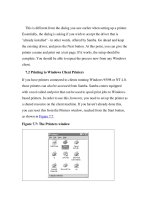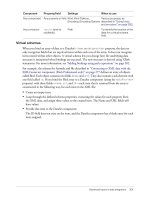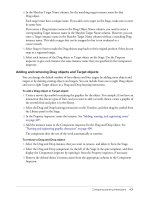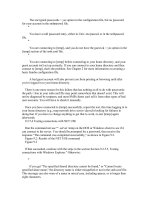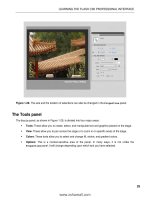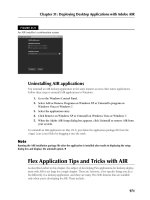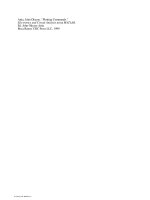Using Flash- P2
Bạn đang xem bản rút gọn của tài liệu. Xem và tải ngay bản đầy đủ của tài liệu tại đây (847.63 KB, 100 trang )
Snapping 101
Snapping
To automatically align elements with one another, you can use snapping. Flash provides three
ways for you to align objects on the Stage:
•
Object snapping lets you snap objects directly to other objects along their edges.
•
Pixel snapping lets you snap objects directly to individual pixels or lines of pixels on the Stage.
•
Snap alignment lets you snap objects to a specified snap tolerance, a preset boundary between
objects and other objects or between objects and the edge of the Stage.
Note: You can also snap to the grid or to guides. For more information, see “About the main toolbar
and edit bar” in Getting Started with Flash.
Object snapping
Object snapping can be turned on using the Snap modifier for the Selection tool, or the Snap to
Objects command in the View menu.
If the Snap modifier for the Selection tool is on, a small black ring appears under the pointer
when you drag an element. The small ring changes to a larger ring when the object is within
snapping distance of another object.
To turn object snapping on or off:
•
Select View > Snapping > Snap to Objects. A check mark is displayed next to the command
when it is on.
When you move or reshape an object, the position of the Selection tool on the object provides
the reference point for the snap ring. For example, if you move a filled shape by dragging near
its center, the center point snaps to other objects. This is particularly useful for snapping
shapes to motion paths for animating.
Note: For better control of object placement when snapping, begin dragging from a corner or
center point.
To adjust object snapping tolerances:
1.
Select Edit > Preferences (Windows) or Flash > Preferences (Macintosh) and click the
Editing tab.
2.
Under Drawing Settings, adjust the Connect Lines setting. See “Specifying drawing settings”
on page 103.
Pixel snapping
You can turn on pixel snapping using the Snap to Pixels command in the View menu. If Snap to
Pixels is on, a pixel grid appears when the view magnification is set to 400% or higher. The pixel
grid represents the individual pixels that will appear in your Flash application. When you create
or move an object, it is constrained to the pixel grid.
If you create a shape whose edges fall between pixel boundaries—for example, if you use a stroke
with a fractional width, such as 3.5 pixels—keep in mind that Snap to Pixels snaps to pixel
boundaries, and not to the edge of the shape.
102 Chapter 5: Drawing
To turn pixel snapping on or off:
•
Select View > Snapping > Snap to Pixels.
If the magnification is set to 400% or higher, a pixel grid is displayed. A check mark is
displayed next to the command when it is on.
To turn pixel snapping on or off temporarily:
•
Press the C key. When you release the C key, pixel snapping returns to the state you selected
with View > Snapping > Snap to Pixels.
To temporarily hide the pixel grid:
•
Press the X key. When you release the X key, the pixel grid reappears.
Snap alignment
You can turn on Snap Alignment using the Snap Align command in the View menu. You can
select settings for Snap Alignment using the Edit Snap Align command in the View menu.
When you select Snap Alignment settings, you can set the snap tolerance between horizontal or
vertical edges of objects, and between objects’ edges and the Stage border. You can also turn on
snap alignment between the horizontal and the vertical centers of objects. All Snap Alignment
settings are measured in pixels.
When Snap Alignment is turned on, dotted lines appear on the Stage when you drag an object to
the specified snap tolerance. For example, if you set Horizontal snap tolerance to 18 pixels (the
default setting), a dotted line appears along the edge of the object you are dragging when the
object is exactly 18 pixels from another object. If you turn on Horizontal Center Alignment, a
dotted line appears along the horizontal center vertices of two objects when you precisely align
the vertices.
To select settings for Snap Alignment:
1.
Select View > Snapping > Edit Snap Align.
2.
In the Snap Align dialog box, do any of the following:
■
To set the snap tolerance between objects and the Stage border, enter a value for
Movie Border.
■
To set the snap tolerance between horizontal or vertical edges of objects, enter a value for
Horizontal, Vertical, or both.
■
To turn on Horizontal or Vertical Center Alignment, select Horizontal or Vertical Center
Alignment or both.
To turn on Snap Alignment:
•
Select Snapping > Snap Align.
Specifying drawing settings 103
Specifying drawing settings
You can set drawing settings to specify snapping, smoothing, and straightening behaviors when
you use Flash drawing tools. You can change the tolerance setting for each option, and turn each
option off or on. Tolerance settings are relative, depending on the resolution of your computer
screen and the current magnification of the scene. By default, each option is turned on and set to
Normal tolerance.
To set drawing settings:
1.
Select Edit > Preferences (Windows) or Flash > Preferences (Macintosh) and click the
Editing tab.
2.
Under Drawing Settings, select from the following options:
Connect Lines
determines how close the end of a line being drawn must be to an existing line
segment before the end point snaps to the nearest point on the other line. The available
options are Must Be Close, Normal, and Can Be Distant. This setting also controls horizontal
and vertical line recognition—that is, how nearly horizontal or vertical a line must be drawn
before Flash makes it exactly horizontal or vertical. When Snap to Objects is turned on, this
setting controls how close objects must be to snap to one another.
Smooth Curves
specifies the amount of smoothing applied to curved lines drawn with the
Pencil tool when the drawing mode is set to Straighten or Smooth. (Smoother curves are easier
to reshape, whereas rougher curves match the original line strokes more closely.) The selections
are Off, Rough, Normal, and Smooth.
Note: You can further smooth existing curved segments using Modify > Shape > Smooth and
Modify > Shape > Optimize.
Recognize Lines
defines how nearly straight a line segment drawn with the Pencil tool must
be before Flash recognizes it as a straight line and makes it perfectly straight. The selections are
Off, Strict, Normal, and Tolerant. If Recognize Lines is off while you draw, you can straighten
lines later by selecting one or more line segments and selecting Modify > Shape > Straighten.
Recognize Shapes
controls how precisely you must draw circles, ovals, squares, rectangles,
and 90° and 180° arcs for them to be recognized as geometric shapes and redrawn accurately.
The options are Off, Strict, Normal, and Tolerant. If Recognize Shapes is off while you draw,
you can straighten lines later by selecting one or more shapes (for example, connected line
segments) and selecting Modify > Shape > Straighten.
Click Accuracy
specifies how close to an item the pointer must be before Flash recognizes the
item. The options are Strict, Normal, and Tolerant.
104 Chapter 5: Drawing
105
CHAPTER 6
Working with Text
You can include text in your Macromedia Flash MX 2004 and Macromedia Flash MX
Professional 2004 applications in a variety of ways. You can create text blocks containing static
text, text whose contents and appearance you determine when you author the document. You can
also create dynamic or input text fields. Dynamic text fields display dynamically updating text,
such as sports scores or stock quotes. Input text fields allow users to enter text for forms, surveys,
or other purposes.
Just like movie clip instances, text field instances are ActionScript objects that have properties and
methods. By giving a text field an instance name, you can manipulate it with ActionScript.
However, unlike with movie clips, you cannot write ActionScript code inside a text instance,
because text instances don’t have Timelines.
You can orient text horizontally, with left-to-right flow, or vertically (static text only), with left-to-
right or right-to-left flow. You can select the following attributes for text: font, point size, style,
color, tracking, kerning, baseline shift, alignment, margins, indents, and line spacing. See “Setting
text attributes” on page 111.
The Check Spelling feature lets you to check spelling in text fields, as well as in scene and layer
names, frame labels, ActionScript strings, and other places where text occurs in your document.
See “Checking spelling” on page 117.
You can transform text as you would an object—rotating, scaling, skewing, and flipping it—and
still edit its characters. See “About transforming text” on page 119. When you’re working with
horizontal text, you can link text blocks to URLs and make it selectable. See “Linking text to a
URL (horizontal text only)” on page 120.
Timeline effects let you apply prebuilt animation effects to text, such as bouncing, fading in or
out, and exploding. See “Using Timeline effects with text” on page 119.
When you work with Flash FLA files, Flash substitutes fonts in the FLA file with other fonts
installed on your system if the specified fonts are not on your system. You can select options to
control which fonts are used in substitution. Substitute fonts are used for display on your system
only. The font selection in the FLA file remains unchanged. See “Substituting missing fonts”
on page 122.
Flash also lets you create a symbol from a font so that you can export the font as part of a shared
library and use it in other Flash documents. See “Creating font symbols” on page 116.
106 Chapter 6: Working with Text
You can break text apart and reshape its characters. For additional text-handling capabilities, you
can manipulate text in FreeHand and import the FreeHand file into Flash, or export the file from
FreeHand as a SWF file. See “Breaking text apart” on page 120.
Flash documents can use Type 1 PostScript fonts, TrueType, and bitmap fonts (Macintosh only).
You can check spelling by copying text to the Clipboard using the Movie Explorer and pasting the
text into an external text editor. See “Using the Movie Explorer” on page 28.
You can preserve rich text formatting in text fields, using HTML tags and attributes. See
“Preserving rich text formatting” on page 121.
When you use HTML text for the content of a dynamic or input text field, you can flow the text
around an image, including a SWF or JPG file or a movie clip. See “Using HTML-formatted
text” in Using ActionScript in Flash.
You can use ActionScript to format input and dynamic text, and to create scrolling text fields.
ActionScript has events for dynamic and input text fields that you can capture and use to trigger
scripts. For information on using ActionScript to control text, see Chapter 9, “Working with
Text,” in Using ActionScript in Flash.
For an interactive introduction to creating text in Flash, select Help > How Do > Basic Flash >
Add Static, Input, and Dynamic Text.
This chapter contains the following sections:
About Unicode text encoding in Flash applications . . . . . . . . . . . . . . . . . . . . . . . . . . . . . . . . 107
About font outlines and device fonts . . . . . . . . . . . . . . . . . . . . . . . . . . . . . . . . . . . . . . . . . . . 107
Creating text . . . . . . . . . . . . . . . . . . . . . . . . . . . . . . . . . . . . . . . . . . . . . . . . . . . . . . . . . . . . . 108
Creating scrolling text . . . . . . . . . . . . . . . . . . . . . . . . . . . . . . . . . . . . . . . . . . . . . . . . . . . . . . 110
Setting text attributes. . . . . . . . . . . . . . . . . . . . . . . . . . . . . . . . . . . . . . . . . . . . . . . . . . . . . . . 111
Creating font symbols . . . . . . . . . . . . . . . . . . . . . . . . . . . . . . . . . . . . . . . . . . . . . . . . . . . . . . 116
Editing text . . . . . . . . . . . . . . . . . . . . . . . . . . . . . . . . . . . . . . . . . . . . . . . . . . . . . . . . . . . . . . 117
Checking spelling. . . . . . . . . . . . . . . . . . . . . . . . . . . . . . . . . . . . . . . . . . . . . . . . . . . . . . . . . . 117
About transforming text. . . . . . . . . . . . . . . . . . . . . . . . . . . . . . . . . . . . . . . . . . . . . . . . . . . . . 119
Using Timeline effects with text. . . . . . . . . . . . . . . . . . . . . . . . . . . . . . . . . . . . . . . . . . . . . . . 119
Breaking text apart. . . . . . . . . . . . . . . . . . . . . . . . . . . . . . . . . . . . . . . . . . . . . . . . . . . . . . . . . 120
Linking text to a URL (horizontal text only) . . . . . . . . . . . . . . . . . . . . . . . . . . . . . . . . . . . . . 120
Preserving rich text formatting. . . . . . . . . . . . . . . . . . . . . . . . . . . . . . . . . . . . . . . . . . . . . . . . 121
Substituting missing fonts . . . . . . . . . . . . . . . . . . . . . . . . . . . . . . . . . . . . . . . . . . . . . . . . . . . 122
Controlling text with ActionScript. . . . . . . . . . . . . . . . . . . . . . . . . . . . . . . . . . . . . . . . . . . . . 124
Creating scrolling text . . . . . . . . . . . . . . . . . . . . . . . . . . . . . . . . . . . . . . . . . . . . . . . . . . . . . . 128
About font outlines and device fonts 107
About Unicode text encoding in Flash applications
Macromedia Flash Player 7 supports Unicode text encoding for SWF files in Macromedia Flash
Player 7 format. This support greatly enhances your ability to use multilingual text in SWF files
that you create with Flash, including multiple languages within a single text field. Any user with
Macromedia Flash Player 7 can view multilanguage text in a Macromedia Flash Player 7
application, regardless of the language used by the operating system running the player.
For information on Unicode support in Macromedia Flash, see Chapter 13, “Creating
Multilanguage Text,” on page 235.
About font outlines and device fonts
When you publish or export a Flash application containing static text, Flash creates outlines of
the text and uses the outlines to display the text in Flash Player.
When you publish or export a Flash application containing dynamic or input text fields, Flash
stores the names of the fonts used in creating the text. Flash Player uses the font names to locate
identical or similar fonts on the user’s system when the Flash application is displayed. You can also
export font outlines with dynamic or input text by clicking the Character option in the Property
inspector and selecting options. See “Setting dynamic and input text options” on page 115.
Not all fonts displayed in Flash can be exported as outlines with a Flash application. To verify that
a font can be exported, you can use the View > Preview Mode > Antialias Text command to
preview the text; jagged type indicates that Flash does not recognize that font’s outline and will
not export the text.
About using device fonts
For static horizontal text only, you can use special fonts in Flash called device fonts as an alternative
to exporting font outline information. Device fonts are not embedded in the Flash SWF file.
Instead, Flash Player uses whatever font on the local computer most closely resembles the device
font. Because device font information is not embedded, using device fonts results in a somewhat
smaller SWF file. In addition, device fonts can be sharper and more legible than exported font
outlines at small point sizes (below 10 points). However, because device fonts are not embedded,
text may look different than expected in user systems that do not have an installed font
corresponding to the device font.
Flash includes three device fonts, named _sans (similar to Helvetica or Arial), _serif (similar to
Times Roman), and _typewriter (similar to Courier). To specify a font as a device font, you select
one of the Flash device fonts in the Property inspector. During SWF file playback, Flash selects
the first device font that is located on the user’s system. See “Making text selectable by users”
on page 114.
About masking device fonts
You can use a movie clip to mask text that is set in a device font and converted into a movie clip.
For a movie clip mask on a device font to function, the user must have Flash Player 6 (6.0.40.0)
or later.
108 Chapter 6: Working with Text
When you use a movie clip to mask text set in a device font, the rectangular bounding box of the
mask is used as the masking shape. That is, if you create a nonrectangular movie clip mask for
device font text in the Flash authoring environment, the mask that appears in the SWF file takes
the shape of the rectangular bounding box of the mask, not the shape of the mask itself.
You can mask device fonts only by using a movie clip as a mask. You cannot mask device fonts by
using a mask layer on the Stage.
For more information on using a movie clip as a mask, see “Using movie clips as masks” in Using
ActionScript in Flash.
Creating text
You can create three types of text fields: static, dynamic, and input. All text fields
support Unicode.
•
Static text fields display text that doesn’t change characters dynamically.
•
Dynamic text fields display dynamically updating text, such as sports scores, stock quotes, or
weather reports.
•
Input text fields allow users to enter text in forms or surveys.
In Flash, you can create horizontal text (with a left-to-right flow) or static vertical text (with
either a right-to-left or left-to-right flow). By default, text is created with horizontal orientation.
You can select preferences to make vertical text the default orientation and to set other options for
vertical text.
You can also create scrolling text fields. See “Creating scrolling text” on page 128.
To create text, you place text blocks on the Stage using the Text tool. When creating static text,
you can place text on a single line that expands as you type, or in a fixed-width block (for
horizontal text) or fixed-height block (for vertical text) that expands and wraps words
automatically. When creating dynamic or input text, you can place text on a single line, or create
a text block with a fixed width and height.
Flash displays a handle on the corner of a text block to identify the type of text block:
•
For static horizontal text that extends, a round handle appears at the upper right corner of the
text block.
•
For static horizontal text with a defined width, a square handle appears at the upper right
corner of the text block.
•
For static vertical text that has right-to-left orientation and extends, a round handle appears at
the lower left corner of the text block.
Creating text 109
•
For static vertical text with right-to-left orientation and a fixed height, a square handle appears
at the lower left corner of the text block.
•
For static vertical text that has left-to-right orientation and extends, a round handle appears at
the lower right corner of the text block.
•
For static vertical text with left-to-right orientation and a fixed height, a square handle appears
at the lower right corner of the text block.
•
For dynamic or input text blocks that extend, a round handle appears at the lower right corner
of the text block.
•
For dynamic or input text with a defined height and width, a square handle appears at the
lower right corner of the text block.
•
For dynamic scrollable text blocks, the round or square handle becomes solid black instead of
hollow. See “Creating scrolling text” on page 128.
You can Shift-double-click the handle of dynamic and input text fields to create text blocks that
don’t expand when you enter text on the Stage. This allows you to create a text block of a fixed
size and fill it with more text than it can display to create scrolling text. See “Creating scrolling
text” on page 128.
After you use the Text tool to create a text field, you use the Property inspector to indicate which
type of text field you want and set values to control how the text field and its contents appear in
the SWF file.
To set preferences for vertical text:
1.
Select Edit > Preferences (Windows) or Flash > Preferences (Macintosh) and click the Editing
tab in the Preferences dialog box.
2.
Under Vertical Text, select Default Text Orientation to automatically give new text blocks
vertical orientation.
3.
Select Right to Left Text Flow to make vertical text automatically flow right to left.
4.
Select No Kerning to prevent kerning from being applied to vertical text. (Kerning remains
enabled for horizontal text.) For more information on kerning, see“Setting character spacing,
kerning, and character position” on page 113.
110 Chapter 6: Working with Text
To create text:
1.
Select the Text tool.
2.
Select Window > Properties.
3.
In the Property inspector, select a text type from the pop-up menu to specify the type of
text field:
Dynamic Text
creates a field that displays dynamically updating text.
Input Text
creates a field in which users can enter text.
Static Text
creates a field that cannot update dynamically.
4.
For static text only: In the Property inspector, click the Text Direction button (in the top row,
to the right of the Italic button) and select an option to specify the orientation of the text:
Horizontal
makes text flow horizontally, left to right (the default setting).
Vertical Left-to-Right
makes text flow vertically, left to right.
Vertical Right-to-Left
makes text flow vertically, right to left.
Note: Layout options for vertical text are disabled if the text is dynamic or input. Only static text
can be vertical.
5.
Do one of the following:
■
To create a text block that displays text in a single line, click where you want the
text to start.
■
To create a text block with a fixed width (for horizontal text) or fixed height (for vertical
text), position the pointer where you want the text to start and drag to the desired width
or height.
Note: If you create a text block that extends past the edge of the Stage as you type, the text isn’t
lost. To make the handle accessible again, add line breaks, move the text block, or select View >
Work Area.
6.
Select text attributes in the Property inspector as described in “Setting text attributes”
on page 111.
To change the dimensions of a text block:
•
Drag its resize handle.
To switch a text block between fixed-width or fixed-height and extending:
•
Double-click the resize handle.
Creating scrolling text
There are several ways to create scrolling text in Flash. You can easily make dynamic text fields
scrollable using menu commands or the text block handle.
You can also add a ScrollBar component to a text field to make it scroll. For more information,
see “UIScrollBar component” in Using Components.
Setting text attributes 111
If you want to use ActionScript, you can use the
scroll
and
maxscroll
properties of the
TextField object to control vertical scrolling and the
hscroll
and
maxhscroll
properties to
control horizontal scrolling in a text block. See “Creating scrolling text” in Using ActionScript in
Flash.
To make a dynamic text block scrollable, do one of the following:
•
Shift-double-click the handle on the dynamic text block.
•
Select the dynamic text block with the Selection tool and select Text > Scrollable.
•
Select the dynamic text block with the Selection tool. Right-click (Windows) or Control-click
(Macintosh) the dynamic text block and select Text > Scrollable.
Setting text attributes
You can set the font and paragraph attributes of text. Font attributes include font family, point
size, style, color, character spacing, autokerning, and character position. Paragraph attributes
include alignment, margins, indents, and line spacing.
You can optimize text to make text more readable at small sizes. See “About aliasing text”
on page 111.
For static text, font outlines are exported in a published SWF file. You can choose to use device
fonts, rather than exporting font outlines (horizontal text only). See “About font outlines and
device fonts” on page 107.
For dynamic or input text, Flash stores the names of the fonts used in creating the text. Flash
Player uses the names to locate identical or similar fonts on the user’s system when the Flash
application is playing. You can also choose to embed font outlines in dynamic or input text fields.
Embedding font outlines can increase file size, but it ensures that users have the correct font
information. See “Setting dynamic and input text options” on page 115.
When text is selected, you use the Property inspector to change font and paragraph attributes, and
to direct Flash to use device fonts rather than embedding font outline information.
When creating new text, Flash uses the current text attributes. To change the font or paragraph
attributes of existing text, you must first select the text.
About aliasing text
The Alias Text button in the Property inspector lets you render text so that it appears more
readable at small sizes. This option is supported for static, dynamic, and input text if the end user
has Flash Player 7 or later. It is supported only for static text if the user has an earlier version of
Flash Player. See “Choosing a font, point size, style, and color” on page 112.
The Alias Text option makes small text more readable by aligning text outlines along pixel
boundaries. This makes the text appear aliased, even when anti-aliasing is enabled. For
information on anti-aliasing text, see “Speeding up document display” on page 40.
When Alias Text is enabled, all text in the current selection is affected. The feature operates with
text of all point sizes in the same way.
112 Chapter 6: Working with Text
When using small text in a Flash document, keep in mind the following guidelines:
•
Very small text (below 8 points) may not be displayed clearly, even with Alias Text selected.
•
Sans serif text, such as Helvetica or Arial, appears clearer at small sizes than serif text.
•
Some type styles, such as bold and italic, can reduce readability of text at small sizes.
•
In some cases, text in Flash appears somewhat smaller than text of the same point size in
other applications.
Choosing a font, point size, style, and color
You can set the font, point size, style, and color for selected text using the Property inspector.
When setting the text color, you can use only solid colors, not gradients. To apply a gradient to
text, you must convert the text to its component lines and fills. See “Breaking text apart”
on page 120.
To select a font, point size, style, and color with the Property inspector:
1.
Select the Text tool.
2.
To apply settings to existing text, use the Text tool to select a text block or text blocks
on the Stage.
3.
If the Property inspector is not visible, select Window > Properties.
4.
In the Property inspector, click the triangle next to the Font text box and select a font from the
list, or enter a font name.
Note: The fonts _sans, _serif, and _typewriter are device fonts. Font outline information for these
fonts is not embedded in the Flash SWF file. Device fonts can be used only with horizontal text.
See “About font outlines and device fonts” on page 107.
5.
Click the triangle next to the Point Size value and drag the slider to select a value, or enter a
font size value.
Text size is set in points, regardless of the current ruler units.
6.
To apply bold or italic style, click the Bold button or the Italic button.
7.
Click the Alias Text button (directly below the Bold button) to optimize text.
8.
To select a fill color for text, click the color box and do one of the following:
■
Select a color from the color pop-up window.
■
Type a color’s hexadecimal value in the text box in the color pop-up window.
■
Click the Color Picker button in the upper right corner of the pop-up window and select a
color from the system Color Picker.
For more information on selecting colors, see Chapter 4, “Working with Color,” on page 75.
Setting text attributes 113
Setting character spacing, kerning, and character position
Character spacing inserts a uniform amount of space between characters. You use character
spacing to adjust the spacing of selected characters or entire blocks of text.
Kerning controls the spacing between pairs of characters. Many fonts have built-in kerning
information. For example, the spacing between an A and a V is often less than the spacing
between an A and a D. To use a font’s built-in kerning information to space characters, you use
the Kern option.
For horizontal text, tracking and kerning set the horizontal distance between characters. For
vertical text, tracking and kerning set the vertical distance between characters.
For vertical text, you can set kerning to be off by default in Flash Preferences. When kerning is
turned off for vertical text in Preferences, you can leave the option selected in the Property
inspector, and kerning will be applied to horizontal text only. To set preferences for vertical text,
see “Creating text” on page 108.
Using the Property inspector, you can also apply superscript or subscript styles to your text.
To set character spacing, kerning, and character position:
1.
Select the Text tool.
2.
To apply settings to existing text, use the Text tool to select a text block or text blocks
on the Stage.
3.
If the Property inspector is not already displayed, select Window > Properties.
4.
In the Property inspector, set the following options:
■
To specify character spacing, click the triangle next to the Character Spacing value and drag
the slider to select a value, or enter a value in the text box.
■
To use a font’s built-in kerning information, select Kern.
■
To specify character position, click the triangle next to the Character Position option
and select a position from the menu: Normal places text on the baseline, Superscript places
text above the baseline (horizontal text) or to the right of the baseline (vertical text), and
Subscript places text below the baseline (horizontal text) or to the left of the baseline
(vertical text).
Setting alignment, margins, indents, and line spacing
Alignment determines the position of each line of text in a paragraph relative to edges of the text
block. Horizontal text is aligned relative to the left and right edges of the text block, and vertical
text is aligned relative to the top and bottom edges of the text block. Text can be aligned to one
edge of the text block, centered in the text block, or aligned to both edges of the text block (full
justification).
Margins determine the amount of space between the border of a text block and a paragraph of
text. Indents determine the distance between the margin of a paragraph and the beginning of the
first line. For horizontal text, indents move the first line to the right the specified distance. For
vertical text, indents move the first line down the specified distance.
114 Chapter 6: Working with Text
Line spacing determines the distance between adjacent lines in a paragraph. For vertical text, line
spacing adjusts the space between vertical columns.
To set alignment, margins, indents, and line spacing for horizontal text:
1.
Select the Text tool.
2.
To apply settings to existing text, use the Text tool to select a text block or text blocks
on the Stage.
3.
Select Window > Properties.
4.
In the Property inspector, click Format Options and set the following options:
■
To set alignment, click the Left, Center, Right, or Full Justification button.
■
To set left or right margins, click the triangle next to the Left Margin or Right Margin value
and drag the slider to select a value, or enter a value in the numeric field.
■
To specify indents, click the triangle next to the Indent value and drag the slider to select a
value, or enter a value in the numeric field. (Either the right or left line is indented,
depending on whether the text flows right to left or left to right.)
■
To specify line spacing, click Format options. Click the triangle next to the Line Spacing
value and drag the slider to select a value, or enter a value in the numeric field.
To set alignment, margins, indents, and line spacing for vertical text:
1.
Select the Text tool.
2.
To apply settings to existing text, select a text block or text blocks on the Stage.
3.
Select Window > Properties.
4.
In the Property inspector, click Format Options and set the following options:
■
To set alignment, click the Top, Center, Bottom, or Full Justification button.
■
To set top or bottom margins, use the Left or Right margin control. Click the triangle next
to the Left Margin value to set the top margin or the Right Margin value to set the bottom
margin and drag the slider to select a value, or enter a value in the numeric field.
■
To specify indents, click the triangle next to the Indent value and drag the slider to select a
value, or enter a value in the numeric field.
■
To specify line spacing, click the triangle next to the Line Spacing value and drag the slider
to select a value, or enter a value in the numeric field.
Making text selectable by users
When working with static horizontal text, you can specify that fonts be selectable by users viewing
your Flash application. After selecting text, the user can copy, cut, and then paste the text into a
new document.
Setting text attributes 115
To make horizontal text selectable by a user:
1.
Select the horizontal text that you want to make selectable by a user.
2.
Select Window > Properties.
3.
In the Property inspector, select Static Text or Dynamic Text (Input Text is selectable
by default).
4.
Click the Selectable button.
Using device fonts (static horizontal text only)
When you create static text, you can specify that Flash Player use device fonts to display certain
text blocks. Using device fonts can decrease the file size of your document, because the document
does not contain font outlines for the text. Using device fonts can also increase legibility at text
sizes below 10 points.
You can use movie clips to mask text set in device fonts. See “About masking device fonts”
on page 107.
To specify that text be displayed using a device font:
1.
Select text blocks on the Stage containing text that you want to display using a device font.
2.
Select Window > Properties.
3.
In the Property inspector, select Static Text from the pop-up menu.
4.
Select Use Device Fonts.
Setting dynamic and input text options
The Property inspector lets you specify options that control how dynamic and input text appears
in the Flash application.
To set options for dynamic and input text:
1.
Click in an existing dynamic text field.
To create a new dynamic text field, see “Creating text” on page 108.
2.
In the Property inspector, make sure Dynamic or Input is displayed in the pop-up menu. Do
any of the following:
■
For Instance Name, enter the instance name for the text field.
■
Lock height, width, and location of text.
■
Select font type and style.
■
Select Multiline to display the text in multiple lines, Single Line to display the text as one
line, or Multiline No Wrap to display text in multiple lines that break only if the last
character is a breaking character, such as Enter (Windows) or Return (Macintosh).
■
Click the Selectable button to enable users to select dynamic text. Deselect this option to
prevent users from selecting the dynamic text.
116 Chapter 6: Working with Text
■
Click the Render Text as HTML button to preserve rich text formatting, such as fonts and
hyperlinks, with the appropriate HTML tags. See “Preserving rich text formatting”
on page 121.
■
Click the Show Border button to display a black border and white background for the
text field.
■
For Variable, enter the variable name for the text field.
■
Select Character for embedded font outlines options. In the Character Options dialog box,
click No characters not to embed font outlines or Specify Range to embed fonts outlines.
When Specify Range is selected, you can select one or more options from the scrolling list,
type only the characters to embed in the document, or click Auto Fill to copy each unique
character from the selected text to the text box. Then click OK.
Creating font symbols
To use a font as a shared library item, you can create a font symbol in the Library panel. You then
assign the symbol an identifier string and a URL where the document containing the font symbol
will be posted. In this way, you can link to the font and use it in a Flash application.
Note: When using font symbols for dynamic or input text, you must also embed the font outline
information. See “Setting dynamic and input text options” on page 115.
For information on linking to a shared font symbol from other documents, see “Using shared
library assets” on page 69.
To create a font symbol:
1.
Open the library to which you want to add a font symbol.
2.
Select New Font from the options menu in the upper right corner of the Library panel.
3.
In the Font Symbol Properties dialog box, enter a name for the font symbol in the Name
text box.
4.
Select a font from the Font menu or enter the name of a font in the Font text box.
5.
If you want to apply a style to the font, select Bold or Italic.
6.
Click OK.
To assign an identifier string to a font symbol:
1.
Select the font symbol in the Library panel.
2.
Do one of the following:
■
Select Linkage from the options menu in the upper right corner of the Library panel.
■
Right-click (Windows) or Control-click (Macintosh) the font symbol name in the Library
panel, and select Linkage from the context menu.
3.
Under Linkage in the Linkage Properties dialog box, select Export for Runtime Sharing.
4.
In the Identifier text box, enter a string to identify the font symbol.
Checking spelling 117
5.
In the URL text box, enter the URL where the SWF file that contains the font symbol will be
posted.
6.
Click OK.
To use the font in a Flash application, copy the font symbol into the destination FLA file. For
more information, see “Copying library assets between documents” on page 68.
Editing text
You can use most common word-processing techniques to edit text in Flash. You use the Cut,
Copy, and Paste commands to move text in a Flash file as well as between Flash and other
applications.
When editing text or changing text attributes, you must first select the characters you want
to change.
To select characters in a text block:
1.
Select the Text tool.
2.
Do one of the following:
■
Drag to select characters.
■
Double-click to select a word.
■
Click to specify the beginning of the selection and Shift-click to specify the end of
the selection.
■
Press Control+A (Windows) or Command+A (Macintosh) to select all the text in the block.
To select text blocks:
•
Select the Selection tool and click a text block. Shift-click to select multiple text blocks.
Checking spelling
The Check Spelling feature enables you to check spelling in text throughout your
Flash document.
You can use Spelling Setup to select a variety of options for spell checking:
•
Select document options to specify which elements in a Flash document are to be checked,
including text fields, scene and layer names, frame labels and comments, and others.
•
Select one or more built-in dictionaries to use when checking spelling.
•
Create a personal dictionary with words and phrases you add yourself.
•
Select checking options to specify ways to handle specific word and character types, such as
nonalphabetic words or Internet addresses, when spell checking.
When the Check Spelling feature identifies a word not found in the specified dictionary or
dictionaries, you can select how to handle the word:
•
Change the identified word or all occurrences of the word.
•
Select a suggested word to use in changing the identified word.
118 Chapter 6: Working with Text
•
Ignore the identified word or all occurrences of the word.
•
Add the identified word to your personal dictionary.
•
Delete the identified word.
Using Spelling Setup
You use the Spelling Setup dialog box to specify options for the Check Spelling feature. Before
you check spelling the first time, you must specify spelling options in the Spelling Setup dialog
box to initialize the Check Spelling feature. After you initialize Check Spelling, you can use the
Spelling Setup dialog box to change options for spell checking.
To use Spelling Setup:
1.
Open the Spelling Setup dialog box. Do one of the following:
■
Select Text > Spelling Setup. (Use this option if you have not initialized the Check Spelling
feature before.)
■
In the Check Spelling dialog box (Text > Check Spelling), click the Setup button.
2.
In the Spelling Setup dialog box, select any of the items in the Document Options list to specify
document-level spell checking options. You can select options to check spelling in specified text
sources in a document, to select the text item during spell checking, and to enable live edit on
the text item during spell checking.
3.
In the Dictionaries scroll list, select one or more dictionaries from the Macromedia dictionaries
installed with your product. You must select at least one dictionary to enable spell checking.
4.
Under Personal Dictionary, enter a path or click the folder icon and browse to a document that
you want to use as a personal dictionary.
5.
To add words and phrases to your personal dictionary, click Edit Personal Dictionary. In the
Personal Dictionary dialog box, enter each new item on a separate line in the text field. Click
OK to save the items and close the dialog box.
6.
Select any of the items under Checking Options to specify word-level spell checking options.
You can select options to ignore specific word or character types, to find duplicate words, to
split contracted or hyphenated words, or to suggest phonetic or typographical matches.
7.
Click OK to save the settings and exit Spelling Setup.
Using the Check Spelling feature
To check spelling of text in a document, you use the Check Spelling feature, which checks
spelling based on options you select in Spelling Setup. When the spell checker identifies a word
not found in the dictionary or dictionaries, you can choose to change, ignore, or delete the word,
or add it to the personal dictionary.
Using Timeline effects with text 119
To use the Check Spelling feature:
1.
Select Text > Check Spelling to view the Check Spelling dialog box.
The text box in the upper left corner identifies words not found in the selected dictionary or
dictionaries, and also identifies the type of element where the text is located (such as text field,
frame label, or other).
2.
Do one of the following:
■
Click the Add to Personal button to add the word to your personal dictionary.
■
Click Ignore to leave the word unchanged. Click Ignore All to leave all occurrences of the
word in the document unchanged.
■
Enter a word in the Change To text box or select a word from the Suggestions scroll list.
Then click Change to change the word or click Change All to change all occurrences of the
word in the document.
■
Click Delete to delete the word from the document.
3.
To change Spelling Setup options, click Setup.
4.
To end spell checking, do one of the following:
■
Click Close to end spell checking before Flash reaches the end of the document.
■
Continue spell checking until you see a notification that Flash has reached the end of the
document, then click No to end spell checking. Click Yes to resume spell checking at the
beginning of the document.
About transforming text
You can transform text blocks in the same ways that you transform other objects. You can scale,
rotate, skew, and flip text blocks to create interesting effects. When you scale a text block as an
object, increases or decreases in point size are not reflected in the Property inspector.
The text in a transformed text block can still be edited, although severe transformations may
make it difficult to read.
For more information about transforming text blocks, see Chapter 8, “Working with Graphic
Objects,” on page 143.
Using Timeline effects with text
You can use Timeline effects to easily add animation to text. Timeline effects are prebuilt
animation effects that let you add motion to text with a minimum of effort. For example, you can
use Timeline effects to make text bounce, fade in or out, or explode. For more information on
using each effect, see “Using Timeline effects” on page 158.
120 Chapter 6: Working with Text
Breaking text apart
You can break apart text to place each character in a separate text block. After you break text
apart, you can quickly distribute the text blocks to separate layers and animate each block
separately. For information on distributing objects to layers, see “Distributing objects to layers for
tweened animation” on page 164. For general information on animation, see Chapter 9,
“Creating Motion,” on page 157.
Note: You cannot break apart text in scrollable text fields.
You can also convert text to its component lines and fills to reshape, erase, and otherwise
manipulate it. As with any other shape, you can individually group these converted characters, or
change them to symbols and animate them. After you convert text to lines and fills, you can no
longer edit the text.
To break apart text:
1.
Select the Selection tool and click a text block.
2.
Select Modify > Break Apart. Each character in the selected text is placed in a separate text block.
The text remains in the same position on the Stage.
3.
Select Modify > Break Apart again to convert the characters to shapes on the Stage.
Note: The Break Apart command applies only to outline fonts such as TrueType fonts. Bitmap
fonts disappear from the screen when you break them apart. PostScript fonts can be broken apart
only on Macintosh systems.
Linking text to a URL (horizontal text only)
You can link horizontal text to a URL so that users can jump to other files by clicking the text.
To link horizontal text to a URL:
1.
Select some text or a text block. Do one of the following:
■
Use the Text tool to select text in a text block.
■
Use the Selection tool to select a text block on the Stage. This links all the text in the
block to a URL.
2.
If the Property inspector is not already displayed, select Window > Properties.
3.
For Link, enter the URL to which you want to link the text block.
Note: To create a link to an e-mail address, use the mailto: URL. For example, for the Macromedia
Flash Wish URL, enter mailto:
Preserving rich text formatting 121
Preserving rich text formatting
Flash lets you preserve rich text formatting in input and dynamic text fields. If you select the
Render Text as HTML formatting option in the Property inspector or set the
html
property of
the TextField object to
true
, Flash preserves basic text formatting (such as font, style, color, and
size) and hyperlinks in the text field by automatically applying the corresponding HTML tags
when you export the SWF file. You apply HTML tags to text fields as the value of the
htmlText
property of the TextField object. You must give the text field an instance name to use the
htmlText
property.
If you will publish your Flash document as Flash Player 5 or earlier, you can use the text field
variable to apply HTML tags to text fields.
The following HTML tags are supported by the
htmlText
property text fields:
a
,
b
,
font color
,
font face
,
font size
,
i
,
p
, and
u
.
The following HTML attributes are supported in text fields:
leftmargin
,
rightmargin
,
align
,
indent
, and
leading
. To apply these attributes, use the TextFormat class or cascading style
sheets. For more information, see Chapter 9, “Working with Text,” in Using ActionScript in Flash
and “TextFormat class” or “TextField.StyleSheet class” in Flash ActionScript Language Reference.
To use the text field instance name to preserve rich text formatting:
1.
Do one of the following to assign an instance name to the text field:
■
Use the Text tool to create a text field on the Stage. Assign the text field an instance name in
the Property inspector.
■
Use the ActionScript
createTextField
method to create a text field dynamically. Assign
the text field an instance name as a parameter of the
createTextField
method.
2.
Do one of the following:
■
Select the Render Text as HTML option in the Property inspector.
■
In the Actions panel, set the
html
property of the TextField object to
true
, as in
the following:
instanceName.html = true;
3.
In the Actions panel, set the
htmlText
property to a value that includes HTML tags.
For example, if you have a dynamic text field on the Stage with the instance name
instName
,
the following code renders the text in bold:
instName.htmlText = "<b>Chris</b>";
To use the text field variable to preserve rich text formatting:
1.
Select a text field on the Stage.
2.
Assign the text field a variable name in the Property inspector.
3.
Do one of the following:
■
Select the Render Text as HTML option in the Property inspector.
■
In the Actions panel, set the
html
property of the TextField object to
true
.
122 Chapter 6: Working with Text
4.
Set the text field variable to a value that includes HTML tags.
For example, the following code assigns a value to a text field with the variable name
txt
. The
text is rendered in bold if you select the Render Text as HTML option in the Property
inspector, or if the
html
property is set to
true
:
txt = "<b>Chris</b>";
In the following example, the variable name of the text field is also
txt
. Because the value of
the
html
property of the TextField object is set to
true
, you can use the variable name to
render the text field in bold without selecting the Render Text as HTML option in the
Property inspector:
instName.html = true;
txt = "<b>Chris</b>";
Substituting missing fonts
If you work with a document containing fonts that aren’t installed on your system (for example, a
document you received from another designer), Flash substitutes the missing fonts with fonts
available on your system. You can select which fonts on your system are substituted for the
missing fonts, or you can let Flash substitute missing fonts with the Flash System Default Font
(specified in General Preferences).
Note: Substituting missing fonts while editing a Flash document does not change the fonts that are
specified in the Flash document.
If you install a previously missing font on your system and restart Flash, the font is displayed in
any documents using the font, and the font is removed from the Missing Fonts dialog box.
Selecting substitute fonts
An alert box indicating missing fonts in a document appears the first time a scene containing a
missing font is displayed on the Stage. If you publish or export the document without displaying
any scenes containing the missing fonts, the alert box appears during the publish or export
operation. If you choose to select substitute fonts, the Font Mapping dialog box appears, listing
all missing fonts in the document and letting you select a substitute for each.
Note: If the document contains many missing fonts, a delay may occur while Flash generates the list
of missing fonts.
You can apply the missing font to new or existing text in the current document. The text is
displayed on your system using the substitute font, but the missing font information is saved with
the document. If the document is reopened on a system that includes the missing font, the text is
displayed in that font.
Text attributes such as font size, leading, kerning, and so on may need to be adjusted when the
text is displayed in the missing font, because the formatting you apply is based on the appearance
of the text in the substitute font.
Substituting missing fonts 123
To specify font substitution:
1.
Specify a font substitution preference. When the Missing Fonts alert appears, do one of
the following:
■
Click Select Substitute Fonts to select substitute fonts from fonts installed on your system
and proceed to step 2.
■
Click Use Default to use the Flash System Default Font to substitute all missing fonts and to
dismiss the Missing Fonts alert.
2.
In the Font Mapping dialog box, click a font in the Missing Fonts column to select it. Shift-click
to select multiple missing fonts, to map them all to the same substitute font.
The default substitute fonts are displayed in the Mapped To column, until you select
substitute fonts.
3.
Select a font from the Substitute Font pop-up menu.
4.
Repeat steps 2–3 for all missing fonts.
5.
Click OK.
Working with substitute fonts
You can use the Font Mapping dialog box to change the substitute font mapped to a missing font,
to view all the substitute fonts you have mapped in Flash on your system, and to delete a
substitute font mapping from your system. You can also turn off the Missing Fonts alert to
prevent the alert from appearing.
When you work with a document that includes missing fonts, the missing fonts are displayed in
the font list in the Property inspector. When you select substitute fonts, the substitute fonts are
also displayed in the font list.
To view all the missing fonts in a document and reselect substitute fonts:
1.
With the document active in Flash, select Edit > Font Mapping.
2.
Select a substitute font, as described in the preceding procedure.
To view all the font mappings saved on your system and delete font mappings:
1.
Close all documents in Flash.
2.
Select Edit > Font Mapping.
3.
To delete a font mapping, select the mapping and press Delete.
4.
Click OK.
To turn off the Missing Fonts alert, do one of the following:
•
To turn the alert off for the current document, in the Missing Fonts alert box select Don’t
Show Again for This Document, Always Use Substitute Fonts. Select Edit > Font Mapping to
view mapping information for the document again.
•
To turn the alert off for all documents, select Edit > Preferences (Windows) or Flash >
Preferences (Macintosh) and click the Warnings tab. Deselect Warn on Missing Font and click
OK. Select the option again to turn alerts on.
124 Chapter 6: Working with Text
Controlling text with ActionScript
A dynamic or input text field is an instance of the ActionScript TextField object. When you create
a text field, you can assign it an instance name in the Property inspector. You can use the instance
name in ActionScript statements to set, change, and format the text field and its content using the
TextField andTextFormat objects.
The TextField object has the same properties as the MovieClip object, and has methods that let
you set, select, and manipulate the text. The TextFormat object lets you set character and
paragraph values for the text. You can use these ActionScript objects instead of the text Property
inspector to control the settings of a text field.
You can use a text field’s variable name or instance name to assign it text that contains HTML
tags. Flash preserves the rich text formatting applied to the text field with ActionScript.
If you assign a variable to a text field, the text field displays the variable’s value. You can use
ActionScript to pass the variable to other parts of the Flash application, to a server-side
application for storing in a database, and so on. You can also replace the value of the variable by
reading it from a server-side application or by loading it from another part of the Flash
application. For more information on using variables, see “About variables” in Using ActionScript
Flash. For more information about connecting to external applications, see Chapter 11, “Working
with External Data,”in Using ActionScript Flash.
Creating and removing text fields dynamically
You can use the
createTextField
method of the MovieClip object to create a new, empty text
field as a child of the movie clip that calls the method. You can use the
removeTextField
method
to remove a text field created with
createTextField
; this method will not work on a text field
created manually on the Timeline.
When you create a text field, you can use the TextField object to set properties of the text field. If
you don’t set the properties, the new text field receives a set of default properties. The default
properties of the new text field are as follows:
type = "dynamic"
border = false
background = false
password = false
multiline = false
html = false
embedFonts = false
variable = null
maxChars = null
After you create a text field, you can use the TextFormat object to format the text. You must create
a new TextFormat object and then pass it as a parameter to the
setTextFormat
method of the
TextField object. A text field created with the
createTextField
method receives the following
default TextFormat object:
font = "Times New Roman"
size = 12
color = 0x000000
bold = false
Controlling text with ActionScript 125
italic = false
underline = false
url = ""
target = ""
align = "left"
leftMargin = 0
rightMargin = 0
indent = 0
leading = 0
bullet = false
tabStops = [] (empty array)
To create a dynamic text field:
1.
Select a frame, button, or movie clip that will receive the action.
2.
Select Window > Development Panels > Actions to open the Actions panel if it isn’t
already open.
3.
In the Actions toolbox, select the Built-in Classes category, then select the Movie category, then
select the MovieClip category, and then select the Methods category. Finally, double-click the
createTextField
method.
4.
Select the placeholder
instanceName
and enter an instance name or path for the movie clip that
will be the parent of the new text field. For this example, enter the alias _root because the main
Timeline is the parent.
5.
Enter values for the following parameters:
■
Instance Name
is the instance name of the new text field. For this example, enter myText.
■
Depth
is a number that specifies the stacking order. For this example, enter 1.
■
X
is the x coordinate relative to the parent clip. For this example, enter 50.
■
Y
is the y coordinate relative to the parent clip. For this example, enter 50.
The following code is displayed in the Script pane:
_root.createTextField("mytext",1,50,50,200,100);
6.
In the Actions toolbox, select the Built-in Classes category, then select the Movie category, then
select the TextField category, and then select the Properties category. Finally, double-click the
text
property to create a new line. For this example, replace the placeholder
instanceName
with myText in the Object parameter field.
7.
In the Value field, enter this is my first text field object text. The following text is displayed in
the Script pane:
mytext.text = "this is my first text field object text";
This example creates a text field with an instance name
myText
, a depth of 1, a width of 200, a
height of 100, an x value of 50, and a y value of 50.
For a detailed description of the
createTextField
method of the TextField object, see
“TextField class” in Flash ActionScript Language Reference.