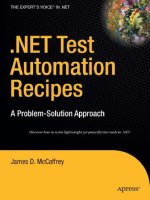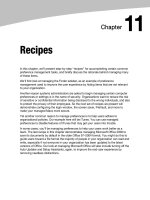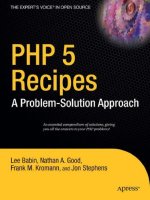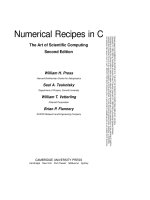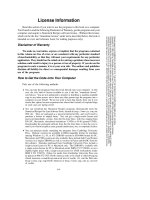Recipes
Bạn đang xem bản rút gọn của tài liệu. Xem và tải ngay bản đầy đủ của tài liệu tại đây (1000.25 KB, 30 trang )
11
Chapter
Recipes
In this chapter, we’ll present step-by-step ‘‘recipes’’ for accomplishing certain common
preference management tasks, and briefly discuss the rationale behind managing many
of these items.
We’ll first look at managing the Finder sidebar, as an example of preference
management used to improve the user experience by hiding items that are not relevant
to your organization.
Another reason systems administrators are asked to begin managing certain computer
preferences or settings is in the name of security. Organizations want to reduce the risk
of sensitive or confidential information being disclosed to the wrong individuals, and also
to protect the privacy of their employees. So the next set of recipes we present will
demonstrate configuring the login window, the screen saver, FileVault, and more to
make your managed Macs more secure.
Yet another common reason to manage preferences is to help users adhere to
organizational policies. Our example here will be iTunes. You can use managed
preferences to disable features of iTunes that may get your users into trouble.
In some cases, you’ll be managing preferences to help your users work better as a
team. The last recipe in this chapter demonstrates managing Microsoft Office 2008 to
save its documents by default in the older Office 97---2004 format. You might do this to
guide users toward a file format the majority of people in your organization can read and
write, especially if not everyone in your organization has been updated to the latest
versions of Office. Our look at managing Microsoft Office will also include turning off the
Auto Updater and Setup Assistants, again, to improve the end-user experience by
removing needless distractions.
CHAPTER 11: Recipes
168
Finder Sidebar
For our first recipe, we’ll look at a task that falls under ‘‘user experience,’’ where an
administrator manages some preferences to help guide the users to better choices or
hide items that are not relevant in the current environment.
The Finder sidebar (Figure 11-1) contains a preset list of commonly used folders, drives,
and network locations that Apple feels are the most useful. However, many
administrators want to be able to manage it in a way that better suits their needs. The
administrator could add useful items for end-users, or remove the ‘‘Shared’’ section,
which tends to confuse many people with its visual clutter.
Figure 11-1. The Finder sidebar
CHAPTER 11: Recipes
169
The sidebar is pretty easily manually configured via preferences in the Finder itself
(Figure 11-2).
Figure 11-2. Finder sidebar preferences
While Workgroup Manager contains Finder preferences, it doesn’t have any
preconfigured way to manage the sidebar. We can add those preferences, though, by
importing them into Workgroup Manager. We show you how in the next section. This
way, if you want to manage these preferences for your fleet of Macintosh machines,
you’ll easily be able to.
i
CHAPTER 11: Recipes
170
Adding Preferences to Manage the Finder Sidebar
First, open Workgroup Manager, select a user, group, or computer, and then choose
Preferences. This should bring you to the typical ‘‘Overview’’ panel (Figure 11-3). For our
purposes, we need to click the ‘‘Details’’ tab.
Figure 11-3. Workgroup Manager Details tab in Preferences
Click the ‘‘Add’’ button (the ‘‘+’’). In the resulting file open dialog, from your home
directory, choose the Library/Preferences/com.apple.sidebarlists.plist file and click
the ‘‘Add’’ button.
The new preference will be displayed in the details list. From there, you should edit the
imported preferences to match your needs by clicking the edit icon (the pencil,
underneath the list). Importing a .plist file will import the preferences as set in that
.plist file. If the .plist file you imported was in use by a user who had adjusted his or
her sidebar preferences, you’ll see this reflected in the values when you edit the list.
To remove only the ‘‘Shared’’ section of the sidebar, you’ll want to delete the
‘‘savedsearches,’’ ‘‘systemitems,’’ and ‘‘useritems’’ keys (listed under the ‘‘Name’’
column). Do so by highlighting the key to delete and clicking the ‘‘Delete’’ button at the
top of the panel, or by pressing the delete key.
CHAPTER 11: Recipes
171
Expand the ‘‘networkbrowser’’ key and the ‘‘CustomListProperties’’ beneath that. There,
you’ll see three values that make up the ‘‘Shared’’ grouping in the Finder sidebar:
‘‘com.apple.NetworkBrowser.backToMyMacEnabled,’’ ‘‘com.apple.NetworkBrowser.
bonjourEnabled,’’ and ‘‘com.apple.NetworkBrowser.connectedEnabled’’ (Figure 11-4). If
all three values are set to False, the entire ‘‘Shared’’ grouping is not displayed.
Figure 11-4. Preferences that relate to the Finder’s Shared grouping in the sidebar
Once you’ve configured these preferences the way you need, click ‘‘Apply Now’’ and
then the ‘‘Done’’ button. You’ll likely want to copy these preferences out to be applied to
other groups.
Using Workgroup Manager, click the inspector tab (the bulls-eye target) and find the
user, group, or computer that you just applied this preference to. (The drop-down list
defaults to Users, but you can change it to Computers or Groups as needed.)
Once the user, group, or computer is selected, the list that you’re looking at will contain
a record named ‘‘MCXSettings.’’ This, unsurprisingly, contains the managed preferences
that you just applied. Highlight the MCXSettings record and click the ‘‘Edit’’ button.
You’ll be shown the plain-text XML version of the preferences. From here, they can be
copied and pasted into other records, on this local node or on a remote directory.
Login Window Preferences
The default appearance and behavior of the Mac OS X login window is not a good fit for
an enterprise environment. By default, when you take a Mac out the box, start it up, and
run through the Mac OS X Setup Assistant, automatic login is enabled for the account
created in the assistant. Automatic login is rarely a desirable setting in an enterprise
setting. But if you turn it off, you’ll see the next undesirable default: the login window
shows a list of users for the machine.
CHAPTER 11: Recipes
172
A list of users is a friendly format for the login window and is very appropriate for a home
environment. It may also be appropriate in some other environments, like a primary
education setting where you’d like a child to be able to simply choose his or her name
(and picture) rather than having to remember and type a user ID. However, providing a
l i s t o f u s e r s a t t h e l o g i n w i n d o w v i o l a t e s a b a s i c s e cur i ty con cept-----given a list of valid
users, all an attacker needs to guess is a password. So most organizations will want to
set the login window to show the name and password text fields, requiring a potential
user of the machine to know both a valid user ID and the correct password.
To enforce the ‘‘name and password fields’’ format for the login window, you’ll use
Workgroup Manager to manage login window preferences for a computer or computer
group. (This preference cannot be managed for specific users or groups of users for
obvious reasons.) In the Preferences view, select the Login preferences. You’ll see a set
of controls like those in Figure 11-5.
Figure 11-5. Login preferences
CHAPTER 11: Recipes
173
Set the management to ‘‘Always.’’ Under ‘‘Style,’’ you’ll see the choice ‘‘Name and
password text fields.’’ That’s the one you want. While we’re on this panel, note the
‘‘Message’’ field. It’s a common requirement in enterprise environments for computers
to display a ‘‘pre-login’’ message. Here’s your place to specify that message if needed.
NOTE: If you need to discourage users from restarting or shutting down machines while at the
login window, you’ll see there are options for that in this panel as well.
We still need to turn off automatic login. To do so, select the ‘‘Options’’ tab near the top
of the pane. See Figure 11-6 for the result.
Figure 11-6. Login options
Make sure you set the management to ‘‘Always,’’ and then uncheck ‘‘Enable automatic
login.’’ While you’re here, take a moment to look at the other options and see if they
might be useful for your organization. ‘‘Show password hint’’ is not recommended for
security reasons; neither is ‘‘Enable guest account,’’ but your situation may require them.
The other three tabs in the Login preferences don’t control the look or behavior of the
login window, but are related to actions that happen at or immediately after login. The
controls in the ‘‘Access’’ tab can help you control which network users can log into a
computer or group of computers. The ‘‘Scripts’’ tab allows you specify a script to run at
login or logout, and the controls under the ‘‘Items’’ tab allow you to specify Login
I t e m s -----the same type of items a user can specify in the Accounts pane in System
Preferences, or by control-clicking an item in the Dock and choosing ‘‘Open at Login.’’
Unlike the other login-related preferences, Login Items can be managed for users and
groups as well as computers and computer groups.
CHAPTER 11: Recipes
174
Managing Bluetooth
If you have a need to turn off Bluetooth in your organization to prevent unauthorized
sharing of data over Bluetooth, Apple’s Managed Preferences can help you.
Bluetooth can be managed only at the computer or computer group level, not for users
and groups. You’ll find the relevant settings under the Network preferences overview.
Select the ‘‘Sharing & Interfaces’’ tab, set the management state to ‘‘Always,’’ and check
‘‘Disable Bluetooth,’’ as shown in Figure 11-7.
Figure 11-7. Disabling Bluetooth via Network preferences
As you can see, management of Bluetooth is limited and inflexible. If you just need
Bluetooth to be turned off by default, but you want to allow users to turn it back on if
actually needed, Apple’s preference management is of no help here. You’d need to
resort to a single-run script that turned Bluetooth off.
Implementing such a script is beyond the scope of this book, but one way to do this is
via a post-flight script in a payload-free Installer package.
The script might look something like this:
#!/bin/sh
# this is designed to be run as a postflight script of a
# payload-free installer package.
# run this on Leopard or later, please.
# turn off Bluetooth
BLUETOOTHDOMAIN="$3/Library/Preferences/com.apple.Bluetooth"
defaults write "$BLUETOOTHDOMAIN " ControllerPowerState 0
defaults write "$BLUETOOTHDOMAIN " DiscoverableState 0
defaults write "$BLUETOOTHDOMAIN " BluetoothAutoSeekHIDDevices -bool False
CHAPTER 11: Recipes
175
if [ "$3" == "/" ]; then
# we're installing on the boot volume
# restart bluetooth daemon to pick up our changes
killall -HUP blued
fi
You can find a template for a payload-free package here:
Security Preferences
The next set of recipes covers items that, if you were to configure them manually, would
be done via the Security pane in System Preferences. It is very common to manage at
least some of these in an enterprise environment because of their security focus. We’ll
look at managing screen saver activation under both Leopard and Snow Leopard,
enforcing FileVault-protected home directories, and implementing secure virtual
memory.
Screen Saver
Managing the screen saver is a common security step: many organizations would like
the screen saver to come on after a period of inactivity, but, more importantly, require a
password to clear the screen saver. This provides a measure of protection against
unauthorized people snooping around on an unattended computer.
In Leopard, after you add the preference manifests in /System/Library/
CoreServices/ManagedClient.app, a ‘‘Screen Saver (com.apple.screensaver.ByHost)’’
item becomes available in the Preferences Details editor in Workgroup Manager. But to
enforce requiring a password when clearing the screen saver, you’ll need to do a little
more work.
First, manually configure ‘‘Require Password’’ in the Security pane of System
Preferences. Next, import the com.apple.screensaver.xxxxxxxxxxx.plist file from
Library/Preferences/ByHost/ in the user home directory, making sure to de-select
‘‘Import as ByHost preferences’’ before importing. The result is two preference domains
for the Screen Saver in the Preferences Details view in Workgroup Manager. One will be
labeled ‘‘com.apple.screensaver (com.apple.screensaver),’’ and the other will be the
‘‘Screen Saver (com.apple.screensaver.ByHost)’’ preferences domain that is part of the
ManagedClient.app preference manifests. Figure 11-8 shows both preference domains
as they should appear in Workgroup Manager.
CHAPTER 11: Recipes
176
Figure 11-8. Screen Saver preferences
Double-click the com.apple.screensaver domain, and make sure it looks like
Figure 11-9.
Figure 11-9. com.apple.screensaver preferences
Finally, double-click the com.apple.screensaver.ByHost domain, and make sure it looks
like Figure 11-10.
Download from Wow! eBook <www.wowebook.com>
CHAPTER 11: Recipes
177
Figure 11-10. com.apple.screensaver.ByHost preferences
NOTE: The ManagedClient preference manifests (covered in Chapter 10) would lead you to
think that you needed to manage only com.apple.screensaver.ByHost, but in practice you’ll
need to manage both preference domains to get the password behavior you want under
Leopard.
Fortunately, this is more straightforward in Snow Leopard, and we’ll look at that shortly.
If you’d like to manage the actual screen saver module and the activation time, you
can do this in the com.apple.screensaver.ByHost domain, but you’ll have to do it
with a frequency of ‘‘Often.’’ ‘‘Always’’ doesn’t work, unfortunately. The downside of
managing these preferences ‘‘Often’’ is that users can change them during their current
login setting. They will be reset at the next login, however. An example is shown in
Figure 11-11.
CHAPTER 11: Recipes
178
Figure 11-11. Managing the Screen Saver module and activation time
Managing the Screen Saver in Snow Leopard
Some of the quirks of managing the screen saver have been ironed out in Snow
Leopard, and some new options have been added.
First, if you are managing the ‘‘Require password’’ setting, you can import the
preference manifests from ManagedClient.app, and make your settings in the
com.apple.screensaver domain. There’s no longer a need to also manage the
com.apple.ByHost domain.
Secondly, Apple added a new feature to the Security preference pane to set a delay
after sleep or screen saver activation before the password is required. If you manage the
‘‘Require password’’ setting, you should also manage the delay. Unfortunately, the
imported preference manifests do not list the appropriate key for this.
To manage this preference, we begin by setting it manually in the Security preference
pane, as shown in Figure 11-12. By examining the com.apple.screensaver.plist file
after setting this preference manually, we can determine the key we’re looking for is
called ‘‘askForPasswordDelay.’’