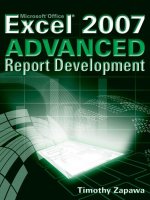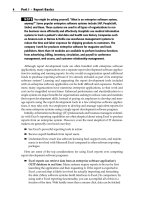Excel 2007 PivotTables Recipes
Bạn đang xem bản rút gọn của tài liệu. Xem và tải ngay bản đầy đủ của tài liệu tại đây (3.34 MB, 259 trang )
Debra Dalgleish
Excel 2007
PivotTables
Recipes
A Problem-Solution
Approach
Excel 2007 PivotTables Recipes: A Problem-Solution Approach
Copyright © 2007 by Debra Dalgleish
All rights reserved. No part of this work may be reproduced or transmitted in any form or by any means,
electronic or mechanical, including photocopying, recording, or by any information storage or retrieval
system, without the prior written permission of the copyright owner and the publisher.
ISBN-13 (pbk): 978-1-59059-920-4
ISBN-10 (pbk): 1-59059-920-9
Printed and bound in the United States of America 9 8 7 6 5 4 3 2 1
Trademarked names may appear in this book. Rather than use a trademark symbol with every occurrence
of a trademarked name, we use the names only in an editorial fashion and to the benefit of the trademark
owner, with no intention of infringement of the trademark.
Lead Editor: Tom Welsh
Technical Reviewer: Roger Govier
Editorial Board: Steve Anglin, Ewan Buckingham, Tony Campbell, Gary Cornell, Jonathan Gennick,
Jason Gilmore, Kevin Goff, Jonathan Hassell, Matthew Moodie, Joseph Ottinger, Jeffrey Pepper,
Ben Renow-Clarke, Dominic Shakeshaft, Matt Wade, Tom Welsh
Project Manager: Beth Christmas
Copy Editor: Marcia Baker
Associate Production Director: Kari Brooks-Copony
Production Editor: Katie Stence
Compositor: Linda Weidemann, Wolf Creek Press
Proofreader: Liz Welch
Indexer: Brenda Miller
Artist: April Milne
Cover Designer: Kurt Krames
Manufacturing Director: Tom Debolski
Distributed to the book trade worldwide by Springer-Verlag New York, Inc., 233 Spring Street, 6th Floor,
New York, NY 10013. Phone 1-800-SPRINGER, fax 201-348-4505, e-mail
,
or visit .
For information on translations, please contact Apress directly at 2855 Telegraph Avenue, Suite 600,
Berkeley, CA 94705. Phone 510-549-5930, fax 510-549-5939, e-mail , or visit
.
The information in this book is distributed on an “as is” basis, without warranty. Although every pre-
caution has been taken in the preparation of this work, neither the author(s) nor Apress shall have any
liability to any person or entity with respect to any loss or damage caused or alleged to be caused directly
or indirectly by the information contained in this work.
The source code for this book is available to readers at .
Contents at a Glance
About the Author
.................................................................xiii
About the Technical Reviewer
.......................................................xv
Acknowledgments
...............................................................xvii
Introduction
......................................................................xix
■
CHAPTER 1 Creating a Pivot Table
..........................................1
■
CHAPTER 2 Sorting and Filtering Pivot Table Data
..........................21
■
CHAPTER 3 Calculations in a Pivot Table
...................................41
■
CHAPTER 4 Formatting a Pivot Table
.......................................71
■
CHAPTER 5 Grouping and Totaling Pivot Table Data
........................101
■
CHAPTER 6 Modifying a Pivot Table
.......................................123
■
CHAPTER 7 Updating a Pivot Table
........................................139
■
CHAPTER 8 Pivot Table Security, Limits, and Performance
.................155
■
CHAPTER 9 Printing and Extracting Pivot Table Data
.......................167
■
CHAPTER 10 Pivot Charts
..................................................189
■
CHAPTER 11 Programming a Pivot Table
...................................205
■
INDEX
.......................................................................237
iii
Contents
About the Author
.................................................................xiii
About the Technical Reviewer
.......................................................xv
Acknowledgments
...............................................................xvii
Introduction
......................................................................xix
■
CHAPTER 1
Creating a Pivot Table
.......................................1
1.1. Planning a Pivot Table: Getting Started
.....................1
1.2. Planning a Shared Pivot Table
.............................2
1.3. Preparing the Source Data: Using Excel Data
................4
1.4. Preparing the Source Data: Creating an Excel Table
..........6
1.5. Preparing the Source Data: Excel Field Names Not Valid
......8
1.6. Preparing the Source Data: Using Filtered Excel Data
........8
1.7. Preparing the Source Data: Using an Excel Table
with Monthly Columns
.....................................9
1.8. Preparing the Source Data: Using an Access Query
.........13
1.9. Preparing the Source Data: Using a Text File
...............14
1.10. Preparing the Source Data: Using an OLAP Cube
..........14
1.11. Creating the Pivot Table: Using Excel Data as
the Source
.............................................15
1.12. Creating the Pivot Table: Using Excel Data on
Separate Sheets
........................................15
1.13. Creating the Pivot Table: Using the PivotTable
Field List
................................................18
1.14. Creating the Pivot Table: Changing the Field
List Order
...............................................20
■
CHAPTER 2
Sorting and Filtering Pivot Table Data
.....................21
2.1. Sorting a Pivot Field: Sorting Row Labels
..................21
2.2. Sorting a Pivot Field: New Items Out of Order
..............23
2.3. Sorting a Pivot Field: Sorting Items Left to Right
...........24
2.4. Sorting a Pivot Field: Sorting Items in a Custom Order
.......25
2.5. Sorting a Pivot Field: Items Won’t Sort Correctly
............27
2.6. Filtering a Pivot Field: Filtering Row Label Text
..............28
v
2.7. Filtering a Pivot Field: Applying Multiple Filters to a Field
....29
2.8. Filtering a Pivot Field: Filtering Row Label Dates
............31
2.9. Filtering a Pivot Field: Filtering Values for Row Fields
........32
2.10. Filtering a Pivot Field: Filtering for
Nonconsecutive Dates
....................................33
2.11. Filtering a Pivot Field: Including New Items in a
Manual Filter
............................................34
2.12. Filtering a Pivot Field: Filtering by Selection
...............35
2.13. Filtering a Pivot Field: Filtering for Top Items
..............36
2.14. Using Report Filters: Hiding Report Filter Items
............37
2.15. Using Report Filters: Filtering for a Date Range
............38
2.16. Using Report Filters: Filtering for Future Dates
............38
■
CHAPTER 3
Calculations in a Pivot Table
...............................41
3.1. Using Summary Functions: Defaulting to Sum or Count
......41
3.2. Using Summary Functions: Counting Blank Cells
...........45
3.3. Using Custom Calculations: Difference From
...............46
3.4. Using Custom Calculations: % Of
........................48
3.5. Using Custom Calculations: % Difference From
............49
3.6. Using Custom Calculations: Running Total
.................50
3.7. Using Custom Calculations: % of Row
.....................52
3.8. Using Custom Calculations: % of Column
..................53
3.9. Using Custom Calculations: % of Total
....................54
3.10. Using Custom Calculations: Index
.......................55
3.11. Using Formulas: Calculated Field vs. Calculated Item
......56
3.12. Using Formulas: Adding Items With a Calculated Item
......57
3.13. Using Formulas: Modifying a Calculated Item
.............58
3.14. Using Formulas: Removing a Calculated Item
.............59
3.15. Using Formulas: Using Index Numbers in a
Calculated Item
..........................................59
3.16. Using Formulas: Modifying a Calculated Item Formula
in Cell
..................................................60
3.17. Using Formulas: Creating a Calculated Field
..............61
3.18. Using Formulas: Modifying a Calculated Field
.............62
3.19. Using Formulas: Removing a Calculated Field
.............63
3.20. Using Formulas: Determining the Type of Formula
.........63
3.21. Using Formulas: Adding a Calculated Item to a Field
with Grouped Items
......................................64
3.22. Using Formulas: Calculating the Difference
Between Amounts
........................................64
■
CONTENTSvi
3.23. Using Formulas: Correcting the Grand Total for a
Calculated Field
.........................................65
3.24. Using Formulas: Calculated Field—Count of
Unique Items
............................................66
3.25. Using Formulas: Correcting Results in a
Calculated Field
.........................................67
3.26. Using Formulas: Listing All Formulas
.....................67
3.27. Using Formulas: Accidentally Creating a
Calculated Item
..........................................67
3.28. Using Formulas: Solve Order
............................68
■
CHAPTER 4
Formatting a Pivot Table
...................................71
4.1. Using PivotTable Styles: Applying a Predefined Format
......71
4.2. Using PivotTable Styles: Removing a PivotTable Style
.......73
4.3. Using PivotTable Styles: Changing the Default Style
........74
4.4. Using PivotTable Styles: Creating a Custom Style
..........74
4.5. Using PivotTable Styles: Copying a Custom Style to a
Different Workbook
......................................76
4.6. Using Themes: Impacting PivotTable Styles
................77
4.7. Using the Enable Selection Option
........................78
4.8. Losing Formatting When Refreshing the Pivot Table
........79
4.9. Hiding Error Values on Worksheet
........................79
4.10. Showing Zero in Empty Values Cells
.....................80
4.11. Hiding Buttons and Labels
..............................81
4.12. Applying Conditional Formatting: Using a Color Scale
......81
4.13. Applying Conditional Formatting: Using an Icon Set
........82
4.14. Applying Conditional Formatting: Using Bottom
10 Items
................................................84
4.15. Applying Conditional Formatting: Formatting Cells
Between Two Values
.....................................85
4.16. Applying Conditional Formatting: Formatting Labels
in a Date Period
.........................................86
4.17. Applying Conditional Formatting: Using Data Bars
.........87
4.18. Applying Conditional Formatting: Changing the
Data Range
.............................................89
4.19. Applying Conditional Formatting: Changing the
Order of Rules
...........................................91
4.20. Removing Conditional Formatting
.......................92
4.21. Creating Custom Number Formats in the Source Data
......92
4.22. Changing the Report Layout
............................93
■
CONTENTS vii
4.23. Increasing the Row Labels Indentation
...................94
4.24. Repeating Row Labels
.................................95
4.25. Separating Field Items with Blank Rows
..................96
4.26. Centering Field Labels Vertically
.........................96
4.27. Changing Alignment for Merged Labels
..................97
4.28. Displaying Line Breaks in Pivot Table Cells
...............97
4.29. Freezing Heading Rows
................................98
4.30. Applying Number Formatting to Report Filter Fields
........98
4.31. Displaying Hyperlinks
..................................98
4.32. Changing Subtotal Label Text
..........................99
4.33. Formatting Date Field Subtotal Labels
....................99
4.34. Changing the Grand Total Label Text
...................100
■
CHAPTER 5
Grouping and Totaling Pivot Table Data
..................101
5.1. Grouping: Error Message When Grouping Dates
...........101
5.2. Grouping: Error Message When Grouping Numbers
........102
5.3. Grouping the Items in a Report Filter
.....................104
5.4. Grouping: Error Message About Calculated Items
..........105
5.5. Grouping Text Items
...................................106
5.6. Grouping Dates by Month
...............................107
5.7. Grouping Dates Using the Starting Date
..................107
5.8. Grouping Dates by Fiscal Quarter
........................108
5.9. Grouping Dates by Week
...............................108
5.10. Grouping Dates by Months and Weeks
..................110
5.11. Grouping Dates in One Pivot Table Affects Another
Pivot Table
.............................................110
5.12. Grouping Dates Outside the Range
.....................112
5.13. Summarizing Formatted Dates
.........................112
5.14. Creating Multiple Values for a Field
.....................113
5.15. Displaying Multiple Value Fields Vertically
...............114
5.16. Displaying Subtotals at the Bottom of a Group
............115
5.17. Preventing Subtotals from Appearing
...................116
5.18. Creating Multiple Subtotals
...........................117
5.19. Showing Subtotals for Inner Row Labels
.................118
5.20. Simulating an Additional Grand Total
...................119
5.21. Hiding Specific Grand Totals
..........................120
5.22. Totaling Hours in a Time Field
..........................121
5.23. Displaying Hundredths of Seconds
......................121
■
CONTENTSviii
■
CHAPTER 6
Modifying a Pivot Table
...................................123
6.1. Using Report Filters: Shifting Up When Adding
Report Filters
...........................................123
6.2. Using Report Filters: Arranging Fields Horizontally
.........124
6.3. Using Values Fields: Changing Content in the
Values Area
............................................126
6.4. Using Values Fields: Renaming Fields
....................127
6.5. Using Values Fields: Arranging Vertically
..................127
6.6. Using Values Fields: Fixing Source Data Number Fields
.....128
6.7. Using Values Fields: Showing Text in the Values Area
......128
6.8. Using Pivot Fields: Adding Comments to Pivot
Table Cells
.............................................129
6.9. Using Pivot Fields: Collapsing Row Labels
................130
6.10. Using Pivot Fields: Collapsing All Items in the
Selected Field
..........................................131
6.11. Using Pivot Fields: Changing Field Names in the
Source Data
............................................132
6.12. Using Pivot Fields: Clearing Old Items from Filter Lists
....132
6.13. Using Pivot Fields: Changing (Blank) Row and
Column Labels
.........................................133
6.14. Using Pivot Items: Showing All Months for
Grouped Dates
.........................................134
6.15. Using Pivot Items: Showing All Field Items
...............134
6.16. Using Pivot Items: Hiding Items with No Data
............135
6.17. Using Pivot Items: Ignoring Trailing Spaces When
Summarizing Data
......................................136
6.18. Using a Pivot Table: Allowing Drag-and-Drop
............137
6.19. Using a Pivot Table: Deleting the Entire Table
............137
■
CHAPTER 7
Updating a Pivot Table
.....................................139
7.1. Using Source Data: Locating the Source Excel Table
.......139
7.2. Using Source Data: Automatically Including New Data
.....141
7.3. Using Source Data: Automatically Including New Data
in an External Data Range
................................143
7.4. Using Source Data: Moving the Source Excel Table
........144
7.5. Using Source Data: Changing the Source Excel Table
......145
7.6. Using Source Data: Locating the Source Access File
.......146
7.7. Using Source Data: Changing the Source Access File
......146
7.8. Using Source Data: Changing the Source CSV File
.........147
■
CONTENTS ix
7.9. Refreshing When a File Opens
..........................149
7.10. Preventing a Refresh When a File Opens
................149
7.11. Refreshing Every 30 Minutes
..........................150
7.12. Refreshing All Pivot Tables in a Workbook
...............151
7.13. Stopping a Refresh in Progress
.........................151
7.14. Creating an OLAP-Based Pivot Table Causes Client
Safety Options Error Message
............................152
7.15. Refreshing a Pivot Table on a Protected Sheet
...........152
7.16. Refreshing When Two Tables Overlap
..................153
7.17. Refreshing Pivot Tables After Queries Have
Been Executed
.........................................153
7.18. Refreshing Pivot Tables: Defer Layout Update
............154
■
CHAPTER 8
Pivot Table Security, Limits, and Performance
..........155
8.1. Security: Storing a Database Password
...................155
8.2. Security: Enabling Data Connections
.....................156
8.3. Protection: Preventing Changes to a Pivot Table
...........157
8.4. Protection: Disabling Show Report Filter Pages
...........160
8.5. Privacy: Preventing Viewing of Others’ Data
..............160
8.6. Understanding Limits: 16,384 Items in the Column Area
....162
8.7. Understanding Limits: Number of Records in the
Source Data
............................................162
8.8. Improving Performance When Changing Layout
...........163
8.9. Reducing File Size: Excel Data Source
....................164
■
CHAPTER 9
Printing and Extracting Pivot Table Data
.................167
9.1. Repeating Pivot Table Headings
.........................167
9.2. Setting the Print Area to Fit the Pivot Table
...............170
9.3. Printing the Pivot Table for Each Report Filter Item
........170
9.4. Printing Field Items: Starting Each Item on a New Page
....172
9.5. Printing in Black and White
.............................173
9.6. Extracting Underlying Data for a Value Cell
................173
9.7. Re-creating the Source Data Table
......................174
9.8. Formatting the Extracted Data
...........................175
9.9. Deleting Sheets Created by Extracted Data
...............176
9.10. Using GetPivotData: Automatically Inserting
a Formula
..............................................176
9.11. Using GetPivotData: Turning Off Automatic Insertion
of Formulas
............................................178
■
CONTENTSx
9.12. Using GetPivotData: Referencing Pivot Tables in
Other Workbooks
.......................................179
9.13. Using GetPivotData: Using Cell References Instead of
Text Strings
............................................179
9.14. Using GetPivotData: Using Cell References in an
OLAP-Based Pivot Table
.................................180
9.15. Using GetPivotData: Using Cell References for
Value Fields
............................................181
9.16. Using GetPivotData: Extracting Data for Blank
Field Items
.............................................182
9.17. Using GetPivotData: Preventing Errors for
Missing Items
..........................................182
9.18. Using GetPivotData: Preventing Errors for
Custom Subtotals
.......................................183
9.19. Using GetPivotData: Preventing Errors for
Date References
........................................185
9.20. Using GetPivotData: Referring to a Pivot Table
...........186
9.21. Creating Customized Pivot Table Copies
.................187
■
CHAPTER 10
Pivot Charts
................................................189
10.1. Planning and Creating a Pivot Chart
.....................189
10.2. Quickly Creating a Pivot Chart
..........................192
10.3. Creating a Normal Chart from Pivot Table Data
...........194
10.4. Filtering the Pivot Chart
...............................195
10.5. Changing the Series Order
.............................197
10.6. Changing Pivot Chart Layout Affects Pivot Table
.........197
10.7. Changing Number Format in Pivot Table Affects
Pivot Chart
.............................................198
10.8. Formatting the Data Table
.............................198
10.9. Including Grand Totals in a Pivot Chart
.................198
10.10. Converting a Pivot Chart to a Static Chart
...............199
10.11. Showing Field Names on the Pivot Chart
...............199
10.12. Refreshing the Pivot Chart
...........................201
10.13. Creating Multiple Series for Years
.....................201
10.14. Locating the Source Pivot Table
.......................202
10.15. Creating a Combination Pivot Chart
....................203
10.16. Moving a Pivot Chart from a Chart Sheet
...............203
10.17. Removing a Pivot Chart
..............................204
■
CONTENTS xi
■
CHAPTER 11
Programming a Pivot Table
...............................205
11.1. Using Sample Code
...................................205
11.2. Recording a Macro While Printing a Pivot Table
..........208
11.3. Modifying Recorded Code
.............................212
11.4. Changing the Summary Function for All Value Fields
......213
11.5. Naming and Formatting the Show Details Sheet
..........214
11.6. Automatically Deleting Worksheets When Closing
a Workbook
............................................216
11.7. Changing the Report Filter Selection in
Related Tables
.........................................218
11.8. Removing Filters in a Pivot Field
........................220
11.9. Changing Content in the Values Area
....................222
11.10. Identifying a Pivot Table’s Pivot Cache
.................223
11.11. Changing a Pivot Table’s Pivot Cache
..................224
11.12. Refreshing a Pivot Table on a Protected Sheet
..........225
11.13. Refreshing Automatically When Source
Data Changes
..........................................226
11.14. Setting a Minimum Width for Data Bars
................226
11.15. Preventing Selection of (All) in a Report Filter
...........227
11.16. Disabling Pivot Field Drop-Downs
.....................228
11.17. Preventing Layout Changes in a Pivot Table
............229
11.18. Resetting the Print Area to Include the Entire
Pivot Table
............................................231
11.19. Printing the Pivot Table for Each Report Filter Field
......232
11.20. Scrolling Through Report Filter Items on a
Pivot Chart
.............................................233
■
INDEX
.......................................................................237
■
CONTENTSxii
About the Author
■
DEBRA DALGLEISH is a computer consultant in Mississauga, Ontario,
Canada, serving local and international clients. Self-employed since
1985, she has extensive experience in designing complex Microsoft Excel
and Microsoft Access applications, as well as sophisticated Microsoft
Word forms and documents. Debra has led hundreds of Microsoft Office
corporate training sessions, from beginner to advanced level.
In recognition of her contributions to the Excel newsgroups,
Debra has been awarded a Microsoft Office Excel MVP each year since
2001. You can find a wide variety of Excel tips and tutorials, and sample files, on her Contex-
tures web site at www.contextures.com/tiptech.html.
xiii
About the Technical Reviewer
■
ROGER GOVIER is an independent IT consultant based in the UK, where
he specializes in developing solutions for clients utilizing Excel worksheet
functions and VBA programming.
Following an Honours B.Sc. in Agricultural Economics and Business
Management, Roger gained considerable hands-on management experience
by running companies both for himself, and for other private and public
companies. During this time Roger developed many accounting skills and
focused on control through the better utilization of company data.
Roger has been involved with computing from 1980 and, since 1997, most of his work has
centered on Excel. Microsoft recently awarded Roger the prestigious Most Valuable Professional
(MVP) status as recognition of his Excel skills and help to the community through newsgroups.
xv
Acknowledgments
M
any people helped me as I worked on this book. Above all, love and thanks to Keith, who
convinced me I could do it again, and to Jason, Sarah, Neven, and Dylan for providing a few
hours of diversion from the task at hand.
Thanks to the wonderful people at Apress: Dominic Shakeshaft, who helped develop the
original book’s concept and who edited a few chapters; my editor, Tom Welsh, whose input and
support was much appreciated; and project manager Beth Christmas, who kept us all on track.
Special thanks to Roger Govier, for his insightful comments and excellent suggestions during
the technical review, and to Mandy and Jack for their generosity in sharing such a valuable
resource (again). Thanks to my copy editor, Marcia Baker, who polished the text, and to produc-
tion editor, Katie Stence, who made sure everything looked just right on the printed page.
Many thanks to Dave Peterson, from whom I’ve learned much about Excel programming,
and who graciously commented on some of the code for this book. Thanks to Jon Peltier, who
convinced me to start writing about pivot tables, and who is always willing to exchange ideas
and humor. Thanks also to Ron Coderre and Tom Ogilvy, who generously shared their creative
code. Thanks to all those who ask questions and provide answers in the Microsoft Excel news-
groups, and who were the inspiration for many of the recipes in this book.
Thanks to my clients, who remained patient as I juggled projects and writing, and who
continue to challenge me with interesting assignments, especially when pivot tables are part
of the solution.
Finally, thanks to my parents, Doug and Shirley McConnell, and my sister, Nancy Nelson,
for their continued love and support. And thanks also to Brad, Robert, and Jeffrey Nelson for
checking all those bookstores.
xvii
Introduction
E
xcel’s pivot tables are a powerful tool for analyzing data. With only a few minutes of work,
a new user can create an attractively formatted table that summarizes thousands of rows of
data. This book assumes you know the basics of Excel 2007 and pivot tables, and it provides
troubleshooting tips and techniques, as well as programming examples.
Who This Book Is For
This book is for anyone who uses pivot tables, and who only reads the manual when all else
fails. It’s designed to help you understand the advanced features and options that are avail-
able, as you need them. If you’re familiar with pivot tables in previous versions of Excel, this
book may help you apply the new features introduced in Excel 2007.
Experiment with pivot tables, and if you get stuck, search for the problem in this book.
With luck, you’ll find a solution, a workaround, or, occasionally, confirmation that pivot
tables can’t do what you want them to do.
How This Book Is Structured
Chapters 1 to 10 contain manual solutions to common pivot table problems, and they alert
you to the situations where no known solution exists. Chapter 11 has sample code, for those
who prefer a programming solution to their pivot table problems, and for the settings that can
only be adjusted programmatically. The following is a brief summary of the material con-
tained in each chapter.
• Chapter 1, Creating a Pivot Table:
Issues you should consider when planning a pivot table and preparing the source data.
Using data from multiple worksheets. Creating an Excel Table from the source data and
understanding the new PivotTable Field List.
• Chapter 2, Sorting and Filtering Pivot Table Data:
Understanding how data sorts in a pivot table, creating custom sort orders, and ensur-
ing new items sort correctly. Filtering labels for text, dates, and values; applying
multiple filters to a field; filtering for top items; and applying dynamic filters.
• Chapter 3, Calculations in a Pivot Table:
Using the summary functions and custom calculations, creating calculated items and
calculated fields to expand the built-in capabilities, modifying formulas, listing all for-
mulas, and adjusting the solve order.
xix
• Chapter 4, Formatting a Pivot Table:
Applying and customizing PivotTable Styles, retaining formatting, applying Report Lay-
outs, and formatting numbers. Applying conditional formatting, such as data bars, icon
sets, and color scales.
• Chapter 5, Grouping and Totaling Pivot Table Data:
Grouping dates, to compare results by year, quarter, month, or week. Grouping numbers
or text labels, to summarize data. Preventing errors when grouping dates or numbers,
creating multiple subtotals, and displaying multiple values for a field.
• Chapter 6, Modifying a Pivot Table:
Changing the pivot table layout, showing all items for a field, clearing old items from
the field drop-downs, hiding items with no data, and allowing drag-and-drop in the
worksheet layout.
• Chapter 7, Updating a Pivot Table:
Refreshing the pivot table, refreshing automatically, reconnecting to the source data,
locating and changing the source data, and deferring a layout update.
• Chapter 8, Pivot Table Security, Limits, and Performance:
Preventing users from changing the pivot table layout, connecting to a password-
protected data source, using security features, addressing privacy issues, and
understanding pivot table limits.
• Chapter 9, Printing and Extracting Pivot Table Data:
Printing headings on every page, adjusting the print area, and starting each item on
a new page. Using the Show Details feature to extract underlying records, using the
GetPivotData worksheet function to extract pivot table data, turning off the
GetPivotData feature, and using cell references in GetPivotData formulas.
• Chapter 10, Pivot Charts:
Planning and creating a pivot chart, creating normal charts from pivot table data,
creating multiple series for years, creating a combination chart, and locating the
source pivot table.
• Chapter 11, Programming a Pivot Table:
Recording and using macros, modifying recorded code. Sample code for automatically
deleting created sheets, changing report filters in related pivot tables, preventing layout
changes, refreshing automatically when source data changes, and identifying and
changing the pivot cache.
■
INTRODUCTIONxx
Prerequisites
The solutions in this book are written for Microsoft Excel 2007. A working knowledge of
Excel 2007 is assumed, as is familiarity with pivot table basics. Sample code is provided in
Chapter 11, and some programming experience may be required to adjust the code to con-
form to your workbook setup.
For an introduction to pivot tables in Excel 2007, see Beginning Pivot Tables in Excel 2007,
by Debra Dalgleish; Apress, 2007.
Downloading the Code
Sample workbooks and code are available for download from the Apress web site at
www.apress.com.
Contacting the Author
You can send comments to the author at and visit her
Contextures web site at www.contextures.com.
■
INTRODUCTION xxi
Creating a Pivot Table
E
ven though you’ve likely created many pivot tables in Microsoft Excel, you sometimes
encounter problems while setting them up. You may be familiar with creating pivot tables in
Excel 2003, but you have upgraded to Excel 2007, and you can’t find all the familiar commands
and option settings. After you create a pivot table, perhaps its layout isn’t as flexible as you’d
like, or perhaps you have trouble connecting to the data source you want to use. This chapter
discusses the issues you can consider as you plan the pivot table, set up the source data, and
connect to the source. Other topics include working with data on separate worksheets, and
using the PivotTable Field List.
1.1. Planning a Pivot Table: Getting Started
Problem
You’ve been asked to create a pivot table to summarize your company’s sales data, and you
aren’t sure what issues to consider before you create it. You’ve created pivot tables before, but
this one will be used in an executive presentation, and you want to ensure that the pivot table
is going to work smoothly and be problem-free.
Solution
If you spend some time planning, you can create a pivot table that is easier to maintain and
that clearly delivers the information your customers need. When planning a pivot table, you
should consider several things, as the following outlines.
Where Is the Source Data Stored?
Many pivot tables are created from a single Excel Table, usually in the same workbook as the
pivot table. Others are created from an external source, such as a database query, or online
analytical processing (OLAP) cube.
To create a meaningful pivot table, you need current, accurate data. Is the source data in
your workbook updated by you on a regular basis? Or is the source data stored elsewhere?
If others are using the pivot table, and the data is not stored in the workbook, will they
have access to the source data when they want to refresh the pivot table? If the source data
is password protected, will all users know the password?
1
CHAPTER 1
How Frequently Will the Source Data Be Updated?
If the source data will be updated frequently, you may want a routine that automatically
refreshes the pivot table when the workbook is opened. If the data is stored outside the work-
book, and updated occasionally, will you be notified that the data has changed and that you
need to refresh the pivot table?
Does the Source Data Include All the Information You Need?
The source data may contain all the information that you want in the pivot table. However,
you may need to report on other fields. For example, if variance from actual to budget is
required in the pivot table, is variance a field in the source data? If not, you’ll need to calcu-
late that in the pivot table, or add variance to the fields in the source data.
If fields are missing from the source data, can they be calculated at the source, or will
they be calculated in the pivot table? Adding calculations to a large pivot table may cause any
updates to be very slow, and they may have different results than doing line calculations in
the source data.
1.2. Planning a Shared Pivot Table
Problem
As part of the annual budget process, you’ve been asked to create a pivot table that sum-
marizes the previous year’s sales data and make the results available to other employees.
Although you’ve made several pivot tables for your own use, you aren’t sure what to consider
when making a pivot table for wider distribution.
Solution
If a pivot table is to be shared with others, here are some things to consider.
Will All Users Need the Same Level of Detail?
Some users may require a top-level summary of the data. For example, the senior executives
may want to see a total per region for annual sales. Other users may require greater detail.
The regional directors may want to see the data totaled by district, or by sales representative.
Sales representatives may need the data totaled by customer, or by product number.
If the requirements are varied, you may want to create multiple pivot tables, each one
focused on the needs of a particular user group. If that’s not possible, you’ll want to create
a pivot table that’s easy to navigate, and adaptable for each user group’s needs.
Is the Information Sensitive?
Often, a pivot table is based on sensitive data. For example, the source data may contain sales
results and commission figures for all the sales representatives. If you create a pivot table from
the data, assume that anyone who can open the workbook will be able to view all the data.
Even if you protect the worksheet and the workbook, the data won’t be secure. Some pass-
words can be easily cracked, allowing the protection to be bypassed. This weakness is
described in Excel’s Help files, under the heading, “Protect worksheet or workbook elements.”
CHAPTER 1
■
CREATING A PIVOT TABLE2
It includes the warning, “Element protection cannot protect a workbook from users who have
malicious intent.”
When requiring a password to open the workbook, use a strong password, as described in
the Microsoft article “Strong Passwords: How to Create and Use Them,” at www.microsoft.com/
protect/yourself/password/create.mspx.
■
Note
A strong password contains a mixture of upper- and lowercase letters, numbers, and special char-
acters (such as $ and %), and is at least six characters long.
For sensitive and confidential data, the pivot table should only be based on the data that
each user is entitled to view. You can create multiple Excel Tables, in separate workbooks, and
create individual pivot tables from those. It requires more time to set these up, but it is worth-
while to ensure that privacy concerns are addressed. You can use macros and naming conven-
tions to standardize the source data and the pivot tables, and to minimize the work required
to create the individual copies.
Another option is to use secured network folders to store the workbook, where only
authorized users can access the data. Also available in Excel 2007 is Information Rights
Management, a file-protection technology that enables you to assign permissions to users
or groups. For example, some users can have Read permission only and won’t be able to
edit, copy, or print the file contents. Other users, with Change permission, can edit and save
changes. You can also set expiry dates for the permissions to limit access to a specific time
period. To learn more about Information Rights Management, see Excel’s Help files, and
check out “Information Rights Management in the 2007 Microsoft Office system” at
www.microsoft.com/office/editions/prodinfo/technologies/irm.mspx. The Security for
the 2007 Office System article discusses the security technologies available in Excel, as
well as other Office programs, in the downloadable Word file available at http://
go.microsoft.com/fwlink/?LinkID=85671.
Will the Information Be Shared in Printed or Electronic Format?
If the information will be shared in printed format only, the security issues are minimized.
You can control what’s printed and issued to each recipient. If the information is to be shared
electronically, it’s crucial that confidential data not be included in any pivot table that’s being
distributed to multiple users.
Will the Pivot Table Be in a Shared Workbook?
Many features are unavailable in a shared workbook, including creating or changing a pivot
table or pivot chart. Users will be able to view your pivot table, but they won’t be able to
rearrange the fields or select different items from the drop-down lists.
If the workbook contains a formatted Excel Table, it cannot be shared, so you wouldn’t
be able to use this feature as a source for your pivot table. As described in Section 1.4, a for-
matted Excel Table offers many benefits, such as automatically expanding to include new
rows. In a shared workbook, you would need another method of ensuring that all new data
is included in the pivot table’s source data.
CHAPTER 1
■
CREATING A PIVOT TABLE 3
Also, protection can’t be changed in a shared workbook, so you can’t run macros that
unprotect the worksheet, make changes, and then reprotect the worksheet.
Will Users Enable Macros in Your Workbook?
If your pivot table requires macros for some functionality, will users have the ability to enable
macros? In some environments, they may not be able to use macros. Will that have a serious
impact on the value of your pivot table?
1.3. Preparing the Source Data: Using Excel Data
Problem
The sales manager sent you an Excel workbook that contains last year’s sales orders, and
wants you to create a pivot table to summarize the data. You had problems with the last pivot
table you created and couldn’t get the totals you wanted. To avoid similar problems this time,
before creating the pivot table, you want to ensure the data is set up correctly. This problem is
based on the sample file named ProductSales.xlsx.
Solution
Probably the most common data source for a pivot table is Excel data, in the same workbook
as the pivot table. The data may be contained in only a few rows of records or there may be
thousands of rows. No matter how much data there is, some common requirements exist
when preparing to create a pivot table from the Excel data.
Organizing the Data in Rows and Columns
The Excel data should be organized in a table of rows and columns, as shown in Figure 1-1.
This shows the first few rows of data from the sample file named ProductSales.xlsx.
Figure 1-1. Data organized in a table of rows and columns
• Each column in the source data must have a heading. You will be unable to create a
pivot table if any of the heading cells are blank.
• No completely blank rows should be within the source data.
CHAPTER 1
■
CREATING A PIVOT TABLE4
• No completely blank columns can be within the source data. Each column must con-
tain at least an entry in the heading cell. If you need the column to appear blank, you
can type a heading, such as Blank1, and format the font with a color that matches the
cell fill color.
■
Tip
Select a cell in the source data, and then while holding down the Ctrl key, press the A key to select
the current region. If all the source data isn’t selected, blank rows or columns are probably within the data.
Locate and delete them, or enter data in them.
• Each column should contain the same type of data. In Figure 1-1, Column G contains
sales amounts in currency. Column C contains region names in text. Column A con-
tains order dates.
• Create a separate column for each type of data that you want to analyze in the pivot
table. For example, put City and State in separate columns, instead of storing City and
State together, in one column. This lets you view totals by either city or state in the
pivot table.
• The source data should be separated from any other data on the worksheet, with at
least one blank row, and one blank column between it and the other data. Ideally, have
only the source data on the worksheet, and move other data to a separate worksheet.
• If rows or columns within the source data are manually hidden, you can leave them
hidden. The pivot table will be based on all rows and columns, whether they’re hidden
or visible.
■
Tip
If columns are hidden, check that they contain data in the heading cells, or you won’t be able to cre-
ate a pivot table from the source data.
Removing Totals and Subtotals
• Remove any total calculations at the top or bottom of the source data, or separate the
calculations from the data by inserting one or more blank rows.
• If the Subtotal feature is turned on in the source data, remove the subtotals. If your
source data has automatic subtotals, you’ll get an error message when you try to create
the pivot table. The Subtotal command is on the Ribbon’s Data tab.
• Remove any manually entered subtotals within the source data, to prevent inaccurate
totals in the pivot table.
• If the source data has a filter applied, you can leave it on. The pivot table will be based
on all data, whether it’s hidden or visible.
CHAPTER 1
■
CREATING A PIVOT TABLE 5
Creating an Excel Table from the Worksheet Data
• As a final step in preparing the Excel source data, you should format the worksheet data
as an Excel Table, to activate special features in the source data, such as the capability
to automatically extend formulas as new rows are added to the end of the existing data.
Instructions for creating an Excel Table are in Section 1.4.
1.4. Preparing the Source Data: Creating an Excel Table
Problem
You’ve just upgraded from Excel 2003, where you used the Excel List feature to prepare your
data for use as pivot table source data. You’ve discovered that the List feature is no longer
available, and you want to find an equivalent feature in Excel 2007. This problem is based on
the sample file named ProductSales.xlsx.
Solution
In Excel 2007, you can create a formatted Excel Table from the data. This replaces the Excel
List feature found in Excel 2003, and it includes many new features that will make pivot table
creation and updating easier.
To create the Excel Table, organize your data in rows and columns, as described in
Section 1.3. Then follow these steps to create the Excel Table.
1. Select a cell in the source data, and on the Ribbon, click the Insert tab.
2. In the Tables group, click the Table command (see Figure 1-2).
Figure 1-2. The Table command on the Insert tab of the Ribbon
3. In the Create Table dialog box, confirm that the correct range is shown for the table,
and then select a different range if necessary.
4. Leave the check mark in the box for My Table Has Headers, and then click OK.
When it’s created, the Excel Table is given a default name, such as Table1. You can rename
the formatted Excel Table, so it will be easy to identify each table if multiple Excel Tables are in
the workbook. This helps to ensure that you select the correct source data when you’re creat-
ing pivot tables. To name the Excel Table, follow these instructions.
CHAPTER 1
■
CREATING A PIVOT TABLE6
1. Select a cell in the formatted Excel Table, and on the Ribbon, click the Design tab.
2. At the left end of the Ribbon, in the Properties group, type a one-word name, such as
SalesData, in the Table Name box (see Figure 1-3).
Figure 1-3. Table Name in the Properties group
How It Works
Using the Excel Table feature makes it easier to maintain the source data for a pivot table.
In an Excel Table, if you add rows or columns, the new data is automatically included when
you update the pivot table. If you base a pivot table on unformatted source data, new rows or
columns may not be detected, and you would have to manually adjust the source data range
each time new data is added, or create a dynamic range in the Name Manager. Or, you might
forget to adjust the source data range to include the new data, and the pivot table could then
show inaccurate results.
If you add columns to an Excel Table, column headings, such as Column1, are automati-
cally added for you. This feature ensures you won’t see errors caused by blank heading cells if
you try to create or update a pivot table based on the Excel Table. You can change the default
column headings to something more descriptive, if you prefer.
Another advantage of using a formatted Excel Table is this: the column headings remain
visible when you scroll down the worksheet. This makes identifying the columns easier as you
work in a large Excel Table. When the heading row is no longer visible on the worksheet, the
column headings are displayed in the column buttons at the top of the worksheet.
An Excel Table’s heading cells contain drop-down lists that let you quickly and easily
sort and filter the data in the table. This feature can help you review the data before creating
a pivot table or when troubleshooting a pivot table. For example, you can sort the values, to
quickly spot the highest and lowest amounts in the table, or you can filter the data to view
one region’s sales records.
■
Note
The drop-down filter lists are only available when the heading row of the Excel Table is visible.
Press Ctrl+Home to return to the top-left cell.
CHAPTER 1
■
CREATING A PIVOT TABLE 7