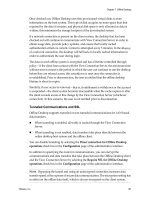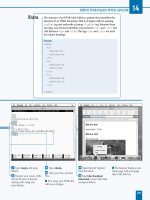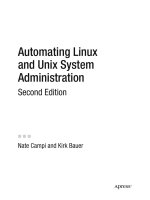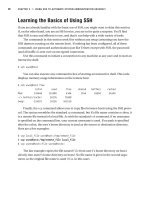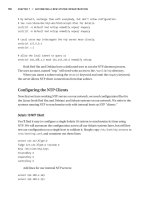HP-UX/Tru64 UNIX System Administration Interoperability phần 8 ppt
Bạn đang xem bản rút gọn của tài liệu. Xem và tải ngay bản đầy đủ của tài liệu tại đây (2.41 MB, 36 trang )
Software Management
Installing Software
Chapter 12
253
5. Verify your selections; go back and change them if necessary.
6. Give your final confirmation to apply your installation selections and start installing software.
7. Switch CD-ROMs if you are installing Worldwide Support Software (WLS) software from CD-ROM.
8. Optionally select kernel components to build into the kernel.
9. Log in to the newly installed system.
10. Review the installation log files.
11. Set up and configure the system for general use.
See the Tru64 UNIX Installation Guide for additional information. You can also find Information on update
installation in this manual.
Viewing Installed Software on an HP-UX System
You can use the SAM utility to display the software installed on the local system with the following
procedure:
1. Log in as superuser (root).
2. Invoke SAM. The SAM window opens.
3. Select the Software Management icon. The Software Management window opens.
4. Select the View Installed Software icon. The SD - List dialog box opens. The focus of this dialog box is
bundles and products. They are listed in rows with columns designating their name, revision, title, size,
architecture, and category.
5. Select a bundle (or product) from the list, then select Actions->Open Item. The dialog box closes and opens
a dialog box that displays only the software products (or subproducts) for the software selected.
6. Select a product (or subproduct) from the list, then select Actions->Open Item. The dialog box closes and
opens a dialog box that displays only the subproducts (or filesets or files) for the software selected.
Repeat this step as needed. The final dialog box in the series lists the files in rows and names the file path
name, file type, size, mode, owner, and group.
7. Select File->Exit to exit the application.
The swlist -i command also invokes the same application that SAM uses.
Viewing Installed Software on a Tru64 UNIX System
You can use the setld command with the -i option to display the software that has been installed on a
system. The grep command is also used to help refine the search. In this example, this command line displays
the inventory status of all subsets whose description contains the string X/Motif:
$ /usr/sbin/setld -i | grep "X/Motif"
OSFXDEV520 installed X Window and X/Motif Software Development(Software Development)
OSFXEXAMPLES520 installed X Window and X/Motif Programming Examples(Software Development)
OSFXINCLUDE520 installed X Window and X/Motif Header Files (Software Development)
OSFXLIBA520 installed X Window and X/Motif Static Libraries(Software Development)
The output from this example lists the name, state, and description for each subset. A subset can be in any
one of the following states:
• installed
• not installed,
Software Management
Installing Software
Chapter 12
254
• deleting,
• pre-load failed,
•pre-load complete,
•load failed,
•load completed,
• post-load failed,
• post-load completed,
• c-install failed,
• member load failed,
• member loaded, or
• unknown
Using the setld -i command with a subset argument displays the inventory status of the system or any
specified subset. Here, the setld command is given the subset name OSFACCT520, the name of the susbset for
System Accounting Utilities (System Administration) as an argument:
$ /usr/sbin/setld -i OSFACCT520
./sbin/init.d/acct
./sbin/rc3.d/S75acct
./usr/bin/acctcom
./usr/lib/nls/msg/en_US.ISO8859-1/ac.cat
./usr/lib/nls/msg/en_US.ISO8859-1/acct.cat
./usr/lib/nls/msg/en_US.ISO8859-1/sa.cat
./usr/sbin/ac
./usr/sbin/acct
./usr/sbin/acct/acctcms
./usr/sbin/acct/acctcon1
./usr/sbin/acct/acctcon2
./usr/sbin/acct/acctdisk
./usr/sbin/acct/acctdusg
./usr/sbin/acct/acctmerg
./usr/sbin/acct/accton
./usr/sbin/acct/acctprc1
./usr/sbin/acct/acctprc2
Software Management
Software Patches
Chapter 12
255
Software Patches
A patch is a collection of files that contain fixes to problems that are discovered during the life-cycle of a
software version. Software patches are distributed to service subscribers and over the web.
HP-UX and Tru64 UNIX use different utilities to install a software patch.
Installing HP-UX Patches
Critical and general-release patches are delivered periodically to subscribers of HP-UX Support Plus service
to keep their operating system and HP-UX applications up-to-date. Support Plus bundles are available
quarterly via CD and the Web. For more details and to download recent bundles, use the Support Plus web
site: />You can have the HP Custom Patch Manager identify and download all needed patches for your system if you
have a current support contract; otherwise there is a fee for each use. The web site for the HP Custom Patch
Manager is />HP-UX patches are also available from the patch database at the HP IT Resource Center web site:
Follow these general steps for installing a patch:
1. Back up your system.
2. Acquire the patch.
You are required to log in the web site with a password and fill out a registration form if you acquire the
patch over the Web.
3. Log in as superuser (root).
4. Copy the patch to a temporary directory.
5. Change your working directory to that temporary directory.
6. Extract the patch using the sh command.
7. Run swinstall to install the patch.
8. Reboot your system.
Installing Tru64 UNIX Patches
Patches are applicable to a specific version of the software products. You cannot install version-specific kits
on other software versions.
When possible, individual patches for Tru64 UNIX are merged into one patch if they have intersecting files or
codependencies. A patch may correct one or more problems.
There are three kinds of patches for Tru64 UNIX and TruCluster software products:
Release Patch Kits Provide interim maintenance that prevents the occurrence of known
critical problems. Release patches (sometimes referred to as official
patches) are provided in kits grouped by software product versions. They
are available from the Internet and on a CD-ROM you can order from HP.
Software Management
Software Patches
Chapter 12
256
Release Patch Kits are generally not intended to provide general
maintenance and new functions; applying them to your system does not
eliminate the need to upgrade to later versions of Tru64 UNIX and
TruCluster software.
Customer-Specific Patches (CSPs) Are provided in response to Tru64 UNIX and TruCluster software
problems on specific hardware and software configurations. They are
provided directly from your service provider.
Early Release Patches (ERPs) Provide one or more patches that are incorporated into the next Release
Patch Kit. They may be provided by your service provider or made
available on the Internet. ERPs are a type of Customer-Specific Patch Kit.
The dupatch patch management utility enables you to install, view, remove, and manage patches. This
should only be done while the system is in single-user mode.
The following are general steps for installing a patch; be sure to follow the instructions that accompany the
patch itself.
1. Back up your system.
2. Acquire the patch.
3. Log in as superuser (root).
4. Bring the system to single-user mode.
5. Run the dupatch command.
6. Supply the information at the dupatch command prompts.
7. Reboot the system if you are instructed to do so.
8. Bring the system to multi-user mode.
Software Management
Software Licensing
Chapter 12
257
Software Licensing
The HP-UX operating system does not require a software license, but some application software products may
require a software license. This is effected through the use of a license password.
When you purchase a Tru64 UNIX software product, you are issued a license to use the product. The license
is described by the PAK you receive. You must enter the license information on the PAK into the license
database by using the License Management Facility (LMF) utility. This process is called registering a license.
The License Management Facility (LMF) is part of the Tru64 UNIX operating system; it consists of the
following components:
• A License Product Authorization Key (PAK) A PAK is a set of license information, such as the name and
version number of the product, the product release date, the date after which the license expires (if any),
and the amount of use allowed by the license. The PAK is the proof of license, and it should be stored for
future reference.
• The license database stores information about all the licenses registered on your system. LMF creates the
license database the first time you register a license.
• The license management utility, lmf, has commands that allow you to register, load, and maintain
licenses on your system.
• The license management script, lmfsetup, includes an alternative to the lmf utility for registering
licenses.
• License-checking functions are included in each product that has LMF support. They verify that potential
users of a product have a valid license to use it.
• License Unit Requirement Tables (LURTs) specify how many license units you need to run a product on a
particular model of hardware. Different models of hardware require a different number of license units to
allow a product to run. LURTs are internal to LMF, so you cannot display or modify them
Software Management
Commands and Utilities
Chapter 12
258
Commands and Utilities
The following commands and utilities are used to install software on HP-UX and Tru64 UNIX systems.
The dupatch utility (Tru64 UNIX)
The dupatch utility is an interactive program for installing, deleting, and maintaining software patches to
the Tru64 UNIX operating system. This utility should be run in single-user mode in the event that the
software patches affect libraries and system files; the patching of an active library or system file may result in
unexpected consequences.
The lmf utility (Tru64 UNIX)
The lmf utility helps manage the software licenses for Tru64 UNIX systems. It maintains a file of registered
software licenses and allows you to perform the following tasks:
• Register a license
• Load a license
• Unload a license
• Disable a license
• Enable a license
• Issue a license
• Cancel a license
• Delete a license
• Update a license
• Combine licenses
• Display information about licensed products
• Review license management activities.
Ignite-UX (HP-UX)
Ignite-UX is an HP-UX administration toolset that helps you:
• Install HP-UX on multiple systems in your network,
• Create custom install configurations,
• Recover HP-UX systems remotely, and
• Monitor system-installation status.
SAM (HP-UX)
The SAM Utility enables you to perform a number of software management tasks. From its Software
Management window, you can select icons for the following functions:
•Copy Software to Depot
Software Management
Commands and Utilities
Chapter 12
259
• Install Software to Local Host
• Remove Software Depot
• Remove Local Host Software
• View Depot Software
• View Installed Software
SD-UX (HP-UX)
Software Distributor for HP-UX (SD-UX) provides you with a powerful set of tools for centralized HP-UX
software management. When connected by a LAN or WAN, each computer running SD-UX can act as a
server, allowing its resources to be managed or accessed by other machines, or as a client, managing or using
the resources of other machines.
Software Distributor commands are included with the HP-UX operating system and, by default, manage
software on a local host only. You can also enable remote operations, which let you install and manage
software simultaneously on multiple remote hosts connected to a central controller.
The setld command (Tru64 UNIX)
The setld command is an interactive program for installing and managing software subsets. Software
products are organized into subsets that may be loaded, configured, inventoried, and deleted. The load
operation reads software from disk, tape, CD-ROM, or a remote installation server.
The setld command is used to load and remove software subsets from single systems or clustered systems;
there is no difference in command syntax. The setld command can be invoked from any member of a cluster to
install or remove software across the entire cluster.
The setld command also is used to extract the contents of installation media onto a disk so that the disk can
be used as the distribution media. Extracted subsets are not loaded onto the system and you cannot use the
-d, -i, or -v options todelete, inventory, or check the existence of extracted subsets in the directory to which
they are copied.
The swacl command (HP-UX)
The swacl command displays or modifies the Access Control Lists (ACLs). These ACLs protect the specified
target selections (hosts, software depots or root file systems) and the specified software selections on each of
the specified target selections (software depots only).
All root file systems, software depots, and products in software depots are protected by ACLs. The SD
commands permit or prevent specific operations based on whether the ACLs on these objects permit the
operation. The swacl command is used to view, edit, and manage these ACLs. The ACL must exist and the
user must have the appropriate permission (granted by the ACL itself) in order to modify it.
ACLs offer a greater degree of selectivity than standard file permissions. ACLs allow an object's owner (i.e.
the user who created the object) or the local superuser to define specific read, write, or modify permissions to
a specific list of users, groups, or combinations thereof.
Some operations allowed by ACLs are run as local superuser. Because files are loaded and scripts are run as
superuser, granting a user write permission on a root file system or insert permission on a host effectively
gives that user superuser privileges.
Software Management
Commands and Utilities
Chapter 12
260
The swagent command and the swagentd daemon (HP-UX)
The roles of UNIX target and source systems require two processes known as the daemon and agent. For most
purposes, the distinction between these two processes is invisible to the user and they can be viewed as a
single process. Each SD command interacts with the daemon and agent to perform its requested tasks.
The swagentd daemon process must be scheduled before a UNIX system is available as a target or source
system. This can be done either manually or in the system start-up script. The swagent agent process is
executed by swagentd to perform specific software management tasks. The swagent agent is never invoked by
the user.
The swconfig command (HP-UX)
The swconfig command configures, deconfigures, or reconfigures installed software products for execution on
the specified targets. The swconfig command transitions software between INSTALLED and CONFIGURED
states. Although software is automatically configured as part of the swinstall command and deconfigured as
part of the swremove command, swconfig lets you configure or deconfigure software independently when the
need arises.
Configuration primarily involves the execution of vendor-supplied configure scripts. These scripts perform
configuration tasks which enable the use of the software on the target hosts. A vendor can also supply
deconfigure scripts to undo the configuration performed by the configure script.
The swcopy command (HP-UX)
The swcopy command copies or merges software selections from a software source to one or more software
depot target selections. These depots can then be accessed as a software source by the swinstall command.
The swinstall command (HP-UX)
The swinstall command installs the software selections from a software source to either the local host or, in
the case of the HP OpenView Software Distributor product, to one or more target selections (root file
systems). By default, the software is configured for use on the target after it is installed. (The software is not
configured when installed into an alternate root directory.)
The swlist command (HP-UX)
The swlist command displays information about software products installed at or available from the
specified target selections, that is, depots. It supports these features:
• Specify bundles, products, subproducts, and/or filesets to list.
• Display the files contained in each fileset.
• Display a table of contents from a software source.
• Specify the attributes to display for each software object.
• Display all attributes for bundles, products, subproducts, filesets and/or files.
• Display the full software specification to be used with software selections.
•Display the readme file for products.
• Display the depots on a specified host.
• Create a list of products, subproducts, and/or filesets to use as input to the other commands.
Software Management
Commands and Utilities
Chapter 12
261
• List the categories of available or applied patches.
• List applied patches and their state (applied or committed).
The swreg command (HP-UX)
The swreg command controls the visibility of depots and roots to users who are performing software
management tasks. It must be used to register depots created by swpackage.
By default, the swcopy command registers newly created depots. By default, the swinstall command
registers newly created alternate roots (the root directory, /, is not automatically registered). The swremove
command unregisters a depot, or root, when or if the depot is empty. The user invokes swreg to explicitly
(un)register a depot when the automatic behaviors of swcopy, swinstall, swpackage, and swremove do not
suffice. For example:
• Making a CD-ROM or other removable media available as a registered depot.
• Registering a depot created directly by swpackage.
• Unregistering a depot without removing it with swremove.
The swremove command (HP-UX)
The swremove command removes software selections from target selections (for example, root file systems).
When removing installed software, swremove also unconfigures the software before it is removed. The
software is not unconfigured when removed from an alternate root directory because it was not configured
during installation. When removing available software (within a depot), swremove also does not perform the
deconfiguration task.
NOTE Selecting a bundle for removal does not always remove all filesets in that bundle. If a particular
fileset is required by another bundle, that fileset will not be removed. This prevents the
removal of one bundle from inadvertently causing the removal of filesets needed by another
bundle.
The swverify command (HP-UX)
The swverify command verifies the software selections at one or more target selections (for example, root file
systems). When verifying installed software, swverify checks software states, dependency relationships, file
existence and integrity, in addition to executing vendor-supplied verification scripts.
The swverify command also verifies software selections at one or more target depots. For target depots,
swverify performs all the checks, but does not execute verification scripts.
NOTE The swverify command does not support operations on a tape depot.
The swverify command also supports these features:
• Verifies whether installed or configured software is compatible with the hosts on which that software is
installed.
• Verifies that all dependencies (prerequisites, corequisites, exrequisites) are being met (for installed
software) or can be met (for available software).
• Executes vendor-specific verify scripts that check if the software products is correctly configured
Software Management
Commands and Utilities
Chapter 12
262
• Executes vendor-specific fix scripts that correct and report specific problems.
• Reports missing files, check all file attributes (ignoring volatile files). These attributes include
permissions, file types, size, checksum, mtime, link source and major/minor attributes.
Chapter 13
263
13 Storage and File System Administration
This chapter describes and compares the file system types available on the HP-UX and Tru64 UNIX
operating systems. This chapter also describes the operations on those file systems as well as commands,
utilities, and available storage management tools.
Storage and File System Administration
File System Types
Chapter 13
264
File System Types
Both operating systems incorporate various file system types, some of which are specific to a given device
type. The following sections describe these device types.
Table 13-1, “File Systems for HP-UX and Tru64 UNIX,” summarizes the major file system types offered by
the HP-UX and Tru64 UNIX operating systems.
Traditional File Systems
The traditional file system on HP-UX is the High Performance File System (HFS). On Tru64 UNIX it is the
UNIX File System (UFS). The (command-line) commands for creating and maintaining the traditional file
system are very similar.
Traditional file systems present a one-to-one correspondence between the physical storage and the directory
hierarchy. One disk (or disk partition, on Tru64 UNIX) can support one and only one file system structure. If
the disk fails or is removed (unmounted), you lose access to the entire file system. If the file system fills up,
you must either move files to a different file system (which changes their pathnames) or enlarge the
underlying storage device, if possible.
NOTE On HP-UX, the file system type for the boot directory (/stand) must be HFS.
On a standalone Tru64 UNIX system, the file system type for the boot directory (/vmunix) can
be either UFS or AdvFS.
Table 13-1 File Systems for HP-UX and Tru64 UNIX
File System Type HP-UX Tru64 UNIX
Traditional UNIX File System
(Disks)
High Performance File System
(HFS)
Represents the HP-UX standard
implementation of the UNIX file
system
UFS - UNIX File System
(Berkeley fast file system)
Log-based or Jounaled File
System (Disks)
Online JFS (VxFS),
JFS (Journaled File System)
AdvFS - Advanced File System
Cluster File System VERITAS CFS Cluster File System (CFS)
Network File System Networked File System (NFS) Networked File System (NFS)
Compact Disc File System Compact Disk File System
(CDFS)
Compact Disc Read Only
Memory File System (CDFS)
Special File System for
remounting directories
Loopback File System (LOFS) File-on-File Mounting File
System (FFM)
Storage and File System Administration
File System Types
Chapter 13
265
With Veritas Volume Manager or Logical Volume Manager on HP-UX, or Logical Storage Manager on Tru64
UNIX, you can break the strict one-to-one relationship by creating disk devices (logical volumes) that the
operating system treats as a single device, but are actually collections of one or more physical disks or disk
partitions. This lets you achieve the same disk spanning as the journaling file systems offer, but you are still
limited to a single device per file system.
Log-Based (Journaled) File Systems
Log-based file systems use journaling or logging to track file system metadata; they have the ability to span
multiple devices.
Log-based file systems provide greater flexibility than traditional file systems by separating the storage layer
from the directory hierarchy layer. This separation lets you dynamically add or remove storage without
affecting the file system structure or pathnames, and lets you move files to different storage volumes within
the file system without affecting users.
They also provide faster file system recovery through the use of intent logs, which record changes to the file
system structure (the metadata) before making the actual changes. The changes are performed and
committed atomically: that is, either all the changes occur, or none does. The file system is guaranteed not to
be left in an indeterminate state after a system crash. The types of file system structure changes recorded in
an intent log include (using as an example, writing to a file resulting in the file becoming larger):
• Allocation of additional space for the file
• Updating the extent map
• Increasing the file size
• Updating the file’s last modification time
On HP-UX, there are two log-based file systems:
• Journaling File System (JFS). This is the HP-UX implementation of VxFS, the version from VERITAS
Software, Inc.
JFS provides a subset of the functionality available in the full VxFS product.
• VERITAS File System (VxFS). This is available through a separate license on HP-UX, and is also called
OnlineJFS.
On Tru64 UNIX, the log-based file system is called the Advanced File System (AdvFS).
NOTE On a standalone Tru64 UNIX system, the file system type for the boot directory (/vmunix) can
be either UFS or AdvFS. In a TruCluster system, each member’s private boot disk and the
clusterwide file systems must be AdvFS.
Cluster File System
The Cluster File System is a special file system for Tru64 UNIX TruCluster Servers; it requires AdvFS as the
default underlying file system. There is no equivalent under HP-UX.
Compact Disc File Systems
Both the HP-UX and Tru64 UNIX operating systems support file systems that allow you to mount compact
discs.
The name for the HP-UX compact disc file system is Compact Disk File System (CDFS).
Storage and File System Administration
File System Types
Chapter 13
266
The Tru64 UNIX equivalent is Compact Disc Read Only Memory File System (CDFS).
Networked File Systems
Both operating systems permit local access to a file system of any type on another system over a network
using Networked File Systems (NFS). See the Networking chapter for more information on NFS.
Loopback or File-on-File File Mounting Systems
Both operating systems provide a mechanism to allow the same file hierarchy to appear in multiple places.
This is useful for creating copies of build environments and development environments.
The HP-UX operating system uses the Loopback File System (LOFS).
The Tru64 UNIX operating system uses File-on-File Mounting File System (FFM). It allows you to mount
regular files, block device special files, or character device special files on regular files or directories.
Storage and File System Administration
Operations on Traditional File Systems
Chapter 13
267
Operations on Traditional File Systems
The traditional file systems on both the HP-UX and Tru64 UNIX operating system support operations for
creating, mounting, unmounting, extending, checking, repairing, and tuning file systems.
Creating File Systems
The HP-UX and Tru64 UNIX operating systems both use the newfs command to create a file system. The
HP-UX newfs command is an implementation of the HP-UX mkfs command.
HP-UX also features a wrapper, newfs_hfs, specifically for the HFS file system.
The Tru64 UNIX mfs command creates a UFS file system in virtual memory.
Both operating systems use the mkdir command to create the mount points for file systems.
Mounting and Unmounting File Systems
Both operating systems use the mount and umount commands to mount and unmount file systems
respectively. However, they differ on the options that specify the file system type. On HP-UX, the file system
type is specified with the -F option. On Tru64 UNIX, the -t option to the mount command specifies the file
system type.
The HP-UX mount_hfs command is a wrapper to the mount command specifically for an HFS file system. See
the HP-UX mount_hfs (1M) reference page for more information on this command.
Extending File Systems
Both operating systems support the extendfs command, which lets you enlarge an unmounted file system; as
a result you cannot extend the root file system with this command.
The HP-UX operating system also features a wrapper, extendfs_hfs, specifically for the HFS file system.
On Tru64 UNIX, you can also use the mount -u -o extend command to extend a mounted UFS file system;
the -u option remounts the file system to update any incore data blocks.
Checking and Repairing File Systems
Both the HP-UX and Tru64 UNIX operating systems feature the fsck and fsdb commands; these commands
check for problems with traditional file systems and fix them.
HP-UX also has the fsclean command, which determines whether the file system was shut down cleanly,
and therefore whether you need to run fsck on it. You can use the fsclean command to check the validity of
disk quota statistics (instead of checking the file system’s shutdown status) and indicate whether you need to
run the quotacheck command.
Tuning File Systems
The HP-UX and Tru64 UNIX both support the tunefs command. Both commands support the -a maxcontig,
-d rotdelay, -e maxbpg, and -m minfree options.
The HP-UX command also provides an option to specify whether or not the file system should use an
advanced predictive read-ahead algorithm -r advanced read-ahead. HP-UX features tunefs_hfs, which is
a wrapper of this command for the HFS file system.
Storage and File System Administration
Operations on Traditional File Systems
Chapter 13
268
The Tru64 UNIX tunefs command features an option by which you can tailor the file system to minimize the
time spent allocating blocks (-o time) or try to minimize the space fragmentation on the disk (-o space).
Optionally on HP-UX, you can also use the fsadm command to convert an HFS file system to support large
files.
Dumping and Restoring File Systems
You can use the SAM utility to archive file systems on HP-UX and the dxarchiver graphical user interface to
archive file systems on Tru64 UNIX; see the chapter titled Archiving for more information.
The dump (and rdump), restore (and rrestore), and dumpfs commands are available on both operating
systems.
The dump/rdump commands on both operating systems both support:
• The same dump levels (0-9)
• The number of blocks per write (both default to 10)
• The default density (1600 BPIs for both)
• The size of the dump tape (2300 feet for both)
• The ability to dump to a file instead of to tape
• The option of informing the operator when the tape needs changing
• The option to write the date at the beginning of the dump file
• The ability to display file systems that need to be dumped based on the dumpdates file (/etc/dumpdates
in HP-UX, /var/adm/dumpdates in Tru64 UNIX)
The Tru64 UNIX dump command supports additional options:
• To specify a block-mode device (B)
• To display the estimated size of the dump in 1 KB blocks and the estimated number of volumes it will
require (E)
• To bypass rewinding rewind and to take the tape offline after the dump completes (N)
• To specify output file size in feet (S) instead of blocks (B)
• To specify a tape number (T)
• To avoid archiving extended attributes with associated files (V)
The restore/rrestore commands on both operating system support:
• interactive restorations
• a full restore onto a clear (empty) file system to fully re-create that file system (r on both HP-UX and
Tru64 UNIX)
• specifying a particular tape from which to perform a full restore (R on both HP-UX and Tru64 UNIX)
• and many other options.
The dumpfs command displays detailed information about the UFS or HFS file system to standard output,
including superblock and cylinder group information. You can specify either the file system or the device
special file name.
Storage and File System Administration
Operations on Traditional File Systems
Chapter 13
269
Listing File Names and File System Statistics
The HP-UX operating system provides the ff command, which lists file names and statistics for an HFS file
system. This command reads the inode list (i-list) and directories of each special file specified, and displays
the path name for each saved inode, as well as other requested information, such as files whose inodes have
changed or been accessed in a specified number of days.
On Tru64 UNIX, the ncheck command provides similar functionality for UFS file systems.
Displaying Free Space in a File System
Both operating systems include the df command for displaying the amount of free space in a file system. On
each version of this command, options are available to display information on all mounted file systems,
specific file system types, number of free inodes, and display space in kilobytes.
Each version of this command has options that are unique to the operating system. For example, on HP-UX,
you can display local file systems only, the number of blocks currently allocated for swapping and those
available for swapping, and the file system name. On Tru64 UNIX, you can exclude a specific file system type;
display values in human readable form (convert 512-byte blocks to KB, MB, GB, and so on up through
exabytes, or EB); and display previously obtained statistics (so the command takes less time to complete if
reading from a file system on a crashed machine).
The Tru64 UNIX df command formats its output differently for an AdvFS file system because of the unique
nature of that file system design (see “Log-Based File Systems” on page 270).
HP-UX features a wrapper of this command for the HFS file system, df_hfs.
HP-UX also provides the bdf command, which is the Berkeley version. This command displays the amount of
free disk space available either on the specified file system or on the file system in which the specified file is
contained. It has an option to display the number of used and free inodes (as does df on Tru64 UNIX). The
bdf command might not account for some information in non-HFS file systems.
Copying and Converting File Systems
HP-UX provides two commands that apply specifically to converting the HFS file system.
The dcopy command copies an HFS file system to a new file system using a compression scheme.
The convertfs command converts an HFS file system to support long file names (from 14 characters to 255).
On Tru64 UNIX, this support is built into the UFS file system.
Storage and File System Administration
Log-Based File Systems
Chapter 13
270
Log-Based File Systems
Log-based file systems provide greater flexibility than traditional file systems by separating the storage layer
from the directory hierarchy layer. This separation lets you dynamically add or remove storage without
affecting the file system structure or pathnames, and lets you move files to different storage volumes within
the file system without affecting users.
They also provide faster file system recovery through the use of intent logs, which record changes to the file
system structure (the metadata) before making the actual changes. The changes are performed and
committed atomically: that is, either all the changes occur, or none does. The file system is guaranteed not to
be left in an indeterminate state after a system crash. The types of file system structure changes recorded in
an intent log include (using as an example, writing to a file resulting in the file becoming larger):
• Allocation of additional space for the file
• Updating the extent map
• Increasing the file size
• Updating the file’s last modification time
On HP-UX, there are two log-based file systems:
Journaling File System (JFS) This is the HP-UX implementation of VxFS from VERITAS Software, Inc.
JFS provides a subset of the functionality available in the full VxFS
product.
VERITAS File System (VxFS) This file system, which is also called OnlineJFS, is available through a
separate license on HP-UX.
On Tru64 UNIX, the log-based file system is called the Advanced File System (AdvFS).
Licensing Strategies
Both file systems provide tiered functionality through licenses that enable additional features.
On HP-UX, the licensed functionality is called HP OnlineJFS.
On Tru64 UNIX, the licensed functionality is called AdvFS Utilities.
The licenses for both products provide the following additional functionality:
• administration through a GUI
• online file system backup through snapshots (OnlineJFS) or cloned filesets (AdvFS Utilities)
• file system defragmentation (OnlineJFS)
Differences between JFS and AdvFS
The JFS file system lets you specify a block size and intent log size other than the default.
The AdvFS file system lets you specify the number of pages for the log file and whether or not to use frag files
for files or fragments smaller than 8 KB, but does not support specifying a block size.
You can mount a JFS or VxFS file system with the following options:
• To allow system calls to return before the intent log is written (-o delaylog, -o tmplog)
Storage and File System Administration
Log-Based File Systems
Chapter 13
271
• To bypass the use of an intent log (-o nolog); use this option only for temporary file systems
• To log the data separately from the file system changes (-o nodatainlog); this option is used on systems
with disks that do not support bad block revectoring
• To clear (zero out) all extents assigned to a file system before any data is written (-o blkclear); this
option is used in increased data security environments
See the HP-UX mount_vxfs (1M) reference page for more information on these options.
You can mount an AdvFS file system with the following options:
• To use Atomic -Write Data Logging (-o adl)
• To dual-mount a fileset even though it has the same domain ID as another mounted fileset (-o dual; used
to mount cloned filesets)
• To flush to disk the file access time changes for reads of regular files
• To mount a file system even if it was not cleanly unmounted (-o dirty)
See the Tru64 UNIX mount (8) reference page for more information on these options.
Storage and File System Administration
Operations on Log-Based File Systems
Chapter 13
272
Operations on Log-Based File Systems
The log-based file systems on both the HP-UX and Tru64 UNIX operating system support operations for
creating, mounting, unmounting, extending, dumping, and restoring file systems.
Creating File Systems
The HP-UX and Tru64 UNIX operating systems both use the newfs command to create a file system. The
HP-UX newfs command is an implementation of the HP-UX mkfs command.
HP-UX also features a wrapper, newfs_vxfs, specifically for the VxFS file system.
Both operating systems use the mkdir command to create the mount points for file systems
Mounting and Unmounting File Systems
Both operating systems use the mount and umount commands to mount and unmount file systems
respectively. However, they differ on the options that specify the file system type. On HP-UX, the file system
type is specified with the -F option. On Tru64 UNIX, the -t option to the mount command specifies the file
system type.
The HP-UX operating system also features a wrapper of the mount command for VxFS file systems named
mount_vxfs. See the mount_vxfs (1M) reference page for more information on this command.
Extending File Systems
The HP-UX recognizes the extendfs command and also provides a wrapper of this command for the VxFS file
system named extendfs_vxfs.
Dumping and Restoring File Systems
You can use the SAM utility to archive file systems on HP-UX and the dxarchiver graphical user interface to
archive file systems on Tru64 UNIX; see the chapter titled Archiving for more information.
The HP-UX operating system provides the vxdump and vxrestore commands to dump data from and restore
it to a VxFS file system.
The Tru64 UNIX operating system provides the vdump and vrestore commands for dumping data from and
restoring it to an AdvFS file system.
Listing File Names and File System Statistics
The HP-UX operating system provides the ff command, which lists file names and statistics for a VxFS file
system. This command reads the inode list (i-list) and directories of each special file specified, and displays
the path name for each saved inode, as well as other requested information, such as files whose inodes have
changed or been accessed in a specified number of days.
On Tru64 UNIX, the ncheck command provides similar functionality for AdvFS file systems.
Storage and File System Administration
Operations on Log-Based File Systems
Chapter 13
273
Displaying Free Space in a File System
Both operating systems include the df command for displaying the amount of free space in a file system. On
each version of this command, options are available to display information on all mounted file systems,
specific file system types, number of free inodes, and display space in kilobytes.
Each version of this command has options that are unique to the operating system. For example, on HP-UX,
you can display local file systems only, the number of blocks currently allocated for swapping and those
available for swapping, and the file system name. On Tru64 UNIX, you can exclude a specific file system type;
display values in human readable form (convert 512-byte blocks to KB, MB, GB, and so on up through
exabytes, or EB); and display previously obtained statistics, so the command takes less time to complete if it
is reading from a file system on a crashed machine.
The Tru64 UNIX df command formats its output differently for an AdvFS file system because of the unique
nature of that file system design (see “Log-Based File Systems” on page 270).
HP-UX features a wrapper of this command for the VxFS file system, df_vxfs.
HP-UX also provides the bdf command, which is the Berkeley version. This command displays the amount of
free disk space available either on the specified file system or on the file system in which the specified file is
contained. It has an option to display the number of used and free inodes (as does df on Tru64 UNIX). The
bdf command might not account for some information in non-HFS file systems.
Storage and File System Administration
Creating and Partitioning Disks
Chapter 13
274
Creating and Partitioning Disks
The HP-UX and Tru64 UNIX operating systems create disks differently.
Disks under HP-UX
On HP-UX, you cannot divide a disk into lettered partitions as you can on Tru64 UNIX. Without either the
LVM or VxVM software storage manager, you must use the entire disk for your intended purpose. With the
software storage manager, you can partition a disk into logical volumes for a file system, swap space, raw
data, or a boot area.
Use the diskinfo command to read the characteristics of an HP-UX device. If the disk is under LVM control,
use the pvdisplay command to see information about physical volumes (disks) in volume groups. Use the
lvcreate command or SAM to “partition” a disk. Use the pvcreate command to label an LVM disk.
Disks and Disk Partitions under Tru64 UNIX
On Tru64 UNIX, you can divide a disk into one through eight partitions, labeled a through h, in various
industry-standard combinations. Each partition has a default size determined by the type and manufacturer.
Typically, the c partition represents the entire disk. Using the c partition means you cannot also use another
partition, due to overlap. To use multiple disk partitions, you can use the following combinations:
•[a, b,] d, e, f
•[a, b,] g, h
• c
The a partition is at the start of the disk and usually contains header or boot strap information.
The b partition is typically used as primary swap space.
The d, e, f, g, and h partitions can be used by file systems, raw data, or other applications.
In a TruCluster Server cluster, the h partition of each member’s private boot disk contains the member’s
cluster configuration data, and is called the cnx partition.
The /etc/disktab file describes disk geometries and disk partition characteristics.
To partition a disk, use the disklabel command or the diskconfig command. See the disklabel (8),
diskconfig (8), and disktab (4) reference pages for more information.
You can also place disks or disk partitions under the control of a software storage management tool such as
Logical Storage Manager.
Storage and File System Administration
Mounting Disks
Chapter 13
275
Mounting Disks
The HP-UX and Tru64 UNIX operating systems allow you to mount disks by using a graphical user interface
as well as by using the mount command.
Using SAM to Mount Disks
Use the following procedure for mounting a disk on an HP-UX system using SAM:
1. Log in as root.
2. Invoke the SAM utility.
3. Select the Disks and File Systems icon.
4. Select the File Systems icon. The File Systems dialog box opens and SAM scans for disks.
Storage and File System Administration
Mounting Disks
Chapter 13
276
5. Select Actions, then select Add Local File System, then select either Using the Logical Volume
Manager or Not Using the Logical Volume Manager, as appropriate. The corresponding dialog box
opens; in this example, the Not Using the Logical Volume Manager option was used.
Using the SysMan Menu to Mount Disks
Use the following procedure for mounting a disk on Tru64 UNIX system using the SysMan Menu:
1. Log in as superuser (root).
2. Invoke the SysMan Menu.
3. Select Storage.
4. Select File Systems Management Utilities.
5. Select General File System Utilities.
6. Select Mount File Systems. The Mount Operation dialog box opens.
Storage and File System Administration
Mounting Disks
Chapter 13
277
7. Select Mount a specific file system. to mount a given file system, then select Next>. The File
System Name and Mount Point dialog box opens.
8. Enter the pathname of the directory that serves as the mount point for the file system.
9. Enter the File System Name.
10. Select Next>. The File System Mounting Options dialog box opens.
11. Select either Read/Write or Read Only as the Access mode.
12. Select the File System Type. The choices from the option menu are:
•Unspecified
•AdvFS
•UFS
•NFS