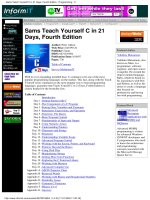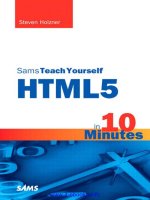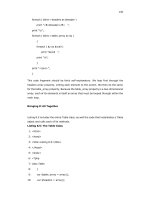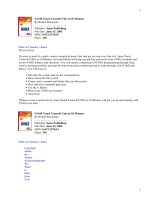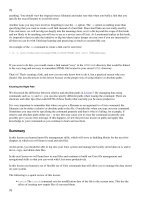SAMS Teach Yourself Unix in 10 Minutes phần 8 pptx
Bạn đang xem bản rút gọn của tài liệu. Xem và tải ngay bản đầy đủ của tài liệu tại đây (1.17 MB, 17 trang )
this book, it's important to mention in case you come across it instead of the passwd
command. There are also other syntaxes for the yppasswd command, such as
uypasswd for example. Because passwords may be stored on multiple machines, this
utility will update your password on all systems on which you may be working. Check
your local man pages for more information on using these commands.
To use the passwd command, you must first have the proper privileges to make a change. If you are not a
SuperUser (su), passwd will first prompt you for your current password just to make sure you are who you
say you are (this is a security measure implemented to protect your credentials), and Unix will not continue
unless the correct password is entered.
After you enter your current password, you will be asked for your new password, as shown in the following
example:
>passwd
Changing password for rob
Old password: *****
New password: ******
Retype new password: ******
Password successfully changed
Choose a Good Password Choosing a new password should be something that you take
seriously so that you can protect access to your Unix system.
Your new password should be at least six characters long and not purely alphabetic. You
should use numbers as well as upper- and lowercase letters (Unix is case sensitive!) or
special signs such as # or @ in your password. Doing so will help keep your password
safe.
Try to avoid the obvious when choosing your password. For instance, if you have
pictures of your cat Fluffy all over your office or cubicle, then a password of "fluffy" is
not going to keep your Unix system safe. The name of your favorite baseball team or
your children's names are also bad choices for passwords unless you enjoy being a
victim. Also, don't just append a 1, then a 2, and so on to your password when you are
forced to change it (for example, fluffy1, fluffy2, fluffy3, and so on). Make sure you
always use strong passwords and don't let anyone steal them from you; that way, you can
ensure that nobody uses your passwords for improper purposes.
The passwords you type are not shown on your display as you type them; this way, if someone is looking over
your shoulder, they cannot see what you type, and Unix offers no clues to your would-be attacker. In this
example, asterisks (*) are used to indicate that typing has taken place. If the password change is successful,
Unix indicates that with a message such as, "Password successfully changed." If not, you will see another
message, most likely "Authentication Failure" if you did not supply the correct credentials needed to
successfully change your password.
In some cases, Unix can keep you from choosing certain passwords if they are too short or based on words in
Unix's built-in dictionary file. If your Unix machine is set up this way and you enter an unacceptable
password, the passwd command usually tells you what you need to do to correct it. Choose passwords that
mix letters, numbers, and letter cases and that are not based on common words.
121
121
Using finger and chfn
In the Unix environment, you are able to use a tool called finger to list user information. Although this is a
dangerous command to leave unsecured, it's helpful to some degree. Most times, finger is disabled because
if left open and unmanaged, it can be exploited. For this reason, we will not spend too much time on finger;
you most likely may not even be able to use it on your system. If you can, you will see that in cases in which
no other way to list information is available (like an email or messaging application), finger does the job
quite nicely.
How does finger work? To put it in simple terms, information about each user's physical address is stored
as part of the user's system password file when populating the finger database; this means that it is possible
to retrieve information about each user from the finger databaseit's that easy. If you are performing
finger on your own system (by typing finger and pressing Enter), you should see a summary detailing
your login, name, login time, and where you are logged in from.
If you use finger on your own system and do not get the information you desire, you only need to populate
the appropriate fields, thus completing the information. Remember, though, this information can be publicly
accessed. In order to change the information, you'll need to use chfn, which is discussed later in the lesson.
Using the finger command is simple. Just enter finger <username> to get information about a user
who is local to your system. To get information about someone on a remote system, try entering the
following: finger <username>@<remote host>. Depending on the type of remote host and how the
remote host is configured, this command might or might not work.
Let's look at the following example:
rshimonski@UNIX1>finger
Login: Name: Idle: Login Time: Where:
rob ___Rob Shimonski___-____Fri 18:23 Console
This is the finger information returned about my personal account. As you can see, there isn't much here
other than my login name, my user account name (full name here), my status, the time I logged in, and the
location from where I logged in. This is all that is returned because I have not yet set any other personal
information. In the next section, we will learn to use the chfn command to add more information to an
account. You will only be able to add this information if you are working in a lab environment or have
permission to do so (that is, if your system even continues to use finger in the first place).
Finger Is Normally Disabled As previously mentioned, finger is usually disabled on
most Unix systems. Most system administrators who audit their Unix systems for
security holes consider this particular protocol to be exploitable, so many times, they
disable this function.
Using chfn
The chfn command runs an interactive process that enables you to set more personal information into your
account. That way, when you run finger, you can get more detail. Run chfn on a command line without
any options, as follows:
122
122
>chfn
Changing finger information for rob.
Password: *****
Enter the new value, or press ENTER for the default
Full Name: Robert Shimonski
Room Number: 13
Work Phone: (212)123-4567
Home Phone: (212)234-5678
Other: 0
Finger information changed.
Once you see "Finger information changed," you can run finger again and view the changes that you made.
Again, although this command is helpful, it's not often used in light of today's messaging applications and
portable databases that can be accessed using mobile phones, pocket PCs, and so on.
Disable finger Many Unix and Linux distributions install default services that are little used
and have a poor security history. As security becomes more of an issue, you may find yourself
sitting at one of the most locked-down systems you have ever seen. Why? For one, the protocol
based around the finger utility is as insecure as someone standing over your shoulder trying to
capture your credentials as you type them.
In addition, finger uses clear text (not encrypted text) by default and has notoriously been the
target of hackers. Because finger is a program that displays information about a particular user
or all users logged on to a system, it would make sense that it would be the target of any hacker,
attacker, or exploiter of good. Unless disabled, finger will continue to be a source of good
information for these individuals.
So now that you know how to change your shell and alter your password and personal information, let's turn
our attention to monitoring your Unix system. In the next section, we will cover a few commands that can
help you manage Unix. They are date, uptime, and who.
Using date
The date command will either return the current date and time or allow you to change them. You can only
change the date if you have proper permission to do so. It is important to have the correct date on your system
because so many specific things rely on time to function properly. For instance, consider event logs. If you
want a record of events such as security issues in your Unix system, you would want those entries to show up
in the log, of course. You would want to know, for example, that someone was trying to enter your Unix
system without permission. However, even if you have your system set up to log such events, the log entries
will be of little use if the time and date on your system are not correct. For instance, if the time and date are
incorrect, you may not notice someone trying to log in to your system with your username and password in
the middle of the night (a clear indicator of someone trying to hack in during off-hours). Even if you do notice
this attempt, you will not know the exact time that it took place. Without solid logs that are provable, you do
not have much of a leg to stand on.
If you have the right privileges, you can use date to see and set the day and time on your Unix system.
Ordinary user accounts do not have this capability and won't be able to use this command. If you have proper
privileges, you can view or change your date by typing the following:
123
123
>date
Sat April 01 06:30:01 EDT 2005
There's nothing to it. Remember, the date command is used to check and set your date. If you are running a
GUI (such as KDE or GNOME), just check the right corner of your panel taskbar. You should see the time
and date; if not, then just open a shell prompt and type the date command.
Using uptime
uptime is another simple and useful command that can be used to verify how long your Unix system has
been up and running. The uptime command returns the current time, the number of users logged in to the
system, how long the system has been running, and the amount of load that the system is under. Just type
uptime at the command prompt, as follows:
>uptime
6:30am up 12:50, 3 users, load average: 0.15, 0.11, 0.04
In this example, we can see that uptime returns the current time, up since, how many users are currently
logged in to Unix, and the load average. Just about everything here should be self-explanatory except for the
load average. The load average is composed of three values: the first value is the load on the system during
the past minute, the second value is the load average during the last 10 minutes, and the third value is the load
average during the last 15 minutes. These values are rarely more than one or two. If you see a system load
average of anything more than five, your computer is busy, and you may see performance degradation.
Using who
In addition to date and uptime, there is another Unix command that can help you manage your system.
This command is called who. This is not the same as whoami, a command you learned earlier in this book.
The whoami command returns only the username of the person currently logged in and accessing the shell
prompt. By using who, you can see more information.
Unix is a multiuser system; this means that there can be many different users logged in at any given time.
Therefore, it's important to know how to see who is also logged in to your system, and you can do this by
using the who command. Use this command as follows:
>who
rob pts/0 April 7, 2005 (console)
mary pts/1 April 7, 2005
jane pts/2 April 7, 2005
admin pts/3 April 7, 2005
This example shows that there are currently four users logged in to the system. who returns the username of
each user who is logged in, as well as the name of the controlling terminal, the date and time that the users
logged in, and sometimes the IP address from which the users are connected. Each version of Unix or Linux
may produce different output, so visit your local man pages for more information on the who command.
124
124
Summary
In this lesson, we covered the use of Unix system utilities such as chsh, passwd, finger, date, who, and
uptime. There are more utilities to choose from and use, but for a 10-minute lesson, this is plenty of
information to digest and practice with. Remember, practice makes perfect, so make sure that you spend time
using these commands; they are all helpful and will serve you well when needed, especially passwd. In fact,
you should spend the greatest amount of time with the passwd command and master its usage, syntax, and
available options.
The following is a quick review of what was covered in this lesson:
chsh Use the chsh command to change your current shell. If you don't know which shell you want
to switch to, you can use chsh -l to list the available shells on your system.
•
passwd/yppasswd The passwd command changes your account password. If you're in an
environment with networked Unix computers, you might have to use the yppasswd command
instead.
•
finger This command looks up personal information about an account on your computer or on a
remote computer. finger is sometimes disabled for security reasons, so you might not be able to use
this command to get the results you expect.
•
chfn You can change finger information using this command. For example, you can change your
full name, your office address, and your office and home phone numbers in your account profile by
using chfn.
•
date Simply enough, date displays the current day and time on your computer.•
uptime The uptime command provides a summary of information about the state of your
operating system, including the length of time it has been online, the number of users currently logged
in, and the average load on your system during the past 15 minutes.
•
who who enables you to see all the users who are logged in to your computer, the date that they
connected, and the network address from which they are connected. If your machine seems slow, you
might want to use who to find out where all the processor time is going.
•
Lesson 16. Modifying Your Environment
In this lesson, you'll learn more about how to work with the Unix user environment.
Unix is flexible if you know how to bend it. In this lesson, we will continue to bend it with helpful commands
that will allow you to modify your user environment. We will cover commands from alias commands that
help you shorten what you type, all the way to setting environment variables and paths. Finally, we will cover
user defaults in the form of dot files, as well as how to alter things within the GUI and the KDE.
Aliases
To use aliases, you must first understand what an alias is. An alias is a file that represents another object in the
file system. For example, if you specify a file that just says grepnow, inside it you may have a complex
grep command with REs (regular expressions) and/or many options. Typing grepnow at the shell prompt
will execute that file's contents, which will be the longer command. What would you rather type out?
grepnow
grep "[:digit:]\{3\}[ -]\?[:digit:]\{4\}" file
125
125
The choice is clear. Using aliases can really save you time on frequently entered commands, especially if they
are long in syntax.
Suppose you want to match a specific number of repetitions of a pattern. A good example is a phone number.
You could easily search for a 7-digit phone number using this methodology. One of the most useful features
that shells provide to the user is the capability to create command aliases. As you can see, the commands can
get completely out of hand as you use REs and options to build it out and make it more effective.
Aliases are, quite simply, aliases. If, for example, you're a longtime DOS user, you might find yourself typing
del instead of rm to delete files. Want to change this? Just set an alias with the alias command. The
syntax is as follows: alias <newname> <command to run>. If you actually want to make that alias
for del, type the following: alias del rm. After setting this alias, any time you type del, it executes the
command rm. This is actually something commonly done on many different systems.
More useful than simply renaming commands, you can use the alias command to create meta commands
that enforce certain options. For example, it's always a good idea to force rm to be in interactive mode (rm
-i). To do this with an alias, you can type the following: alias rm 'rm -i'. (Note the direction of the
single quotes.) Now when you type rm it actually executes rm -i instead.
Remember, aliasing is done to help you shorten your typing workload. If you find yourself in situations where
you are typing out long strings often and they all start to look identical, then it would make sense to create
aliases to save you some time.
Environment Variables
Earlier in this book, we touched on the concept of environmental variables in Unix. In Lesson 14, "Shell
Scripting Fundamentals," variables used in the shell were discussed. To explain how environment variables
are used, consider how your Unix system runs. Most of the programs are configured to run based on text files
that help build the command into the environment for use. If you don't have a file, then most likely you will be
setting a program up with an environmental variable. The environmental variable will essentially be where the
program draws its essential configuration information from.
Environment variables are used by programs to pick up specific pieces of information that are needed when
the program is run. For example, you might run across some programs that want an environment variable that
contains the path to their help-file information and if not, they will not work when asked for help. This is a
common issue revolving around the path usage. Remember, it is important to understand what the path is.
This is another special shell variable called the path variable. It tells the shell where to look for programs that
you want to execute. In this next example, we will look at the syntax of setting your environmental variables.
Environment variables aren't set using quite the same syntax as regular shell variables, so instead of using
set <variablename>=<value>, use the following syntax:
setenv <variablename> <value>.
What Is an Environment Variable? Environmental variables are used by your Unix
system to pass information to programs and customize their behavior.
When working with environmental variables, you should really work in a lab environment and test changes to
the environment until you get used to making these changes. Absolute beginners on Unix should show caution
126
126
when altering user environment settings and should always write down the changes they make; it is easy to be
overwhelmed quickly.
The possibilities are endless, making settings changes easy.
What's Good for the Goose May Not Be Good for You When working with
environmental variables, you need to consider the following. Remember that the settings
you make in one shell do not affect other shells. If you need to access more than one
configuration at a time, you can have the same environment variable set to different
values in different shells you're running simultaneously.
Paths
As was just mentioned, a path tells the shell where to look for programs that you want to execute. You might
notice that if you have a copy of a program in your current directory, typing the filename sometimes results in
a command not found error. This is because it's common for the path variable to lack the current
directory. A good way to simulate this problem is to type the following:
> \(-
> (-: Command not found
In addition to getting a nice smiley face you can see that there is no command found for this entry. All this
means is that you either don't have a path or you don't have a command. You can execute programs in the
current directory by typing ./<program> or by adding the current directory to your path. The current
directory is usually left out of the path because including it could be a security risk. Because working with
Unix implies knowing a little about security and how to protect Unix, you should be aware of why you may
not have a command present if needed, or an option available that you may need or want.
If your current directory is in your path, you can potentially be fooled into executing arbitrary programs by
naming them as common Unix commands, and sneaking them into your directories as aliases or script files,
which is not good.
If you want to see what your current path is, you can do so by using echo $PATH. If it's missing some paths
you need, the current directory and /usr/local/bin, for example, you can add these by using the
following command:
set path=($path /usr/local/bin .)
Now that you are familiar with working with a path and viewing it, let's take a look at your Unix user defaults
and dot files.
Using Dot Files
When a new Unix system user account is created, certain default settings maintained in default configuration
files (called dot files) are placed in the user's home directory (~). Dot files are files with names starting with
the . character. Depending on the Unix shell in use, different files are more active than others. For the most
127
127
part, these files should be left alone unless you know what you are doing. However, there will be times when
you will need to alter them although frequent changes to these files are not needed.
In working with dot files, you may accidentally corrupt them or make them invalid with an incorrect entry.
Invalid or corrupted dot files can prevent you from logging in or otherwise affect your account. It is important
that you back these up, and that you tread carefully when making changes at work. However, if you have the
time and patience, have a free-for-all on your Unix home lab system. To list all of your dot files, type ls -a
at the shell prompt.
Use Combined Options When you want to see your dot files in a long listing, type ls
la. The . is what makes them hidden files.
Not all systems have examples you can follow, but for those of you who do: What are some of the default dot
files you think you may encounter? Following is a list of some of the default dot files you are likely to see,
use, or come in contact with sometime on your Unix system.
.login and .logout As you might guess, .login and .logout files are executed when you
log in and when you log out. If you look in these files, you will find that they are shell scripts, which
use commands that you are familiar with.
•
.cshrc or .profile Shell scripts that are executed when you open a shell. Shells have their own
scripts that execute at startup.
•
.X11defaults or .Xdefaults This file contains settings that are used by the server resource
database; the settings are mainly used in the X Window System.
•
If you use the find command with a wildcard such as find *.* /etc, you can see that many dot files
are in your directories as well. Don't be afraid to look in the dot files; just don't alter them if you do not know
what you are doing, or if you are on a production system at work that you cannot test on.
Working with the GUI
Like most desktop environments, KDE includes the capability to customize your desktop environment just as
you do under Windows or any other desktop operating system. Some form of alteration is allowed depending
on your permissions. You can set items such as the background wallpaper for your viewing pleasure,
screensavers, fonts, and many other things. Because there is so much to work out in KDE, let's take a look at a
simple exercise that allows you to change some of KDE's default configurations for your shell. This is shown
in Figure 16.1.
Figure 16.1. Use KDE to make changes to the default configuration.
[View full size image]
128
128
Use the following steps to change KDE's default preview behavior:
1. Right-click on the KDE desktop.
2. Click on Behavior on the left.
3. Select the types of files you would like KDE to create previews for.
4. Make the changes you want, and then click the Apply or OK button to set them.
Summary
In this lesson, we looked at how to modify your user environment and what is needed to customize it.
Although we skimmed only the surface, you should feel comfortable enough to make some configuration
changes on your system. You are also advised to practice these on a system where harmful changes won't
cause too much of a problem. Use a lab whenever you can.
The following was covered in this lesson:
Environment variables are always uppercase, and preceded by $. This is how they are identified as
variables.
•
Environment variables are frequently used for specifying single configuration options to a program,
such as providing a pointer to a directory that the program needs.
•
The $PATH variable keeps track of where the system searches for commands when you type them. If
a command exists on the system, but the path to the command is not in your $PATH variable, it will
not be found when you type the command name.
•
Aliases are a very powerful feature of Unix shells. They enable you to rename commands, or cause
commands to always use certain options when you issue them.
•
129
129
Dot files are everywhere. Many programs use text files containing configuration information for
control purposes. These files almost universally have filenames, which start with a . character. They
are the place to look for automating settings to your shell, and for configuring options for the
windowing system.
•
Lesson 17. Printing with Unix
In this lesson, you'll learn how to print with your Unix system.
This lesson doesn't cover system administrationlevel work such as installing and deploying printers but how
you, the Unix user, interface with a printer already configured for operation.
Similar to how Unix views everything as a file, Unix also views printing differently and does not create a
difference between printing locally and remotely. Because of this, a printer can be physically attached to your
system, or not attached to your system but attached to another system, or merely a device put on the network
itself.
Quick History Lesson In the past, there have been two different Unix printing
methodologies: the lp system and the lpd system. lpd was created on the Berkeley
Standard Distribution (BSD) Unix and lp was created on the AT&T System V.
Since the lp system is older and less functional, this chapter will primarily focus on the
use of lpd. If you are still trapped into using lp, this chapter can help you, but it's
better if you consult your man pages as well.
Now, let's look at how to send a print job using the lpr command.
The lpr Command
Because Unix is a multiuser environment, it would only make sense that more than one person would be
printing to a printer at any single time. When you print in Unix, your print job is sent with a print job number.
This number is assigned to the job by Unix to track and complete the job. Canceling a print job after you start
one is canceled based on that job number. The job is removed from the print queue and then you no longer
have a print job pending.
Now that you understand the fundamentals of printing in Unix, let's take a look at how to actually get it done.
With the lpd (line printer daemon and its protocol) system available on your machine, you can use the lpr
suite of commands to send print jobs to your printer. The lpr (line printer) command is the primary method
for sending data to the printer and is available on most, if not all, Unix systems unless disabled or removed.
lpr essentially dumps all data directly to the printer that you specify. To use lpr, follow these steps:
1. Determine the name of the printer you want to use. In some cases, your Unix system
administrator will give you the name.
2. Choose the file you want to print such as a text file. If you do not have one to print, make one
with emacs or vi.
130
130
3. Send the print job by using the following command: lpr -P<printer name>
<filename> <filename> (There is no space between the -P and the printer name.)
4. If there is only one printer configured on your computer, chances are you can simply type
lpr <filename> <filename>
Let's look at an example of how to print out a print job. As an example, type the following:
>lpr Ppr1 anyfile.txt
Printing, Printer, Print Server, Print Queue… What? There are a lot of terms
to understand, and if you really want to learn how printing works you will
need to know the details. Printing can be confusing if you do not understand
all the terminology revolved around it.
For one, printing is the process for reproducing copies of texts and images on
the Unix system. A printer is the device used to do the actual printing work.
A printer is a peripheral hardware device that produces a hard copy
(permanent human-readable text and/or graphics, usually on paper) from
data stored in a computer connected to it or from another source. A print
server is generally the computer and/or software that is used to provide users
or a network with access to a central printer. The print server shares
resources and collects its jobs in its print queue (mostly found on the print
server but in some cases can also be on the local system). The print server
then sends the print jobs to the hardware printer. The printer server acts as a
buffer, holding the information to be printed out in memory until the printer
is free and clear. It is possible to program the print server to print jobs in the
order they arrive, or to give priority to particular users who need it. If you
need to remove a job from the queue, only the root user or the person who
owns a print job can remove it from the queue. A print job is the job you sent
to the printer. The job is nothing more than what you want done.
This should clear things up so you can master the rest of the lesson. Make
sure you clearly understand these definitions before moving on.
The result of this command is that the file anyfile.txt is sent to the printer named pr1. If the printer is not
busy, then the print job will be printed immediately. If the need arises, you may need to print multiple copies
of a document. You can do this by entering the same command once for each copy you need, or by simply
specifying the number of copies as an option to the lpr command.
No Print Job for You! You may not be able to print because you are not configured to do
so. Running the lpr command may give you an error such as "no default destination
available" or some other error (it will be different based on your Unix version) that
simply states that you do not have a destination device for your hardware printer to send
the job to. Because of this, Unix just tells you "sorryno print job for you!"
131
131
Specify the number of copies as an option to the lpr command by doing the following: type lpr with
-#<number of copies> to print that many copies of each file in the job. That's it!
Also, there are a few file formats and special print cases that might require special attention from the print
command. Filters are applied to a file to convert the information to a special format. The format can be any
that the printer can handle. Here are a few examples of common filters:
.ps This extension stands for postscript files. Postscript files will be handled automatically by the
lpr command. You can print them as you print a plain text file.
•
.dvi This extension stands for text files. Files from text contain special page layout instructions.
You can use the -d option with lpr in order to print these files correctly.
•
.tr This extension stands for troff files. This is the standard file format for man pages. You can use
the -t option to print out a man page.
•
Now you know how to print with Unix, and some of the commands you can use to send jobs to a printer. We
now need to know how to check the status of a print job, so that if a problem occurs it can be dealt with
quickly.
My Cups Runneth Over… CUPS, or the Common Unix Printing System, also uses
filters. CUPS is the newer model that Unix and Linux are based on, which is more
standardized.
CUPS is a modular Unix printing system that allows your system to act as a print server.
CUPS was designed to be easier to network than standard Unix printing solutions. CUPS
consists of a Unix print spooler, a scheduler, as well as a filtering system.
When using CUPS, you will see a big advantage in that it can process a variety of
formatted data to the print server through the use of its filters. It converts the print job
data into the format the printer will understand. CUPS does this using MIME (Multipart
Internet Mail Extensions) types. MIME is an Internet Standard for the format of email,
but is commonly used in other systems to determine the type of file that is being
processed.
Spooling A print spooler is a program that holds (stores) documents that are
to be printed. This is the program that manages the handling of the data from
the print requestor (you), to the print device (the printer). Jobs are spooled
into the queue where they await their turn to print.
The lpq Command
You send the job to the printer, what next? Well, the print job can be checked to see if it's in fact in the queue
and being processed by the print server. After you've sent a job to the printer, especially if it is a network
printer located a distance away, you will want to verify the completion of a job so that you know if you need
132
132
to send it again or check for other problems.
To check the status of a job, you'll want to look at the queue for the printer to which you submitted the job.
You do this with the lpq -P<printer name> command. Once again, if there is only a single printer on
your system, you can probably just issue lpq by itself.
Type the following:
>lpq Ppr1
Rank Owner Job Files Total Size
1st rob 27 testfile.txt 100 bytes
2nd erika 28 anyfile.txt 30023 bytes
This example shows that there are currently two different jobs in the printer queue for pr1. One is owned by
myself (rob), and the user erika owns the second. Each job is ranked; this shows the order in which it will
print. The names of the files being printed are also shown, as are the size and job ID number.
So now you know how to start a print job and check the status of it, but what if you wanted to stop or cancel
your print job? What do you do?
The lprm Command
If you send a job to a printer and it isn't what you wanted, you can cancel it. This is common in times when
you are rushing and you press Print and realize, "I didn't want to do that." Now, you don't have to be a
tree-killing-paper-ream-eating-user, and you can quickly stop that wasteful 1,000-page print job you didn't
mean to send. The lprm command enables you to remove items from the printer queue. This is how you use
it:
If you need to use lprm, follow these steps:
1. Use the lpq command to find the job ID number that you want to remove.
2. Invoke lprm with the following syntax: lprm -P<printer name> <job ID>.
For example, if you wanted to remove job #15 from the queue in the printer pr1, you can type
>lprm Ppr1 15
To verify the results, you can use lpq to check the queue again:
>lpq Ppr1
You should see the job you specified terminated and no longer active.
That's it for printing. As I have mentioned before, it is imperative that you read more about this if you really
want to master printing in Unix. Unix printing is not difficult and can be learned simply by mastering the
133
133
concepts brought up in this lesson, and expanding on them. Make sure you consult the Internet and man pages
for more information on printing.
Summary
In this lesson, you learned the commands you need to print from the command line. The suite of lpr, lpq,
and lprm commands make up the basis for printing from Unix and most Unix computers. Here's a review of
some of what we covered in this lesson:
lpr and lp The lpr and lp commands are used to send a file to the printer. If the file is a type other
than plain text, it can be processed by a filter that correctly formats the information for your printer.
•
lpq and lpstat When a print request is sent to the printer, either from lpr or enscript, it is
added to the printer queue. Use the lpq or lpstat -t program to display all pending printer
transactions, their corresponding job IDs, and their owners.
•
lprm and cancel If you want to remove a job from the print queue, lprm or cancel will do the
trick.
•
Lesson 18. Networking and Security
In this lesson, you will learn some aspects of Unix remote access, networking, and security functionality.
In this lesson, we will cover how to remotely access your Unix system using tools such as telnet and ssh
(secure shell), as well as how to use FTP (File Transfer Protocol) to send and receive files securely. You have
spent so much time learning how to log in and use files, it is now time to explain to you how to do it with
other Unix systems and do it securely.
Remote access is something that you might always see when working with Unix; very few and far between
are the times when a Unix system is not in a protected place and locking everyone out of accessing the
console directly. Because of the nature (and cost) of enterprise class hardware, Unix may only be accessed
through some remote access method.
Remote access is just thatyou want to access something remotely from where you are, or the system is remote
from you. Regardless, it's the exact opposite of having a system on your desk where you can walk over and
access the keyboard and type right into the shell prompt. Often, you will need to access this server from a
local workstation (usually a Microsoft Windows system) and you connect to the Unix system with a telnet
or secure shell. That being said, we will spend some time going over those tools and others. We will also
cover the use of FTP to transfer files and how to use a web browser in KDE.
Well, you are almost at the end of the book and throughout we have touched on concepts that have helped you
work with the Unix operating system to manage files, processes, and scripts.
In this chapter, we talk about how Unix is used in the networking areas of remote access and what security
implications may arise from doing so.
With the proper configuration, you could spread Unix machines around the globe and at each one your user
environment, files, and programs would all appear just as they do at home. This is the beauty and power of
networking. Let's begin with using telnet.
134
134
Using telnet
Using telnet is not only very common, but also a simple to use terminal program. It is invoked by the
telnet command on just about every operating system known to man that is running the TCP/IP protocol.
TCP/IP is a protocol suite that allows telnet (and most of the rest of the utilities in this lesson) to function
in the first place. TCP/IP is way beyond the scope of this book, but you should be familiar with what an IP
address is if you are going to enter it here in the next example. As well, it should be noted that whenever you
can, use ssh, which stands for secure shell. This protocol will provide you with encryption that can be used
to secure a connection you would have normally made with the simple telnet program, which is not normally
secure. Despite how insecure it is, there is still a large number of people out there that still use telnet all the
time.
In telnet's primary use, it enables you to open a login session on a remote machine. To use the telnet
command, issue the command as follows: telnet <remote machine>, where <remote machine>
is either an IP address or a hostname. You will be prompted with a login and password prompt just as if you
were sitting at the console of the remote machine. From here, follow the lessons learned in Lesson 1, "Getting
Started," and you will be able to log in and use your Unix system remotely.
> telnet 10.1.1.1
> telnet pr1
In the last two examples, you can see that it is easy to telnet to a host. You need only to add the hostname
or IP address after the telnet command, and the system will attempt to establish a connection (and
telnet session) with the machine you specify. Make sure you master this skill; you will be doing this
frequently if you use Unix often.
IP Addressing 101 IP addressing (in its simplest definition) is a string of four
numbers separated by periods (such as 10.1.1.1) used to represent a host
(computer system) on the Internet. When a PC accesses the Internet through
an ISP, it sometimes receives a temporary IP address and with that a name
server assignment. This is how you surf the Internet something we will cover
in more depth at the end of this lesson.
A hostname can only be used if you have the entry in your hosts file
(remember that file from Lesson 8, "Text Editing," working with the vi
editor) or are working with a name server that will allow you to specify the
hostname. The server will get the IP address back to you.
Using ssh
If you understand the concepts revolving around telnet and how to use it, then you will have absolutely no
problem understanding secure shell, commonly referred to as ssh and invoked with the ssh command.
Secure shell is primarily used to log into another computer over a network, to execute commands in a remote
machine, and to move files from one machine to another just as you would with telnet. The difference is,
ssh does it securely.
135
135
There are serious flaws in the telnet program as it is based on the telnet protocol, which is part of the
TCP/IP protocol suite. Without getting too involved with what the suite is, remember that you had an IP
address before that you needed to connect to a remote system. Well, IP is a protocol and it has weaknesses
because the version of it in use (version 4) has been around just as long as Unix has. That being said, IP wasn't
made for today's script kiddie/hacker/cracker/exploiter, and does not satisfy the need for greater security.
A newer version was created to replace the older version 4, but the newer version is harder to implement.
Also, because of the disruption it may cause, and issues it may bring up, version 6 of the IP protocol hasn't
gained the steam it should have. So, what is the solution? This is where ssh comes in. ssh in its simplest
definition is encrypted telnet. It provides strong authentication and secure communications over insecure
channels, namely the Internet, or your current network, which, believe it or not, could have a sniffer on it
which could capture your packets and see your unencrypted data. Although this is highly unlikely, it is
completely possible. It is a replacement for telnet and rlogin and some other unsecure protocols that
conform to the same cleartext model. We will cover rlogin next. Before we do, let's look at how to use
ssh:
> ssh 10.1.1.1
> ssh pr1
Remember that ssh protects you only if you use it. The ssh command comes standard on most systems, but
if you do not have it, ask your system administrator to set it up for you, especially if you frequently use Unix
remotely.
ssh Usage Using the ssh command can be tricky if you have never used it. Telnet is
straight forward; you enter the command and then specify the host. With ssh, it may be
that easy if it is set up already. If not, you may get errors back. You may also need to set
up encryption information on your Unix system before you use it. Just be aware of this
and ask your Unix systems administrator for help if you are in a jam.
Using rlogin
The rlogin command is similar to the telnet command in that it is used for remote access and that it is
not secure. However, there is one major difference: rlogin will carry some user information along with the
attempt to connect.
If your account is good on several machines, they might be set up to enable you to connect between them
without having to log in to each one. Try the rlogin command as follows: rlogin <remote
machine>.
Variety Is the Spice of Life Unix students ask me, "If rlogin is not good and we
should only be using ssh, then why is it still supported? Why are we learning about it?"
My answer is always to tell them that with everything good, there is bad, and vice versa.
That's why you have variety. rlogin can also perform well. Here is an example. I have
mentioned using ssh as a way to encrypt your remote access session, but that would
only protect data in transit from being intercepted and read. If password sniffing, a
common attack, took place, your data would be intercepted and your credentials
exposed. One way to protect yourself from this exploit is to not type your password. The
program rlogin can be configured to not require your password. If you know ahead of
136
136
time that you'll be using your account from a given computer, you can create a file
named .rhosts. You can make files and edit them, and put a line with the name of the
remote computer you'll be using in that file. If you try to rlogin using the listing in the
.rhosts file, you won't be asked for your password. In effect, the computer will trust
the other computer for your account if you list it in your .rhosts. This is in itself a
form of security, but it won't protect you from getting your credentials snatched from
someone sniffing the network.
There are also some security risks associated with the use of a .rhosts file. If the
remote computer gets cracked into, the attacker might see this file and realize that she
can now use that account to get into other systems. This could expose the remote
systems. However, if you have a good Unix administrator who knows all of these
dangers and how to do a risk assessment on which ones are more important to outweigh,
then your system will be safe.
An example of how to use rlogin:
> rlogin 10.1.1.1
> rlogin pr1
If configured properly, you will end up in a shell prompt on the remote system; if you aren't, then you will be
presented with a login prompt to access the system. The rlogin command, because of security problems and
inherent flaws in the program, is rarely used and strongly discouraged.
Using slogin
An alternative to rlogin is to use slogin. The slogin command is a remote terminal program that offers
strong encryption of the data stream much like ssh. You are strongly encouraged to use this command if your
machines don't have ssh installed and configured properly. Just like rlogin, slogin functions identically
to rlogin; but it sends your login and password information, as well as anything else you type, over the
network encrypted, not in clear text.
To find out whether the secure shell server is running, and to set up the slogin command (which needs quite
a bit of configuration before you can use it), you are advised to contact your Unix system administrator. He
will be more than happy to tell you about the slogin command or any alternatives, and to help you increase
system security.
Well, up to now we have covered telnet, ssh, rlogin, and slogin. These are all remote access
methods used to allow you to connect to a remote host, run commands, create scripts, and do whatever else it
is you can do from the shell prompt such as transfer files from one host to another across the network.
Using ftp
Now that we have learned about remote access to do work at the shell prompt, what about other forms of
remote work such as remote file transfer? Many times you will be called on to send or receive files much like
the ones you have made, or explored within Unix already. Remember the *.rpm packages? The tar files?
All of these things can be sent to other Unix systems where other people can work with them or use them if
needed.
137
137