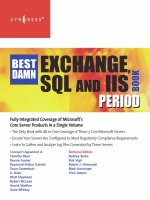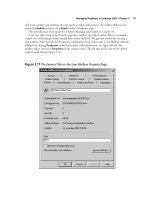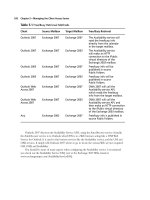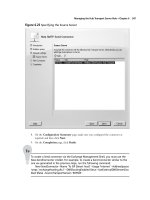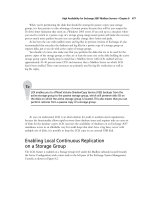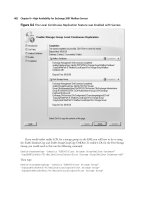Exchange SQL And IIS- P150 pdf
Bạn đang xem bản rút gọn của tài liệu. Xem và tải ngay bản đầy đủ của tài liệu tại đây (367.28 KB, 5 trang )
722 Chapter 13 • Installation of IIS 7.0
10. You will now see the Installation Progress screen, similar to the one shown in
Figure 13.16.
Figure 13.15 List of Features to Be Installed
Installation of IIS 7.0 • Chapter 13 723
11. When the installation is complete, you will see the Installation Results shown in
Figure 13.17. After viewing the installation results, click Close.
Figure 13.16 Installation Progress
724 Chapter 13 • Installation of IIS 7.0
12. Now you should see Server Manager, showing that you have one role installed, that being
Web Server (IIS), as shown in Figure 13.18.
Figure 13.17 Installation Results
Installation of IIS 7.0 • Chapter 13 725
13. To verify that the installation was a success, just as in Vista, you can test using
http://localhost. You should see the same screen as previously shown in Figure 13.6.
Just as in previous versions of IIS, we can install the server via the user interface, whether through
Vista’s Programs and Features or Longhorn Server’s Server Manager. These methods are probably the
easiest forms of installation. Now we will examine installing IIS 7.0 via the command line using
PKGMGR.EXE.
Installing with PKGMGR.EXE
Since Windows 2000, administrators have been able to install optional features via sysocmgr.exe. Now,
with both Windows Vista and Longhorn Server, command-line installation is done using pkgmgr.exe.
This tool can install features directly from the command prompt or even from an XML fi le, which
we will cover in unattended installations.
PKGMGR.EXE works with Windows Vista Home Premium, Business, Ultimate, and Longhorn
Server editions. Here is the syntax for pkgmgr.exe:
Start /w pkgmgr.exe /iu:update1, update2…
Figure 13.18 Web Server (IIS) Installed
726 Chapter 13 • Installation of IIS 7.0
And these are the commands for pkgmgr.exe:
■
/iu:{update name}; Specifi es updates to install.
■
/uu:{update name}; Specifi es updates to uninstall.
■
/n:{unattended XML}; Specifi es the fi lename of the unattended XML fi le.
Using start /w
Running pkgmgr.exe without the start /w prefi x will cause pkgmgr to return without
the administrator knowing when the optional feature(s) installation has completed.
Now we will install IIS 7.0 with the default features using pkgmgr.exe. Just as before, you must
have administrator rights or access to the local administrator’s password while using the runas
command:
1. In Windows, open a command window as shown in Figure 13.19.
Figure 13.19 A Command Window in Vista