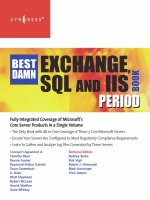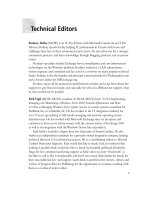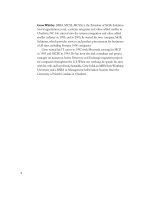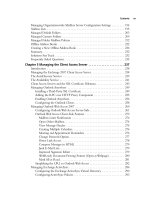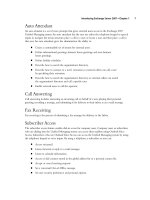Exxhange SQL And IIS- P17 pdf
Bạn đang xem bản rút gọn của tài liệu. Xem và tải ngay bản đầy đủ của tài liệu tại đây (949.83 KB, 5 trang )
Installing Exchange Server 2007 • Chapter 2 47
roles on a given server, you also need to choose the custom installation type. When choosing
a Custom Exchange Server Installation type, you’ll see a screen similar to the one shown in
Figure 2.13.
Figure 2.13 Selecting Custom Exchange Server Installation
NOTE
Although this chapter focuses on just the Typical Exchange Server Installation
type, fear not—we will also go through to the deployment steps for both an Edge
Transport server role as well as a clustered mailbox server (both Clustered Continuous
Replication and Single Copy Cluster setups) in Chapters 7 and 8.
48 Chapter 2 • Installing Exchange Server 2007
Since we are installing this server into a new Exchange organization, we will now be asked to
enter the name of the new Exchange organization (see Figure 2.14).
When clicking Next, we’ll be taken to the Client Settings page, where we need to specify
whether there are any legacy clients (that is, Outlook 2003 and earlier) still in use in our organization.
If this is the case, we need to select Ye s , creating and mounting a Public Folder database on the
server, because legacy Outlook clients use Public folders to retrieve free/busy calendar information.
If you only have Outlook 2007 clients in the organization, you can safely select No, removing the
need to create a Public Folder database on your Exchange 2007 server. The reason behind this is
the ability for the Outlook 2007 client to use the new Exchange 2007 Web-based availability service
(discussed more in Chapter 5) to retrieve free/busy information for other users.
Figure 2.14 Specifying the Name for the New Exchange 2007 Organization
NOTE
If you select No and enter into a scenario where Outlook 2003 and earlier clients are
introduced into your environment at a later time, you can always go back and
manually create a Public Folder database to house the Free/Busy calendaring
information of these legacy clients.
Click Ye s or No, depending on your scenario, then click Next (see Figure 2.15).
Figure 2.15 Specifying Whether Outlook 2003 or Earlier Is Used in the Organization
Installing Exchange Server 2007 • Chapter 2 49
Next, the Exchange 2007 Installation Wizard will perform a readiness check to see whether the
server itself, as well as the Active Directory forest, fulfi ls the prerequisites for the selected server roles.
50 Chapter 2 • Installing Exchange Server 2007
Figure 2.16 Exchange 2007 Readiness Check
NOTE
When the Exchange Server 2007 Setup Wizard checks whether Exchange is ready
to be installed on the particular server, it uses the engine from the Exchange Best
Practices Analyzer (ExBPA) tool to perform the necessary checks. Actually, the fi rst
thing that the Setup wizard will do is to download the latest version of the
prereq.xml fi le from Microsoft.com (similar to when ExBPA download updates)
so that the most up-to-date prerequisites information is always used.
If the prerequisite check for each server role completes without any errors or important
warnings, we can click Install (see Figure 2.16), preparing the organization (if that is not already
done), copying the necessary Exchange fi les, and installing each Exchange 2007 server role.
Installing Exchange Server 2007 • Chapter 2 51
If you install the 32-bit version of Exchange or if a component required by Exchange Server
2007 hasn’t been installed on the server, the particular server role check will give you a warning or
fail, as shown in Figure 2.17. The cool thing about the checks is that we are given information about
what causes the check to fail, and in most cases we’re given a Recommend Action link that provides
much more detail about what is actually causing the check to fail.
Figure 2.17 Readiness Check Failed
Clicking the link brings us to the Microsoft Exchange Server Analyzer Articles on the
Microsoft TechNet Web site (see Figure 2.18). Depending on which components need to be installed
before the Readiness Checks can complete successfully, it determines whether you can simply click