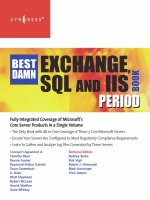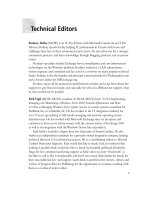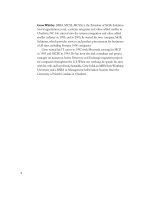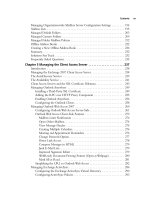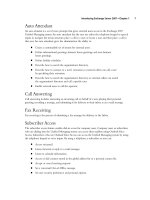Exxhange SQL And IIS- P26 pdf
Bạn đang xem bản rút gọn của tài liệu. Xem và tải ngay bản đầy đủ của tài liệu tại đây (256.12 KB, 5 trang )
Managing Recipients in Exchange 2007 • Chapter 3 97
Figure 3.17 The General Tab on the User Mailbox Property Page
well as the number and extension the user needs to dial to gain access to the mailbox. When you’re
ready, click Enable and then click Finish on the Completion page.
We will talk much more about the Unifi ed Messaging functionality in Chapter 10.
Let’s now take a look at the Property page for a mailbox user object, which allows us complete
control over all Exchange-related settings from within the EMC. We gain this control by selecting a
user mailbox, either beneath the Recipient Confi guration work center node or the Mailbox subnode,
followed by clicking Properties in the Action pane. (Alternatively, you can right-click the user
mailbox object and select Properties in the context menu.) The tab that will be selected by default
is the General tab (see Figure 3.17).
98 Chapter 3 • Managing Recipients in Exchange 2007
WARNING
Be careful about what you type in the Notes fi eld, since any information entered
here can be seen by someone looking at the properties of the respective user
mailbox object on the Phone/Notes tab in the Global Address List (GAL) in
Outlook.
SOME INDEPENDENT ADVICE
Some of you might be wondering what custom attributes can be used for in the fi rst
place. Well, custom attributes can be used for many different purposes. For example,
they can be used for personal information about your users that does not easily fi t
into any existing fi eld. Examples of custom attribute fi elds include employee
numbers, cost center, health insurance data, and Social Security information.
Bear in mind that custom attributes can also be used to create recipient
conditions for dynamic distribution groups, e-mail address policies, and address
lists. Exchange hosting providers especially can take advantage of custom attributes
in segmenting dissimilar customer environments.
Here we have the option of changing the display name as well as the alias of the user mailbox.
In addition, we can see information about which Active Directory OU the user mailbox object is
located in, the last user that logged onto the mailbox, the total items and size of the mailbox, and the
mailbox server, storage group and mailbox database on which the user mailbox resides. From this tab
we also have the option of hiding the user mailbox from any Exchange address list. Finally, we can
click the Custom Attributes button to specify any custom attributes that should apply to this user
mailbox. Like Exchange 2000 and 2003, Exchange 2007 gives you the option of specifying up to
15 different custom attributes.
Let’s move on to the User Information tab. As you will see, this is where you can fi nd and, if
required, modify user information such as fi rst name, initials, last name, name (also known as display
name), and Web page, in addition to adding special notes about the particular user account (see
Figure 3.18). Any changes made here are of course also refl ected in Active Directory and visible
from the Property page of an Active Directory user account using the ADUC snap-in.
Managing Recipients in Exchange 2007 • Chapter 3 99
Figure 3.18 The User Information Tab on the User Mailbox Property Page
Under the Address and Phone tab, as shown in Figure 3.19, we can fi nd and, if required, modify
user information such as street address, city, state/province, ZIP/postal code, country/region, and
phone and pager numbers (for the few people who still use a pager).
100 Chapter 3 • Managing Recipients in Exchange 2007
Under the Organization tab (see Figure 3.20), we have the option of entering user
information such as title, company, department, and offi ce as well as specifying the user’s
manager.
Figure 3.19 The Address and Phone Tab on the User Mailbox Property Page
Managing Recipients in Exchange 2007 • Chapter 3 101
Figure 3.20 The Organization Tab on the User Mailbox Property Page
By specifying the manager for each of the recipients in your organization, you can create a
virtual organization chart, accessed by looking at the Property page of the user mailbox object in
the GAL in Outlook 2007, shown in Figure 3.21.
The Direct Reports fi eld lists mailbox user’s accounts and/or contacts that are managed by the
respective recipient. Note that the user account Direct Report fi eld is populated automatically when
a recipient is designated as a manager for another recipient.