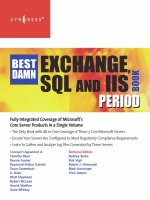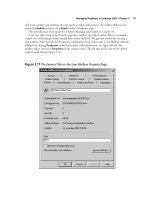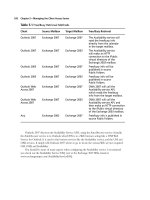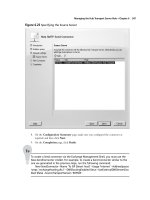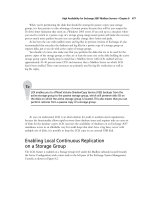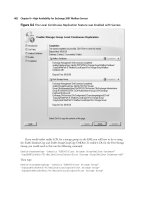Exchange SQL And IIS- P148 pdf
Bạn đang xem bản rút gọn của tài liệu. Xem và tải ngay bản đầy đủ của tài liệu tại đây (358.58 KB, 5 trang )
712 Chapter 13 • Installation of IIS 7.0
5. Close Programs and Features.
6. Now go to Control Panel | Administrative Tools and you should see the IIS Manager
in the list of available tools, as shown in Figure 13.5.
Figure 13.4 Selecting IIS
Installation of IIS 7.0 • Chapter 13 713
7. To test our installation, open Internet Explorer and go to http://localhost. You should
see the screen shown in Figure 13.6.
Figure 13.5 Administrative Tools
714 Chapter 13 • Installation of IIS 7.0
Longhorn’s Server Manager
Installation using Longhorn’s Server Manager provides a single interface that allows administrators to
install and uninstall server roles and features. It also provides quick status on the state of installed roles
and provides entry points to role management tools. To install IIS 7.0 on Longhorn Server, just as in
Vista, you must have administrator rights to the system. In this example we will install the same
features as the last procedure for Vista but using Longhorn Server’s Server Manager:
1. Click the Start button and go to Administrative Tools | Server Manager, as shown in
Figure 13.7.
Figure 13.6 Testing Localhost
Installation of IIS 7.0 • Chapter 13 715
2. While in Server Manager, select Roles in the left window pane. Afterward the Roles
view is displayed, similar to Figure 13.8. As you see, we have no roles installed on
our server.
Figure 13.7 Selecting Server Manager
716 Chapter 13 • Installation of IIS 7.0
3. Now let’s add the Web Server role for Longhorn Server. As shown in Figure 13.9, select
Add Roles.
Figure 13.8 Roles View in Server Manager