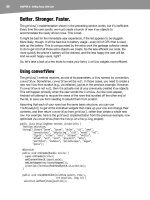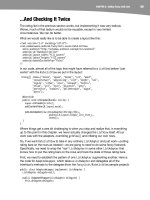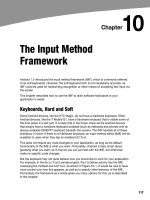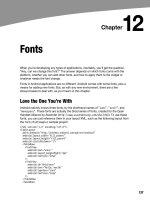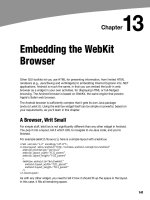Lập trình Androi part 14 potx
Bạn đang xem bản rút gọn của tài liệu. Xem và tải ngay bản đầy đủ của tài liệu tại đây (262.45 KB, 9 trang )
CHAPTER 9: Employing Fancy Widgets and Containers
101
Making Progress
If you need to be doing something for a long period of time, you owe it to your users to
do two things:
Use a background thread.
Keep them apprised of your progress, lest they think your activity has
wandered away and will never come back.
The typical approach to keeping users informed of progress is to display some form of
progress bar, or “throbber” (like the animated graphic that appears near the upper-right
corner of many web browsers). Android supports this through the ProgressBar widget.
A ProgressBar widget keeps track of progress, defined as an integer, with 0 indicating no progress
has been made. You can define the maximum end of the range—the value that indicates progress
is complete—via setMax(). By default, ProgressBar starts with a progress of 0, though you can
start from some other position via setProgress().
If you prefer your progress bar to be indeterminate, use setIndeterminate(), setting it to
true.
In your Java code, you can either positively set the amount of progress that has been
made (via setProgress()) or increment the progress from its current amount (via
incrementProgressBy()). You can find out how much progress has been made via
getProgress().
Since the ProgressBar is tied closely to the use of threads—a background thread doing
work, updating the UI thread with new progress information—its use is demonstrated in
Chapter 15.
Seeking Resolution
A subclass of ProgressBar is SeekBar. A ProgressBar is an output widget, telling the
user how much progress has been made. Conversely, the SeekBar is an input widget,
allowing the user to select a value along a range of possible values, as shown in
Figure 9–6.
CHAPTER 9: Employing Fancy Widgets and Containers
102
Figure 9–6. The Views/SeekBar API demo from the Android 2.0 SDK
The user can drag the thumb or click either side of it to reposition the thumb. The thumb
then points to a particular value along a range. That range will be 0 to some maximum
value, 100 by default, which you control via a call to setMax(). You can determine the
current position via getProgress(), or find out when the user makes a change to the
thumb’s position by registering a listener via setOnSeekBarChangeListener().
You saw a variation on this theme with the RatingBar example in Chapter 8.
Put It on My Tab
The general Android philosophy is to keep activities short and sweet. If there is more
information than can reasonably fit on one screen, albeit perhaps with scrolling, then it
perhaps belongs in another activity kicked off via an Intent, as will be described in
Chapter 18. However, that can be complicated to set up. Moreover, sometimes there
legitimately is a lot of information that needs to be collected to be processed as an
atomic operation.
In a traditional UI, you might use tabs to hold the information, such as a JTabbedPane in
Java/Swing. In Android, you now have the option of using a TabHost container in much
the same way. In this setup, a portion of your activity’s screen is taken up with tabs,
which, when clicked, swap out part of the view and replace it with something else. For
example, you might have an activity with a tab for entering a location and a second tab
for showing a map of that location.
Some GUI toolkits refer to tabs as just the things a user clicks to toggle from one view to
another. Others refer to tabs as the combination of the clickable buttonlike element and
CHAPTER 9: Employing Fancy Widgets and Containers
103
the content that appears when it is chosen. Android treats the tab buttons and contents
as discrete entities, which I’ll refer to as “tab buttons” and “tab contents” in this section.
The Pieces
You need to use the following items to set up a tabbed portion of a view:
TabHost is the overarching container for the tab buttons and tab
contents.
TabWidget implements the row of tab buttons, which contain text
labels and, optionally, icons.
FrameLayout is the container for the tab contents. Each tab content is
a child of the FrameLayout.
This is similar to the approach that Mozilla’s XUL takes. In XUL’s case, the tabbox
element corresponds to Android’s TabHost, the tabs element corresponds to TabWidget,
and tabpanels corresponds to FrameLayout.
The Idiosyncrasies
There are a few rules to follow, at least in this milestone edition of the Android toolkit, in
order to make the three tab pieces work together:
You must give the TabWidget an android:id of @android:id/tabs.
If you wish to use the TabActivity, you must give the TabHost an
android:id of @android:id/tabhost.
TabActivity, like ListActivity, wraps a common UI pattern (an activity made up
entirely of tabs) into a pattern-aware activity subclass. You do not necessarily have to
use TabActivity—a plain activity can use tabs as well.
For example, here is a layout definition for a tabbed activity, from Fancy/Tab:
<?xml version="1.0" encoding="utf-8"?>
<TabHost xmlns:android="
android:id="@+id/tabhost"
android:layout_width="fill_parent"
android:layout_height="fill_parent">
<LinearLayout
android:orientation="vertical"
android:layout_width="fill_parent"
android:layout_height="fill_parent">
<TabWidget android:id="@android:id/tabs"
android:layout_width="fill_parent"
android:layout_height="wrap_content"
/>
<FrameLayout android:id="@android:id/tabcontent"
android:layout_width="fill_parent"
android:layout_height="fill_parent">
<AnalogClock android:id="@+id/tab1"
CHAPTER 9: Employing Fancy Widgets and Containers
104
android:layout_width="fill_parent"
android:layout_height="fill_parent"
android:layout_centerHorizontal="true"
/>
<Button android:id="@+id/tab2"
android:layout_width="fill_parent"
android:layout_height="fill_parent"
android:text="A semi-random button"
/>
</FrameLayout>
</LinearLayout>
</TabHost>
Note that the TabWidget and FrameLayout are immediate children of the TabHost, and the
FrameLayout itself has children representing the various tabs. In this case, there are two
tabs: a clock and a button. In a more complicated scenario, the tabs could be some
form of container (e.g., LinearLayout) with their own contents.
Wiring It Together
The Java code needs to tell the TabHost which views represent the tab contents and
what the tab buttons should look like. This is all wrapped up in TabSpec objects. You get
a TabSpec instance from the host via newTabSpec(), fill it out, and then add it to the host
in the proper sequence.
TabSpec has two key methods:
setContent(): Indicates what goes in the tab content for this tab,
typically the android:id of the view you want shown when this tab is
selected.
setIndicator(): Sets the caption for the tab button and, in some
flavors of this method, supplies a Drawable to represent the icon for
the tab.
Note that tab “indicators” can actually be views in their own right, if you need more
control than a simple label and optional icon.
Also note that you must call setup() on the TabHost before configuring any of these
TabSpec objects. The call to setup() is not needed if you are using the TabActivity base
class for your activity.
For example, here is the Java code to wire together the tabs from the preceding layout
example:
package com.commonsware.android.fancy;
import android.app.Activity;
import android.os.Bundle;
import android.widget.TabHost;
public class TabDemo extends Activity {
@Override
public void onCreate(Bundle icicle) {
CHAPTER 9: Employing Fancy Widgets and Containers
105
super.onCreate(icicle);
setContentView(R.layout.main);
TabHost tabs=(TabHost)findViewById(R.id.tabhost);
tabs.setup();
TabHost.TabSpec spec=tabs.newTabSpec("tag1");
spec.setContent(R.id.tab1);
spec.setIndicator("Clock");
tabs.addTab(spec);
spec=tabs.newTabSpec("tag2");
spec.setContent(R.id.tab2);
spec.setIndicator("Button");
tabs.addTab(spec);
}
}
We find our TabHost via the familiar findViewById() method, and then have it setup().
After that, we get a TabSpec via newTabSpec(), supplying a tag whose purpose is
unknown at this time. Given the spec, we call setContent() and setIndicator(), and
then call addTab() back on the TabHost to register the tab as available for use. Finally,
we can choose which tab is the one to show via setCurrentTab(), providing the 0-based
index of the tab.
The results are shown in Figures 9–7 and 9–8.
Figure 9–7. The TabDemo sample application, showing the first tab
CHAPTER 9: Employing Fancy Widgets and Containers
106
Figure 9–8. The same application, showing the second tab
Adding Them Up
TabWidget is set up to allow you to easily define tabs at compile time. However,
sometimes, you want to add tabs to your activity during runtime. For example, imagine
an e-mail client where individual messages are opened in their own tab, for easy
toggling between messages. In this case, you don’t know how many tabs you will need
or what their contents will be until runtime, when the user chooses to open a message.
Fortunately, Android also supports adding tabs dynamically at runtime.
Adding tabs dynamically at runtime works much like the compile-time tabs described in
the previous section, except you use a different flavor of setContent()—one that takes a
TabHost.TabContentFactory instance. This is just a callback that will be invoked. You
provide an implementation of createTabContent(), and use it to build and return the
View that becomes the content of the tab.
Let’s take a look at an example (Fancy/DynamicTab). First, here is some layout XML for
an activity that sets up the tabs and defines one tab, containing a single button:
<?xml version="1.0" encoding="utf-8"?>
<LinearLayout xmlns:android="
android:orientation="vertical"
android:layout_width="fill_parent"
android:layout_height="fill_parent">
<TabHost android:id="@+id/tabhost"
android:layout_width="fill_parent"
android:layout_height="fill_parent">
<TabWidget android:id="@android:id/tabs"
android:layout_width="fill_parent"
android:layout_height="wrap_content"
CHAPTER 9: Employing Fancy Widgets and Containers
107
/>
<FrameLayout android:id="@android:id/tabcontent"
android:layout_width="fill_parent"
android:layout_height="fill_parent"
android:paddingTop="62px">
<Button android:id="@+id/buttontab"
android:layout_width="fill_parent"
android:layout_height="fill_parent"
android:text="A semi-random button"
/>
</FrameLayout>
</TabHost>
</LinearLayout>
Now we want to add new tabs whenever the button is clicked. That can be
accomplished with the following code:
public class DynamicTabDemo extends Activity {
@Override
public void onCreate(Bundle icicle) {
super.onCreate(icicle);
setContentView(R.layout.main);
final TabHost tabs=(TabHost)findViewById(R.id.tabhost);
tabs.setup();
TabHost.TabSpec spec=tabs.newTabSpec("buttontab");
spec.setContent(R.id.buttontab);
spec.setIndicator("Button");
tabs.addTab(spec);
Button btn=(Button)tabs.getCurrentView().findViewById(R.id.buttontab);
btn.setOnClickListener(new View.OnClickListener() {
public void onClick(View view) {
TabHost.TabSpec spec=tabs.newTabSpec("tag1");
spec.setContent(new TabHost.TabContentFactory() {
public View createTabContent(String tag) {
return(new AnalogClock(DynamicTabDemo.this));
}
});
spec.setIndicator("Clock");
tabs.addTab(spec);
}
});
}
}
In our button’s setOnClickListener() callback, we create a TabHost.TabSpec object and
give it an anonymous TabHost.TabContentFactory. The factory, in turn, returns the View
to be used for the tab—in this case, just an AnalogClock. The logic for constructing the
tab’s View could be much more elaborate, such as using LayoutInflater to construct a
view from layout XML.
CHAPTER 9: Employing Fancy Widgets and Containers
108
Initially, when the activity is launched, we have just the one tab, as shown in Figure 9–9.
Figure 9–10 shows all three tabs.
Figure 9–9. The DynamicTab application, with the single initial tab
Figure 9–10. The DynamicTab application, with three dynamically created tabs
CHAPTER 9: Employing Fancy Widgets and Containers
109
Intents and Views
In the preceding examples, the contents of each tab were set to be a View, such as a
Button. This is easy and straightforward, but it is not the only option. You can also
integrate another activity from your application via an Intent.
Intents are ways of specifying something you want accomplished, and then telling
Android to go find something to accomplish it. Frequently, these are used to cause
activities to spawn. For example, whenever you launch an application from the main
Android application launcher, the launcher creates an Intent and has Android open the
activity associated with that Intent. This whole concept, and how activities can be
placed in tabs, is described in Chapter 18.
Flipping Them Off
Sometimes, you want the overall effect of tabs (only some Views visible at a time), but
you do not want the actual UI implementation of tabs. Maybe the tabs take up too much
screen space. Maybe you want to switch between perspectives based on a gesture or a
device shake. Or maybe you just like being different.
The good news is that the guts of the view-flipping logic from tabs can be found in the
ViewFlipper container, which can be used in other ways than the traditional tab.
ViewFlipper inherits from FrameLayout, in the same way you use it to describe the
innards of a TabWidget. However, initially, the ViewFlipper container just shows the first
child view. It is up to you to arrange for the views to flip, either manually by user
interaction or automatically via a timer.
For example, here is a layout for a simple activity (Fancy/Flipper1) using a Button and a
ViewFlipper:
<?xml version="1.0" encoding="utf-8"?>
<LinearLayout xmlns:android="
android:orientation="vertical"
android:layout_width="fill_parent"
android:layout_height="fill_parent"
>
<Button android:id="@+id/flip_me"
android:layout_width="fill_parent"
android:layout_height="wrap_content"
android:text="Flip Me!"
/>
<ViewFlipper android:id="@+id/details"
android:layout_width="fill_parent"
android:layout_height="fill_parent"
>
<TextView
android:layout_width="fill_parent"
android:layout_height="wrap_content"
android:textStyle="bold"
android:textColor="#FF00FF00"
android:text="This is the first panel"