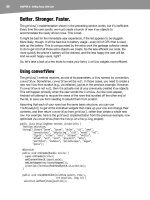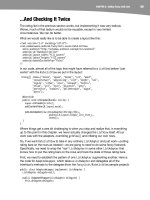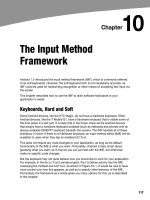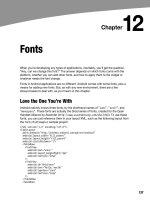Lập trình Androi part 13 ppt
Bạn đang xem bản rút gọn của tài liệu. Xem và tải ngay bản đầy đủ của tài liệu tại đây (221.6 KB, 6 trang )
95
95
Chapter
Employing Fancy Widgets
and Containers
The widgets and containers covered so far are not only found in many GUI toolkits (in
one form or fashion), but also are widely used in building GUI applications—whether
web-based, desktop, or mobile. The widgets and containers described in this chapter
are a little less widely used, though you will likely find many to be quite useful.
Pick and Choose
With limited-input devices like phones, having widgets and dialogs that are aware of the
type of stuff someone is supposed to be entering is very helpful. These elements
minimize keystrokes and screen taps, as well as reduce the chance of making some sort
of error (e.g., entering a letter somewhere only numbers are expected).
As shown in Chapter 5, EditText has content-aware flavors for entering numbers and
text. Android also supports widgets (DatePicker and TimePicker) and dialogs
(DatePickerDialog and TimePickerDialog) for helping users enter dates and times.
DatePicker and DatePickerDialog allow you to set the starting date for the selection, in
the form of a year, month, and day of month value. Note that the month runs from 0 for
January through 11 for December. Each lets you provide a callback object
(OnDateChangedListener or OnDateSetListener) where you are informed of a new date
selected by the user. It is up to you to store that date someplace, particularly if you are
using the dialog, since there is no other way for you to get at the chosen date later.
Similarly, TimePicker and TimePickerDialog let you set the initial time the user can
adjust, in the form of an hour (0 through 23) and a minute (0 through 59). You can
indicate if the selection should be in 12-hour mode with an AM/PM toggle or in 24-hour
mode (what in the United States is thought of as “military time” and in the rest of the
world as “the way times are supposed to be”). You can also provide a callback object
(OnTimeChangedListener or OnTimeSetListener) to be notified of when the user has
chosen a new time, which is supplied to you in the form of an hour and minute.
9
CHAPTER 9: Employing Fancy Widgets and Containers
96
For example, from the Fancy/Chrono sample project, here’s a trivial layout containing a
label and two buttons, which will pop up the dialog flavors of the date and time pickers:
<?xml version="1.0" encoding="utf-8"?>
<LinearLayout
xmlns:android="
android:orientation="vertical"
android:layout_width="fill_parent"
android:layout_height="fill_parent"
>
<TextView android:id="@+id/dateAndTime"
android:layout_width="fill_parent"
android:layout_height="wrap_content"
/>
<Button android:id="@+id/dateBtn"
android:layout_width="fill_parent"
android:layout_height="wrap_content"
android:text="Set the Date"
/>
<Button android:id="@+id/timeBtn"
android:layout_width="fill_parent"
android:layout_height="wrap_content"
android:text="Set the Time"
/>
</LinearLayout>
The more interesting stuff comes in the Java source:
public class ChronoDemo extends Activity {
DateFormat fmtDateAndTime=DateFormat.getDateTimeInstance();
TextView dateAndTimeLabel;
Calendar dateAndTime=Calendar.getInstance();
DatePickerDialog.OnDateSetListener d=new DatePickerDialog.OnDateSetListener() {
public void onDateSet(DatePicker view, int year, int monthOfYear,
int dayOfMonth) {
dateAndTime.set(Calendar.YEAR, year);
dateAndTime.set(Calendar.MONTH, monthOfYear);
dateAndTime.set(Calendar.DAY_OF_MONTH, dayOfMonth);
updateLabel();
}
};
TimePickerDialog.OnTimeSetListener t=new TimePickerDialog.OnTimeSetListener() {
public void onTimeSet(TimePicker view, int hourOfDay,
int minute) {
dateAndTime.set(Calendar.HOUR_OF_DAY, hourOfDay);
dateAndTime.set(Calendar.MINUTE, minute);
updateLabel();
}
};
@Override
public void onCreate(Bundle icicle) {
super.onCreate(icicle);
setContentView(R.layout.main);
Button btn=(Button)findViewById(R.id.dateBtn);
CHAPTER 9: Employing Fancy Widgets and Containers
97
btn.setOnClickListener(new View.OnClickListener() {
public void onClick(View v) {
new DatePickerDialog(ChronoDemo.this,
d,
dateAndTime.get(Calendar.YEAR),
dateAndTime.get(Calendar.MONTH),
dateAndTime.get(Calendar.DAY_OF_MONTH)).show();
}
});
btn=(Button)findViewById(R.id.timeBtn);
btn.setOnClickListener(new View.OnClickListener() {
public void onClick(View v) {
new TimePickerDialog(ChronoDemo.this,
t,
dateAndTime.get(Calendar.HOUR_OF_DAY),
dateAndTime.get(Calendar.MINUTE),
true).show();
}
});
dateAndTimeLabel=(TextView)findViewById(R.id.dateAndTime);
updateLabel();
}
private void updateLabel() {
dateAndTimeLabel.setText(fmtDateAndTime
.format(dateAndTime.getTime()));
}
}
The model for this activity is just a Calendar instance, initially set to be the current date
and time. We pour it into the view via a DateFormat formatter. In the updateLabel()
method, we take the current Calendar, format it, and put it in the TextView.
Each button is given an OnClickListener callback object. When the button is clicked,
either a DatePickerDialog or a TimePickerDialog is shown. In the case of the
DatePickerDialog, we give it an OnDateSetListener callback that updates the Calendar
with the new date (year, month, and day of month). We also give the dialog the last-
selected date, getting the values from the Calendar. In the case of the
TimePickerDialog, it gets an OnTimeSetListener callback to update the time portion of
the Calendar, the last-selected time, and a true indicating we want 24-hour mode on the
time selector.
With all this wired together, the resulting activity looks like Figures 9–1, 9–2, and 9–3.
CHAPTER 9: Employing Fancy Widgets and Containers
98
Figure 9–1. The ChronoDemo sample application, as initially launched
Figure 9–2. The same application, showing the date picker dialog
CHAPTER 9: Employing Fancy Widgets and Containers
99
Figure 9–3. The same application, showing the time picker dialog
Time Keeps Flowing Like a River
If you want to display the time, rather than have users enter it, you may wish to use the
DigitalClock or AnalogClock widgets. These are extremely easy to use, as they
automatically update with the passage of time. All you need to do is put them in your
layout and let them do their thing.
For example, from the Fancy/Clocks sample application, here is an XML layout
containing both DigitalClock and AnalogClock widgets:
<?xml version="1.0" encoding="utf-8"?>
<RelativeLayout xmlns:android="
android:orientation="vertical"
android:layout_width="fill_parent"
android:layout_height="fill_parent"
>
<AnalogClock android:id="@+id/analog"
android:layout_width="fill_parent"
android:layout_height="wrap_content"
android:layout_centerHorizontal="true"
android:layout_alignParentTop="true"
/>
<DigitalClock android:id="@+id/digital"
android:layout_width="wrap_content"
android:layout_height="wrap_content"
android:layout_centerHorizontal="true"
android:layout_below="@id/analog"
/>
</RelativeLayout>
CHAPTER 9: Employing Fancy Widgets and Containers
100
Without any Java code other than the generated stub, we can build this project and get
the activity shown in Figure 9–4.
Figure 9–4. The ClocksDemo sample application
If you are looking for more of a timer, Chronometer may be of interest. With a
Chronometer, you can track elapsed time from a starting point. You simply tell it when to
start() and stop(), and possibly override the format string that displays the text. Figure
9–5 shows an example.
Figure 9–5. The Views/Chronometer API demo from the Android 2.0 SDK