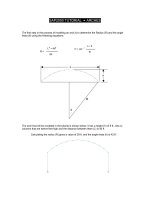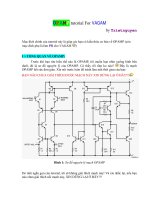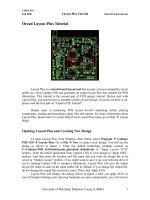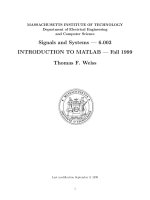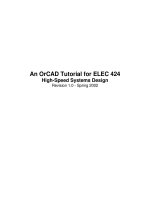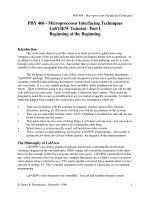SAP2000 TUTORIAL ARCHES
Bạn đang xem bản rút gọn của tài liệu. Xem và tải ngay bản đầy đủ của tài liệu tại đây (414.14 KB, 7 trang )
SAP2000 TUTORIAL t ARCHES
The first step in the process of modeling an arch is to determine the Radius (R) and the angle
theta (θ) using the following equations:
L
2
+ 4h
2
R =
8h
L / 2
θ = sin
-1
R
L
θ
R
h
The arch that will be modeled in the tutorial is shown below: it has a height (h) of 8 ft., sits on
columns that are twelve feet high and the distance between them (L) is 40 ft.
Calculating the radius (R) gives a value of 29 ft. and the angle theta (θ) is 43.6°.
t Putting the Arch into SAP
Modeling an arch in SAP uses a Barrel Vault Shell Template for creating the points to draw an
arch and then erases the shell elements.
1. Open SAP and Assign the units J kip-ft
2. Go to File J New Model From Template to get the following screen:
3. Select the Barrel Vault icon to bring up the following screen:
Enter a value of at least 12
for the Number of Circumferential Spaces
Enter a value of 1
for the Number of Span Spaces
Enter a value of 32
for the Span
Enter a value of 29
as calculated for the Radius
Enter a value of 43.6
as calculated for the Roll Down Angle
Click OK and the following screen will appear.
4. Make the Y-Z Plane screen active and turn off the gridlines by pressing F7 or go to View J
Show Axes.
Using the Draw Frame Element tool, connect the dots to make the arch.
5. Make the 3-D View window active, select the shell elements and press Delete on the
keyboard or go to Edit J Delete. Continue deleting until all of the shell elements are gone –
use the Pencil icon to refresh the page as needed.
6. The following screen results at the end of this process. However, the arch is drawn in the
Y-Z Plane and it needs to be rotated to the X-Z Plane.
7. To rotate the arch, select all of the joints and frames and go to Edit J Replicate (or Ctrl + R)
to get the dialog box. Choose the Radial tab, select Z-Axis, enter an Angle of 90, and
Number of 1
. Click OK.
The screen will appear as below.
Make the Y-Z Plane active, select all the joints and members of the arch in that plane (drag a
selection window as shown above) and then press Delete on the keyboard or go to Edit J
Delete. Use the Pencil tool to refresh the screen in both windows.
The 3-D View screen will appear like this:
However, the arch won’t be visible in the X-Z Plane because it does not coincide with any
gridlines.
Right mouse click on the end joint to bring up the following screen. This shows that the joint
is at X = 19.999 and Y = 16 (the opposite end of the arch will be at X = -19.999).
8. Go to Draw J Edit Grid to get the following dialog box:
In the X-Direction, Add Grid Line at 19.999
and –19.999.
In the Y-Direction, Add Grid Line at 16
.