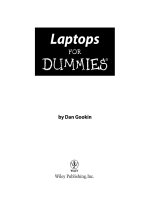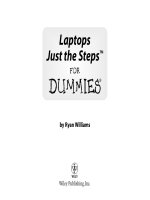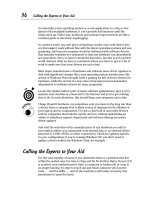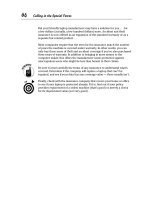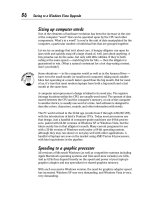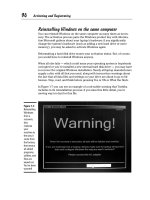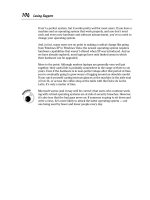Upgraping & fixing laptops for dummies
Bạn đang xem bản rút gọn của tài liệu. Xem và tải ngay bản đầy đủ của tài liệu tại đây (4.69 MB, 362 trang )
by Corey Sandler
Upgrading &
Fixing Laptops
FOR
DUMmIES
‰
01_589598 ffirs.qxd 9/29/05 2:38 PM Page i
02_589598 ftoc.qxd 9/29/05 2:38 PM Page vi
by Corey Sandler
Upgrading &
Fixing Laptops
FOR
DUMmIES
‰
01_589598 ffirs.qxd 9/29/05 2:38 PM Page i
Upgrading & Fixing Laptops For Dummies
®
Published by
Wiley Publishing, Inc.
111 River Street
Hoboken, NJ 07030-5774
Copyright © 2006 by Wiley Publishing, Inc., Indianapolis, Indiana
Published by Wiley Publishing, Inc., Indianapolis, Indiana
Published simultaneously in Canada
No part of this publication may be reproduced, stored in a retrieval system or transmitted in any form or
by any means, electronic, mechanical, photocopying, recording, scanning or otherwise, except as permit-
ted under Sections 107 or 108 of the 1976 United States Copyright Act, without either the prior written
permission of the Publisher, or authorization through payment of the appropriate per-copy fee to the
Copyright Clearance Center, 222 Rosewood Drive, Danvers, MA 01923, (978) 750-8400, fax (978) 646-8600.
Requests to the Publisher for permission should be addressed to the Legal Department, Wiley Publishing,
Inc., 10475 Crosspoint Blvd., Indianapolis, IN 46256, (317) 572-3447, fax (317) 572-4355, e-mail: http://
www.wiley.com/go/permissions.
Trademarks: Wiley, the Wiley Publishing logo, For Dummies, the Dummies Man logo, A Reference for the
Rest of Us!, The Dummies Way, Dummies Daily, The Fun and Easy Way, Dummies.com, and related trade
dress are trademarks or registered trademarks of John Wiley & Sons, Inc. and/or its affiliates in the United
States and other countries, and may not be used without written permission. iPod and iTunes are registered
trademarks of Apple Computer, Inc. in the United States and/or other countries. All other trademarks
are the property of their respective owners. Wiley Publishing, Inc., is not associated with any product or
vendor mentioned in this book.
LIMIT OF LIABILITY/DISCLAIMER OF WARRANTY: THE PUBLISHER AND THE AUTHOR MAKE NO REP-
RESENTATIONS OR WARRANTIES WITH RESPECT TO THE ACCURACY OR COMPLETENESS OF THE CON-
TENTS OF THIS WORK AND SPECIFICALLY DISCLAIM ALL WARRANTIES, INCLUDING WITHOUT
LIMITATION WARRANTIES OF FITNESS FOR A PARTICULAR PURPOSE. NO WARRANTY MAY BE CRE-
ATED OR EXTENDED BY SALES OR PROMOTIONAL MATERIALS. THE ADVICE AND STRATEGIES CON-
TAINED HEREIN MAY NOT BE SUITABLE FOR EVERY SITUATION. THIS WORK IS SOLD WITH THE
UNDERSTANDING THAT THE PUBLISHER IS NOT ENGAGED IN RENDERING LEGAL, ACCOUNTING, OR
OTHER PROFESSIONAL SERVICES. IF PROFESSIONAL ASSISTANCE IS REQUIRED, THE SERVICES OF A
COMPETENT PROFESSIONAL PERSON SHOULD BE SOUGHT. NEITHER THE PUBLISHER NOR THE
AUTHOR SHALL BE LIABLE FOR DAMAGES ARISING HEREFROM. THE FACT THAT AN ORGANIZATION
OR WEBSITE IS REFERRED TO IN THIS WORK AS A CITATION AND/OR A POTENTIAL SOURCE OF FUR-
THER INFORMATION DOES NOT MEAN THAT THE AUTHOR OR THE PUBLISHER ENDORSES THE INFOR-
MATION THE ORGANIZATION OR WEBSITE MAY PROVIDE OR RECOMMENDATIONS IT MAY MAKE.
FURTHER, READERS SHOULD BE AWARE THAT INTERNET WEBSITES LISTED IN THIS WORK MAY HAVE
CHANGED OR DISAPPEARED BETWEEN WHEN THIS WORK WAS WRITTEN AND WHEN IT IS READ.
For general information on our other products and services or to obtain technical support, please contact
our Customer Care Department within the U.S. at 800-762-2974, outside the U.S. at 317-572-3993, or fax
317-572-4002.
Wiley also publishes its books in a variety of electronic formats. Some content that appears in print may
not be available in electronic books.
Library of Congress Control Number: 2005932585
ISBN-13: 978-0-7645-8959-1
ISBN-10: 0-7645-8959-8
Manufactured in the United States of America
10 9 8 7 6 5 4 3 2 1
1B/RY/RQ/QV/IN
01_589598 ffirs.qxd 9/29/05 2:38 PM Page ii
About the Author
Corey Sandler has written more than 150 books on personal computers, busi-
ness topics, travel, and sports. A former Gannett Newspapers reporter and
columnist, he also worked as an Associated Press correspondent covering
business and political beats. One of the pioneers of personal computer jour-
nalism, he was an early writer for publications, including Creative Computing.
He became the first executive editor of PC Magazine in 1982 at the start of
that magazine’s meteoric rise. He also was the founding editor of IDG’s Digital
News. He has appeared on the NBC’s Today Show, CNN, ABC, National Public
Radio’s Fresh Air, dozens of local radio and television shows, and been the
subject of many newspaper and magazine articles.
He lives with his family on Nantucket Island, off the coast of Massachusetts at
the very end of the information superhighway. From his office window, when
the fog clears, he can see the microwave tower that carries signals from his
keyboard to the mainland 30 miles away.
He has lugged his laptop across the United States and around the world.
Recent trips have seen him searching for and sometimes finding WiFi web
connections and cell phone signals in Machu Picchu at 14,000 feet in the
Peruvian Andes, in New Zealand, Australia, the Canadian Arctic, and in
Svalbard, the northernmost inhabited territory of Europe, with the Arctic
Circle at the edge of the North Pole ice pack.
He can be reached through his web site, www.econoguide.com.
01_589598 ffirs.qxd 9/29/05 2:38 PM Page iii
Publisher’s Acknowledgments
We’re proud of this book; please send us your comments through our online registration form
located at
www.dummies.com/register.
Some of the people who helped bring this book to market include the following:
Acquisitions, Editorial, and
Media Development
Project Editor: Tonya Maddox Cupp
Acquisitions Editor: Greg Croy
Technical Editor: Allen Wyatt
Editorial Manager: Jodi Jensen
Media Development Manager:
Laura VanWinkle
Media Development Supervisor:
Richard Graves
Editorial Assistant: Amanda M. Foxworth
Cartoons: Rich Tennant (
www.the5thwave.com)
Production
Project Coordinator: Kathryn Shanks
Layout and Graphics: Carl Byers, Andrea Dahl,
Mary J. Gillot, Barry Offringa,
Lynsey Osborn, Heather Ryan
Proofreaders: Leeann Harney, Jessica Kramer,
TECHBOOKS Production Services
Indexer: TECHBOOKS Production Services
Publishing and Editorial for Technology Dummies
Richard Swadley, Vice President and Executive Group Publisher
Andy Cummings, Vice President and Publisher
Mary Bednarek, Executive Acquisitions Director
Mary C. Corder, Editorial Director
Publishing for Consumer Dummies
Diane Graves Steele, Vice President and Publisher
Joyce Pepple, Acquisitions Director
Composition Services
Gerry Fahey, Vice President of Production Services
Debbie Stailey, Director of Composition Services
01_589598 ffirs.qxd 9/29/05 2:38 PM Page iv
Contents at a Glance
Introduction 1
Part I: Putting a Computer in Your Lap 5
Chapter 1: A Field Guide to the Common Laptop 7
Chapter 2: How to Treat a Laptop 15
Part II: Explaining What Could Possibly Go Wrong 25
Chapter 3: Things That Go Bump in the Night (or Day) 27
Chapter 4: When to Repair and When to Recycle 55
Chapter 5: Surviving Basic Training 63
Chapter 6: Brain Matters: Memory, Microprocessors, and BIOS 77
Part III: Laying Hands on the Major Parts 111
Chapter 7: Easing In to Hard Disks 113
Chapter 8: Floppy Drives: Relics and Memories 139
Chapter 9: Going Round and Around: CD and DVD Drives 145
Chapter 10: Tripping the Keyboard Fantastic 163
Chapter 11: Putting Your Finger on Pointing Devices 173
Chapter 12: Seeing the Light: LCDs and Video 185
Part IV: Failing to Communicate 195
Chapter 13: Networks, Gateways, and Routers 197
Chapter 14: Feeling Up in the Air 203
Chapter 15: Modems: The Essential Translators 225
Chapter 16: Breaking Out of the Box: PC Cards, USB, and FireWire 239
Part V: The Software Side of Life 253
Chapter 17: Installing a New Operating System or Migrating Upwards 255
Chapter 18: Adding or Removing Software, for Better or for Worse 275
Chapter 19: Essential Utilities for Laptop Users 289
Part VI: The Part of Tens 299
Chapter 20: Ten Quick Solutions 301
Chapter 21: Ten Essential Dos and Don’ts 317
Chapter 22: Ten of My Favorite Things 323
Index 335
02_589598 ftoc.qxd 9/29/05 2:38 PM Page v
02_589598 ftoc.qxd 9/29/05 2:38 PM Page vi
Table of Contents
Introduction 1
About This Book 1
Conventions Used in This Book 2
What You’re Not to Read 2
Foolish Assumptions 2
How This Book Is Organized 2
Part I: Putting a Computer in Your Lap 2
Part II: Explaining What Could Possibly Go Wrong 3
Part III: Laying Hands on the Major Parts 3
Part IV: Failing to Communicate 3
Part V: The Software Side of Life 3
Part VI: The Part of Tens 3
Icons Used in This Book 4
Where to Go from Here 4
Part I: Putting a Computer in Your Lap 5
Chapter 1: Fielding the Guide to the Common Laptop . . . . . . . . . . . . . . .7
Calling Them Anything but Late for Supper 8
Smaller but mighty 8
Lighter than a feather 9
Tougher than nails 9
Thinking like a Troubleshooter 10
Making a High-tech Power Play 11
Demanding less power 11
Packing battery power 12
Viewing with Clarity, Pointing with Precision 14
Chapter 2: How to Treat a Laptop . . . . . . . . . . . . . . . . . . . . . . . . . . . . . . .15
Don’t Try This at Home — or on the Road 15
Getting Electrostatic Shock Anti-therapy 17
Committing Deliberate Acts of Kindness 18
Keeping it organized and safe 20
Keeping it clean 23
02_589598 ftoc.qxd 9/29/05 2:38 PM Page vii
Part II: Explaining What Could Possibly Go Wrong 25
Chapter 3: Things That Go Bump in the Night (or Day) . . . . . . . . . . . . .27
Big Troubles in Little Places 27
Identifying power adapter problems 29
Assault and no battery 30
When all is dead and done 31
Recovering from a Spill 32
When a CD or DVD Won’t Go Round and Round 35
Suffering slipped discs 35
Rescuing resourceless discs 37
Hard Times for a Hard Drive 37
Checking electrical connections 38
Hard luck stories 39
Closing the Operating Room 40
Feeling the Fury of No Sound 41
I Can’t See You in This Light 43
Black, white, and striped screens 49
Chapter 4: When to Repair and When to Recycle . . . . . . . . . . . . . . . . .55
Staying Put or Getting Gone 55
Asking an Expert 57
Experiencing a breakdown 58
Basic repair news from the shop 59
The Good, the Bad, and the Cheaply Made 60
Chapter 5: Surviving Basic Training . . . . . . . . . . . . . . . . . . . . . . . . . . . . .63
Unbuttoning the Essential Windows Control Panel 63
Getting there 67
Donning your managerial hat 69
Coming Back from the Future: System Restore 73
Chapter 6: Brain Matters: Memory, Microprocessors, and BIOS . . . .77
Doing Some Computing 77
Improving Your Memory 79
Handling memory 81
Having too much of a good thing 83
Doing the very least you can do 84
Populating poorly 85
Checking memory level without removing the covers 86
Staying current with modern memory 88
Refreshing speeds 90
Feeling special with ECC memory 90
Laptop memory module design 92
Upgrading & Fixing Laptops For Dummies
viii
02_589598 ftoc.qxd 9/29/05 2:38 PM Page viii
Installing New Memory: Safety First 94
When memories go bad 95
Troubleshooting more memory 99
Getting a Boost from BIOS 100
Turning a BIOS inside out 102
Passing on the word 105
The case of the lost password 105
Customizing alarms 107
Flashing for fun and profit 107
Upgrading Motherboards and CPU 108
Part III: Laying Hands on the Major Parts 111
Chapter 7: Easing In to Hard Disks . . . . . . . . . . . . . . . . . . . . . . . . . . . . .113
Diving in to a Hard Drive 113
Desirable downsizing 114
Having a flash of memory 116
Hunkering down for a mobile life 117
Going Under the Covers of a Hard Drive 117
How big is that hard drive in the window? 119
How fast is fast? 120
Serial in the box 122
When Good Disks Go Bad 123
Getting with the Format 124
Low-level formatting 124
Partitioning 124
High-level formatting 126
Driving Toward Installation 127
Putting a new hard drive in an old laptop 127
Installing a hard drive into a holding case 130
Jumping to conclusions 131
Configuring the BIOS and the drive 133
The Simplest Solution: External Add-ons 134
USB external devices 134
PC Card attached devices 136
PC Card drives 138
Flash memory keys 138
Chapter 8: Floppy Drives: Relics and Memories . . . . . . . . . . . . . . . . .139
1.4 Million Bits of History 139
Getting In the Arena: Floppy Disk Mathematics 141
Old-Style Physics in a Modern Machine 142
Avoiding the Top Ten Stupid Floppy Disk Tricks 144
ix
Table of Contents
02_589598 ftoc.qxd 9/29/05 2:38 PM Page ix
Chapter 9: Going Round and Around: CD and DVD Drives . . . . . . . . .145
The Music Came First 145
Seeing CD Devices 147
How a CD works 147
How a CD-R works 148
How a CD-RW works 149
How Fast Is Fast and How Big Is Big? 150
Capacity 151
Speed 152
Doing DVDs and DVD-Rs 153
How a DVD drive works 154
Pick a standard, almost any standard 155
When a Good CD or DVD Goes Bad 157
Arrested development 157
Twisted logic 157
Cloudy views 157
A bad marriage 158
Computer dementia 159
Keeping the Drive Alive 160
Get thee to a repair shop 160
Can it 161
Chapter 10: Tripping the Keyboard Fantastic . . . . . . . . . . . . . . . . . . . .163
Working the Board 164
Keyboard Maintenance Department 164
Cleaning Up Your Act 165
Running interference 165
Getting tipsy 166
Going deep 167
When the Keys Don’t Stroke 168
Poking your head in 168
Going shopping 169
Working around 169
Tapping In to Keyboard Replacement 170
Chapter 11: Putting Your Finger on Pointing Devices . . . . . . . . . . . . .173
Keeping the Ball Rolling 173
Rounding the mouse 174
Keeping your eye on the trackball 174
Pointing the stick 175
Getting in touch(pad) 176
Breaking in to tablets 176
The Zen and Art of Mouse Maintenance 177
Mouse skitters 177
Cleaning a mouse or trackball 178
Upgrading & Fixing Laptops For Dummies
x
02_589598 ftoc.qxd 9/29/05 2:38 PM Page x
Cleaning a touchpad 180
Fixing the settings 180
Attaching an External Unit 183
Chapter 12: Seeing the Light: LCDs and Video . . . . . . . . . . . . . . . . . . .185
Listing an LCD’s Wonders (and One Downside) 185
Evolving from CRT to LCD 186
Sizing Up the Screen 187
Taking a Brief Aside into Technology 188
Doing the math 189
Dead pixels 189
Holding a Bad Video Display Card 190
Plugging it in 190
Turning it up 191
Bringing on the BIOS 191
Letting your little light shine 192
Watching the boob tube 192
Part IV: Failing to Communicate 195
Chapter 13: Networks, Gateways, and Routers . . . . . . . . . . . . . . . . . .197
How Many Computers Do We Really Need? 197
Working the Net 198
The Basics of an Ethernet 200
Building a Firewall 201
Chapter 14: Feeling Up in the Air . . . . . . . . . . . . . . . . . . . . . . . . . . . . . .203
Look Ma, No Wires 203
Minding your wireless Ps and Qs 204
Determining whether wireless is worthwhile 206
Knowing the Dos, Don’ts, and Won’ts 208
Getting on the bus 209
Powering up 209
Fighting frequency 210
Keeping Your PIN to Yourself 211
Facilitating WiFi in a Laptop 213
Sans current facilities 213
Already got the goods 215
Networking Other Ways 220
Harald Bluetooth is in the room 221
Adding Bluetooth to your laptop 222
Interested in infrared 223
xi
Table of Contents
02_589598 ftoc.qxd 9/29/05 2:38 PM Page xi
Chapter 15: Modems: The Essential Translators . . . . . . . . . . . . . . . . .225
It All Started with Mr. Bell 225
Typing Your Modem 227
Telephone modems 227
Cable modems 228
DSL modems 231
Pitting Internal versus External Connections 232
Troubleshooting an external dial-up telephone modem 233
Troubleshooting an internal dial-up telephone modem 235
Troubleshooting the software for dial-up telephone modems 236
Troubleshooting a cable or DSL modem 237
Chapter 16: Breaking Out of the Box:
PC Cards, USB, and FireWire . . . . . . . . . . . . . . . . . . . . . . . . . . . . . . . . .239
Taking a Detour on a Two-Lane Road 240
Picking a card, any PC Card 242
Newer and improved! USB 2.0 243
Usbing a USB port 245
Adding a USB 2.0 port to an older laptop 246
Upgrading a USB 1.0 port to 2.0 246
Going Parallel and Serial: Disappearing Acts 247
Listing to port 247
Testing a parallel port 249
Where’s the FireWire (aka IEEE 1394)? 251
Part V: The Software Side of Life 253
Chapter 17: Installing a New Operating System
or Migrating Upwards . . . . . . . . . . . . . . . . . . . . . . . . . . . . . . . . . . . . . . .255
Seeing a Windows XP Installation 256
Making a fresh start or a great migration 257
Starting fresh on an old drive 259
Installing Windows XP on a blank drive 260
Employing the great migration strategy 264
Opening a back door to recovery 267
Advanced recovery in Windows 2000 and Windows XP 268
Installing Windows 98 269
Skipping to 98 disks 270
Preparing for a fresh install 271
Chapter 18: Adding or Removing Software,
for Better or for Worse . . . . . . . . . . . . . . . . . . . . . . . . . . . . . . . . . . . . . . .275
Installing an Application 277
Ditching an Application 279
Upgrading & Fixing Laptops For Dummies
xii
02_589598 ftoc.qxd 9/29/05 2:38 PM Page xii
Dealing with Background Applications 280
Shutting down background tasks 283
Which background programs should you close? 284
Searching and Destroying Spyware and Adware 285
Chapter 19: Essential Utilities for Laptop Users . . . . . . . . . . . . . . . . .289
Starting at the Beginning 289
Microsoft Steps In 292
Denying the past with Undelete 292
Nagging about defraggers 293
Doing a full cavity search 295
Can you see me now? 297
Can you hear me now? 297
Part VI: The Part of Tens 299
Chapter 20: Ten Quick Solutions . . . . . . . . . . . . . . . . . . . . . . . . . . . . . . .301
Your Computer Falls Off the Table 301
You Spill a Cup of Coffee/Soda/Water on Your Keyboard 303
You Smell Something Burning 304
You Receive a Threatening Note from the Computer 305
Your Ports Set Sail 306
Your Machine Won’t Start 307
The battery isn’t providing power 307
The AC adapter isn’t providing power 308
Your Hard Drive Imitates a Pancake 308
Your Wireless Network Has a Failure to Communicate 311
The LCD Won’t Display 313
If you see nothing at all 313
If you see the opening splash screen 314
Something Wicked Comes Your Way 314
Chapter 21: Ten Essential Dos and Don’ts . . . . . . . . . . . . . . . . . . . . . . .317
Living Long and Prospering 317
No smoking, please 318
Taking care of the environment 318
Keeping a steady hand 318
Being careful out there 318
Keeping the exits clear 318
Maintaining your cool 318
Being unattractive 319
Don’t be a receiver 319
Staying light 320
Caring for your LCD 320
Special Tips for Road Warriors 320
xiii
Table of Contents
02_589598 ftoc.qxd 9/29/05 2:38 PM Page xiii
Chapter 22: Ten of My Favorite Things . . . . . . . . . . . . . . . . . . . . . . . . . .323
Power, Power, Almost Anywhere 324
A Thingie to Hold My Laptop 325
Noise, Noise Go Away 326
A Tiny Ethernet Cable and a Phone Cord 327
A USB Memory Key 328
Need I Point out the Need for a Presentation Tool? 329
Surge Protector and Power Strip 330
Bluetooth Adapter 331
A Package of CD-Rs 331
A Set of Emergency Disks 332
Index 335
Upgrading & Fixing Laptops For Dummies
xiv
02_589598 ftoc.qxd 9/29/05 2:38 PM Page xiv
Introduction
W
e are not far from the time when a fully functional laptop computer
will be a hair smaller and a gram lighter than the book you’re holding
in your hands. But we are still lifetimes away from the day when we no longer
need a well-written and organized sheaf of printed pages to reveal how to get
started and help us understand how to make the best use of high technology.
This book requires no power source other than the human mind. It will oper-
ate in any temperature and weather condition. And, I hope, it will help you fix
things when they are broken and improve things when they are lagging.
I was present at the creation of the PC and I assisted at the birth of the first
portable computer, which was about the size of a microwave and came with
a long electrical extension cord. Since then I have worked my way through
at least six generations and more than a dozen models of steadily lighter,
smaller, faster, and better.
About This Book
First of all, this book sees the world through the eyes of a laptop owner.
Laptops can do everything that a desktop PC can do, and in much the same
way, but are built very differently.
The important difference is the construction. This book explores all sorts of
ways to replace or upgrade components that slide into, connect to, or attach
onto a modern laptop. You open hatches and compartments, too. But you will
not open the sealed box that encases the motherboard and holds in place the
LCD screen; that’s not a job for Dummies. . .or even for most experts. It’s too
complex, too tight a working space, and usually not an economically sensible
thing to do.
My goal is to give you news you can use, information that will help you fix
problems, replace parts, and add external upgrades and workarounds. Laptop
computers are not quite like the one-horse cart that Oliver Wendell Holmes
memorialized in poetry; that wonderful one-hoss shay, built in such a logical
way, ran 100 years to a day before all the pieces fell apart at the same time.
Different components have differing life expectancies. Part of this book is a
lesson in economics; does a broken machine stay or go?
03_589598 intro.qxd 9/29/05 2:39 PM Page 1
Conventions Used in This Book
You’re going to see some specific conventions regarding content. New words
are italicized and explained. The right arrow in commands just separates the
things you click. (For instance, “Choose Start➪Control Panel” means you click
Start, then click Control Panel.) Finally, and most specifically, disk refers to a
floppy disk or hard drive; disc refers to a CD or DVD.
What You’re Not to Read
You don’t have to read the book from page one straight through to the end,
although I’m sure you’ll end up as a better person for the experience. If you
know what you’re looking for, you can dive right in at the section that deals
with the problem you need to fix or the part you want to upgrade. You can
also skip stuff accompanied by a Technical Stuff icon.
Foolish Assumptions
You’re smart. You’re smart enough to own and use a laptop, and you’re smart
enough to know you can use some expert advice on its care and feeding. And
you’re also smart enough to know that laptops are not the same as a desktop
PC. If a video card fails on a full-sized personal computer, you or the tech-
nosavvy teenage child of your Cousin Arthur can run down to the nearest
computer store, buy a $29.95 replacement, remove a few screws on the PC
case, and plug in the replacement. Not so with a laptop.
Windows in this book refers to Windows XP, which is at this moment Microsoft’s
latest and greatest operating system. If you are still using an older operating
system — no older than Windows 98, Windows ME, or Windows 95 — you’ll
find that the commands and screens are similar enough that you can make
adjustments to the text on your own.
How This Book Is Organized
This book is divided into six parts:
Part I: Putting a Computer in Your Lap
Part I presents a field guide to the common laptop, telling you how to spot its
important distinguishing characteristics and how to handle it with care.
2
Upgrading & Fixing Laptops For Dummies
03_589598 intro.qxd 9/29/05 2:39 PM Page 2
Part II: Explaining What Could
Possibly Go Wrong
Part II moves on to a meandering through the minefields. I offer some emer-
gency fixes for common predicaments and some words of wisdom about how
to decide whether a major repair makes economic sense or whether it is time
to go shopping for a new laptop.
Part III: Laying Hands on the Major Parts
Part III delves deeper into the soul of the machine, with a tour of the memory,
BIOS, and the motherboard and instructions on how to use facilities of Windows
to check on their status, perform troubleshooting, and make critical adjust-
ments. I also go inside peripherals, giving the information you need to know
about disk drives (hard, floppy, and CD/DVD), the keyboard, pointing devices,
and the LCD display.
Part IV: Failing to Communicate
Part IV presents the essentials of communication, an increasingly important
part of the laptop experience. I’ll show you how to break out of the box with
wired and wireless networks, modems, and ports (including USB, FireWire,
PC Card, and serial) that connect to external devices.
Part V: The Software Side of Life
Part V explores the software side of life, including the operating system and
applications.
Part VI: The Part of Tens
Part VI is the world-renowned and endearing “Part of Tens” for Dummies.
You’ll find lists of problems, cures, and some of my favorite laptop things.
3
Introduction
03_589598 intro.qxd 9/29/05 2:39 PM Page 3
Icons Used in This Book
Here’s the sort of guy I am: If you ask me for a cold beer, I might start in on
an explanation of Bernoulli’s Principle and how a refrigerator is related to
the aerodynamics of a Boeing 757. I love this stuff; you can stop and learn all
sorts of useless technical stuff or you can use your random access eyeballs
to skip to the Tips, Remembers, and Warnings.
Here you’ll find smart shortcuts, clever workarounds, and cool ideas that come
from years of practice, experience, and gigantic blunders made by the author,
his friends, and kind strangers.
This is, of course, something you shouldn’t forget. It’s important enough to
get its own icon.
Be careful out there. Failure to read these warnings could invalidate the
author’s warranty.
Where to Go from Here
For some of you, the best advice is to go to where the problem is: This book
is organized by component and subsystem. If the hard drive is not spinning,
go to the section about hard drives; that’s not so difficult, right?
If all is well and you’re just the inquisitive type, good on you. Read the book
in any order that interests you and remember the old Boy Scout promise:
Be prepared. (Works for girls, men, and women, too.)
4
Upgrading & Fixing Laptops For Dummies
03_589598 intro.qxd 9/29/05 2:40 PM Page 4
Part I
Putting a
Computer in
Your Lap
04_589598 pt01.qxd 9/29/05 2:40 PM Page 5
In this part . . .
A
ll laptops are computers, but not all computers are
laptops. Size matters. Though the basic design of a
PC applies to each, when it comes to laptop/notebook/
portable devices, know the important differences: Don’t
drop them, don’t let them get wet, and don’t expect to
easily plug in new internal parts.
This part of the book begins with an up-close tour of
laptop design. By definition, a laptop is smaller, lighter, and
tougher than a desktop machine. And it must be able to
be unplugged from the wall and moved: to other desks,
to cramped seatback trays on airliners, to factory floors, to
classrooms, and all manner of places of convenience and
peril. After the tour you explore ways and means to keep
your machine in good working health.
04_589598 pt01.qxd 9/29/05 2:40 PM Page 6
Chapter 1
Fielding the Guide to
the Common Laptop
In this chapter
ᮣ Taking the measure of a laptop computer
ᮣ Powering up for portable computing
ᮣ Viewing your work and pointing at words and icons
A
laptop is just like a desktop computer, except that it has to be
ߜ Smaller
ߜ Lighter
ߜ Tougher
ߜ Much less demanding of electrical power
It also has to include
ߜ A high-capacity, relatively lightweight battery that can be recharged
over and over again
ߜ A built-in high-resolution flat LCD color display
ߜ An easy-to-use but unobtrusive mouse, trackball, or other pointing
device
That’s not too much to ask, is it? Actually, it’s quite a lot — quite a lot in a
very small package.
05_589598 ch01.qxd 9/29/05 2:41 PM Page 7
Calling Them Anything
but Late for Supper
Way, way back in the ancient history of personal computers, when I was the
first executive editor of PC Magazine, the high-tech world was stunned at the
arrival of a class of suitcase-sized computers that came with a small built-in
CRT monitor, a handle on top, and a long electrical cord. They were called
“portable” computers and they were portable — in the same way that you
can move a television set from room to room. We preferred to call them
“luggable” or “transportable” computers. Later on, the first battery-powered
computers using monochrome and later color LCD screens arrived; they were
called laptop computers. Some assumed that the user had a rather ample
laptop and they (the computer, not the users) barely fit on an airplane’s
seatback table.
As internal components became smaller, lighter, and more tightly packed
together, manufacturers coined the term notebook computer to indicate a
machine with roughly the dimensions of a thick pad of letter-sized paper.
Over time, the difference in size between laptops and notebooks became a
matter of no more than an inch or two in length and width, and a fraction
of an inch in thickness. Today, users can choose to pay more for a machine
with a larger LCD display or one that weighs a pound or two less.
In this book I use the terms laptop and notebook computer interchangeably.
As far as I’m concerned, it’s a distinction without a difference.
Smaller but mighty
Why is smaller better than larger? Here’s the most common reason: “The
captain has illuminated the seatbelt sign as we prepare for landing. Please
place your seatback and tray table in the upright position and stow all per-
sonal items beneath the seat in front of you.” Or, you may want a notebook
computer that you can bring with you to college classes or research libraries.
And some users just like the compactness of an all-in-one PC that can be
used in the den, the kitchen, and occasional excursions into the living room
to show DVDs.
The length and width of a laptop may have reached its minimum size because
of the need to offer a full-size keyboard and the desire of most users for a
large display. The smallest of the small are just a bit larger than a sheet of
office paper: about 11.5 inches wide by 8.5 inches deep. Laptops with the
largest LCD screens are about 14 inches wide and 10 inches deep.
The thickness of the laptop may make a difference to some when it comes to
slipping it into a handsome leather briefcase or a cushioned shoulder bag.
The thinnest of the thin are as little as 1.3 inches thick.
8
Part I: Putting a Computer in Your Lap
05_589598 ch01.qxd 9/29/05 2:41 PM Page 8
Lighter than a feather
Placed on a desk or on the floor, the weight of your computer is not much of
an issue. A full-featured tower computer can weigh 30 to 40 pounds, and an
accompanying monitor another 30 pounds . . . but once they are installed
they just sit there.
But, of course, the whole reason behind a laptop or notebook computer is
portability, whether it is a matter of moving the machine from one room to
the next or running down the seemingly endless corridors of O’Hare Airport
to catch the 4:55 flight to LA.
Over the years, makers of laptop computers have been engaged in a frenetic
weight loss program, shedding pounds, then ounces, and now every possible
gram. Just a few years ago, a 12-pound laptop was considered a lightweight
champion; today’s hottest svelte models can weigh in at as little as 4 pounds.
The more you travel with a laptop, the more your shoulders, arms, and back
will appreciate the missing pounds. The biggest gains (or should I say losses)
have come in slimmed-down hard drives, batteries, and the computer case
itself.
Tougher than nails
A desktop or tower computer doesn’t get moved from place to place very
often, and when it does change location it is almost always turned off and
carefully handled while in transit.
It’s just the opposite for a laptop. By design, these devices are meant to be
transported and are often powered up and running while they are moved. If
my personal laptop had an odometer on it, I estimate it would show several
9
Chapter 1: Fielding the Guide to the Common Laptop
Buy the numbers
IDC, which counts laptops and most everything
else electronic and sells information back to the
industry, ranks HP/Compaq and Dell Computers
neck-and-neck in market share. In 2004, the two
companies between them sold just under 50 per-
cent of all notebook computers worldwide. In
third place was Toshiba with about 12 percent of
the market, followed by IBM with about 9 per-
cent. Apple, which marches to its own drummer
in technology and operating system, had about a
5-percent share; Sony also had about 5 percent
of the market, and Gateway about 3 percent.
Other companies held onto pieces of the remain-
ing 20 percent of market share.
05_589598 ch01.qxd 9/29/05 2:41 PM Page 9