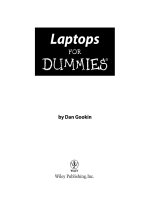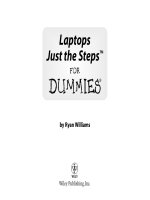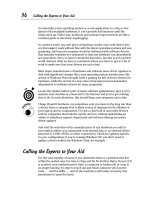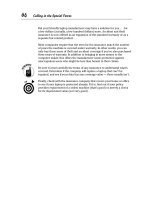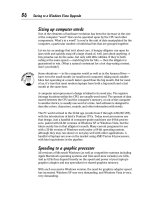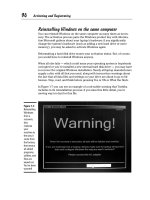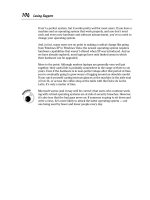laptops for dummies
Bạn đang xem bản rút gọn của tài liệu. Xem và tải ngay bản đầy đủ của tài liệu tại đây (4.36 MB, 353 trang )
by Dan Gookin
Laptops
FOR
DUMmIES
‰
Laptops For Dummies
®
Published by
Wiley Publishing, Inc.
111 River Street
Hoboken, NJ 07030-5774
Copyright © 2005 by Wiley Publishing, Inc., Indianapolis, Indiana
Published by Wiley Publishing, Inc., Indianapolis, Indiana
Published simultaneously in Canada
No part of this publication may be reproduced, stored in a retrieval system or transmitted in any form or
by any means, electronic, mechanical, photocopying, recording, scanning or otherwise, except as permit-
ted under Sections 107 or 108 of the 1976 United States Copyright Act, without either the prior written
permission of the Publisher, or authorization through payment of the appropriate per-copy fee to the
Copyright Clearance Center, 222 Rosewood Drive, Danvers, MA 01923, (978) 750-8400, fax (978) 646-8600.
Requests to the Publisher for permission should be addressed to the Legal Department, Wiley Publishing,
Inc., 10475 Crosspoint Blvd., Indianapolis, IN 46256, (317) 572-3447, fax (317) 572-4355, e-mail: brandreview@
wiley.com.
Trademarks: Wiley, the Wiley Publishing logo, For Dummies, the Dummies Man logo, A Reference for the
Rest of Us!, The Dummies Way, Dummies Daily, The Fun and Easy Way, Dummies.com, and related trade
dress are trademarks or registered trademarks of John Wiley & Sons, Inc. and/or its affiliates in the United
States and other countries, and may not be used without written permission All other trademarks are the
property of their respective owners. Wiley Publishing, Inc., is not associated with any product or vendor
mentioned in this book.
LIMIT OF LIABILITY/DISCLAIMER OF WARRANTY: THE PUBLISHER AND THE AUTHOR MAKE NO REP-
RESENTATIONS OR WARRANTIES WITH RESPECT TO THE ACCURACY OR COMPLETENESS OF THE
CONTENTS OF THIS WORK AND SPECIFICALLY DISCLAIM ALL WARRANTIES, INCLUDING WITHOUT
LIMITATION WARRANTIES OF FITNESS FOR A PARTICULAR PURPOSE. NO WARRANTY MAY BE CRE-
ATED OR EXTENDED BY SALES OR PROMOTIONAL MATERIALS. THE ADVICE AND STRATEGIES CON-
TAINED HEREIN MAY NOT BE SUITABLE FOR EVERY SITUATION. THIS WORK IS SOLD WITH THE
UNDERSTANDING THAT THE PUBLISHER IS NOT ENGAGED IN RENDERING LEGAL, ACCOUNTING, OR
OTHER PROFESSIONAL SERVICES. IF PROFESSIONAL ASSISTANCE IS REQUIRED, THE SERVICES OF A
COMPETENT PROFESSIONAL PERSON SHOULD BE SOUGHT. NEITHER THE PUBLISHER NOR THE
AUTHOR SHALL BE LIABLE FOR DAMAGES ARISING HEREFROM. THE FACT THAT AN ORGANIZATION
OR WEBSITE IS REFERRED TO IN THIS WORK AS A CITATION AND/OR A POTENTIAL SOURCE OF FUR-
THER INFORMATION DOES NOT MEAN THAT THE AUTHOR OR THE PUBLISHER ENDORSES THE
INFORMATION THE ORGANIZATION OR WEBSITE MAY PROVIDE OR RECOMMENDATIONS IT MAY
MAKE. FURTHER, READERS SHOULD BE AWARE THAT INTERNET WEBSITES LISTED IN THIS WORK
MAY HAVE CHANGED OR DISAPPEARED BETWEEN WHEN THIS WORK WAS WRITTEN AND WHEN IT
IS READ.
For general information on our other products and services, please contact our Customer Care
Department within the U.S. at 800-762-2974, outside the U.S. at 317-572-3993, or fax 317-572-4002.
For technical support, please visit www.wiley.com/techsupport.
Wiley also publishes its books in a variety of electronic formats. Some content that appears in print may
not be available in electronic books.
Library of Congress Control Number: 2004115690
ISBN: 0-7645-7555-4
Manufactured in the United States of America
10 9 8 7 6 5 4 3 2 1
1B/RU/RS/QU/IN
About the Author
This is Dan Gookin’s 98th book on personal computers and technology. For
over 20 years, Dan has been writing about technology, contributing articles
to numerous high-tech magazines, and appearing on TV, radio, and other
media.
Dan combines his love of writing with his interest in technology to create
books that are informative, entertaining, and yet not boring. Having sold
more than 14 million titles translated into over 30 languages, Dan can attest
that his method of crafting computer tomes does seem to work.
Perhaps his most famous title is the original DOS For Dummies, published in
1991. It became the world’s fastest-selling computer book, at one time moving
more copies per week than the New York Times #1 bestseller (though as a ref-
erence, it could not be listed on the NYT Bestseller list). From that book
spawned the entire line of For Dummies books, which remains a publishing
phenomenon to this day.
Dan’s most recent titles include PCs For Dummies, 9th Edition; Buying a
Computer For Dummies, 2004 Edition; Troubleshooting Your PC For Dummies;
Dan Gookin’s Naked Windows XP; and Power Office. He publishes a free
weekly computer newsletter, the “Weekly Wambooli Salad,” full of tips, how-
tos, and computer news. He also maintains the vast and helpful Web page,
www.wambooli.com.
Dan holds a degree in Communications/Visual Arts from the University of
California, San Diego. Presently he lives in the Pacific Northwest, where he
enjoys spending time with his four boys in the gentle woods of Idaho.
Publisher’s Acknowledgments
We’re proud of this book; please send us your comments through our online registration form
located at
www.dummies.com/register/.
Some of the people who helped bring this book to market include the following:
Acquisitions, Editorial, and
Media Development
Project Editor: Paul Levesque
Acquisitions Editor: Greg Croy
Copy Editor: Jean Rogers
Technical Editor: Mark Chambers
Editorial Manager: Kevin Kirschner
Media Development Manager:
Laura VanWinkle
Media Development Supervisor:
Richard Graves
Editorial Assistant: Amanda Foxworth
Cartoons: Rich Tennant (
www.the5thwave.com)
Composition
Project Coordinator: Adrienne Martinez
Layout and Graphics: Andrea Dahl, Carl Byers,
Lauren Goddard, Joyce Haughey,
Stephanie D. Jumper, Jacque Roth,
Heather Ryan, Julie Trippetti
Proofreaders: Rob Springer,
Carl William Pierce, TECHBOOKS
Production Services
Indexer: TECHBOOKS Production Services
Publishing and Editorial for Technology Dummies
Richard Swadley, Vice President and Executive Group Publisher
Andy Cummings, Vice President and Publisher
Mary Bednarek, Executive Acquisitions Director
Mary C. Corder, Editorial Director
Publishing for Consumer Dummies
Diane Graves Steele, Vice President and Publisher
Joyce Pepple, Acquisitions Director
Composition Services
Gerry Fahey, Vice President of Production Services
Debbie Stailey, Director of Composition Services
Contents at a Glance
Introduction 1
Part I: Choosing a Laptop Just for You 5
Chapter 1: Sometimes You Can Take It with You 7
Chapter 2: Buying a Laptop Just for You 21
Part II: I Have My Laptop, Now What? 33
Chapter 3: Out of the Box and into Your Lap 35
Chapter 4: Laptop Goes On, Laptop Goes Off 43
Chapter 5: Basic Laptop Hardware Tour 65
Chapter 6: Windows and Your Laptop Software 87
Chapter 7: Expanding Your Laptop’s Universe 113
Chapter 8: Power Management Madness 133
Part III: Between Your Laptop and the World 147
Chapter 9: All That Networking Nonsense 149
Chapter 10: Laptop to Internet, Hello? 169
Chapter 11: A Very Merry Modem 181
Chapter 12: Online Security 201
Chapter 13: Handy Web Browsing and E-Mail Tips 213
Chapter 14: The Desktop-Laptop Connection 225
Part IV: On the Road Again 239
Chapter 15: Before You Hit the Road 241
Chapter 16: The Road Warrior (Or Computing in the Strangest of Places) 251
Chapter 17: Laptop Security 257
Chapter 18: Giving a Presentation 269
Part V: Troubleshooting 275
Chapter 19: Major Trouble and General Solutions 277
Chapter 20: Upgrading Your Laptop 289
Part VI: The Part of Tens 295
Chapter 21: Ten Battery Tips and Tricks 297
Chapter 22: Ten Handy Laptop Accessories 305
Chapter 23: Ten Things to Throw in Your Laptop Case 311
Index 317
Table of Contents
Introduction 1
About This Book 1
And Just Who Are You? 2
Icons Used in This Book 3
Where to Go from Here 3
Part I: Choosing a Laptop Just for You 5
Chapter 1: Sometimes You Can Take It with You . . . . . . . . . . . . . . . . . .7
The Power Cord Can Stretch Only So Far 7
The Osborne 1 8
The luggables 9
The Model 100 11
Hybrid beasts, or the “lunch buckets” 12
Early PC laptops 13
The search for weightlessness 15
From laptop to notebook 16
The modern notebook 16
The future of the laptop 17
Why You Need a Laptop 18
Why You Don’t Need a Laptop 19
Chapter 2: Buying a Laptop Just for You . . . . . . . . . . . . . . . . . . . . . . . . .21
Buy That Laptop! 22
The five steps to buying any computer 22
The hunt for software 22
Figuring out how much basic laptop power you need 24
Finding out what you don’t need 25
Special laptoppy issues 26
Laptop expansion options 27
Communications options 28
Energy management hardware 29
Docking stations and port replicators 29
Hunting for Service and Support 29
Where to Buy 31
The Final Step: Buying Your Laptop 32
Part II: I Have My Laptop, Now What? 33
Chapter 3: Out of the Box and into Your Lap . . . . . . . . . . . . . . . . . . . . .35
Basic Box Unpacking 101 35
Making piles for the various things in the box 36
“How long should I keep the box?” 37
When to send in the warranty 37
Setting Up Your Laptop 38
Do you need to charge the battery? 38
Is some assembly required? 39
Finding a place for the laptop 39
The last thing to do: Plug it in! 40
“Should I plug the laptop into a UPS?” 41
What to Do Next? 42
Chapter 4: Laptop Goes On, Laptop Goes Off . . . . . . . . . . . . . . . . . . . . .43
Turning It On 43
Before you turn on the power! 44
Open the lid 44
“Where is the power button?” 46
“What is the moon button for?” 46
Random power button symbols 47
Power on! 48
A Brief Foray into Windows 48
Windows for the first time 49
Special deal software 51
Windows every time 51
Exploring the Start thing 52
Various Options for Turning Off (Or Not) the Laptop 54
Properly shutting down your laptop 54
“I need to restart Windows” 55
Putting your laptop to sleep (Stand By) mode 56
Waking up from sleep (Stand By) mode 57
“What the heck is hibernation?” 57
Turning on Hibernation mode 59
Shutting down when the laptop doesn’t want to 60
Changing the Whole On-Off Scheme of Things 60
Setting the function of the power button 60
Changing the sleep button’s function 62
What happens when you just close the lid? 62
Chapter 5: Basic Laptop Hardware Tour . . . . . . . . . . . . . . . . . . . . . . . .65
Your ’Round the Laptop Tour 65
A place for your CD/DVD 66
Does Mr. Laptop have a floppy drive? 67
Laptops For Dummies
x
A home for Mr. PC Card 67
Mystery things called ports 68
A place for the old ball and chain 71
The thing’s gotta breathe 71
Look at the Pretty Lights! 72
This Isn’t Your Daddy’s Keyboard 73
The general keyboard layout 73
Where did the numeric keypad go? 75
The Fn key is the Fun key! 76
Mind these specific keys 78
This Isn’t Your Momma’s Mouse 78
The mouse pad 78
Where is the wheel button? 80
IBM’s “happy stick” keyboard mouse 80
Controlling the mouse 81
Get a real mouse! 82
Cleaning 83
Cleaning the case 83
Cleaning the keyboard 84
Cleaning the screen 84
Chapter 6: Windows and Your Laptop Software . . . . . . . . . . . . . . . . . .87
Places to Do, Things to Go 87
My Documents 88
My Computer 90
My Network Places 91
The Network Connections window 91
What’s Important in the Control Panel 93
Setting the best Control Panel view 93
The optional Start menu approach 94
Display options 96
Network connections 97
Power options 97
System 98
Phone and modem options 99
Printers and faxes 99
Wireless link 101
Laptop-specific icons 101
Goodies in the System Tray 102
Where Your Programs Lurk 103
Installing new software 104
Removing old software 105
Software you want, software you don’t want 107
xi
Table of Contents
Logging On to Windows 107
The User Accounts icon 107
Changing your password 108
Changing your image 109
Adding new accounts 109
Removing an account 110
Disabling the Guest account 110
Logging on as administrator 110
Do you really, really hate to log on? 111
Chapter 7: Expanding Your Laptop’s Universe . . . . . . . . . . . . . . . . . . .113
Beyond Your Lap 113
The miraculous expandability options of the USB port 114
Doing the USB thing 116
What are the A and B ends of a USB cable? 117
Connecting USB gizmos 118
USB-powered devices 119
Adding a hub 119
Adding external USB storage 120
Removing external storage 123
Using a PC Card 124
Inserting a PC Card 124
Using the PC Card 125
Removing the PC Card 125
Adding Some Big Boy Toys 126
Using an external keyboard 126
Connecting a second monitor or video projector 127
Using two monitors at once 128
Gotta getta mouse 128
Printing 129
Setting up the printer 129
Printing in Windows 131
Options for when you don’t have a printer 132
Chapter 8: Power Management Madness . . . . . . . . . . . . . . . . . . . . . .133
The Battery Will Get a Charge Out of This! 134
Types of batteries 134
Finding your laptop’s battery 136
Monitoring the battery 136
What happens when the power gets low 139
Charging the battery 141
The spare battery 142
Don’t fall off the battery cycle! 143
Laptops For Dummies
xii
Should you keep the battery in the laptop when
you use AC power all the time? 143
RIP battery 144
Managing Your Laptop’s Power 144
Part III: Between Your Laptop and the World 147
Chapter 9: All That Networking Nonsense . . . . . . . . . . . . . . . . . . . . .149
Adding Your Laptop to an Existing Network 150
The hardware connection 150
Setting up the connection in Windows XP 151
Adding and removing your laptop to and from the network 153
Finding other computers on the network 154
Getting into another computer’s disk drives 156
Accessing network printers 157
Sharing a folder on your laptop 157
Unsharing a folder 159
Networking with No Strings Attached (Wireless Networking) 159
The ABGs of 802.11 160
Wireless networking hardware 161
Connecting to a wireless network 161
Scanning for wireless networks 164
What if you don’t know the SSID? 164
What is the computer’s MAC Address? 166
Renewing your lease 166
Accessing a pay service wireless network 167
Disconnecting the wireless connection 167
Chapter 10: Laptop to Internet, Hello? . . . . . . . . . . . . . . . . . . . . . . . . . .169
What You Need to Get on the Internet 170
Bonus Laptop Goodies Your ISP Can Offer 171
Getting ISP access from all over the country 171
Check for Web-based e-mail access 171
Connecting Your Laptop to the Internet the Ethernet Way 172
The Ethernet connection 172
Getting on the Internet 172
Connecting your laptop directly to a DSL or cable modem 173
Connecting to a router 173
Dial-Up Internet 176
Configuring a dial-up connection 176
Finding the connection 177
Making the dial-up connection 178
xiii
Table of Contents
Dialing a specific connection 179
Don’t forget to disconnect the dial-up connection! 179
Chapter 11: A Very Merry Modem . . . . . . . . . . . . . . . . . . . . . . . . . . . . .181
The Modem Hardware 181
Where the Modem Dwells in Windows 182
Setting the modem’s volume 182
Adding special modem command settings 184
Options for disabling the modem 184
Adding an External Modem 185
Setting Up Dialing Rules 188
Location, location, location 188
Creating a new location 190
Area code madness! To dial or not to dial 191
Automatically using a calling card 193
Finding the Various Disconnect Timeouts 194
The general timeout 194
Timeouts for each session 194
Putting the Fax into Fax/Modem 195
Setting up the fax modem 195
To send a fax 196
Fax Central 199
Canceling a pending fax 199
Receiving a fax 200
Chapter 12: Online Security . . . . . . . . . . . . . . . . . . . . . . . . . . . . . . . . . .201
Setting Up a Firewall 201
The Windows XP firewall 202
Monitoring the firewall 204
Setting Up Antivirus Software 205
Scanning for viruses 206
Shutting down your antivirus program 207
Good advice to help protect you from the viral scourge 208
Running Anti-Spyware Software 208
Protecting yourself from spyware 209
Anti-spyware software 210
How to tell if something is really spyware 211
Avoiding a Hijack 211
Chapter 13: Handy Web Browsing and E-Mail Tips . . . . . . . . . . . . . .213
Web Browsing When You’re Out and About 214
E-Mail Away from Home 215
Accessing e-mail on the road 215
Reading your e-mail on the Web 216
Laptops For Dummies
xiv
Getting a Web-based e-mail account 217
Accessing your e-mail from a friend’s computer 217
Forwarding your e-mail 218
A forwarding mail rule for Outlook Express 219
E-Mail Options Worthy of Consideration 220
Omit your password 220
Disconnect after picking up e-mail 221
Disabling automatic checking 221
Sending everything in one batch 222
To pick up or leave on server 222
Skip messages over a given size 224
Chapter 14: The Desktop-Laptop Connection . . . . . . . . . . . . . . . . . . .225
Connecting Desktop and Laptop 225
The easy way: Over the network 226
That ugly wire thing 226
Using the infrared port 228
Toiling with Windows Direct Connection 228
Synchronizing Files between the Desktop and the Laptop 231
Creating a Briefcase 231
Populating the Briefcase with stuff 232
Moving the Briefcase over to the laptop 233
Using Briefcase files on your laptop 233
Synchronizing the files 233
Accessing the Desktop from Elsewhere 234
Avoiding Windows XP Remote Desktop 234
Real Virtual Network Computing 235
Part IV: On the Road Again 239
Chapter 15: Before You Hit the Road . . . . . . . . . . . . . . . . . . . . . . . . . . .241
The Proper Laptop Case 241
Avoid the manufacturer’s case 242
Things to look for in a case 243
Recommended brands 244
I’m Leaving, on a Jet Plane Check List 245
Things to do before you go 245
Things to pack in your laptop bag 246
Looming Questions at the Airport 247
Is your laptop case one carry-on bag or half a carry-on bag? 247
Laptop inspection 247
All aboard! 248
xv
Table of Contents
Up, up in the air 248
The secret 747 exit wall socket 249
Chapter 16: The Road Warrior (Or Computing in
the Strangest of Places) . . . . . . . . . . . . . . . . . . . . . . . . . . . . . . . . . . . . .251
Café Computing 251
Where to sit? 252
Be a socket sleuth 252
Other tips ’n’ stuff 253
Laptopping in Your Hotel Room 253
Dealing with the Low-Battery Warning 255
Mind the Laptop’s Temperature 255
Chapter 17: Laptop Security . . . . . . . . . . . . . . . . . . . . . . . . . . . . . . . . . .257
Laptops Are Easy for the Bad Guys to Steal 257
What to Do before It’s Stolen 258
Mark your laptop 258
Don’t use an obvious laptop carrying case 259
Register the laptop and its software 259
Be mindful of your environment 260
The old ball and chain 260
Protecting Your Data 261
The BIOS password 261
Use the NTFS file system 262
Set a password on your account 263
Disable the Guest account 263
Lock Windows 263
Encrypt important files or folders 264
Disable the infrared port 266
Back up your data! 267
Having the Laptop Phone Home 268
Chapter 18: Giving a Presentation . . . . . . . . . . . . . . . . . . . . . . . . . . . . .269
Setting Things Up 269
Creating the presentation 270
Hooking up to the video projector 271
PowerPoint Keyboard Shortcuts Worthy of Knowing 272
Part V: Troubleshooting 275
Chapter 19: Major Trouble and General Solutions . . . . . . . . . . . . . . .277
Soothing Words of Support for the Computer Weary 278
The Universal Quick Fix 278
Laptops For Dummies
xvi
The Miracle of System Restore 279
Enabling System Restore 279
When to run System Restore 281
Setting a restore point 281
Restoring your system 282
Safe Mode 283
Entering Safe Mode 284
Testing in Safe Mode 285
The laptop always starts in Safe Mode! 286
Common Problems and Solutions 286
The keyboard is wacky! 286
Making the mouse pointer more visible 287
The laptop won’t wake up 287
Power management woes 287
The battery won’t charge 288
Chapter 20: Upgrading Your Laptop . . . . . . . . . . . . . . . . . . . . . . . . . . . .289
How ’bout Some New Software? 289
Upgrading your software 289
Updating Windows 291
Upgrading Windows 292
Giving Your Laptop New Hardware 293
Part VI: The Part of Tens 295
Chapter 21: Ten Battery Tips and Tricks . . . . . . . . . . . . . . . . . . . . . . . .297
Don’t Drop the Battery, Get It Wet, Short It, Play Keep-Away with It,
Open It, Burn It, or Throw It Away 297
Every Few Months, Drain the Battery All the Way 298
Turn Down the Monitor’s Brightness 298
Power Down the Hard Drives 299
Add More RAM to Prevent Virtual Memory Disk Swapping 299
Run as Few Programs as Possible/Close Unused Programs 301
Guard the Battery’s Terminals 302
Avoid Extreme Temperatures 302
Store the Battery If You Don’t Plan on Using It 302
Batteries Will Drain Over Time! 303
Chapter 22: Ten Handy Laptop Accessories . . . . . . . . . . . . . . . . . . . .305
Laptop Bag or Travel Case 305
Spare Battery 306
Docking Station or Port Replicator 306
Cooling Pad 306
xvii
Table of Contents
Mini-Vac 307
USB Lamp 307
Full-Sized Keyboard 308
External Mouse 308
ID Card or Return Service Sticker 309
Theft Prevention System 309
Chapter 23: Ten Things to Throw in Your Laptop Case . . . . . . . . . . .311
Power Cord and Brick 312
Spare Battery 312
Mouse or Trackball 312
Screen Wipes and Cleaner 313
Laptop Lock 313
Removable Media 313
Headphones 314
Tools 314
Cables, Cables, Cables 314
Not the End of the List 315
Index 317
Laptops For Dummies
xviii
Introduction
Y
ou’ve made a wise decision picking up this book, Laptops For Dummies.
It’s packed with tips, suggestions, examples, and just so full of laptop fun
and frivolity that reading it will both inform and consume you. Consider your
days of laptop bewilderment at an end.
All that aside, and given that relatively few people bother to read introduc-
tions, I’ve decided to fill the next several pages with scatological poetry
banned by the Catholic Church.
Seriously, I’m glad you’ve decided to continue reading. I’m trusting that, like
me, you find yourself suddenly blessed with or desiring to own a laptop PC.
Yet you find that there is an utter dearth of good information on the topic.
The laptop’s box came with scant or no manuals. The Internet is vague on the
subject. And quite a few other references are written from the utterly biased
desktop PC viewpoint. I can assure you, gentle reader, that you’ll find none of
that hokum here.
This book takes you on a portable computer journey, from the dawn of the
Let’s-Bolt-A-Handle-On-It era to today’s wireless mania. In the traditional
For Dummies standard, this book is a reference. It assumes that you know
nothing or find the subject daunting. If that’s what you need to help you in
your laptop life, then you’ve found your book.
About This Book
Everything between this book’s card stock covers is unveiled here in a well-
paced, informative, and often wit-laden tone. Information is laid out so that
you need only read what you want to know and then quietly close this book,
returning it to the shelf for when you need it later.
In writing this book, I assume that you may know a bit about computers, as
most folks do today. But you may be utterly fresh on the idea of portable com-
puting. Despite what they tell you, a laptop computer is not merely a portable
version of the desktop computer. There is more to it, and this book is here to
show you the ropes.
I divide the laptop experience into six handy parts:
Part I contains an overview of laptop computing, plus a handy how-to guide
for buying a laptop to fill your portable computing needs.
Part II discusses using your laptop, its basic features, how Windows works
with a laptop, plus important information on power management (a subject
you won’t find in a desktop computer book or reference).
Part III is about networking, the Internet, and getting your laptop to commu-
nicate with the rest of the world.
Part IV deals with taking your laptop on the road, and includes a special
chapter on the hot topic of laptop security.
Part V covers laptop troubleshooting as well as various ways to upgrade
your laptop’s hardware and software.
Part VI is the traditional For Dummies “Part of Tens” — various lists for
review or to help you get on your way.
And Just Who Are You?
Most of this book’s readers are human beings who either own a laptop PC or
want to buy one. You may already have a desktop computer, or perhaps you
had a laptop a long, long time ago. Things have changed.
(You’ll find that I use the word laptop here to describe the common portable
computer. Others use the term notebook. You can read about why I prefer the
term laptop in Chapter 1.)
This book assumes that you have a PC laptop, one that runs the Windows XP
operating system. This book does not cover Apple’s line of Macintosh laptop
and notebook computers, nor does it address any PC laptops running the
Linux operating system, or any other operating systems known or unknown,
from this or any parallel universe or dimension.
Older versions of Windows are not covered here. When this book says
“Windows” it refers to “Windows XP” specifically.
This book does not describe the basic operations of a computer, Windows,
or your software. I’ve tried to keep the information specific to the portable
aspects of the laptop computer. Beyond that, if you need more information
about running your computer, then any standard PC or Windows reference
will work fine.
2
Laptops For Dummies
Icons Used in This Book
This icon alerts you to something technical, an aside, or some trivial tidbit that
I just cannot suppress. Feel free to skip over this information as you please.
The Tip icon notifies you to something cool, handy, nifty, or something that I
highly recommend. For example, “Check your fly before you stand up to give
your presentation.”
When you see this icon, you can be sure it points out something that you
shouldn’t forget, or something I said earlier that I’m repeating because it’s
very important, and you’ll likely forget it anyway.
Watch out and pay attention when you see this icon — it flags something bad
or that could cause trouble. For example, “When it’s dark, don’t light a match
to find a gas leak.”
Where to Go from Here
As a reference, you can start reading this book anywhere. Open up the Table
of Contents and pick a spot that amuses you, concerns you, or has piqued
your curiosity. Everything is explained in the text, and stuff is carefully cross-
referenced so that you won’t waste your time reading repeated information.
As a supplement to this book, I offer a Web site and a free weekly newsletter.
You can visit the Web site at
www.wambooli.com
Specific information for this book can be found at
www.wambooli.com/help/laptops/
For information on my free weekly newsletter, refer to
www.wambooli.com/newsletter/weekly/
Finally, I enjoy hearing feedback. If you want to send me e-mail, my personal
address is
I’m happy to answer questions about
the book, but please be aware that I do not and cannot troubleshoot your
computer. Still, I do promise to respond to all legitimate e-mail I get. So if you
feel like saying, “Hi!” feel free to do so.
Enjoy your laptop computer. I’ll see you on the road!
3
Introduction
4
Laptops For Dummies
Part I
Choosing a Laptop
Just for You
In this part . . .
L
aptops aren’t only for people who have laps; they’re
for everyone! That’s because the laptop is the ideal
portable computer, not only for use as your main com-
puter but as a computer system that you can take with
you whenever and wherever you go. It’s the answer to
that ancient riddle, “Where does your lap go when you
stand up?” For the laptop at least, when you stand up, the
laptop goes with you.
This part of the book introduces you to the laptop or
portable computing concept. It includes a strategy for
buying laptop computer, plus excuses for getting one —
just in case you need to convince someone near or dear to
you that your portable computing desires haven’t been
plucked from thin Ethernet!
Chapter 1
Sometimes You Can
Take It with You
In This Chapter
ᮣ Searching for a portable computer
ᮣ Looking back at the history of the laptop computer
ᮣ Deciding if you need a laptop
F
rom the time when the first computer was powered on in the early 1940s,
users have craved mobility. I’m certain of it. Sitting in the lunch room,
some guy with a crew cut, thick glasses, and a white lab coat popped up and
said, “How ’bout we put wheels on the ENIAC? Then we could roll it out into
the quad and work outside on a sunny day? Hey?” And so the dream was
born.
This chapter provides an overview of the laptop computer concept. If you’re
uncertain as to what a laptop is, or how it can help you, then this is where
you start reading.
The Power Cord Can Stretch Only So Far
Any computer can be mobile. The solution is simple: Just add a handle. I
remember my first portable TV. It may have weighed over 40 pounds, but
dangit, the thing had a handle, and therefore it was portable. Seeing that
portability is often desired in a product, manufacturers were quick to add
handles to everything, blessing products such as blenders, table saws,
microwave ovens, and grand pianos with the gift of portability.
For computers, the desire to make it portable is a primeval one. It was a
quest for the Holy Grail, but without a Holy Grail. That’s because the true
notion of what a portable computer is, and what it could offer, changed
subtly over time.
The Osborne 1
The first successful portable computer was the Osborne 1, created by Adam
Osborne in 1980. A computer book author and publisher, Adam believed that
for personal computers to be successful, they would have to be portable.
Adam’s design for the Osborne 1 portable computer was ambitious for the
time: The thing would have to fit under an airline seat — and this was years
before anyone would dream of actually using a computer on an airplane.
The Osborne 1 portable computer (see Figure 1-1) was a whopping success. It
featured a full-sized keyboard, two full-sized floppy drives, but a teensy credit
card-sized monitor. It wasn’t battery powered, but it did have a handy carry-
ing handle so you could lug the 24-pound beast around like an over-packed
suitcase. Despite any shortcomings, they were selling 10,000 units a month
(at $1,795 each, which included software — a first for the time). The cash was
rolling in.
By late 1983, sadly, Adam’s company floundered, suffering from the onslaught
of the new IBM PC and its legion of compatibles and clones. Yet the Osborne
1 proved that computers could be portable. In fact, it founded a new class of
computer: the luggable.
Figure 1-1:
A late-
model
Osborne.
8
Part I: Choosing a Laptop Just for You
The luggables
The Osborne was portable, but not conveniently so. Heck, it was a suitcase!
Imagine hauling the 24-pound Osborne across Chicago’s O’Hare airport?
Worse: Imagine the joy of your fellow seatmates as you try to wedge the thing
beneath the seat in front you.
Despite the inconvenience, the computer world recognized the value of porta-
bility. And despite the print ads showing carefree people toting the Osborne
around — people with arms of equal length, no less — no hip marketing term
could mask the ungainly nature of the Osborne: Portable? Transportable?
Wispy? Like it or not, the computer industry itself devised the unglamorous
term luggable to describe that type of computer.
9
Chapter 1: Sometimes You Can Take It with You
The ancient portable computer
Long before people marveled over solar pow-
ered, credit card-sized calculators, there existed
the world’s first portable, human-powered cal-
culator. Presenting the abacus, the device used
for centuries by merchants and goat herders to
rapidly perform calculations that would break
human fingers.
Abacus comes from the Greek word meaning
“to swindle you faster.” Seriously, the abacus or
counting board is simple to master, and in the
deft hands of an expert, it can even out perform
all operations on a calculator — including the
square and cubic roots. In his short story “Into
the Comet,” science fiction author Arthur C.
Clarke wrote of stranded astronauts using many
abacuses to plot their voyage home when the
spaceship’s computer broke down.
The luggables were an extremely popular class of computer. Never mind the
weight. Never mind that most never ventured from the desktop that they
were set up on, luggables were the best the computer industry could offer
in the arena of portable computing.
The problem with the Osborne was not that it was a luggable. No, what killed
the Osborne was that the world wanted IBM PC compatibility. The Osborne
lacked that. Instead, an upstart Texas company called Compaq introduced
luggability to the IBM world with the Compaq 1, shown in Figure 1-2.
Figure 1-2:
The
luggable
Compaq 1.
10
Part I: Choosing a Laptop Just for You
Portability and communications
Long before the Internet came around, one item
that was deemed standard on all portable com-
puters was the ability to communicate. The
laptop computer not only had to be able to talk
with the desktop computer, to exchange and
update files, but it also had to use a modem to
communicate electronically over phone lines.
Nearly every portable PC from the Radio Shack
Model 100 onward had to have a modem, or at
least an option for installing one. This was in an
era when modems were considered optional
luxuries for a desktop computer. Portable com-
puters required a modem to keep in touch with
the desktop systems of the day while they were
on the road. Special software was required, but
once the connection was made, it was possible
to keep files on the laptop updated even from
the most remote of locations.