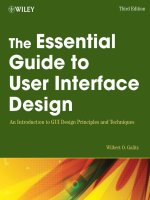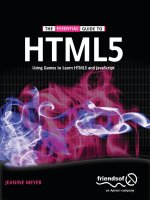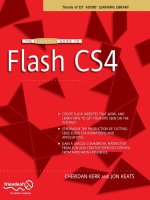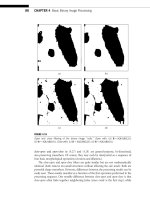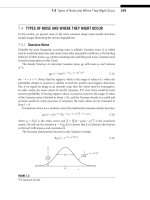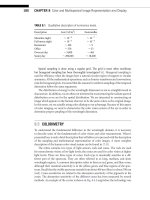Essential Guide To Google Apps
Bạn đang xem bản rút gọn của tài liệu. Xem và tải ngay bản đầy đủ của tài liệu tại đây (1.6 MB, 51 trang )
Essential Guide To
Google Apps
By Lachlan Roy,
Edited by Justin Pot
This manual is the intellectual property of
MakeUseOf. It must only be published in its
original form. Using parts or republishing altered
parts of this guide is prohibited without permission
from MakeUseOf.com
Think you’ve got what it takes to write a manual
for MakeUseOf.com? We’re always willing to
hear a pitch! Send your ideas to
; you might earn up to
$400.
Table of Contents
Introduction
Preamble
Signing up for Google Apps
Setting up Google Apps
Using Google Apps
Conclusion
MakeUseOf
Introduction
Imagine this scenario, if you will.
You’re running your own business, and you have a
website. You’ve got an email address – me@my-
business.com. It’s great because it gives you that
professional edge. You’re getting lots of emails,
and you need a way to read them and manage them.
You could use desktop clients like Microsoft
Outlook, Mozilla Thunderbird or Apple Mail, but
it’s a pain to set them up on all your computers and
you want to be able to get at your mail when you’re
away from your own devices.
You try to use the webmail option that come with
your web host, but frankly it’s unusable. It’s slow,
and it’s confusing. If only there was a better way!
Enter Google Apps.
Suddenly you’re logging in to your own custom
email address through an amazing user interface
that lets you read and reply to emails and manage
them with ease on any computer with an Internet
connection.
Doesn’t that sound great? Wait, there’s more!
You don’t just have email any more. You have a
calendar that automatically saves itself and can be
accessed anywhere. You have an office suite that
you can use anywhere to create documents,
spreadsheets and presentations that automatically
save themselves and can be accessed anywhere,
too.
“That sounds great,” I hear you say, “but it must be
really expensive!”
Not at all. It’s free.
Interested? Read on.
Preamble
What Is Google Apps?
Google is by and large a search and advertising
company, but it also provides a number of other
extremely useful services. You may have already
heard of Google Mail (or Gmail for short), but that
is only one of many “Google Apps” available for
free.
These web applications can easily be used directly
from the Google website. For example, starting a
Google Mail account from mail.google.com will
provide you with an email address that ends in
‘@gmail.com’ (or googlemail.com, depending on
where you live.)
This is great, but for some a “gmail.com” isn’t
professional enough.
Happily, it is also possible to tie an account to
your own domain name (the address that you type
into the URL bar of a browser to visit a website
such as www.makeuseof.com or
www.lachlanroy.com), allowing you to use the
awesome Gmail interface as well as the other apps
from your own website. For example, the email
form on my website actually sends emails to
, but that email address is
managed by Gmail.
The bundle of apps that can be tied to your website
is known as Google Apps, and is completely free
for up to 10 users. How awesome is that?
Here’s a quick rundown of the main applications
you’ll have access to:
Google Mail is almost certainly going to be the
main reason for signing up for Google Apps on
your website.
Google Mail is a web based email client – that is,
it doesn’t require an application like Apple Mail,
Microsoft Outlook or Mozilla Thunderbird to use
(although it’s not difficult to set it up that way if
you want to!), and you’re able to log in and access
your mail from anywhere in the world from pretty
much any device with a web browser and an
Internet connection. In this respect it’s the same as
Microsoft’s Hotmail (now Live Mail) or Yahoo
Mail.
However, Gmail is generally accepted to be the
best web based email client available; its mail
search is second to none and the user interface is
cleaner, faster and more intuitive than its
competitors.
Each and every free Google Mail account allocates
7 gigabytes of storage, which is far more than
you’re ever likely to need. If you’re a heavy
enough email user to require more than that, you’re
more likely to be signed up to the Google Apps for
Business package that provides 25GB of storage.
Docs
Google Docs (or Gdocs) is a web based office
suite that has a decent go at replacing Microsoft
Office and other installed office suites, allowing
you to create, edit and upload word processing
documents, spreadsheets and presentations.
While it does not have as much flexibility or
power as its desktop counterparts in terms of
charts, fonts and other formatting, Google Docs has
a few unique features that make it worth using.
You’ll get real time collaboration (allowing
multiple users to work on a single document at the
same time), instant saving of changes (with access
to revisions) and, like Gmail, the ability to log in
and work on any document from anywhere in the
world that has an Internet connection.
Calendar
Google Calendar (or Gcal) is a great web-based
calendar application, which allows you to manage
multiple calendars at once as well as share events
(and entire calendars) with others. All of this will
automatically synchronise, everywhere.
Furthermore, it is based on the CalDAV protocol,
which basically means that it’s able to synchronise
with any calendar application that supports the
protocol; this includes Apple’s iCal, Microsoft’s
Outlook, Mozilla’s Thunderbird and the calendar
applications found on most smartphones.
Other minor applications
Sites
Just because you don’t know how to make
websites doesn’t mean that you can’t have one. As
long as you have a domain name (more on that
later), you can use Google Sites to get you up and
running.
Google Sites is really easy to use – just choose a
template, create the different pages for your site,
put in some content et voila, you’ve got yourself a
website!
However, it needs to be mentioned that while
Google Sites is great at creating and managing
basic websites, there is definitely an extremely
large emphasis on basic. You can only use the
templates which Google provides and you’re not
able to easily change the structure of the website.
Still, it’s great for throwing up a mini website with
some basic content, and it’s free!
Chat
Google Chat (Gtalk) is a great alternative to Instant
Message (IM) clients such as Windows Live
Messenger and Yahoo Messenger. Gtalk is
browser-based and is usually accessed via the
Gmail interface. However, there is a Gtalk native
client (a program which runs on your computer
instead of through your browser) for Windows,
and Gtalk is supported by many multi-protocol IM
clients such as Adium, Pidgin and Trillian.
Picasa Web Albums
As you can probably guess, Picasa Web Albums is
the web component of Google’s Picasa, a photo
management application to rival iPhoto, Flickr and
the like.
If you use Picasa, all you need to use Picasa on
your domain is log into your Google Apps account
in Picasa. Then you can choose photos or albums
to upload to Web Albums, and you’re done. It’s
that simple.
Even if you don’t use Picasa the process is still
relatively straightforward, if a little clunkier and
slower than using a dedicated application.
Picasa Web Albums is great for image hosting as
well as for showcasing groups of pictures, making
it perfect for photography (and other) portfolios.
Contacts
Google Contacts is a newcomer to the package.
Although it used to be just a part of Gmail, it has
now become a standalone web app that remains
linked to Gmail.
Google Contacts is your standard address
application, albeit one that you can access from
anywhere in the world and which automatically
synchronises with any devices that you access it
from.
Why do I want Google Apps?
Google Apps is worth getting if for no other reason
than Gmail. It’s one of the easiest and best ways of
getting an email address for your website’s domain
name, giving you a professional edge over those
using an email address ending in hotmail.com or
yahoo.com.
What’s the catch?
Google Apps is free, but it does have some
limitations. First up, this won’t be for you if you
have lots of users – the free version only allows up
to 10.
Secondly, if you’re currently using a Blackberry or
Microsoft Exchange then the free version of
Google Apps isn’t very compatible.
Finally, you’ll need to have access to administrator
settings for your website. Without these you won’t
be able to properly register, and you won’t be able
to use Google Apps.
These will likely only be limitations if you’re a
large business, in which case there’s a paid
version (Google for Business), which removes
these limitations. At $50 per user per year, it’s
priced very competitively, so look into it.
What you’ll need
Domain Name
You’ve seen the phrase “domain name” mentioned
a few times, but what is a domain name?
Put simply, a domain name is the URL of a website
which is much easier to remember than the IP
address which it points to (for example,
www.makeuseof.com is a lot easier to remember
than 207.97.202.133!) A domain name always
ends in a top level domain such as .com, .org or
.info.
You may also come across the term subdomain.
This just means that there is another level in the
address. If we use ,
“.com” is the top level domain, “lachlanroy” is a
subdomain of .com and “gapps” is a subdomain of
lachlanroy.com. Fairly straightforward, no?
If you have a website already, chances are that you
already have a domain name that you bought from a
reseller like GoDaddy. If you don’t have a domain
name yet you’ll be given the chance to buy one
from eNom via Google.
Access to:
CNAME Records
A CNAME record is a resource record that
basically enables you to use aliases, which is
useful when running multiple services on the same
domain name. CNAME records are managed by
the Domain Name System (DNS), which is in turn
usually managed by the domain registrar.
However, your web host may manage it instead.
In our case we’ll be creating a CNAME record
that allows you to assign “shortcuts” to the
different Google Apps, such as “r-
domain.com” (instead of having to go to
“ />which is the default.)
MX Records
An MX record is another type of resource record
in the DNS, which specifies a mail server where
emails to the domain should be delivered. In our
case we’ll be adding an MX record that sends all
emails to your domain to Gmail.
Signing up for Google Apps
So, I’ve won you over and you want to register for
Google Apps. Great! Let’s get started, shall we?
The first thing you’re going to want to do is go to
. You’ll see three different
options: Google Apps, Google Apps for Business
and Google Apps for Education.
For the vast majority of cases the first will be
more than adequate, so that’s the one that we’ll
select. After all: that one’s free.
The next page simply gives you an overview of
what the free version of Google Apps has to offer
(as well as the perks of going for the Business
version). We already know what we want, so
we’ll just click on “Get Started”.
Next you’ll be prompted to enter the domain name
of your website. If you don’t already have a
domain name, don’t worry! You can buy one
straight from Google for $10/year. This may cost a
little more than if you buy it from another reseller
such as GoDaddy but if you get a domain name
from Google it’ll be set up ready to use, meaning
you won’t have to change any settings later.
Once you’ve done that you’ll need to enter some
information about yourself for the domain (or
subdomain) that you’re registering. When you’ve
entered all the required information click
“Continue” to go to the last step.
As you can see the organisation information is
optional, but it’s nice to know that you can use the
free version of Google Apps for non-personal use
as long as you don’t require the extra features
provided by Google Apps for Business.
The last registration step simply involves creating
an administrator’s account. If you’re going to be
the only user then this is where you’ll enter the
account details that you want to use to log in to
Google Apps.
Once you’ve entered these details it’s just a matter
of clicking the button at the bottom of the page,
which acknowledges that you accept the terms and
conditions and that you want to continue with the
setup.
Setting up Google Apps
Now that you’ve set up your Google Apps account,
you’ll be able to log in straight away. The address
you’ll need to visit is
For this
example, mine was
/>There you’ll be greeted by a fairly bare and
standard login screen:
Once you’ve logged in with the username and
password you chose when you signed up, you’ll
see the dashboard, which is where you’ll manage