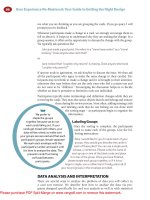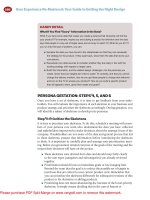Your Guide to Google Chrome
Bạn đang xem bản rút gọn của tài liệu. Xem và tải ngay bản đầy đủ của tài liệu tại đây (2.17 MB, 74 trang )
Your Guide to
Google Chrome
By Lachlan Roy,
Edited by Justin Pot
This manual is the intellectual property of
MakeUseOf. It must only be published in its
original form. Using parts or republishing
altered parts of this guide is prohibited without
permission from MakeUseOf.com
Think you’ve got what it takes to write a
manual for MakeUseOf.com? We’re always
willing to hear a pitch! Send your ideas to
; you might earn up
to $400.
Table of Contents
Introduction to Google Chrome
Installing Google Chrome
Using Google Chrome
Getting Around
Customizing Google Chrome
Google Chrome Hacks
Alternatives to Google Chrome
Conclusion
MakeUseOf
Introduction
The Internet exploded in the mid-2000s.
No, I don’t mean literally; that’d be messy. But
the Internet did get a lot bigger extremely
quickly. All sorts of interesting websites
started popping up — YouTube, Facebook,
Twitter — and all of a sudden using our
computer shifted away from using
applications installed on our computers
towards using websites which allow us to
share and collaborate. That’s great, right?
There was just one problem. One big, slow,
memory-guzzling problem: Internet Explorer 6,
which as of 2006 had a market share of over
80%. To many it was “The Internet”, because
they simply didn’t know any better. Mozilla
Firefox had managed to get a significant
foothold in the market, and was starting to
show people that the Internet could be better,
but it was a slow process.
Over the years, Internet Explorer’s market
share slowly fell, giving way to Mozilla Firefox.
However, over time Mozilla Firefox itself
started to slow down, focusing more on add-
ons and extensions rather than uninterrupted
web browsing. While it was still infinitely
better than Internet Explorer, it was starting
to lose its edge.
In 2008, Google released a comic book
talking about something radically different: a
new browser built from the ground up with
new technologies to work with the web
applications which were becoming
commonplace. When it was first released,
Chrome was a big deal. It was a different
beast to the other browsers: it focused on
browsing — it got out of your way and let you
look at the webpage. If you didn’t know what
you were looking for, it made it really easy for
you to explore while remaining as unobtrusive
as possible.
We’re four years on now, and Chrome is
better than ever. Other browsers have
improved too, but Chrome is still arguably the
best web browser out there for well
browsing!
What Is Google Chrome?
Google Chrome is a free, cross-platform
Internet browser made by the search giant
Google. It aims to be the best browser in
terms of simplicity and speed.
Why Should I Use Google
Chrome?
It’s fast
Google Chrome is really fast. When it was
first released back in 2008 it made big waves
— instead of waiting for 5 seconds for your
browser to start up, Chrome would do it in
one and a half. That may not sound like a big
deal, but that’s still just one-third of the time.
It wasn’t just starting up, either; creating new
tabs, shifting them around – everything was
significantly snappier.
Nowadays, all of the latest browsers measure
their startup performance in milliseconds, and
according to the latest benchmarks from
Tom’s Hardware, it’s not always the fastest
any more. However, while it may not win in
the lab, Chrome often still feels faster,
especially when starting up with lots of tabs at
once (such as when restoring the last
browsing session, for example).
Of course, startup time isn’t the only measure
of performance — the speed at which a
browser can load webpages is important too.
Google Chrome excels here, too. It is still the
fastest browser when it comes to JavaScript,
which is used to make webpages interactive.
The faster a web browser is at handling
JavaScript, the smoother your browsing
experience will feel; particularly on websites
like Facebook or Gmail.
It’s simple
Google Chrome is great because of its
simplicity, particularly in the user interface.
The design philosophy goes a little like this: “I
want to look at websites, not a browser that
loads websites. So, let’s get the interface out
of the way, making it really easy to look at
those websites without taking up a lot of
space and imposing on the content.”
To that end, Chrome gives you quick access
to the things you need — the address bar,
search and tabs — and hides everything else
in the menus. It’s all still easily accessible, but
out of sight and out of mind until you actually
need to use it.
Google Chrome takes a different approach to
the other browsers when it comes to looking
at History, Downloads, Extensions,
Bookmarks or Preferences. Instead of
splitting them out into different windows, or
shoving them in a sidebar, Google Chrome
keeps them in their own, full-sized tab. It
makes swapping between these functions and
normal browsing much easier, and gives you
full focus on whatever it is you want to look
at. If you really want to have one displayed in
its own window, there’s nothing stopping you
from simply dragging the tab out to separate
it from the other tabs.
It’s stable
While the interface is designed to be as
simple as possible, there’s still a very complex
program behind it. Thankfully, Google Chrome
is extremely stable, so a crashed browser is
(mostly) a thing of the past.
Of course, things do still go wrong; Adobe
Flash might decide to freeze up, or a poorly
coded JavaScript program might encounter an
error and break down. In most other
browsers (particularly older ones), this would
cause the entire application to freeze — you’d
have to force the application to close and lose
all your tabs. However, Chrome does things a
little differently.
In other browsers, all the tabs are run under
one process. If the contents of one tab stuffs
up, it drags the other tabs with it and freezes
the entire program. Chrome, on the other
hand, splits the app up into a different
process for each tab; plug-ins such as Adobe
Flash each have their own process, too. This
methodology, called sandboxing, keeps each
tab separate, even if they’re all in the same
window. If one tab crashes for some reason,
you don’t have to restart the entire browser
as only that tab is compromised. If Flash is
the culprit, only Flash will break, leaving the
rest of the content on each page intact.
When it comes to memory usage, Chrome’s
approach has both pros and cons. By splitting
Chrome tabs into individual tabs, the overall
memory usage tends to be a bit higher than
other browsers (as it takes a little more
memory to handle each tab as an individual
process). However, it also makes freeing up
memory a bit easier; when all the tabs run
under a single process, closing a tab doesn’t
necessarily mean that all the RAM used by
that tab is properly freed up again. When a
tab in Google Chrome is closed its entire
process is shut down, so the memory is
properly returned to the system.
It’s shiny
Google Chrome is based on the WebKit
rendering engine, which means that it is able
to do justice to websites that use HTML 5 and
CSS 3 to do some pretty awesome stuff. In
fact, Google Chrome (along with Apple’s
browser, Safari) are among the top (if not the
top) browsers for compliance with HTML 5’s
fanciness.
It also has support for Web GL, which is new
technology which allows web applications to
utilize the graphics card to render complex 3D
models in a way which was impossible even a
couple of years ago. Chrome is not the only
browser with Web GL support, but it was the
first to the table.
Chrome vs. Chromium
Now, to make things interesting, there are
actually two different programs that sound
and act very similarly: Google Chrome and
Chromium. Their similarities are not
coincidental — the two programs are based
on the same code and started off in the same
place.
When Google first announced Google
Chrome, they also announced that they would
be making its code open source — that is,
anybody could see the code and integrate it
into their own applications. For that to be
possible, though, somebody would have to
manage the code, so the Chromium team was
founded.
To make it perfectly clear, the differences
between Google Chrome and Chromium are
very few; essentially, Google Chrome is free
to use but owned and managed by Google,
whereas Chromium is not run by Google, and
is not only free to use but also free in the
sense that you can view the code, run it
however you like, modify it and distribute it
however you choose.
This guide focuses on Google Chrome rather
than Chromium, but the overarching
functionality should be the same — which one
you choose to use is up to you!
Installing Google Chrome
Installing Google Chrome is really simple — if
you’ve ever installed an application on your
computer, you’ll have no problem installing
Google Chrome. Even so, we’ll go through the
installation procedure for each platform
anyway.
Windows
The first step to installing Google Chrome is
opening up an existing browser (such as
Internet Explorer or Mozilla Firefox) and
visiting the Google Chrome website
( On the
right hand side of the page there’s a big blue
button to download Google Chrome —
Google detects that you’re using Windows
and automatically selects the right version of
the program for you.
When you click on the download button, you’ll
be shown the EULA (End User License
Agreement). You’ll need to accept this before
you can download Chrome. At this point
you’re also able to set Google Chrome as
your default browser (which I’d highly
recommend).
Once you’ve accepted the EULA you’ll see a
page which thanks you for downloading
Google Chrome. A window might pop up at
this point asking if you want to run the
program — if so, click “Yes”. Then a window
with the title “Google Chrome Installer” will
appear — this downloads and installs Chrome
for you automatically, so just wait for it to
finish and before you know it you’ll have
Google Chrome fully installed!
Chrome should automatically start up, or you
can start Chrome manually using the new
shortcut on your desktop. As Chrome
launches for the first time, it’ll ask you which
search engine you want to use as your default
when searching. I personally recommend
Google, but if you have your heart set on
Yahoo, Bing or some other search engine you
can use one of them instead.
The first tab you’ll see when using Chrome for
the first time asks you if you’d like to sign in
using a Google account (if you use Google
Mail or Google+ you’ll have one of these)
to sync bookmarks, extensions, web apps,
themes (among other things). You can log in,
create a new account if you don’t have one
already, or do it some other time by clicking
on “No thanks ”
With that, you’re all ready to go!
Mac
Installing Google Chrome is easy on the Mac
too, although it’s a tiny bit more involved than
installing on Windows.
First, you’ll need to use an existing browser
(such as Safari or Mozilla Firefox) to visit the
Google Chrome website. On the right hand
side of the page is a big blue button to
download Chrome for OS X — the correct
version has already been selected for you.
You’ll then need to accept a EULA (End User
License Agreement) before you can download
the image file containing Google Chrome.
When you’ve accepted the EULA, you’ll see a
thank you page and the download should
automatically start. You’re downloading a
DMG file that contains Google Chrome, and
mounts on your computer just like a CD.
When the DMG file has finished downloading,
just double click it and it will mount. You’ll then
see a window containing two icons; Google
Chrome, and a shortcut to your Applications
folder. Just click and drag the Google Chrome
icon onto the Applications folder shortcut.
That’s it! Google Chrome is now installed on
your computer and ready to use.
time, a dialog box will pop up saying that it is
an application that you’ve downloaded from
the Internet and asking if you’re sure you want
to open it. Click “Open” (after all, you wouldn’t
have downloaded it if you didn’t plan to run it,
right?).
The first time you open Chrome, two things
will happen. First, a window will pop up asking
which browser you want to use — again, I’d
recommend Google but the choice is yours.
Secondly, you’re given the chance to log in to
Chrome with a Google account so that you
can sync bookmarks, extensions, web apps
and themes between any other computers
running Chrome that you might have.
That’s it! You’re now ready to start using
Google Chrome.
Ubuntu
Installing Chrome on Ubuntu is also simple.
Chromium can be found, by default, in the
Ubuntu Software Center.
Just like the other platforms, you’ll want to
use your current browser (most likely Mozilla
Firefox) to browse to the Google Chrome
website and click on the big blue download
button on the right hand side of the page.
You’ll then see the EULA (End User License
Agreement) which you’ll need to accept. Here
you also need to choose the specific version
of Chrome that you want to install. Unless you
specifically know you need otherwise, you’ll
almost certainly want to choose the first
option: “32 bit .deb (For Debian/Ubuntu)”.
When you’re ready to proceed, click “Accept
and Install”.
Next you’ll see a thank you page from
Google, and your download should start
automatically. By default it should be
downloaded to the Downloads folder in your
home folder, but if you chose to save it
somewhere else you’ll need to note down the
location. If you’re manually saving the file,
you’ll need to note the filename you choose,
too.
Once the .deb file has finished downloading,
open it. You’ll be directed to the Ubuntu
Software Center, where you’ll be able to
install it by clicking “Install” and entering your
password.
Chrome is now installed! If you’re using the
Unity interface, you can search for Google
Chrome in the dashboard and drag it into the
sidebar, or if you’re using the Classic
interface you’ll find it under “Applications >
Internet > Google Chrome”.
The first time you start Chrome up, you’ll be
asked to choose the search engine to use by
default for searching with the Omnibar. You’ll
then have a window pop up entitled “Welcome
to Google Chrome”, where you have the
option to make Chrome your default browser.
Finally, you’ll see the main Chrome window.
Here you’re asked if you’d like to sign in to
Chrome with a Google account to sync
bookmarks, extensions, web apps and
themes across computers.
Using Google Chrome
Although it might look different (and despite
having some different approaches to
managing itself), Google Chrome is still
fundamentally a web browser. There are still
bookmarks and tabs. You still type in URLs or
search. There’s still a history of visited pages
and a list of the files you’ve downloaded.
They’ve just been rearranged a little, that’s all!
The Omnibar
The Omnibar is where you’ll usually start
using Google Chrome. Unlike most other
browsers, which have separate fields for
URLs (Internet addresses) and searching,
Google Chrome combines the two into one
giant bar. Mozilla Firefox now has similar
functionality with its Awesome Bar, but (in my
opinion) Google Chrome’s Omnibar is a bit