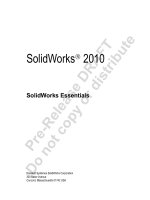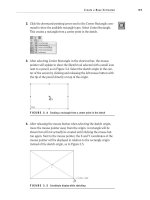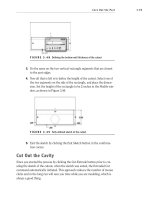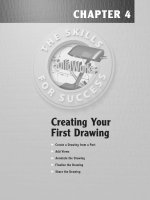Solidworks 2010 essentials
Bạn đang xem bản rút gọn của tài liệu. Xem và tải ngay bản đầy đủ của tài liệu tại đây (21.81 MB, 506 trang )
SolidWorks
®
2010
SolidWorks Essentials
Dassault Systémes SolidWorks Corporation
300 Baker Avenue
Concord, Massachusetts 01742 USA
Pre-Release DRAFT
Do not copy or distribute
© 1995-2008, Dassault Systèmes
Dassault Systèmes SolidWorks Corporation, a Dassault
Systèmes S.A. company.
300 Baker Avenue
Concord, Mass. 01742 USA
All Rights Reserved
U.S. Patents 5,815,154; 6,219,049; 6,219,055;
6,603,486; 6,611,725; 6,844,877; 6,898,560;
6,906,712; 7,079,990; 7,184,044; and foreign patents,
(e.g., EP 1,116,190 and JP 3,517,643). U.S. and foreign
patents pending.
The information and the software discussed in this
document are subject to change without notice and are
not commitments by Dassault Systèmes SolidWorks
Corporation (DS SolidWorks).
No material may be reproduced or transmitted in any
form or by any means, electronic or mechanical, for
any purpose without the express written permission of
DS SolidWorks.
The software discussed in this document is furnished
under a license and may be used or copied only in
accordance with the terms of this license. All
warranties given by DS SolidWorks as to the software
and documentation are set forth in the SolidWorks
Corporation License and Subscription Service
Agreement, and nothing stated in, or implied by, this
document or its contents shall be considered or deemed
a modification or amendment of such warranties.
SolidWorks, 3D PartStream.NET, 3D ContentCentral,
DWGeditor, PDMWorks, eDrawings, and the
eDrawings logo are registered trademarks and
FeatureManager is a jointly owned registered
trademark of DS SolidWorks.
Enterprise PDM and SolidWorks 2009 are product
names of DS SolidWorks.
FloXpress, DWGseries, DWGgateway, Feature Palette,
PhotoWorks, TolAnalyst, and XchangeWorks are
trademarks of DS SolidWorks.
FeatureWorks is a registered trademark of Geometric
Software Solutions Co. Ltd.
Other brand or product names are trademarks or
registered trademarks of their respective holders.
Document Number: PMT1000-ENG_DRAFT
COMMERCIAL COMPUTER
SOFTWARE - PROPRIETARY
U.S. Government Restricted Rights. Use, duplication,
or disclosure by the government is subject to
restrictions as set forth in FAR 52.227-19 (Commercial
Computer Software - Restricted Rights), DFARS
227.7202 (Commercial Computer Software and
Commercial Computer Software Documentation), and
in the license agreement, as applicable.
Contractor/Manufacturer:
Dassault Systèmes SolidWorks Corporation, 300 Baker
Avenue, Concord, Massachusetts 01742 USA
Portions of this software © 1990-2008 Siemens
Product Lifecycle Management Software III (GB) Ltd.
© 1998-2008 Geometric Software Solutions Co. Ltd.,
© 1986-2008 mental images GmbH & Co. KG,
© 1996-2008 Microsoft Corporation
Outside In® Viewer Technology, © 1992-2008 Stellent
Chicago Sales, Inc.
© 2000-2008 Tech Soft 3D
© 1998-2008 3Dconnexion, IntelliCAD Technology
Consortium, Independent JPEG Group. All Rights
Reserved.
Portions of this software incorporate PhysX™ by
NVIDIA 2006 - 2008.
Portions of this software are copyrighted by and are the
property of UGS Corp. © 2008.
Portions of this software © 2001 - 2008 Luxology, Inc.
All Rights Reserved, Patents Pending.
Copyright 1984-2008 Adobe Systems Inc. and its
licensors. All rights reserved.
Protected by U.S. Patents 5,929,866; 5,943,063;
6,289,364; 6,563,502; 6,639,593; 6,754,382; Patents
Pending.
Adobe, the Adobe logo, Acrobat, the Adobe PDF logo,
Distiller and Reader are registered trademarks or
trademarks of Adobe Systems Inc. in the U.S. and
other countries. For more copyright information, in
SolidWorks see Help, About.
Other portions of SolidWorks 2009 are licensed from
DS SolidWorks licensors.
All Rights Reserved.
Pre-Release DRAFT
Do not copy or distribute
i
Contents
About This Course . . . . . . . . . . . . . . . . . . . . . . . . . . . . . . . . . . . . . . . . 2
Prerequisites . . . . . . . . . . . . . . . . . . . . . . . . . . . . . . . . . . . . . . . . . . 2
Course Design Philosophy . . . . . . . . . . . . . . . . . . . . . . . . . . . . . . . 2
Using this Book . . . . . . . . . . . . . . . . . . . . . . . . . . . . . . . . . . . . . . . 2
About the Training Files . . . . . . . . . . . . . . . . . . . . . . . . . . . . . . . . . 3
Conventions Used in this Book . . . . . . . . . . . . . . . . . . . . . . . . . . . 3
Windows® XP . . . . . . . . . . . . . . . . . . . . . . . . . . . . . . . . . . . . . . . . . . . 3
Use of Color . . . . . . . . . . . . . . . . . . . . . . . . . . . . . . . . . . . . . . . . . . . . . 4
Graphics and Graphics Cards . . . . . . . . . . . . . . . . . . . . . . . . . . . . . 4
Color Schemes . . . . . . . . . . . . . . . . . . . . . . . . . . . . . . . . . . . . . . . . 4
Lesson 1:
SolidWorks Basics and the User Interface
What is the SolidWorks Software? . . . . . . . . . . . . . . . . . . . . . . . . . . . . 6
Design Intent. . . . . . . . . . . . . . . . . . . . . . . . . . . . . . . . . . . . . . . . . . . . . 8
Examples of Design Intent . . . . . . . . . . . . . . . . . . . . . . . . . . . . . . . 9
How Features Affect Design Intent . . . . . . . . . . . . . . . . . . . . . . . . 9
File References . . . . . . . . . . . . . . . . . . . . . . . . . . . . . . . . . . . . . . . . . . 10
Object Linking and Embedding (OLE) . . . . . . . . . . . . . . . . . . . . 10
File Reference Example . . . . . . . . . . . . . . . . . . . . . . . . . . . . . . . . 11
Opening Files . . . . . . . . . . . . . . . . . . . . . . . . . . . . . . . . . . . . . . . . . . . 12
Computer Memory . . . . . . . . . . . . . . . . . . . . . . . . . . . . . . . . . . . . 12
The SolidWorks User Interface. . . . . . . . . . . . . . . . . . . . . . . . . . . . . . 13
Unselectable Icons . . . . . . . . . . . . . . . . . . . . . . . . . . . . . . . . . . . . 13
Heads-up View Toolbar . . . . . . . . . . . . . . . . . . . . . . . . . . . . . . . . 14
Pull-down Menus . . . . . . . . . . . . . . . . . . . . . . . . . . . . . . . . . . . . . 14
Keyboard Shortcuts. . . . . . . . . . . . . . . . . . . . . . . . . . . . . . . . . . . . 15
Pre-Release DRAFT
Do not copy or distribute
Contents SolidWorks 2010
ii
Toolbars . . . . . . . . . . . . . . . . . . . . . . . . . . . . . . . . . . . . . . . . . . . . 15
Arranging the Toolbars. . . . . . . . . . . . . . . . . . . . . . . . . . . . . . . . . 18
Quick Tips. . . . . . . . . . . . . . . . . . . . . . . . . . . . . . . . . . . . . . . . . . . 18
FeatureManager Design Tree . . . . . . . . . . . . . . . . . . . . . . . . . . . . 19
PropertyManager . . . . . . . . . . . . . . . . . . . . . . . . . . . . . . . . . . . . . 20
The Command Manager . . . . . . . . . . . . . . . . . . . . . . . . . . . . . . . . 21
Task Pane . . . . . . . . . . . . . . . . . . . . . . . . . . . . . . . . . . . . . . . . . . . 22
Opening Labs with the Design Library. . . . . . . . . . . . . . . . . . . . . 23
SolidWorks Search . . . . . . . . . . . . . . . . . . . . . . . . . . . . . . . . . . . . 23
Mouse Buttons . . . . . . . . . . . . . . . . . . . . . . . . . . . . . . . . . . . . . . . 24
System Feedback . . . . . . . . . . . . . . . . . . . . . . . . . . . . . . . . . . . . . 24
Options . . . . . . . . . . . . . . . . . . . . . . . . . . . . . . . . . . . . . . . . . . . . . 25
Lesson 2:
Introduction to Sketching
2D Sketching. . . . . . . . . . . . . . . . . . . . . . . . . . . . . . . . . . . . . . . . . . . . 28
Stages in the Process. . . . . . . . . . . . . . . . . . . . . . . . . . . . . . . . . . . . . . 28
Saving Files. . . . . . . . . . . . . . . . . . . . . . . . . . . . . . . . . . . . . . . . . . . . . 30
Save. . . . . . . . . . . . . . . . . . . . . . . . . . . . . . . . . . . . . . . . . . . . . . . . 30
Save As . . . . . . . . . . . . . . . . . . . . . . . . . . . . . . . . . . . . . . . . . . . . . 30
Save As Copy . . . . . . . . . . . . . . . . . . . . . . . . . . . . . . . . . . . . . . . . 30
What are We Going to Sketch?. . . . . . . . . . . . . . . . . . . . . . . . . . . . . . 31
Sketching . . . . . . . . . . . . . . . . . . . . . . . . . . . . . . . . . . . . . . . . . . . . . . 31
Default Planes . . . . . . . . . . . . . . . . . . . . . . . . . . . . . . . . . . . . . . . . 31
Sketch Entities . . . . . . . . . . . . . . . . . . . . . . . . . . . . . . . . . . . . . . . . . . 33
Sketch Geometry. . . . . . . . . . . . . . . . . . . . . . . . . . . . . . . . . . . . . . 33
Basic Sketching. . . . . . . . . . . . . . . . . . . . . . . . . . . . . . . . . . . . . . . . . . 34
The Mechanics of Sketching. . . . . . . . . . . . . . . . . . . . . . . . . . . . . 34
Introducing: Sketch Relations. . . . . . . . . . . . . . . . . . . . . . . . . . . . 35
Inference Lines (Automatic Relations). . . . . . . . . . . . . . . . . . . . . 36
Sketch Feedback . . . . . . . . . . . . . . . . . . . . . . . . . . . . . . . . . . . . . . 37
Status of a Sketch . . . . . . . . . . . . . . . . . . . . . . . . . . . . . . . . . . . . . 38
Rules That Govern Sketches. . . . . . . . . . . . . . . . . . . . . . . . . . . . . . . . 39
Design Intent. . . . . . . . . . . . . . . . . . . . . . . . . . . . . . . . . . . . . . . . . . . . 41
What Controls Design Intent?. . . . . . . . . . . . . . . . . . . . . . . . . . . . 41
Desired Design Intent . . . . . . . . . . . . . . . . . . . . . . . . . . . . . . . . . . 41
Sketch Relations . . . . . . . . . . . . . . . . . . . . . . . . . . . . . . . . . . . . . . . . . 42
Automatic Sketch Relations . . . . . . . . . . . . . . . . . . . . . . . . . . . . . 42
Added Sketch Relations . . . . . . . . . . . . . . . . . . . . . . . . . . . . . . . . 42
Examples of Sketch Relations . . . . . . . . . . . . . . . . . . . . . . . . . . . 44
Selecting Multiple Objects . . . . . . . . . . . . . . . . . . . . . . . . . . . . . . 46
Dimensions . . . . . . . . . . . . . . . . . . . . . . . . . . . . . . . . . . . . . . . . . . . . . 47
Dimensioning: Selection and Preview . . . . . . . . . . . . . . . . . . . . . 48
Angular Dimensions . . . . . . . . . . . . . . . . . . . . . . . . . . . . . . . . . . . 50
Extrude . . . . . . . . . . . . . . . . . . . . . . . . . . . . . . . . . . . . . . . . . . . . . . . . 51
Exercise 1: Sketching Horizontal and Vertical Lines. . . . . . . . . . . . . 55
Exercise 2: Sketching Lines with Inferences . . . . . . . . . . . . . . . . . . . 56
Pre-Release DRAFT
Do not copy or distribute
SolidWorks 2010 Contents
iii
Lesson 3:
Basic Part Modeling
Basic Modeling . . . . . . . . . . . . . . . . . . . . . . . . . . . . . . . . . . . . . . . . . . 58
Stages in the Process. . . . . . . . . . . . . . . . . . . . . . . . . . . . . . . . . . . 58
Terminology . . . . . . . . . . . . . . . . . . . . . . . . . . . . . . . . . . . . . . . . . . . . 59
Feature . . . . . . . . . . . . . . . . . . . . . . . . . . . . . . . . . . . . . . . . . . . . . 59
Plane . . . . . . . . . . . . . . . . . . . . . . . . . . . . . . . . . . . . . . . . . . . . . . . 59
Extrusion. . . . . . . . . . . . . . . . . . . . . . . . . . . . . . . . . . . . . . . . . . . . 59
Sketch . . . . . . . . . . . . . . . . . . . . . . . . . . . . . . . . . . . . . . . . . . . . . . 59
Boss. . . . . . . . . . . . . . . . . . . . . . . . . . . . . . . . . . . . . . . . . . . . . . . . 59
Cut. . . . . . . . . . . . . . . . . . . . . . . . . . . . . . . . . . . . . . . . . . . . . . . . . 59
Fillets and Rounds . . . . . . . . . . . . . . . . . . . . . . . . . . . . . . . . . . . . 59
Design Intent. . . . . . . . . . . . . . . . . . . . . . . . . . . . . . . . . . . . . . . . . 59
Choosing the Best Profile . . . . . . . . . . . . . . . . . . . . . . . . . . . . . . . . . . 60
Choosing the Sketch Plane . . . . . . . . . . . . . . . . . . . . . . . . . . . . . . . . . 61
Planes . . . . . . . . . . . . . . . . . . . . . . . . . . . . . . . . . . . . . . . . . . . . . . 61
Placement of the Model . . . . . . . . . . . . . . . . . . . . . . . . . . . . . . . . 61
Details of the Part . . . . . . . . . . . . . . . . . . . . . . . . . . . . . . . . . . . . . . . . 63
Standard Views . . . . . . . . . . . . . . . . . . . . . . . . . . . . . . . . . . . . . . . 63
Main Bosses . . . . . . . . . . . . . . . . . . . . . . . . . . . . . . . . . . . . . . . . . 63
Best Profile . . . . . . . . . . . . . . . . . . . . . . . . . . . . . . . . . . . . . . . . . . 64
Sketch Plane . . . . . . . . . . . . . . . . . . . . . . . . . . . . . . . . . . . . . . . . . 64
Design Intent. . . . . . . . . . . . . . . . . . . . . . . . . . . . . . . . . . . . . . . . . 64
Sketching the First Feature . . . . . . . . . . . . . . . . . . . . . . . . . . . . . . 65
Extrude Options . . . . . . . . . . . . . . . . . . . . . . . . . . . . . . . . . . . . . . 66
Renaming Features . . . . . . . . . . . . . . . . . . . . . . . . . . . . . . . . . . . . 67
Boss Feature . . . . . . . . . . . . . . . . . . . . . . . . . . . . . . . . . . . . . . . . . . . . 67
Sketching on a Planar Face. . . . . . . . . . . . . . . . . . . . . . . . . . . . . . . . . 67
Sketching . . . . . . . . . . . . . . . . . . . . . . . . . . . . . . . . . . . . . . . . . . . 68
Tangent Arc Intent Zones . . . . . . . . . . . . . . . . . . . . . . . . . . . . . . . 68
Autotransitioning Between Lines and Arcs . . . . . . . . . . . . . . . . . 69
Cut Feature . . . . . . . . . . . . . . . . . . . . . . . . . . . . . . . . . . . . . . . . . . . . . 71
Selecting Multiple Objects . . . . . . . . . . . . . . . . . . . . . . . . . . . . . . 71
Using the Hole Wizard . . . . . . . . . . . . . . . . . . . . . . . . . . . . . . . . . . . . 72
Creating a Standard Hole . . . . . . . . . . . . . . . . . . . . . . . . . . . . . . . 72
Counterbore Hole . . . . . . . . . . . . . . . . . . . . . . . . . . . . . . . . . . . . . 74
View Options . . . . . . . . . . . . . . . . . . . . . . . . . . . . . . . . . . . . . . . . . . . 75
Filleting. . . . . . . . . . . . . . . . . . . . . . . . . . . . . . . . . . . . . . . . . . . . . . . . 76
Filleting Rules. . . . . . . . . . . . . . . . . . . . . . . . . . . . . . . . . . . . . . . . 76
Recent Commands Menu . . . . . . . . . . . . . . . . . . . . . . . . . . . . . . . 78
Fillet Propagation . . . . . . . . . . . . . . . . . . . . . . . . . . . . . . . . . . . . . 78
Detailing Basics . . . . . . . . . . . . . . . . . . . . . . . . . . . . . . . . . . . . . . . . . 80
Settings Used in the Template . . . . . . . . . . . . . . . . . . . . . . . . . . . 81
Toolbars . . . . . . . . . . . . . . . . . . . . . . . . . . . . . . . . . . . . . . . . . . . . 81
New Drawing . . . . . . . . . . . . . . . . . . . . . . . . . . . . . . . . . . . . . . . . 81
Pre-Release DRAFT
Do not copy or distribute
Contents SolidWorks 2010
iv
Drawing Views . . . . . . . . . . . . . . . . . . . . . . . . . . . . . . . . . . . . . . . . . . 82
Moving Views. . . . . . . . . . . . . . . . . . . . . . . . . . . . . . . . . . . . . . . . 84
Center Marks. . . . . . . . . . . . . . . . . . . . . . . . . . . . . . . . . . . . . . . . . . . . 85
Dimensioning . . . . . . . . . . . . . . . . . . . . . . . . . . . . . . . . . . . . . . . . . . . 86
Driven Dimensions . . . . . . . . . . . . . . . . . . . . . . . . . . . . . . . . . . . . 86
Manipulating Dimensions. . . . . . . . . . . . . . . . . . . . . . . . . . . . . . . 88
Associativity Between the Model and the Drawing . . . . . . . . . . . 90
Changing Parameters . . . . . . . . . . . . . . . . . . . . . . . . . . . . . . . . . . . . . 91
Rebuilding the Model . . . . . . . . . . . . . . . . . . . . . . . . . . . . . . . . . . 91
Refreshing the Screen . . . . . . . . . . . . . . . . . . . . . . . . . . . . . . . . . . 91
Exercise 3: Plate . . . . . . . . . . . . . . . . . . . . . . . . . . . . . . . . . . . . . . . . . 93
Exercise 4: Cuts . . . . . . . . . . . . . . . . . . . . . . . . . . . . . . . . . . . . . . . . . 94
Exercise 5: Basic-Changes . . . . . . . . . . . . . . . . . . . . . . . . . . . . . . . . . 95
Exercise 6: Base Bracket . . . . . . . . . . . . . . . . . . . . . . . . . . . . . . . . . . 97
Exercise 7: Part Drawings. . . . . . . . . . . . . . . . . . . . . . . . . . . . . . . . . . 98
Lesson 4:
Modeling a Casting or Forging
Case Study: Ratchet . . . . . . . . . . . . . . . . . . . . . . . . . . . . . . . . . . . . . 100
Stages in the Process. . . . . . . . . . . . . . . . . . . . . . . . . . . . . . . . . . 100
Design Intent. . . . . . . . . . . . . . . . . . . . . . . . . . . . . . . . . . . . . . . . . . . 101
Boss Feature with Draft . . . . . . . . . . . . . . . . . . . . . . . . . . . . . . . . . . 102
Building the Handle . . . . . . . . . . . . . . . . . . . . . . . . . . . . . . . . . . 102
Design Intent of the Handle . . . . . . . . . . . . . . . . . . . . . . . . . . . . 102
Symmetry in the Sketch . . . . . . . . . . . . . . . . . . . . . . . . . . . . . . . . . . 103
Symmetry While Sketching . . . . . . . . . . . . . . . . . . . . . . . . . . . . 104
Symmetry after Sketching . . . . . . . . . . . . . . . . . . . . . . . . . . . . . 104
Mid Plane Extrusion . . . . . . . . . . . . . . . . . . . . . . . . . . . . . . . . . . 105
Draft Toggle . . . . . . . . . . . . . . . . . . . . . . . . . . . . . . . . . . . . . . . . 105
Sketching Inside the Model . . . . . . . . . . . . . . . . . . . . . . . . . . . . . . . 106
Design Intent of the Transition . . . . . . . . . . . . . . . . . . . . . . . . . . 106
Circular Profile . . . . . . . . . . . . . . . . . . . . . . . . . . . . . . . . . . . . . . 107
Sketching the Circle . . . . . . . . . . . . . . . . . . . . . . . . . . . . . . . . . . 108
Changing the Appearance of Dimensions . . . . . . . . . . . . . . . . . 109
Extruding Up To Next . . . . . . . . . . . . . . . . . . . . . . . . . . . . . . . . 110
Design Intent of the Head . . . . . . . . . . . . . . . . . . . . . . . . . . . . . . 111
View Options . . . . . . . . . . . . . . . . . . . . . . . . . . . . . . . . . . . . . . . . . . 114
Display Options . . . . . . . . . . . . . . . . . . . . . . . . . . . . . . . . . . . . . 115
Modify Options. . . . . . . . . . . . . . . . . . . . . . . . . . . . . . . . . . . . . . 115
Middle Mouse Button Functions . . . . . . . . . . . . . . . . . . . . . . . . 116
Reference Triad Functions . . . . . . . . . . . . . . . . . . . . . . . . . . . . . 117
Keyboard Shortcuts. . . . . . . . . . . . . . . . . . . . . . . . . . . . . . . . . . . 117
Using Model Edges in a Sketch . . . . . . . . . . . . . . . . . . . . . . . . . . . . 118
Zoom to Selection. . . . . . . . . . . . . . . . . . . . . . . . . . . . . . . . . . . . 118
Sketching an Offset. . . . . . . . . . . . . . . . . . . . . . . . . . . . . . . . . . . 119
Pre-Release DRAFT
Do not copy or distribute
SolidWorks 2010 Contents
v
Creating Trimmed Sketch Geometry . . . . . . . . . . . . . . . . . . . . . . . . 120
Trim and Extend . . . . . . . . . . . . . . . . . . . . . . . . . . . . . . . . . . . . . 120
Modifying Dimensions . . . . . . . . . . . . . . . . . . . . . . . . . . . . . . . . 123
Measuring . . . . . . . . . . . . . . . . . . . . . . . . . . . . . . . . . . . . . . . . . . 125
Using Copy and Paste . . . . . . . . . . . . . . . . . . . . . . . . . . . . . . . . . . . . 127
Sketching the Hole . . . . . . . . . . . . . . . . . . . . . . . . . . . . . . . . . . . 127
Copy and Paste Features . . . . . . . . . . . . . . . . . . . . . . . . . . . . . . . 127
Dangling Relations . . . . . . . . . . . . . . . . . . . . . . . . . . . . . . . . . . . 128
Editing a Sketch . . . . . . . . . . . . . . . . . . . . . . . . . . . . . . . . . . . . . 129
Editing Features . . . . . . . . . . . . . . . . . . . . . . . . . . . . . . . . . . . . . . . . 131
Exercise 8: Tool Holder . . . . . . . . . . . . . . . . . . . . . . . . . . . . . . . . . . 133
Exercise 9: Symmetry and Offsets 1. . . . . . . . . . . . . . . . . . . . . . . . . 134
Exercise 10: Symmetry and Offsets 2. . . . . . . . . . . . . . . . . . . . . . . . 135
Exercise 11: Up To Surface . . . . . . . . . . . . . . . . . . . . . . . . . . . . . . . 138
Exercise 12: Ratchet Handle Changes . . . . . . . . . . . . . . . . . . . . . . . 141
Exercise 13: Idler Arm . . . . . . . . . . . . . . . . . . . . . . . . . . . . . . . . . . . 143
Exercise 14: Pulley . . . . . . . . . . . . . . . . . . . . . . . . . . . . . . . . . . . . . . 144
Lesson 5:
Patterning
Why Use Patterns? . . . . . . . . . . . . . . . . . . . . . . . . . . . . . . . . . . . . . . 148
Comparison of Patterns. . . . . . . . . . . . . . . . . . . . . . . . . . . . . . . . 148
Pattern Options . . . . . . . . . . . . . . . . . . . . . . . . . . . . . . . . . . . . . . 151
Flyout FeatureManager Design Tree . . . . . . . . . . . . . . . . . . . . . 152
Reference Geometry . . . . . . . . . . . . . . . . . . . . . . . . . . . . . . . . . . . . . 153
Linear Pattern . . . . . . . . . . . . . . . . . . . . . . . . . . . . . . . . . . . . . . . . . . 154
Deleting Instances. . . . . . . . . . . . . . . . . . . . . . . . . . . . . . . . . . . . 156
Geometry Patterns. . . . . . . . . . . . . . . . . . . . . . . . . . . . . . . . . . . . 157
Circular Patterns . . . . . . . . . . . . . . . . . . . . . . . . . . . . . . . . . . . . . . . . 158
Mirror Patterns . . . . . . . . . . . . . . . . . . . . . . . . . . . . . . . . . . . . . . . . . 160
Using Pattern Seed Only. . . . . . . . . . . . . . . . . . . . . . . . . . . . . . . . . . 161
Sketch Driven Patterns . . . . . . . . . . . . . . . . . . . . . . . . . . . . . . . . . . . 162
Automatic Dimensioning of Sketches . . . . . . . . . . . . . . . . . . . . 165
Exercise 15: Linear Patterns . . . . . . . . . . . . . . . . . . . . . . . . . . . . . . . 167
Exercise 16: Sketch Driven Patterns. . . . . . . . . . . . . . . . . . . . . . . . . 168
Exercise 17: Skipping Instances . . . . . . . . . . . . . . . . . . . . . . . . . . . . 169
Exercise 18: Linear and Mirror Patterns. . . . . . . . . . . . . . . . . . . . . . 170
Exercise 19: Circular Patterns. . . . . . . . . . . . . . . . . . . . . . . . . . . . . . 171
Lesson 6:
Revolved Features
Case Study: Handwheel . . . . . . . . . . . . . . . . . . . . . . . . . . . . . . . . . . 174
Stages in the Process. . . . . . . . . . . . . . . . . . . . . . . . . . . . . . . . . . 174
Design Intent. . . . . . . . . . . . . . . . . . . . . . . . . . . . . . . . . . . . . . . . . . . 175
Pre-Release DRAFT
Do not copy or distribute
Contents SolidWorks 2010
vi
Revolved Features. . . . . . . . . . . . . . . . . . . . . . . . . . . . . . . . . . . . . . . 175
Sketch Geometry of the Revolved Feature . . . . . . . . . . . . . . . . . 175
Rules Governing Sketches of Revolved Features. . . . . . . . . . . . 176
Dimensioning the Sketch . . . . . . . . . . . . . . . . . . . . . . . . . . . . . . 177
Diameter Dimensions . . . . . . . . . . . . . . . . . . . . . . . . . . . . . . . . . 177
Creating the Revolved Feature . . . . . . . . . . . . . . . . . . . . . . . . . . 179
Building the Rim. . . . . . . . . . . . . . . . . . . . . . . . . . . . . . . . . . . . . . . . 181
Slots . . . . . . . . . . . . . . . . . . . . . . . . . . . . . . . . . . . . . . . . . . . . . . 181
Multibody Solids. . . . . . . . . . . . . . . . . . . . . . . . . . . . . . . . . . . . . 184
Building the Spoke . . . . . . . . . . . . . . . . . . . . . . . . . . . . . . . . . . . . . . 184
Completing the Path and Profile Sketches . . . . . . . . . . . . . . . . . 186
Chamfers. . . . . . . . . . . . . . . . . . . . . . . . . . . . . . . . . . . . . . . . . . . 189
RealView Graphics . . . . . . . . . . . . . . . . . . . . . . . . . . . . . . . . . . . 190
Edit Material . . . . . . . . . . . . . . . . . . . . . . . . . . . . . . . . . . . . . . . . . . . 193
Mass Properties. . . . . . . . . . . . . . . . . . . . . . . . . . . . . . . . . . . . . . . . . 195
Mass Properties as Custom Properties . . . . . . . . . . . . . . . . . . . . 196
File Properties . . . . . . . . . . . . . . . . . . . . . . . . . . . . . . . . . . . . . . . . . . 196
Classes of File Properties . . . . . . . . . . . . . . . . . . . . . . . . . . . . . . 196
Creating File Properties . . . . . . . . . . . . . . . . . . . . . . . . . . . . . . . 197
Uses of File Properties . . . . . . . . . . . . . . . . . . . . . . . . . . . . . . . . 197
SolidWorks Simulation-
Xpress . . . . . . . . . . . . . . . . . . . . . . . . . . . . . . . . . . . . . . . . . . . . . . . . 200
Overview. . . . . . . . . . . . . . . . . . . . . . . . . . . . . . . . . . . . . . . . . . . 200
Mesh . . . . . . . . . . . . . . . . . . . . . . . . . . . . . . . . . . . . . . . . . . . . . . 200
Results. . . . . . . . . . . . . . . . . . . . . . . . . . . . . . . . . . . . . . . . . . . . . 200
Using SolidWorks Simulation-Xpress . . . . . . . . . . . . . . . . . . . . . . . 201
The Simulation-Xpress Interface . . . . . . . . . . . . . . . . . . . . . . . . . . . 202
Options . . . . . . . . . . . . . . . . . . . . . . . . . . . . . . . . . . . . . . . . . . . . 202
Phase 1: Fixtures. . . . . . . . . . . . . . . . . . . . . . . . . . . . . . . . . . . . . 202
Phase 2: Loads . . . . . . . . . . . . . . . . . . . . . . . . . . . . . . . . . . . . . . 203
Phase 3: Material . . . . . . . . . . . . . . . . . . . . . . . . . . . . . . . . . . . . 204
Phase 4: Run . . . . . . . . . . . . . . . . . . . . . . . . . . . . . . . . . . . . . . . . 204
Phase 5: Results . . . . . . . . . . . . . . . . . . . . . . . . . . . . . . . . . . . . . 205
Phase 6: Optimize . . . . . . . . . . . . . . . . . . . . . . . . . . . . . . . . . . . . 206
Updating the Model . . . . . . . . . . . . . . . . . . . . . . . . . . . . . . . . . . 207
Results, Reports and eDrawings . . . . . . . . . . . . . . . . . . . . . . . . . 208
Exercise 20: Flange. . . . . . . . . . . . . . . . . . . . . . . . . . . . . . . . . . . . . . 211
Exercise 21: Wheel . . . . . . . . . . . . . . . . . . . . . . . . . . . . . . . . . . . . . . 212
Exercise 22: Guide . . . . . . . . . . . . . . . . . . . . . . . . . . . . . . . . . . . . . . 214
Exercise 23: Tool Post . . . . . . . . . . . . . . . . . . . . . . . . . . . . . . . . . . . 217
Exercise 24: Ellipse . . . . . . . . . . . . . . . . . . . . . . . . . . . . . . . . . . . . . 218
Exercise 25: Sweeps . . . . . . . . . . . . . . . . . . . . . . . . . . . . . . . . . . . . . 219
Cotter Pin . . . . . . . . . . . . . . . . . . . . . . . . . . . . . . . . . . . . . . . . . . 219
Paper Clip . . . . . . . . . . . . . . . . . . . . . . . . . . . . . . . . . . . . . . . . . . 219
Mitered Sweep . . . . . . . . . . . . . . . . . . . . . . . . . . . . . . . . . . . . . . 220
Exercise 26: Simulation Xpress . . . . . . . . . . . . . . . . . . . . . . . . . . . . 221
Pre-Release DRAFT
Do not copy or distribute
SolidWorks 2010 Contents
vii
Lesson 7:
Shelling and Ribs
Shelling and Ribs . . . . . . . . . . . . . . . . . . . . . . . . . . . . . . . . . . . . . . . 224
Stages in the Process. . . . . . . . . . . . . . . . . . . . . . . . . . . . . . . . . . 224
Analyzing and Adding Draft. . . . . . . . . . . . . . . . . . . . . . . . . . . . . . . 224
Draft Analysis . . . . . . . . . . . . . . . . . . . . . . . . . . . . . . . . . . . . . . . 225
Other Options for Draft. . . . . . . . . . . . . . . . . . . . . . . . . . . . . . . . . . . 226
Draft Using a Neutral Plane . . . . . . . . . . . . . . . . . . . . . . . . . . . . 226
Shelling . . . . . . . . . . . . . . . . . . . . . . . . . . . . . . . . . . . . . . . . . . . . . . . 227
Order of Operations . . . . . . . . . . . . . . . . . . . . . . . . . . . . . . . . . . 227
Face Selection . . . . . . . . . . . . . . . . . . . . . . . . . . . . . . . . . . . . . . . 228
Planes . . . . . . . . . . . . . . . . . . . . . . . . . . . . . . . . . . . . . . . . . . . . . 229
Ribs . . . . . . . . . . . . . . . . . . . . . . . . . . . . . . . . . . . . . . . . . . . . . . . . . . 233
Rib Sketch. . . . . . . . . . . . . . . . . . . . . . . . . . . . . . . . . . . . . . . . . . 233
Converting Edges . . . . . . . . . . . . . . . . . . . . . . . . . . . . . . . . . . . . 236
Full Round Fillets . . . . . . . . . . . . . . . . . . . . . . . . . . . . . . . . . . . . . . . 237
Thin Features . . . . . . . . . . . . . . . . . . . . . . . . . . . . . . . . . . . . . . . . . . 238
Exercise 27: Compression Plate . . . . . . . . . . . . . . . . . . . . . . . . . . . . 241
Exercise 28: Blow Dryer. . . . . . . . . . . . . . . . . . . . . . . . . . . . . . . . . . 243
Exercise 29: Blade . . . . . . . . . . . . . . . . . . . . . . . . . . . . . . . . . . . . . . 246
Lesson 8:
Editing: Repairs
Part Editing . . . . . . . . . . . . . . . . . . . . . . . . . . . . . . . . . . . . . . . . . . . . 248
Stages in the Process. . . . . . . . . . . . . . . . . . . . . . . . . . . . . . . . . . 248
Editing Topics . . . . . . . . . . . . . . . . . . . . . . . . . . . . . . . . . . . . . . . . . . 248
Information from a Model . . . . . . . . . . . . . . . . . . . . . . . . . . . . . 248
Finding and Repairing Problems . . . . . . . . . . . . . . . . . . . . . . . . 249
Settings . . . . . . . . . . . . . . . . . . . . . . . . . . . . . . . . . . . . . . . . . . . . 249
What’s Wrong Dialog . . . . . . . . . . . . . . . . . . . . . . . . . . . . . . . . . 249
Where to Begin . . . . . . . . . . . . . . . . . . . . . . . . . . . . . . . . . . . . . . 252
Sketch Issues. . . . . . . . . . . . . . . . . . . . . . . . . . . . . . . . . . . . . . . . . . . 253
Box Selection . . . . . . . . . . . . . . . . . . . . . . . . . . . . . . . . . . . . . . . 253
Check Sketch for Feature . . . . . . . . . . . . . . . . . . . . . . . . . . . . . . 254
Repair Sketch . . . . . . . . . . . . . . . . . . . . . . . . . . . . . . . . . . . . . . . 255
Using Stop and Repair . . . . . . . . . . . . . . . . . . . . . . . . . . . . . . . . 257
Rollback . . . . . . . . . . . . . . . . . . . . . . . . . . . . . . . . . . . . . . . . . . . 260
Repairing Sketch Plane Issues . . . . . . . . . . . . . . . . . . . . . . . . . . 261
FeatureXpert . . . . . . . . . . . . . . . . . . . . . . . . . . . . . . . . . . . . . . . . 265
FilletXpert. . . . . . . . . . . . . . . . . . . . . . . . . . . . . . . . . . . . . . . . . . . . . 266
Changing Fillets . . . . . . . . . . . . . . . . . . . . . . . . . . . . . . . . . . . . . 267
FilletXpert Corners . . . . . . . . . . . . . . . . . . . . . . . . . . . . . . . . . . . 269
DraftXpert. . . . . . . . . . . . . . . . . . . . . . . . . . . . . . . . . . . . . . . . . . . . . 270
Exercise 30: Errors1 . . . . . . . . . . . . . . . . . . . . . . . . . . . . . . . . . . . . . 273
Exercise 31: Errors2 . . . . . . . . . . . . . . . . . . . . . . . . . . . . . . . . . . . . . 274
Exercise 32: Errors3 . . . . . . . . . . . . . . . . . . . . . . . . . . . . . . . . . . . . . 275
Exercise 33: Adding Draft . . . . . . . . . . . . . . . . . . . . . . . . . . . . . . . . 276
Pre-Release DRAFT
Do not copy or distribute
Contents SolidWorks 2010
viii
Exercise 34: Copy and Dangling Relations . . . . . . . . . . . . . . . . . . . 277
Exercise 35: Using the FilletXpert 1. . . . . . . . . . . . . . . . . . . . . . . . . 279
Exercise 36: Using the FilletXpert 2. . . . . . . . . . . . . . . . . . . . . . . . . 281
Lesson 9:
Editing: Design Changes
Part Editing . . . . . . . . . . . . . . . . . . . . . . . . . . . . . . . . . . . . . . . . . . . . 284
Stages in the Process. . . . . . . . . . . . . . . . . . . . . . . . . . . . . . . . . . 284
Design Changes . . . . . . . . . . . . . . . . . . . . . . . . . . . . . . . . . . . . . . . . 284
Required Changes . . . . . . . . . . . . . . . . . . . . . . . . . . . . . . . . . . . . 285
Information From a Model . . . . . . . . . . . . . . . . . . . . . . . . . . . . . . . . 285
Rollback to a Sketch . . . . . . . . . . . . . . . . . . . . . . . . . . . . . . . . . . 290
Rebuilding Tools. . . . . . . . . . . . . . . . . . . . . . . . . . . . . . . . . . . . . . . . 292
Rollback to Feature. . . . . . . . . . . . . . . . . . . . . . . . . . . . . . . . . . . 292
Feature Suppression . . . . . . . . . . . . . . . . . . . . . . . . . . . . . . . . . . 293
Rebuild Feedback and Interrupt . . . . . . . . . . . . . . . . . . . . . . . . . 293
Feature Statistics . . . . . . . . . . . . . . . . . . . . . . . . . . . . . . . . . . . . . 293
Deletions . . . . . . . . . . . . . . . . . . . . . . . . . . . . . . . . . . . . . . . . . . . 295
Reorder . . . . . . . . . . . . . . . . . . . . . . . . . . . . . . . . . . . . . . . . . . . . 295
Edit Feature. . . . . . . . . . . . . . . . . . . . . . . . . . . . . . . . . . . . . . . . . 296
Edit Sketch . . . . . . . . . . . . . . . . . . . . . . . . . . . . . . . . . . . . . . . . . 297
SketchXpert . . . . . . . . . . . . . . . . . . . . . . . . . . . . . . . . . . . . . . . . 298
Sketch Contours . . . . . . . . . . . . . . . . . . . . . . . . . . . . . . . . . . . . . . . . 303
Contours Available . . . . . . . . . . . . . . . . . . . . . . . . . . . . . . . . . . . 304
Shared Sketches . . . . . . . . . . . . . . . . . . . . . . . . . . . . . . . . . . . . . 305
Copying Fillets . . . . . . . . . . . . . . . . . . . . . . . . . . . . . . . . . . . . . . 306
Editing with Instant 3D. . . . . . . . . . . . . . . . . . . . . . . . . . . . . . . . . . . 309
Instant3D Handles. . . . . . . . . . . . . . . . . . . . . . . . . . . . . . . . . . . . 309
Rulers . . . . . . . . . . . . . . . . . . . . . . . . . . . . . . . . . . . . . . . . . . . . . 309
Dragging Face Geometry . . . . . . . . . . . . . . . . . . . . . . . . . . . . . . 309
One Click Changes . . . . . . . . . . . . . . . . . . . . . . . . . . . . . . . . . . . 310
Drag to Depth . . . . . . . . . . . . . . . . . . . . . . . . . . . . . . . . . . . . . . . 312
Live Section Plane . . . . . . . . . . . . . . . . . . . . . . . . . . . . . . . . . . . 312
Exercise 37: Changes . . . . . . . . . . . . . . . . . . . . . . . . . . . . . . . . . . . . 317
Exercise 38: Editing . . . . . . . . . . . . . . . . . . . . . . . . . . . . . . . . . . . . . 319
Exercise 39: SketchXpert . . . . . . . . . . . . . . . . . . . . . . . . . . . . . . . . . 320
Exercise 40: Instant 3D. . . . . . . . . . . . . . . . . . . . . . . . . . . . . . . . . . . 322
Exercise 41: Contour Sketches . . . . . . . . . . . . . . . . . . . . . . . . . . . . . 325
Lesson 10:
Configurations of Parts
Configurations . . . . . . . . . . . . . . . . . . . . . . . . . . . . . . . . . . . . . . . . . 328
Terminology . . . . . . . . . . . . . . . . . . . . . . . . . . . . . . . . . . . . . . . . 328
Using Configurations . . . . . . . . . . . . . . . . . . . . . . . . . . . . . . . . . . . . 329
Accessing the ConfigurationManager . . . . . . . . . . . . . . . . . . . . 329
Defining the Configuration. . . . . . . . . . . . . . . . . . . . . . . . . . . . . 330
Pre-Release DRAFT
Do not copy or distribute
SolidWorks 2010 Contents
ix
Creating Configurations . . . . . . . . . . . . . . . . . . . . . . . . . . . . . . . . . . 331
Configure Feature . . . . . . . . . . . . . . . . . . . . . . . . . . . . . . . . . . . . 331
Methods to Create Configurations . . . . . . . . . . . . . . . . . . . . . . . 332
Changing Configurations . . . . . . . . . . . . . . . . . . . . . . . . . . . . . . 333
Configure Dimension . . . . . . . . . . . . . . . . . . . . . . . . . . . . . . . . . 333
Other Ways to Configure . . . . . . . . . . . . . . . . . . . . . . . . . . . . . . 334
Editing Parts that Have Configurations . . . . . . . . . . . . . . . . . . . . . . 335
Adding New Configurations. . . . . . . . . . . . . . . . . . . . . . . . . . . . 335
Design Library . . . . . . . . . . . . . . . . . . . . . . . . . . . . . . . . . . . . . . . . . 336
Default Settings. . . . . . . . . . . . . . . . . . . . . . . . . . . . . . . . . . . . . . 336
Multiple References . . . . . . . . . . . . . . . . . . . . . . . . . . . . . . . . . . 338
Dropping on Circular Faces . . . . . . . . . . . . . . . . . . . . . . . . . . . . 339
Exercise 42: Configurations . . . . . . . . . . . . . . . . . . . . . . . . . . . . . . . 341
Exercise 43: More Configurations . . . . . . . . . . . . . . . . . . . . . . . . . . 342
Exercise 44: Working with Configurations . . . . . . . . . . . . . . . . . . . 343
Lesson 11:
Design Tables and Equations
Design Tables . . . . . . . . . . . . . . . . . . . . . . . . . . . . . . . . . . . . . . . . . . 346
Key Topics . . . . . . . . . . . . . . . . . . . . . . . . . . . . . . . . . . . . . . . . . 346
Link Values . . . . . . . . . . . . . . . . . . . . . . . . . . . . . . . . . . . . . . . . . . . . 347
Equations . . . . . . . . . . . . . . . . . . . . . . . . . . . . . . . . . . . . . . . . . . . . . 349
Preparation for Equations . . . . . . . . . . . . . . . . . . . . . . . . . . . . . . 349
Functions. . . . . . . . . . . . . . . . . . . . . . . . . . . . . . . . . . . . . . . . . . . 350
Equation form . . . . . . . . . . . . . . . . . . . . . . . . . . . . . . . . . . . . . . . 350
A Few Final Words About Equations. . . . . . . . . . . . . . . . . . . . . 353
Design Tables . . . . . . . . . . . . . . . . . . . . . . . . . . . . . . . . . . . . . . . . . . 353
Auto-create a Design Table . . . . . . . . . . . . . . . . . . . . . . . . . . . . 353
Excel Formatting. . . . . . . . . . . . . . . . . . . . . . . . . . . . . . . . . . . . . 355
Anatomy of a Design Table . . . . . . . . . . . . . . . . . . . . . . . . . . . . 355
Adding New Headers . . . . . . . . . . . . . . . . . . . . . . . . . . . . . . . . . 357
Adding Configurations to the Table . . . . . . . . . . . . . . . . . . . . . . 357
Existing Design Tables . . . . . . . . . . . . . . . . . . . . . . . . . . . . . . . . . . . 360
Inserting the Design Table . . . . . . . . . . . . . . . . . . . . . . . . . . . . . 361
Inserting Blank Design Tables . . . . . . . . . . . . . . . . . . . . . . . . . . 363
Saving a Design Table . . . . . . . . . . . . . . . . . . . . . . . . . . . . . . . . 363
Other Uses of Configurations . . . . . . . . . . . . . . . . . . . . . . . . . . . 363
Modeling Strategies for Configurations . . . . . . . . . . . . . . . . . . . . . . 365
In the Advanced Course . . . . . . . . . . . . . . . . . . . . . . . . . . . . . . . . 366
Exercise 45: Using Link Values . . . . . . . . . . . . . . . . . . . . . . . . . . . . 367
Exercise 46: Using Equations . . . . . . . . . . . . . . . . . . . . . . . . . . . . . . 368
Exercise 47: Part Design Tables . . . . . . . . . . . . . . . . . . . . . . . . . . . . 369
Exercise 48: Existing Configurations and Linked Design Tables . . 372
Exercise 49: Designing for Configurations . . . . . . . . . . . . . . . . . . . 373
Pre-Release DRAFT
Do not copy or distribute
Contents SolidWorks 2010
x
Lesson 12:
Using Drawings
More About Making Drawings. . . . . . . . . . . . . . . . . . . . . . . . . . . . . 378
Stages in the Process. . . . . . . . . . . . . . . . . . . . . . . . . . . . . . . . . . 378
Section View . . . . . . . . . . . . . . . . . . . . . . . . . . . . . . . . . . . . . . . . . . . 379
View Alignment . . . . . . . . . . . . . . . . . . . . . . . . . . . . . . . . . . . . . 380
Model Views . . . . . . . . . . . . . . . . . . . . . . . . . . . . . . . . . . . . . . . . . . . 381
Broken View . . . . . . . . . . . . . . . . . . . . . . . . . . . . . . . . . . . . . . . . . . . 382
Tangent Edges. . . . . . . . . . . . . . . . . . . . . . . . . . . . . . . . . . . . . . . 383
Aligning Views . . . . . . . . . . . . . . . . . . . . . . . . . . . . . . . . . . . . . . 384
Detail Views . . . . . . . . . . . . . . . . . . . . . . . . . . . . . . . . . . . . . . . . . . . 385
Adding Drawing Sheets . . . . . . . . . . . . . . . . . . . . . . . . . . . . . . . 385
Projected Views . . . . . . . . . . . . . . . . . . . . . . . . . . . . . . . . . . . . . . . . 386
Drawing View Properties . . . . . . . . . . . . . . . . . . . . . . . . . . . . . . 386
Annotations. . . . . . . . . . . . . . . . . . . . . . . . . . . . . . . . . . . . . . . . . . . . 388
Notes . . . . . . . . . . . . . . . . . . . . . . . . . . . . . . . . . . . . . . . . . . . . . . 388
Datum Feature Symbols . . . . . . . . . . . . . . . . . . . . . . . . . . . . . . . 389
Surface Finish Symbols . . . . . . . . . . . . . . . . . . . . . . . . . . . . . . . 390
Dimension Properties . . . . . . . . . . . . . . . . . . . . . . . . . . . . . . . . . 391
Centerlines . . . . . . . . . . . . . . . . . . . . . . . . . . . . . . . . . . . . . . . . . 392
Geometric Tolerance Symbols . . . . . . . . . . . . . . . . . . . . . . . . . . 392
Copying Views . . . . . . . . . . . . . . . . . . . . . . . . . . . . . . . . . . . . . . 393
Dimension Text. . . . . . . . . . . . . . . . . . . . . . . . . . . . . . . . . . . . . . 395
Drawing Sheets and Sheet Formats . . . . . . . . . . . . . . . . . . . . . . . . . 397
Drawing Sheets . . . . . . . . . . . . . . . . . . . . . . . . . . . . . . . . . . . . . . 397
Sheet Formats . . . . . . . . . . . . . . . . . . . . . . . . . . . . . . . . . . . . . . . 397
Define Title Block. . . . . . . . . . . . . . . . . . . . . . . . . . . . . . . . . . . . . . . 397
Choosing What to Edit . . . . . . . . . . . . . . . . . . . . . . . . . . . . . . . . 397
Filling in the Title Block. . . . . . . . . . . . . . . . . . . . . . . . . . . . . . . 397
Exercise 50: Details and Sections. . . . . . . . . . . . . . . . . . . . . . . . . . . 399
Exercise 51: Broken Views and Sections . . . . . . . . . . . . . . . . . . . . . 401
Exercise 52: Drawings . . . . . . . . . . . . . . . . . . . . . . . . . . . . . . . . . . . 402
Lesson 13:
Bottom-Up Assembly Modeling
Case Study: Universal Joint . . . . . . . . . . . . . . . . . . . . . . . . . . . . . . . 404
Bottom-Up Assembly . . . . . . . . . . . . . . . . . . . . . . . . . . . . . . . . . . . . 404
Stages in the Process. . . . . . . . . . . . . . . . . . . . . . . . . . . . . . . . . . 404
The Assembly . . . . . . . . . . . . . . . . . . . . . . . . . . . . . . . . . . . . . . . 405
Creating a New Assembly . . . . . . . . . . . . . . . . . . . . . . . . . . . . . . . . 406
Position of the First Component . . . . . . . . . . . . . . . . . . . . . . . . . . . . 407
Pre-Release DRAFT
Do not copy or distribute
SolidWorks 2010 Contents
xi
FeatureManager Design Tree and Symbols . . . . . . . . . . . . . . . . . . . 407
Degrees of Freedom . . . . . . . . . . . . . . . . . . . . . . . . . . . . . . . . . . 408
Components . . . . . . . . . . . . . . . . . . . . . . . . . . . . . . . . . . . . . . . . 408
External Reference Search Order . . . . . . . . . . . . . . . . . . . . . . . . 409
File Names . . . . . . . . . . . . . . . . . . . . . . . . . . . . . . . . . . . . . . . . . 409
Annotations. . . . . . . . . . . . . . . . . . . . . . . . . . . . . . . . . . . . . . . . . 409
Rollback Marker . . . . . . . . . . . . . . . . . . . . . . . . . . . . . . . . . . . . . 410
Reorder . . . . . . . . . . . . . . . . . . . . . . . . . . . . . . . . . . . . . . . . . . . . 410
Mate Groups . . . . . . . . . . . . . . . . . . . . . . . . . . . . . . . . . . . . . . . . 410
Adding Components . . . . . . . . . . . . . . . . . . . . . . . . . . . . . . . . . . . . . 411
Insert Component . . . . . . . . . . . . . . . . . . . . . . . . . . . . . . . . . . . . 411
Moving and Rotating Components . . . . . . . . . . . . . . . . . . . . . . . 412
Mating Components . . . . . . . . . . . . . . . . . . . . . . . . . . . . . . . . . . 413
Mate Types and Alignment. . . . . . . . . . . . . . . . . . . . . . . . . . . . . 414
Mating Concentric and Coincident . . . . . . . . . . . . . . . . . . . . . . . 417
Width Mate . . . . . . . . . . . . . . . . . . . . . . . . . . . . . . . . . . . . . . . . . 420
Parallel Mate . . . . . . . . . . . . . . . . . . . . . . . . . . . . . . . . . . . . . . . . 424
Dynamic Assembly Motion . . . . . . . . . . . . . . . . . . . . . . . . . . . . 425
Displaying Part Configurations in an Assembly. . . . . . . . . . . . . 425
The Pin . . . . . . . . . . . . . . . . . . . . . . . . . . . . . . . . . . . . . . . . . . . . 425
Using Part Configurations in Assemblies. . . . . . . . . . . . . . . . . . . . . 425
The Second Pin . . . . . . . . . . . . . . . . . . . . . . . . . . . . . . . . . . . . . . 427
Opening a Component . . . . . . . . . . . . . . . . . . . . . . . . . . . . . . . . 427
Creating Copies of Instances . . . . . . . . . . . . . . . . . . . . . . . . . . . 430
Component Hiding and Transparency . . . . . . . . . . . . . . . . . . . . 430
Component Properties. . . . . . . . . . . . . . . . . . . . . . . . . . . . . . . . . 432
Sub-assemblies . . . . . . . . . . . . . . . . . . . . . . . . . . . . . . . . . . . . . . . . . 433
Smart Mates . . . . . . . . . . . . . . . . . . . . . . . . . . . . . . . . . . . . . . . . . . . 434
Inserting Sub-assemblies . . . . . . . . . . . . . . . . . . . . . . . . . . . . . . . . . 435
Mating Sub-assemblies . . . . . . . . . . . . . . . . . . . . . . . . . . . . . . . . 436
Distance Mates . . . . . . . . . . . . . . . . . . . . . . . . . . . . . . . . . . . . . . 437
Pack and Go . . . . . . . . . . . . . . . . . . . . . . . . . . . . . . . . . . . . . . . . . . . 439
Exercise 53: Mates . . . . . . . . . . . . . . . . . . . . . . . . . . . . . . . . . . . . . . 441
Exercise 54: Gripe Grinder . . . . . . . . . . . . . . . . . . . . . . . . . . . . . . . . 442
Exercise 55: Using Hide and Show Component. . . . . . . . . . . . . . . . 444
Exercise 56: Part Design Tables in an Assembly . . . . . . . . . . . . . . . 446
Exercise 57: U-Joint Changes. . . . . . . . . . . . . . . . . . . . . . . . . . . . . . 448
Lesson 14:
Using Assemblies
Using Assemblies . . . . . . . . . . . . . . . . . . . . . . . . . . . . . . . . . . . . . . . 452
Stages in the Process. . . . . . . . . . . . . . . . . . . . . . . . . . . . . . . . . . 452
Analyzing the Assembly. . . . . . . . . . . . . . . . . . . . . . . . . . . . . . . . . . 453
Mass Properties Calculations . . . . . . . . . . . . . . . . . . . . . . . . . . . 453
Checking for Interference . . . . . . . . . . . . . . . . . . . . . . . . . . . . . . 454
Pre-Release DRAFT
Do not copy or distribute
Contents SolidWorks 2010
xii
Checking for Clearances. . . . . . . . . . . . . . . . . . . . . . . . . . . . . . . . . . 456
Static vs. Dynamic Interference Detection . . . . . . . . . . . . . . . . . 457
Performance Considerations . . . . . . . . . . . . . . . . . . . . . . . . . . . . 458
Changing the Values of Dimensions. . . . . . . . . . . . . . . . . . . . . . . . . 459
Exploded Assemblies . . . . . . . . . . . . . . . . . . . . . . . . . . . . . . . . . . . . 461
Setup for the Exploded View . . . . . . . . . . . . . . . . . . . . . . . . . . . 461
Exploding a Single Component . . . . . . . . . . . . . . . . . . . . . . . . . 462
Multiple Component Explode. . . . . . . . . . . . . . . . . . . . . . . . . . . 463
Sub-assembly Component Explode . . . . . . . . . . . . . . . . . . . . . . 465
Auto-spacing. . . . . . . . . . . . . . . . . . . . . . . . . . . . . . . . . . . . . . . . 465
Explode Line Sketch. . . . . . . . . . . . . . . . . . . . . . . . . . . . . . . . . . . . . 466
Explode Lines . . . . . . . . . . . . . . . . . . . . . . . . . . . . . . . . . . . . . . . 466
Explode Line Selections . . . . . . . . . . . . . . . . . . . . . . . . . . . . . . . 466
Animating Exploded Views . . . . . . . . . . . . . . . . . . . . . . . . . . . . 468
Animation Controller . . . . . . . . . . . . . . . . . . . . . . . . . . . . . . . . . 468
Playback Options . . . . . . . . . . . . . . . . . . . . . . . . . . . . . . . . . . . . 468
Bill of Materials . . . . . . . . . . . . . . . . . . . . . . . . . . . . . . . . . . . . . . . . 469
Assembly Drawings . . . . . . . . . . . . . . . . . . . . . . . . . . . . . . . . . . . . . 471
Adding Balloons . . . . . . . . . . . . . . . . . . . . . . . . . . . . . . . . . . . . . 473
Exercise 58: Using Collision Detection . . . . . . . . . . . . . . . . . . . . . . 475
Exercise 59: Checking for Interferences, Collisions and Clearances 476
Exercise 60: Exploded Views and Assembly Drawings. . . . . . . . . . 478
Exercise 61: Exploded Views . . . . . . . . . . . . . . . . . . . . . . . . . . . . . . 479
Appendix A:
Templates
Options Settings . . . . . . . . . . . . . . . . . . . . . . . . . . . . . . . . . . . . . . . . 482
Changing the Default Options . . . . . . . . . . . . . . . . . . . . . . . . . . 482
Suggested Settings . . . . . . . . . . . . . . . . . . . . . . . . . . . . . . . . . . . 482
Document Templates . . . . . . . . . . . . . . . . . . . . . . . . . . . . . . . . . . . . 482
How to Create a Part Template. . . . . . . . . . . . . . . . . . . . . . . . . . 483
Drawing Templates and Sheet Formats . . . . . . . . . . . . . . . . . . . 485
Organizing Your Templates . . . . . . . . . . . . . . . . . . . . . . . . . . . . 485
Default Templates. . . . . . . . . . . . . . . . . . . . . . . . . . . . . . . . . . . . 486
Pre-Release DRAFT
Do not copy or distribute
1
Introduction
Pre-Release DRAFT
Do not copy or distribute
SolidWorks 2010
2
About This
Course
The goal of this course is to teach you how to use the SolidWorks
mechanical design automation software to build parametric models of
parts and assemblies and how to make simple drawings of those parts
and assemblies.
SolidWorks 2010 is such a robust and feature rich application that it is
impractical to cover every minute detail and aspect of the software and
still have the course be a reasonable length. Therefore, the focus of this
course is on the fundamental skills and concepts central to the
successful use of SolidWorks 2010. You should view the training
course manual as a supplement to, not a replacement for, the system
documentation and on-line help. Once you have developed a good
foundation in basic skills, you can refer to the on-line help for
information on less frequently used command options.
Prerequisites Students attending this course are expected to have the following:
Q Mechanical design experience.
Q Experience with the Windows™ operating system.
Q Completed the online tutorials that are integrated in the SolidWorks
software. You can access the online tutorials by clicking Help,
Online Tutorial
.
Course Length The recommended minimum length of this course is 4 days.
Course Design
Philosophy
This course is designed around a process- or task-based approach to
training. A process-based training course emphasizes the processes and
procedures you follow to complete a particular task. By utilizing case
studies to illustrate these processes, you learn the necessary commands,
options and menus in the context of completing a task.
Using this Book This training manual is intended to be used in a classroom environment
under the guidance of an experienced SolidWorks instructor. It is not
intended to be a self-paced tutorial. The examples and case studies are
designed to be demonstrated “live” by the instructor.
Laboratory
Exercises
Laboratory exercises give you the opportunity to apply and practice the
material covered during the lecture/demonstration portion of the
course. They are designed to represent typical design and modeling
situations while being modest enough to be completed during class
time. You should note that many students work at different paces.
Therefore, we have included more lab exercises than you can
reasonably expect to complete during the course. This ensures that even
the fastest student will not run out of exercises.
Pre-Release DRAFT
Do not copy or distribute
SolidWorks 2010
3
A Note About
Dimensions
The drawings and dimensions given in the lab exercises are not intended
to reflect any particular drafting standard. In fact, sometimes dimensions
are given in a fashion that would never be considered acceptable in
industry. The reason for this is the labs are designed to encourage you to
apply the information covered in class and to employ and reinforce
certain techniques in modeling. As a result, the drawings and dimensions
in the exercises are done in a way that complements this objective.
About the
Training Files
A complete set of the various files used throughout this course can be
downloaded from the SolidWorks website,
www.solidworks.com
.
Click on the link for
Training & Support
, then
Training
, then
Training
Files
, then
SolidWorks Training Files
. Select the link for the desired
file set. There may be more than one version of each file set available.
Direct URL:
www.solidworks.com/trainingfilessolidworks
The files are supplied in signed, self-extracting executable packages.
The files are organized by lesson number. The Case Study folder
within each lesson contains the files your instructor uses while
presenting the lessons. The Exercises folder contains any files that are
required for doing the laboratory exercises.
Conventions Used
in this Book
This manual uses the following typographic conventions:
Windows
®
XP The screen shots in this manual were made using SolidWorks 2010
running on Windows
®
XP. You may notice differences in the
appearance of the menus and windows. These differences do not affect
the performance of the software.
Convention Meaning
Bold Sans Serif
SolidWorks commands and options appear in
this style. For example, Insert, Boss means
choose the Boss option from the Insert menu.
Typewriter
Feature names and file names appear in this
style. For example,
Sketch1.
17 Do this step
Double lines precede and follow sections of
the procedures. This provides separation
between the steps of the procedure and large
blocks of explanatory text. The steps
themselves are numbered in sans serif bold.
Pre-Release DRAFT
Do not copy or distribute
SolidWorks 2010
4
Use of Color The SolidWorks user interface makes extensive use of color to
highlight selected geometry and to provide you with visual feedback.
This greatly increases the intuitiveness and ease of use of the
SolidWorks software. To take maximum advantage of this, the training
manuals are printed in full color.
Also, in many cases, we have used
additional color in the illustrations to
communicate concepts, identify
features, and otherwise convey
important information. For example,
we might show the result of a filleting
operation with the fillets in a different
color, even though by default, the
SolidWorks software would not display the results in that way.
Graphics and
Graphics Cards
SolidWorks 2010 sets a new
standard with best-in-class graphics.
The combination of a highly
reflective material and the realism of
RealView Graphics is an effective
tool for evaluating the quality of
advanced part models and surfaces.
RealView Graphics is hardware
(graphics card) support of advanced
shading in real time. For example, if
you rotate a part, it retains its
rendered appearance throughout the
rotation.
Color Schemes Out of the box, SolidWorks 2010 provides several predefined color
schemes that control, among other things, the colors used for
highlighted items, selected items, sketch relation symbols, and shaded
previews of features.
We have not used the same color scheme for every case study and
exercise because some colors are more visible and clear than others
when used with different colored parts.
In addition, we have changed the viewport background to plain white
so that the illustrations reproduce better on white paper.
As a result, because the color settings on your computer may be
different than the ones used by the authors of this book, the images you
see on your screen may not exactly match those in the book.
Pre-Release DRAFT
Do not copy or distribute
5
Lesson 1
SolidWorks Basics and the
User Interface
Upon successful completion of this lesson, you will be able to:
Q Describe the key characteristics of a feature-based, parametric solid
modeler.
Q Distinguish between sketched and applied features.
Q Identify the principal components of the SolidWorks user interface.
Q Explain how different dimensioning methodologies convey
different design intents.
Pre-Release DRAFT
Do not copy or distribute
Lesson 1 SolidWorks 2010
SolidWorks Basics and the User Interface
6
What is the
SolidWorks
Software?
SolidWorks mechanical design automation software is a feature-based,
parametric solid modeling design tool which takes advantage of the
easy to learn Windows™ graphical user interface. You can create fully
associative 3-D solid models with or without constraints while
utilizing automatic or user defined relations to capture design intent.
The italicized terms in the previous paragraph mean:
Q Feature-based
Just as an assembly is made up of a number of individual piece parts, a
SolidWorks model is also made up of individual constituent elements.
These elements are called features.
When you create a model using the SolidWorks software, you work
with intelligent, easy to understand geometric features such as bosses,
cuts, holes, ribs, fillets, chamfers, and drafts. As the features are created
they are applied directly to the work piece.
Features can be classified as either sketched or applied.
Q Sketched Features: Based upon a 2-D sketch. Generally that sketch
is transformed into a solid by extrusion, rotation, sweeping or
lofting.
Q Applied Features: Created directly on the solid model. Fillets and
chamfers are examples of this type of feature.
The SolidWorks software graphically shows you the feature-based
structure of your model in a special window called the
FeatureManager® design tree. The FeatureManager design tree not only
shows you the sequence in which the features were created, it gives you
easy access to all the underlying associated information. You will learn
more about the FeatureManager design tree throughout this course.
To illustrate the concept of feature-
based modeling, consider the part
shown at the right:
This part can be visualized as a
collection of several different
features – some of which add
material, like the cylindrical boss,
and some which remove material,
like the blind hole.
Pre-Release DRAFT
Do not copy or distribute
SolidWorks 2010 Lesson 1
SolidWorks Basics and the User Interface
7
If we were to map the individual features to their corresponding listing
in the FeatureManager design tree, it would look like this:
Q Parametric
The dimensions and relations used to create a feature are captured and
stored in the model. This not only enables you to capture your design
intent, it also enables you to quickly and easily make changes to the
model.
Q Driving Dimensions: These are the dimensions used when creating
a feature. They include the dimensions associated with the sketch
geometry, as well as those associated with the feature itself. A
simple example of this would be a feature like a cylindrical boss.
The diameter of the boss is controlled by the diameter of the
sketched circle. The height of the boss is controlled by the depth to
which that circle was extruded when the feature was made.
Q Relations: These include such information as parallelism, tangency,
and concentricity. Historically, this type of information has been
communicated on drawings via feature control symbols. By
capturing this in the sketch, SolidWorks enables you to fully
capture your design intent up front, in the model.
Q Solid Modeling
A solid model is the most complete type of geometric model used in
CAD systems. It contains all the wire frame and surface geometry
necessary to fully describe the edges and faces of the model. In addition
to the geometric information, it has the information called topology that
relates the geometry together. An example of topology would be which
faces (surfaces) meet at which edge (curve). This intelligence makes
operations such a filleting as easy as selecting an edge and specifying a
radius.
Pre-Release DRAFT
Do not copy or distribute
Lesson 1 SolidWorks 2010
SolidWorks Basics and the User Interface
8
Q Fully Associative
A SolidWorks model is fully associative to the drawings and
assemblies that reference it. Changes to the model are automatically
reflected in the associated drawings and assemblies. Likewise, you can
make changes in the context of the drawing or assembly and know that
those changes will be reflected back in the model.
Q Constraints
Geometric relationships such as parallel, perpendicular, horizontal,
vertical, concentric, and coincident are just some of the constraints
supported in SolidWorks. In addition, equations can be used to
establish mathematical relationships among parameters. By using
constraints and equations, you can guarantee that design concepts such
as through holes or equal radii are captured and maintained.
Q Design Intent
Design intent is your plan as to how the model should behave when it is
changed. For example, if you model a boss with a blind hole in it, the
hole should move when the boss is moved. Likewise, if you model a
circular hole pattern of six equally spaced holes, the angle between the
holes should change automatically if you change the number of holes to
eight. The techniques you use to create the model determine how and
what type of design intent you capture.
Design Intent In order to use a parametric modeler like SolidWorks efficiently, you
must consider the design intent before modeling. Design intent is your
plan as to how the model should behave when it is changed. The way in
which the model is created governs how it will be changed. Several
factors contribute to how you capture design intent:
Q Automatic (sketch) Relations
Based on how geometry is sketched, these relations can provide
common geometric relationships between objects such as parallel,
perpendicular, horizontal, and vertical.
Q Equations
Used to relate dimensions algebraically, they provide an external way
to force changes.
Q Added Relations
Added to the model as it is created, relations provide another way to
connect related geometry. Some common relations are concentric,
tangent, coincident, and collinear.
Q Dimensioning
The way in which a sketch is dimensioned will have an impact upon its
design intent. Add dimensions in a way that reflects how you would
like to change them.
Pre-Release DRAFT
Do not copy or distribute
SolidWorks 2010 Lesson 1
SolidWorks Basics and the User Interface
9
Examples of
Design Intent
Some examples of different design intent in a sketch are shown below.
A sketch dimensioned like this will keep
the holes 20mm from each end regardless
of how the overall plate width, 100mm,
is changed.
Baseline dimensions like this will keep
the holes positioned relative to the left
edge of the plate. The positions of the
holes are not affected by changes in the
overall width of the plate.
Dimensioning from the edge and from
center to center will maintain the distance
between the hole centers and allow it to
be changed that way.
How Features
Affect Design
Intent
Design intent is affected by more than just
how a sketch is dimensioned. The choice of
features and the modeling methodology are
also important. For example, consider the
case of a simple stepped shaft as shown at
the right. There are several ways a part like
this could be built.
The “Layer Cake”
Approach
The layer cake approach builds the part one piece at a time, adding each
layer, or feature, onto the previous one, like this:
Changing the thickness of one layer has a ripple effect, changing the
position of all the other layers that were created after it.
Pre-Release DRAFT
Do not copy or distribute
Lesson 1 SolidWorks 2010
SolidWorks Basics and the User Interface
10
The “Potter’s
Wheel” Approach
The potter’s wheel approach builds the part as
a single, revolved feature. A single sketch
representing the cross section includes all the
information and dimensions necessary to make
the part as one feature. While this approach
may seem very efficient, having all the design
information contained within a single feature
limits flexibility and can make changes awkward.
The Manufacturing
Approach
The manufacturing approach to modeling mimics the way the part
would be manufactured. For example, if this stepped shaft was turned
on a lathe, you would start with a piece of bar stock and remove
material using a series of cuts.
File References SolidWorks creates files that are compound documents that contain
elements from other files. File references are created by linking files
rather than duplicating information in multiple files.
Referenced files do not have to be stored with the document that
references them. In most practical applications, the referenced
documents are stored in multiple locations on the computer or network.
SolidWorks provides several tools to determine the references that exist
and their location.
Object Linking and
Embedding (OLE)
In the Windows environment, information sharing between files can be
handled either by linking or embedding the information.
The main differences between linked objects and embedded objects are
where the data is stored and how you update the data after you place it
in the destination file.
Linked Objects When an object is linked, information is updated only if the source file
is modified. Linked data is stored in the source file. The destination file
stores only the location of the source file (an external reference), and it
displays a representation of the linked data.
Linking is also useful when you want to include information that is
maintained independently, such as data collected by a different
department.
Embedded Objects When you embed an object, information in the destination file doesn't
change if you modify the source file. Embedded objects become part of
the destination file and, once inserted, are no longer part of the source
file.
Pre-Release DRAFT
Do not copy or distribute
SolidWorks 2010 Lesson 1
SolidWorks Basics and the User Interface
11
File Reference
Example
The many different types of external references created by SolidWorks
are shown in the following graphic. Some of the references can be
linked or embedded.
Part
Assembly
Mirror PartSplit Part
Insert Part
Derived Part
F
i
l
e
R
e
f
e
re
n
c
e
In-Context Reference
F
i
l
e
R
e
f
e
r
en
c
e
F
i
le
R
e
f
e
r
e
n
ce
F
i
l
e
R
e
f
e
r
e
n
c
e
Library Feature
Des
i
gn
T
abl
e
D
e
s
i
g
n
B
i
n
d
e
r
Drawing
Pre-Release DRAFT
Do not copy or distribute