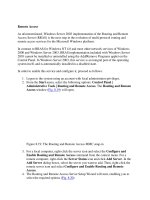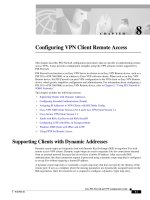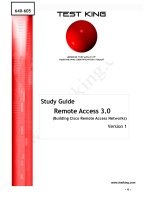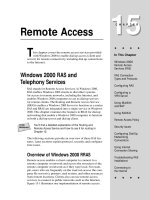Remote Access
Bạn đang xem bản rút gọn của tài liệu. Xem và tải ngay bản đầy đủ của tài liệu tại đây (21.03 KB, 3 trang )
Remote Access
As aforementioned, Windows Server 2003 implementation of the Routing and Remote
Access Server (RRAS) is the next step in the evolution of multi-protocol routing and
remote access services for the Microsoft Windows platform.
In contrast to RRAS for Windows NT 4.0 and most other network services of Windows
2000 and Windows Server 2003, RRAS implementation included with Windows Server
2003 cannot be installed or uninstalled using the Add/Remove Programs applet on the
Control Panel. In Windows Server 2003, this service is an integral part of the operating
system itself, and is automatically installed in a disabled state.
In order to enable this service and configure it, proceed as follows:
1. Logon to the system using an account with local administrator privileges.
2. From the Start menu, select the following options: Control Panel |
Administrative Tools | Routing and Remote Access. The Routing and Remote
Access window (Fig. 8.19
) will open.
Figure 8.19: The Routing and Remote Access MMC snap-in
3. For a local computer, right-click the server icon and select the Configure and
Enable Routing and Remote Access command from the context menu. For a
remote computer, right-click the Server Status icon and click Add Server. In the
Add Server dialog boxes, select the server you want to add. Then, right-click the
remote server icon and select Configure and Enable Routing and Remote
Access.
4. The Routing and Remote Access Server Setup Wizard will start, enabling you to
select the required options (Fig. 8.20
).
Figure 8.20: The Routing and Remote Access Server Setup Wizard enables the
user to select the required configuration options
Once the wizard has finished, the remote access router is enabled and configured based
on your selections in the wizard. For further configuration, use the Routing and Remote
Access snap-in (Fig. 8.21
).
Figure 8.21: The Routing and Remote Access MMC snap-in provides a set of options for
configuring the Routing and Remote Access Service
When the Routing and Remote Access service is enabled, it creates and maintains its
settings in the system registry. For performance reasons, most of the Routing and Remote
Access service configuration information is stored in binary in large configuration blocks,
not as separate registry entries that can easily be viewed and changed. All configuration
of the Routing and Remote Access service should be done through the Routing and
Remote Access snap-in or through the Netsh command-line utility.
The most important registry settings for RRAS in Windows Server 2003 reside in the
registry under the following keys:
HKEY_LOCAL_MACHINE\System\CurrentControlSet\Services\RemoteAccess
— Routing and Remote Access service and router interface configuration
information
HKEY_LOCAL_MACHINE\Software\Microsoft\Router — Router component
configuration information
HKEY_LOCAL_MACHINE\Software\Microsoft\RouterPhonebook — Router
phone book settings