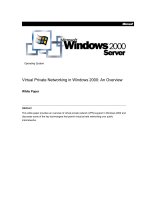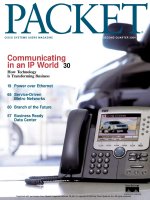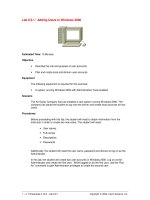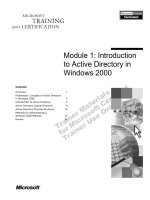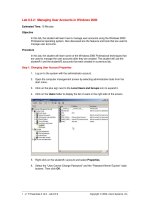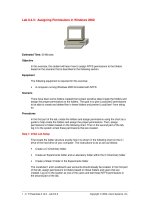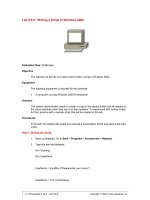Configuring an IP Address and Default Gateway in Windows 2000
Bạn đang xem bản rút gọn của tài liệu. Xem và tải ngay bản đầy đủ của tài liệu tại đây (24.22 KB, 3 trang )
1 - 3 IT Essentials II v2.0 - Lab 8.1.2 Copyright 2002, Cisco Systems, Inc.
Lab 8.1.2: Configuring an IP Address and Default Gateway in Windows
2000
Estimated Time: 20 Minutes
Objective
Configure a Windows 2000 Professional IP address.
Equipment
The following equipment is required for this exercise:
• A computer system running Windows 2000 Professional
• Network connection from the system to hub, switch, or some other host
Scenario
The Air Guitar Company has just installed a server running Windows 2000. The company
has asked the network administrator to configure the system with an IP address and
subnet mask.
Procedures
Before beginning this lab, make sure the Windows 2000 system is ready for you to log in.
Power the server on, if necessary.
Ask the instructor or a lab technician for the appropriate IP address information for the
system being worked on. Record that information in the table provided:
Host IP Address Configuration
IP address:
Subnet mask:
Default gateway:
DNS server
DHCP server
Enabled/Disabled
Note: If the instructor provides a DHCP server, write down the IP range, subnet mask,
and default gateway for the network.
2 - 3 IT Essentials II v2.0 - Lab 8.1.2 Copyright 2002, Cisco Systems, Inc.
Step 1: Log in
Log in as Administrator. On a typical system, only the administrator can configure an IP
address.
Step 2: Configure TCP/IP to use a static IP address
Right-click My Network Places, and then click Properties. This will display the Network
and Dial-Up Connections window.
1. Right-click Local Area Connection and then select Properties.
2. The Local Area Connection properties dialog box appears.
3. Click TCP/IP, and then verify that the check box to the left of the entry is selected and
then click Properties.
4. The Internet Protocol (TCP/IP) Properties dialog box appears.
5. Click Use The Following IP Address.
6. In the IP Address box, the Subnet Mask box, and the Default Gateway box, type the
values that were entered in the table in the Procedures step of this lab.
7. Click OK.
8. Click OK to close the Local Area Connection Properties dialog box.
9. Minimize the Network And Dial-Up Connections window.
Step 3: To test the static TCP/IP configuration
1. Open the Command Prompt. Select Start > Run and type “cmd.exe” in the window to
display a command prompt.
2. At the command prompt, type “ipconfig /all” and then press Enter.
This will display the TCP/IP information configured on the physical and logical
adapters in the computer.
3. Record the current TCP/IP configuration settings for your local area connection in the
following table:
Current IP Address Configuration
IP address:
Subnet mask:
Default gateway:
DNS Server
DHCP Server
Enabled/Disabled
3 - 3 IT Essentials II v2.0 - Lab 8.1.2 Copyright 2002, Cisco Systems, Inc.
Step 4: As a test of the configuration, use Internet Control Messaging Protocol (ICMP),
better known as ping.
1. At the command prompt type ping xxx.xxx.xxx.xxx (replace the xxx.xxx.xxx.xxx with
the IP address that was entered for the computer. Example ping 10.1.1.5)
This will send messages to the system to test if the IP address information was entered
correctly.
If a successful reply is displayed like the output shown, then the IP address has been
configured correctly.
Troubleshooting
As an IT professional, configuring and troubleshooting TCP/IP can be a daily activity.
Always double-check the static IP configuration. Most operating systems will issue a
warning when another node on the network with the same IP address is detected. Be
careful when manually entering IP configuration settings, especially numeric addresses.
The most frequent cause of TCP/IP connection problems is incorrectly entered IP
address information.