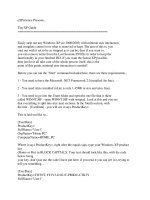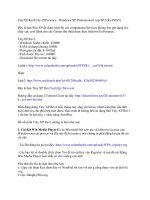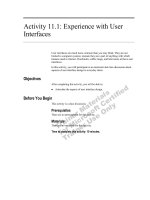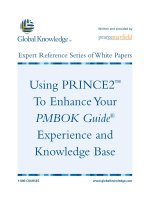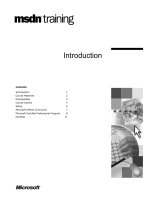eXPerience Presents
Bạn đang xem bản rút gọn của tài liệu. Xem và tải ngay bản đầy đủ của tài liệu tại đây (19.02 KB, 5 trang )
eXPerience Presents...
TinyXP Guide
==================================================
Easily strip out any Windows XP (or 2000/2003) with minimal user interaction
and complete control over what is removed or kept. The aim of this is, you
start out with it set to be as stripped as it can be, then if you want to,
you can remove items from the Last Sessions INI file in order to keep the
functionality in your finished ISO. If you want the fastest XP possible,
then just let it all take care of the whole process itself, this is the
point of this guide, minimal user interaction is needed!
Before you can run the "Start" command included here, there are three requirements...
1 - You need to have the Microsoft .NET Framework 2.0 installed (its free).
2 - You need nLite installed (nLite is only 1.45Mb in size and also, free).
3 - You need to go into the Unatt folder and open the one file that is there
called WINNT.SIF - open WINNT.SIF with notepad. Look at this and you see
that everything is split into nice neat sections. In the fourth section, with
the title - [UserData] - you will see it says ProductKey=
This is laid out like so...
[UserData]
ProductKey=
FullName="User1"
OrgName="Home PC"
ComputerName=HOME_PC
Where it says ProductKey=, right after the equals sign, type your Windows XP product
key
(Home or Pro) in BLOCK CAPITALS. Your text should look like this, with the code
below being
your key, don't just use the code I have put here, if you read it you can see it is trying to
tell you something...
[UserData]
ProductKey=TW3NT-YF1V3-D1G1T-PR0DU-CTK3Y
FullName="User1"
OrgName="Home PC"
ComputerName=HOME_PC
Whilst you're here, you can also put you forename and surname under "User1" but
make sure you don't delete the double quotes, they are needed for names with a gap
which a first and last name inevitibly will have. Also, where it says "Home PC" you
can put your company name if you want. Finally the ComputerName should be
something
unique to your PC.
You can however leave all these things alone under [UserData] and just change the
product key, ALWAYS YOU MUST put a key in the WINNT.SIF file or else you will
not
have an unattended setup! It will halt the install and ask for a key to be typed
in, thats all. This is no big deal, but can be avoided completely if you just change
the one line in the one file by adding your own key to it before you start the whole
process of stripping XP and making a bootable ISO file.
This sounds tough... but it isn't, you have done the
hardest part already by editing that WINNT.SIF file!
--------------------------------------------------------------------------------------------------------
If you know you already have the Microsoft .NET Framework 2.0 installed you can skip
to
the next section. If you do need to install the Microsoft .NET Framework, or download it,
highlight the link below, copy it, then paste it into your internet browsers address
bar and hit enter to go there...
/>
You will see several links on this page - choose the link that says:
.NET Framework Version 2.0 Redistributable Package (x86)
This is 23.5Mb. Once it is downloaded, it takes 5 to 10 minutes to
install once you set the installer going... please be patient!
--------------------------------------------------------------------------------------------------------
Now you need to download and install nLite, this is only 1.45Mb
Visit one of the following direct links to download nLite:
/>
/>
/>
If for any reason you cannot obtain nLite from any of those
links, you can always just go to the nLite download page:
/>
NOTE: You must install nLite to your Program Files
folder on your Windows drive. This is where nLite will
install to by default. If it is not installed there,
the command will not find it and the automated stripping
process will not run properly!
With the .NET Framework installed and nlite, you can begin...
All you need to do is make sure your XP CD is in your CD-ROM
drive and that you do not have any other Windows discs or ISO
files, this includes any virtual drives you might have, make
sure you unmount all images from those if you have Windows
mounted as an ISO elsewhere, otherwise this will probably
result in the wrong copy of Windows being copied.
You will see an NT command script in the same folder as the text file
you are reading now...
Start.cmd
When you double click this Start.cmd file, thats when the fun begins,
heres what happens...
1 - Your XP CD will copy to your Windows drive to a folder called "TXP"
2 - nLite will start up and come to a point where you are asked to load
the file "Last Sessions.ini". This bit is easy, just navigate (in the
box that pops up) to your Windows drive (usually C) and into the TXP
folder and there it is... Last Sessions.ini. Double click the Last
Sessions ini file and the automated process will continue. At some
point, nLite might stay stuck on one screen, if this happens, click
next. That is the MOST you will ever have to do, just click "Next" in
nLite if nLite gets stuck. You might have to do this more than once!
This is because the program used to automate nLite cannot possibly
determine what the next screen will be in certain cases. It might
just click Next, Next, Next, Next all by itself, thats what it is
supposed to do and will in a few cases, but not all cases. Just click
Next (once only) if it does get stuck. that is all the user interaction
that is required, again, a child could do this! Just give it a few seconds
to respond after you click "Next" in nLite each time you do it. Remember,
try not to type or move your mouse (apart from to click next if it gets
stuck!) whilst this whole process is happening.
4 - nLite will get to the "Finished!" stage. Once this happens, you must click
"Finished" yourself and make sure nLite closes. If you keep nLite open, the
rest of the automated process will not continue because it waits for nLite
to close before it will make your ISO.
5 - Now you will see a few DOS boxes opening, it is compiling your ISO!
6 - Once the whole process is finished, you will be left with one DOS
box still open, with the cursor flashing - leave this open and go
to your Windows drive (usually C) and make sure you have the file
"TinyXP.iso" on your drive.
7 - With TinyXP.iso present, you can close that last DOS box, it is doing
nothing apart from waiting for you to close it, but NOTE: do not close
any of the DOS boxes that open whilst the copying/stripping/compiling ISO
process is taking place, this entire process of copying 500Mb from a CD
and then stripping the living daylights out of it can take up to 45 minutes
on a slow machine! Maybe 15 minutes on a really fast machine. Whilst nLite
is running, just wait until you have TinyXP.iso on your Windows drive and
the DOS box that was counting up the percentage has closed, then it is safe
to close that last DOS box with the flashing cursor.
THATS IT! The TXP folder is deleted and so is the MAKE_ISO.BAT file.
==================================================
================================================== ====
Now all you need to do is burn off that ISO file and you have Windows XP
running on just 41.5Mb of RAM that supports MS Office, laptops, and still
has Firewire support and LAN Drivers, DHCP Client Service intact etc.
This is designed for games more than anything else, but you should find it
works with most software that people use every day. Sound Controller drivers
are also included.
Note - there is only one Last Sessions.ini file in this entire package,
that is inside the TOOLS folder. If you do not like how this is stripped
out to the max, you can always go through that Last Sessions.ini file
and DELETE the lines in the file for the items you want to keep!
It is not possible to tick boxes in nLite because the automated process
does not give you the chance to. Just back up (or zip) the original Last
Sessions.ini file, then delete any lines you see with things you want to
keep, like Windows Media Player or the Luna Theme for example.
That is it, this is how easy it is to make your own TinyXP!
Once the ISO is burned off, just install it!
Only install onto a freshly formatted drive - because the option
to upgrade is stripped out, being 44Mb. By editing the Last Sessions.ini
file, you can remove the line "Manual Install and Upgrade" to keep the
option there. Every little thing is customizable by using an edited Last
Sessions file. Just remember to never delete the original TinyXP_Guide.exe
file, so you never lose the FASTEST possible setup, that runs on hardly
any RAM and takes only 6 minutes to install.
This should also work with Windows 2000 and Windows Server 2003 - just
remember to put the right key in WINNT.SIF. If you have the corporate
version of Windows 2000 then WINNT.SIF will not need any key.
==================================================
Extractly the info files