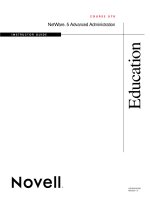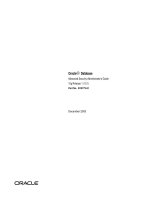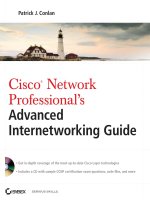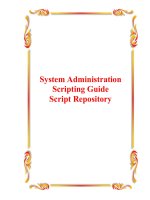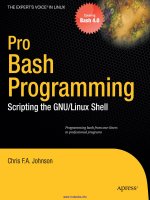Advanced Bash−Scripting Guide
Bạn đang xem bản rút gọn của tài liệu. Xem và tải ngay bản đầy đủ của tài liệu tại đây (957.09 KB, 431 trang )
Advanced Bash−Scripting Guide
An in−depth exploration of the gentle art of shell scripting
Mendel Cooper
Brindle−Phlogiston Associates
29 September 2002
Revision History
Revision 0.1 14 June 2000 Revised by: mc
Initial release.
Revision 0.2 30 October 2000 Revised by: mc
Bugs fixed, plus much additional material and more example scripts.
Revision 0.3 12 February 2001 Revised by: mc
Another major update.
Revision 0.4 08 July 2001 Revised by: mc
More bugfixes, much more material, more scripts − a complete revision and expansion of the book.
Revision 0.5 03 September 2001 Revised by: mc
Major update. Bugfixes, material added, chapters and sections reorganized.
Revision 1.0 14 October 2001 Revised by: mc
Bugfixes, reorganization, material added. Stable release.
Revision 1.1 06 January 2002 Revised by: mc
Bugfixes, material and scripts added.
Revision 1.2 31 March 2002 Revised by: mc
Bugfixes, material and scripts added.
Revision 1.3 02 June 2002 Revised by: mc
'TANGERINE' release: A few bugfixes, much more material and scripts added.
Revision 1.4 16 June 2002 Revised by: mc
'MANGO' release: Quite a number of typos fixed, more material and scripts added.
Revision 1.5 13 July 2002 Revised by: mc
'PAPAYA' release: A few bugfixes, much more material and scripts added.
Revision 1.6 29 September 2002 Revised by: mc
'POMEGRANATE' release: some bugfixes, more material, one more script added.
This tutorial assumes no previous knowledge of scripting or programming, but progresses rapidly toward an
intermediate/advanced level of instruction ...all the while sneaking in little snippets of UNIX wisdom and lore.
It serves as a textbook, a manual for self−study, and a reference and source of knowledge on shell scripting
techniques. The exercises and heavily−commented examples invite active reader participation, under the
premise that the only way to really learn scripting is to write scripts.
The latest update of this document, as an archived, bzip2−ed "tarball" including both the SGML source and
rendered HTML, may be downloaded from the author's home site. See the change log for a revision history.
Dedication
For Anita, the source of all the magic
Table of Contents
Chapter 1. Why Shell Programming?...............................................................................................................1
Chapter 2. Starting Off With a Sha−Bang.......................................................................................................3
2.1. Invoking the script............................................................................................................................5
2.2. Preliminary Exercises.......................................................................................................................5
Part 2. Basics.......................................................................................................................................................7
Chapter 3. Special Characters...........................................................................................................................8
Chapter 4. Introduction to Variables and Parameters..................................................................................24
4.1. Variable Substitution......................................................................................................................24
4.2. Variable Assignment.......................................................................................................................26
4.3. Bash Variables Are Untyped..........................................................................................................27
4.4. Special Variable Types...................................................................................................................28
Chapter 5. Quoting...........................................................................................................................................33
Chapter 6. Exit and Exit Status.......................................................................................................................39
Chapter 7. Tests................................................................................................................................................41
7.1. Test Constructs...............................................................................................................................41
7.2. File test operators............................................................................................................................47
7.3. Comparison operators (binary).......................................................................................................49
7.4. Nested if/then Condition Tests.......................................................................................................54
7.5. Testing Your Knowledge of Tests..................................................................................................54
Chapter 8. Operations and Related Topics....................................................................................................55
8.1. Operators.........................................................................................................................................55
8.2. Numerical Constants.......................................................................................................................61
Part 3. Beyond the Basics.................................................................................................................................63
Chapter 9. Variables Revisited........................................................................................................................64
9.1. Internal Variables............................................................................................................................64
9.2. Manipulating Strings.......................................................................................................................78
9.2.1. Manipulating strings using awk............................................................................................82
9.2.2. Further Discussion.................................................................................................................83
9.3. Parameter Substitution....................................................................................................................83
9.4. Typing variables: declare or typeset...............................................................................................91
9.5. Indirect References to Variables.....................................................................................................93
9.6. $RANDOM: generate random integer............................................................................................94
9.7. The Double Parentheses Construct.................................................................................................99
Chapter 10. Loops and Branches..................................................................................................................101
10.1. Loops..........................................................................................................................................101
10.2. Nested Loops..............................................................................................................................111
10.3. Loop Control...............................................................................................................................112
Advanced Bash−Scripting Guide
i
Table of Contents
Chapter 10. Loops and Branches
10.4. Testing and Branching................................................................................................................114
Chapter 11. Internal Commands and Builtins.............................................................................................122
11.1. Job Control Commands..............................................................................................................141
Chapter 12. External Filters, Programs and Commands...........................................................................145
12.1. Basic Commands........................................................................................................................145
12.2. Complex Commands...................................................................................................................148
12.3. Time / Date Commands..............................................................................................................155
12.4. Text Processing Commands........................................................................................................157
12.5. File and Archiving Commands...................................................................................................173
12.6. Communications Commands......................................................................................................187
12.7. Terminal Control Commands.....................................................................................................191
12.8. Math Commands.........................................................................................................................192
12.9. Miscellaneous Commands..........................................................................................................201
Chapter 13. System and Administrative Commands..................................................................................211
Chapter 14. Command Substitution.............................................................................................................232
Chapter 15. Arithmetic Expansion................................................................................................................237
Chapter 16. I/O Redirection...........................................................................................................................238
16.1. Using exec...................................................................................................................................240
16.2. Redirecting Code Blocks............................................................................................................243
16.3. Applications................................................................................................................................247
Chapter 17. Here Documents.........................................................................................................................249
Chapter 18. Recess Time................................................................................................................................256
Part 4. Advanced Topics.................................................................................................................................257
Chapter 19. Regular Expressions..................................................................................................................258
19.1. A Brief Introduction to Regular Expressions..............................................................................258
19.2. Globbing.....................................................................................................................................261
Chapter 20. Subshells.....................................................................................................................................263
Chapter 21. Restricted Shells.........................................................................................................................266
Chapter 22. Process Substitution...................................................................................................................268
Chapter 23. Functions....................................................................................................................................270
23.1. Complex Functions and Function Complexities.........................................................................272
23.2. Local Variables...........................................................................................................................279
23.2.1. Local variables make recursion possible...........................................................................280
Advanced Bash−Scripting Guide
ii
Table of Contents
Chapter 24. Aliases.........................................................................................................................................282
Chapter 25. List Constructs...........................................................................................................................285
Chapter 26. Arrays.........................................................................................................................................288
Chapter 27. Files.............................................................................................................................................302
Chapter 28. /dev and /proc.............................................................................................................................303
28.1. /dev..............................................................................................................................................303
28.2. /proc............................................................................................................................................303
Chapter 29. Of Zeros and Nulls.....................................................................................................................308
Chapter 30. Debugging...................................................................................................................................311
Chapter 31. Options........................................................................................................................................317
Chapter 32. Gotchas.......................................................................................................................................319
Chapter 33. Scripting With Style..................................................................................................................324
33.1. Unofficial Shell Scripting Stylesheet..........................................................................................324
Chapter 34. Miscellany...................................................................................................................................327
34.1. Interactive and non−interactive shells and scripts......................................................................327
34.2. Shell Wrappers............................................................................................................................328
34.3. Tests and Comparisons: Alternatives..........................................................................................331
34.4. Recursion....................................................................................................................................332
34.5. "Colorizing" Scripts....................................................................................................................333
34.6. Optimizations..............................................................................................................................337
34.7. Assorted Tips..............................................................................................................................338
34.8. Security Issues............................................................................................................................345
34.9. Portability Issues.........................................................................................................................345
34.10. Shell Scripting Under Windows...............................................................................................345
Chapter 35. Bash, version 2...........................................................................................................................346
Chapter 36. Endnotes.....................................................................................................................................351
36.1. Author's Note..............................................................................................................................351
36.2. About the Author........................................................................................................................351
36.3. Tools Used to Produce This Book..............................................................................................351
36.3.1. Hardware...........................................................................................................................351
36.3.2. Software and Printware.....................................................................................................351
36.4. Credits.........................................................................................................................................352
Bibliography....................................................................................................................................................354
Advanced Bash−Scripting Guide
iii
Table of Contents
Appendix A. Contributed Scripts..................................................................................................................359
Appendix B. A Sed and Awk Micro−Primer................................................................................................389
B.1. Sed................................................................................................................................................389
B.2. Awk..............................................................................................................................................392
Appendix C. Exit Codes With Special Meanings.........................................................................................394
Appendix D. A Detailed Introduction to I/O and I/O Redirection.............................................................395
Appendix E. Localization...............................................................................................................................397
Appendix F. History Commands...................................................................................................................399
Appendix G. A Sample .bashrc File..............................................................................................................400
Appendix H. Converting DOS Batch Files to Shell Scripts........................................................................409
Appendix I. Exercises.....................................................................................................................................413
I.1. Analyzing Scripts..........................................................................................................................413
I.2. Writing Scripts...............................................................................................................................414
Appendix J. Copyright...................................................................................................................................420
Advanced Bash−Scripting Guide
iv
Chapter 1. Why Shell Programming?
A working knowledge of shell scripting is essential to everyone wishing to become reasonably adept at system
administration, even if they do not anticipate ever having to actually write a script. Consider that as a Linux
machine boots up, it executes the shell scripts in /etc/rc.d to restore the system configuration and set up
services. A detailed understanding of these startup scripts is important for analyzing the behavior of a system,
and possibly modifying it.
Writing shell scripts is not hard to learn, since the scripts can be built in bite−sized sections and there is only a
fairly small set of shell−specific operators and options [1] to learn. The syntax is simple and straightforward,
similar to that of invoking and chaining together utilities at the command line, and there are only a few "rules"
to learn. Most short scripts work right the first time, and debugging even the longer ones is straightforward.
A shell script is a "quick and dirty" method of prototyping a complex application. Getting even a limited
subset of the functionality to work in a shell script, even if slowly, is often a useful first stage in project
development. This way, the structure of the application can be tested and played with, and the major pitfalls
found before proceeding to the final coding in C, C++, Java, or Perl.
Shell scripting hearkens back to the classical UNIX philosophy of breaking complex projects into simpler
subtasks, of chaining together components and utilities. Many consider this a better, or at least more
esthetically pleasing approach to problem solving than using one of the new generation of high powered
all−in−one languages, such as Perl, which attempt to be all things to all people, but at the cost of forcing you
to alter your thinking processes to fit the tool.
When not to use shell scripts
resource−intensive tasks, especially where speed is a factor (sorting, hashing, etc.)•
procedures involving heavy−duty math operations, especially floating point arithmetic, arbitrary
precision calculations, or complex numbers (use C++ or FORTRAN instead)
•
cross−platform portability required (use C instead)•
complex applications, where structured programming is a necessity (need typechecking of variables,
function prototypes, etc.)
•
mission−critical applications upon which you are betting the ranch, or the future of the company•
situations where security is important, where you need to guarantee the integrity of your system and
protect against intrusion, cracking, and vandalism
•
project consists of subcomponents with interlocking dependencies•
extensive file operations required (Bash is limited to serial file access, and that only in a particularly
clumsy and inefficient line−by−line fashion)
•
need multi−dimensional arrays•
need data structures, such as linked lists or trees•
need to generate or manipulate graphics or GUIs•
need direct access to system hardware•
need port or socket I/O•
need to use libraries or interface with legacy code•
proprietary, closed−source applications (shell scripts are necessarily Open Source)•
If any of the above applies, consider a more powerful scripting language, perhaps Perl, Tcl, Python, or
possibly a high−level compiled language such as C, C++, or Java. Even then, prototyping the application as a
shell script might still be a useful development step.
Chapter 1. Why Shell Programming? 1
We will be using Bash, an acronym for "Bourne−Again Shell" and a pun on Stephen Bourne's now classic
Bourne Shell. Bash has become a de facto standard for shell scripting on all flavors of UNIX. Most of the
principles dealt with in this book apply equally well to scripting with other shells, such as the Korn Shell,
from which Bash derives some of its features, [2] and the C Shell and its variants. (Note that C Shell
programming is not recommended due to certain inherent problems, as pointed out in an October, 1993
Usenet posting by Tom Christiansen).
What follows is a tutorial on shell scripting. It relies heavily on examples to illustrate various features of the
shell. As far as possible, the example scripts have been tested, and some of them may even be useful in real
life. The reader should use the actual examples in the source archive (something−or−other.sh), [3]
give them execute permission (chmod u+rx scriptname), then run them to see what happens. Should
the source archive not be available, then cut−and−paste from the HTML, pdf, or text rendered versions. Be
aware that some of the scripts below introduce features before they are explained, and this may require the
reader to temporarily skip ahead for enlightenment.
Unless otherwise noted, the book author wrote the example scripts that follow.
Advanced Bash−Scripting Guide
Chapter 1. Why Shell Programming? 2
Chapter 2. Starting Off With a Sha−Bang
In the simplest case, a script is nothing more than a list of system commands stored in a file. At the very least,
this saves the effort of retyping that particular sequence of commands each time it is invoked.
Example 2−1. cleanup: A script to clean up the log files in /var/log
# cleanup
# Run as root, of course.
cd /var/log
cat /dev/null > messages
cat /dev/null > wtmp
echo "Logs cleaned up."
There is nothing unusual here, just a set of commands that could just as easily be invoked one by one from the
command line on the console or in an xterm. The advantages of placing the commands in a script go beyond
not having to retype them time and again. The script can easily be modified, customized, or generalized for a
particular application.
Example 2−2. cleanup: An enhanced and generalized version of above script.
#!/bin/bash
# cleanup, version 2
# Run as root, of course.
LOG_DIR=/var/log
ROOT_UID=0 # Only users with $UID 0 have root privileges.
LINES=50 # Default number of lines saved.
E_XCD=66 # Can't change directory?
E_NOTROOT=67 # Non−root exit error.
if [ "$UID" −ne "$ROOT_UID" ]
then
echo "Must be root to run this script."
exit $E_NOTROOT
fi
if [ −n "$1" ]
# Test if command line argument present (non−empty).
then
lines=$1
else
lines=$LINES # Default, if not specified on command line.
fi
# Stephane Chazelas suggests the following,
#+ as a better way of checking command line arguments,
#+ but this is still a bit advanced for this stage of the tutorial.
#
# E_WRONGARGS=65 # Non−numerical argument (bad arg format)
#
# case "$1" in
Chapter 2. Starting Off With a Sha−Bang 3
# "" ) lines=50;;
# *[!0−9]*) echo "Usage: `basename $0` file−to−cleanup"; exit $E_WRONGARGS;;
# * ) lines=$1;;
# esac
#
#* Skip ahead to "Loops" chapter to decipher all this.
cd $LOG_DIR
if [ `pwd` != "$LOG_DIR" ] # or if [ "$PWD" != "$LOG_DIR" ]
# Not in /var/log?
then
echo "Can't change to $LOG_DIR."
exit $E_XCD
fi # Doublecheck if in right directory, before messing with log file.
# far more efficient is:
#
# cd /var/log || {
# echo "Cannot change to necessary directory." >&2
# exit $E_XCD;
# }
tail −$lines messages > mesg.temp # Saves last section of message log file.
mv mesg.temp messages # Becomes new log directory.
# cat /dev/null > messages
#* No longer needed, as the above method is safer.
cat /dev/null > wtmp # ': > wtmp' and '> wtmp' have the same effect.
echo "Logs cleaned up."
exit 0
# A zero return value from the script upon exit
#+ indicates success to the shell.
Since you may not wish to wipe out the entire system log, this variant of the first script keeps the last section
of the message log intact. You will constantly discover ways of refining previously written scripts for
increased effectiveness.
The sha−bang ( #!) at the head of a script tells your system that this file is a set of commands to be fed to the
command interpreter indicated. The #! is actually a two−byte [4] "magic number", a special marker that
designates a file type, or in this case an executable shell script (see man magic for more details on this
fascinating topic). Immediately following the sha−bang is a path name. This is the path to the program that
interprets the commands in the script, whether it be a shell, a programming language, or a utility. This
command interpreter then executes the commands in the script, starting at the top (line 1 of the script),
ignoring comments. [5]
#!/bin/sh
#!/bin/bash
#!/usr/bin/perl
#!/usr/bin/tcl
#!/bin/sed −f
#!/usr/awk −f
Advanced Bash−Scripting Guide
Chapter 2. Starting Off With a Sha−Bang 4
Each of the above script header lines calls a different command interpreter, be it /bin/sh, the default shell
(bash in a Linux system) or otherwise. [6] Using #!/bin/sh, the default Bourne Shell in most commercial
variants of UNIX, makes the script portable to non−Linux machines, though you may have to sacrifice a few
Bash−specific features (the script will conform to the POSIX [7] sh standard).
Note that the path given at the "sha−bang" must be correct, otherwise an error message, usually "Command
not found" will be the only result of running the script.
#! can be omitted if the script consists only of a set of generic system commands, using no internal shell
directives. The second example, above, requires the initial #!, since the variable assignment line, lines=50,
uses a shell−specific construct. Note that #!/bin/sh invokes the default shell interpreter, which defaults to
/bin/bash on a Linux machine.
This tutorial encourages a modular approach to constructing a script. Make
note of and collect "boilerplate" code snippets that might be useful in future
scripts. Eventually you can build a quite extensive library of nifty routines.
As an example, the following script prolog tests whether the script has been
invoked with the correct number of parameters.
if [ $# −ne Number_of_expected args ]
then
echo "Usage: `basename $0` whatever"
exit $WRONG_ARGS
fi
2.1. Invoking the script
Having written the script, you can invoke it by sh scriptname, [8] or alternatively bash scriptname.
(Not recommended is using sh <scriptname, since this effectively disables reading from stdin within
the script.) Much more convenient is to make the script itself directly executable with a chmod.
Either:
chmod 555 scriptname (gives everyone read/execute permission) [9]
or
chmod +rx scriptname (gives everyone read/execute permission)
chmod u+rx scriptname (gives only the script owner read/execute permission)
Having made the script executable, you may now test it by ./scriptname. [10] If it begins with a
"sha−bang" line, invoking the script calls the correct command interpreter to run it.
As a final step, after testing and debugging, you would likely want to move it to /usr/local/bin (as root,
of course), to make the script available to yourself and all other users as a system−wide executable. The script
could then be invoked by simply typing scriptname [ENTER] from the command line.
2.2. Preliminary Exercises
System administrators often write scripts to automate common tasks. Give several instances where
such scripts would be useful.
1.
Advanced Bash−Scripting Guide
Chapter 2. Starting Off With a Sha−Bang 5
Write a script that upon invocation shows the time and date, lists all logged−in users, and gives the
system uptime. The script then saves this information to a logfile.
2.
Advanced Bash−Scripting Guide
Chapter 2. Starting Off With a Sha−Bang 6
Part 2. Basics
Table of Contents
3. Special Characters
4. Introduction to Variables and Parameters
4.1. Variable Substitution
4.2. Variable Assignment
4.3. Bash Variables Are Untyped
4.4. Special Variable Types
5. Quoting
6. Exit and Exit Status
7. Tests
7.1. Test Constructs
7.2. File test operators
7.3. Comparison operators (binary)
7.4. Nested if/then Condition Tests
7.5. Testing Your Knowledge of Tests
8. Operations and Related Topics
8.1. Operators
8.2. Numerical Constants
Part 2. Basics 7
Chapter 3. Special Characters
Special Characters Found In Scripts and Elsewhere
#
Comments. Lines beginning with a # (with the exception of #!) are comments.
# This line is a comment.
Comments may also occur at the end of a command.
echo "A comment will follow." # Comment here.
Comments may also follow whitespace at the beginning of a line.
# A tab precedes this comment.
A command may not follow a comment on the same line. There is no method of
terminating the comment, in order for "live code" to begin on the same line. Use a
new line for the next command.
Of course, an escaped # in an echo statement does not begin a comment.
Likewise, a # appears in certain parameter substitution constructs and in
numerical constant expressions.
echo "The # here does not begin a comment."
echo 'The # here does not begin a comment.'
echo The \# here does not begin a comment.
echo The # here begins a comment.
echo ${PATH#*:} # Parameter substitution, not a comment.
echo $(( 2#101011 )) # Base conversion, not a comment.
# Thanks, S.C.
The standard quoting and escape characters (" ' \) escape the #.
Certain pattern matching operations also use the #.
;
Command separator. [Semicolon] Permits putting two or more commands on the same line.
echo hello; echo there
Note that the ";" sometimes needs to be escaped.
;;
Terminator in a case option. [Double semicolon]
case "$variable" in
abc) echo "$variable = abc" ;;
xyz) echo "$variable = xyz" ;;
esac
Chapter 3. Special Characters 8
.
"dot" command. [period] Equivalent to source (see Example 11−17). This is a bash builtin.
.
"dot", as a component of a filename. When working with filenames, a dot is the prefix of a
"hidden" file, a file that an ls will not normally show.
bash$ touch .hidden−file
bash$ ls −l
total 10
−rw−r−−r−− 1 bozo 4034 Jul 18 22:04 data1.addressbook
−rw−r−−r−− 1 bozo 4602 May 25 13:58 data1.addressbook.bak
−rw−r−−r−− 1 bozo 877 Dec 17 2000 employment.addressbook
bash$ ls −al
total 14
drwxrwxr−x 2 bozo bozo 1024 Aug 29 20:54 ./
drwx−−−−−− 52 bozo bozo 3072 Aug 29 20:51 ../
−rw−r−−r−− 1 bozo bozo 4034 Jul 18 22:04 data1.addressbook
−rw−r−−r−− 1 bozo bozo 4602 May 25 13:58 data1.addressbook.bak
−rw−r−−r−− 1 bozo bozo 877 Dec 17 2000 employment.addressbook
−rw−rw−r−− 1 bozo bozo 0 Aug 29 20:54 .hidden−file
When considering directory names, a single dot represents the current working directory, and two dots
denote the parent directory.
bash$ pwd
/home/bozo/projects
bash$ cd .
bash$ pwd
/home/bozo/projects
bash$ cd ..
bash$ pwd
/home/bozo/
The dot often appears as the destination (directory) of a file movement command.
bash$ cp /home/bozo/current_work/junk/* .
.
"dot" character match. When matching characters, as part of a regular expression, a "dot" matches a
single character.
"
partial quoting. [double quote] "STRING" preserves (from interpretation) most of the special
characters within STRING. See also Chapter 5.
'
full quoting. [single quote] 'STRING' preserves all special characters within STRING. This is a
stronger form of quoting than using ". See also Chapter 5.
,
comma operator. The comma operator links together a series of arithmetic operations. All are
evaluated, but only the last one is returned.
Advanced Bash−Scripting Guide
Chapter 3. Special Characters 9
let "t2 = ((a = 9, 15 / 3))" # Set "a" and calculate "t2".
\
escape. [backslash] \X "escapes" the character X. This has the effect of "quoting" X, equivalent to 'X'.
The \ may be used to quote " and ', so they are expressed literally.
See Chapter 5 for an in−depth explanation of escaped characters.
/
Filename path separator. [forward slash] Separates the components of a filename (as in
/home/bozo/projects/Makefile).
This is also the division arithmetic operator.
`
command substitution. [backticks] `command` makes available the output of command for setting a
variable. This is also known as backticks or backquotes.
:
null command. [colon] This is the shell equivalent of a "NOP" (no op, a do−nothing operation). It
may be considered a synonym for the shell builtin true. The ":" command is a itself a Bash builtin,
and its exit status is "true" (0).
:
echo $? # 0
Endless loop:
while :
do
operation−1
operation−2
...
operation−n
done
# Same as:
# while true
# do
# ...
# done
Placeholder in if/then test:
if condition
then : # Do nothing and branch ahead
else
take−some−action
fi
Provide a placeholder where a binary operation is expected, see Example 8−2 and default parameters.
: ${username=`whoami`}
# ${username=`whoami`} without the leading : gives an error
# unless "username" is a command or builtin...
Provide a placeholder where a command is expected in a here document. See Example 17−9.
Advanced Bash−Scripting Guide
Chapter 3. Special Characters 10
Evaluate string of variables using parameter substitution (as in Example 9−12).
: ${HOSTNAME?} ${USER?} ${MAIL?}
#Prints error message if one or more of essential environmental variables not set.
Variable expansion / substring replacement.
In combination with the > redirection operator, truncates a file to zero length, without changing its
permissions. If the file did not previously exist, creates it.
: > data.xxx # File "data.xxx" now empty.
# Same effect as cat /dev/null >data.xxx
# However, this does not fork a new process, since ":" is a builtin.
See also Example 12−11.
In combination with the >> redirection operator, updates a file access/modification time (: >>
new_file). If the file did not previously exist, creates it. This is equivalent to touch.
This applies to regular files, not pipes, symlinks, and certain special files.
May be used to begin a comment line, although this is not recommended. Using # for a comment
turns off error checking for the remainder of that line, so almost anything may be appear in a
comment. However, this is not the case with :.
: This is a comment that generates an error, ( if [ $x −eq 3] ).
The ":" also serves as a field separator, in /etc/passwd, and in the $PATH variable.
bash$ echo $PATH
/usr/local/bin:/bin:/usr/bin:/usr/X11R6/bin:/sbin:/usr/sbin:/usr/games
!
reverse (or negate) the sense of a test or exit status. The ! operator inverts the exit status of the
command to which it is applied (see Example 6−2). It also inverts the meaning of a test operator. This
can, for example, change the sense of "equal" ( = ) to "not−equal" ( != ). The ! operator is a Bash
keyword.
In a different context, the ! also appears in indirect variable references.
In yet another context, from the command line, the ! invokes the Bash history mechanism (see
Appendix F). Note that within a script, the history mechanism is disabled.
*
wild card. [asterisk] The * character serves as a "wild card" for filename expansion in globbing. By
itself, it matches every filename in a given directory.
bash$ echo *
abs−book.sgml add−drive.sh agram.sh alias.sh
Advanced Bash−Scripting Guide
Chapter 3. Special Characters 11
The * also represents any number (or zero) characters in a regular expression.
*
arithmetic operator. In the context of arithmetic operations, the * denotes multiplication.
A double asterisk, **, is the exponentiation operator.
?
test operator. Within certain expressions, the ? indicates a test for a condition.
In a double parentheses construct, the ? serves as a C−style trinary operator. See Example 9−26.
In a parameter substitution expression, the ? tests whether a variable has been set.
?
wild card. The ? character serves as a single−character "wild card" for filename expansion in
globbing, as well as representing one character in an extended regular expression.
$
Variable substitution.
var1=5
var2=23skidoo
echo $var1 # 5
echo $var2 # 23skidoo
A $ prefixing a variable name indicates the value the variable holds.
$
end−of−line. In a regular expression, a "$" addresses the end of a line of text.
${}
Parameter substitution.
$*, $@
positional parameters.
$?
exit status variable. The $? variable holds the exit status of a command, a function, or of the script
itself.
$$
process id variable. The $$ variable holds the process id of the script in which it appears.
()
command group.
(a=hello; echo $a)
A listing of commands within parentheses starts a subshell.
Variables inside parentheses, within the subshell, are not visible to the rest
of the script. The parent process, the script, cannot read variables created in
the child process, the subshell.
a=123
( a=321; )
echo "a = $a" # a = 123
# "a" within parentheses acts like a local variable.
Advanced Bash−Scripting Guide
Chapter 3. Special Characters 12
array initialization.
Array=(element1 element2 element3)
{xxx,yyy,zzz,...}
Brace expansion.
grep Linux file*.{txt,htm*}
# Finds all instances of the word "Linux"
# in the files "fileA.txt", "file2.txt", "fileR.html", "file−87.htm", etc.
A command may act upon a comma−separated list of file specs within braces. [11] Filename
expansion (globbing) applies to the file specs between the braces.
No spaces allowed within the braces unless the spaces are quoted or escaped.
echo {file1,file2}\ :{\ A," B",' C'}
file1 : A file1 : B file1 : C file2 : A file2 : B file2 :
C
{}
Block of code. [curly brackets] Also referred to as an "inline group", this construct, in effect, creates
an anonymous function. However, unlike a function, the variables in a code block remain visible to
the remainder of the script.
bash$ { local a; a=123; }
bash: local: can only be used in a function
a=123
{ a=321; }
echo "a = $a" # a = 321 (value inside code block)
# Thanks, S.C.
The code block enclosed in braces may have I/O redirected to and from it.
Example 3−1. Code blocks and I/O redirection
#!/bin/bash
# Reading lines in /etc/fstab.
File=/etc/fstab
{
read line1
read line2
} < $File
echo "First line in $File is:"
echo "$line1"
echo
echo "Second line in $File is:"
Advanced Bash−Scripting Guide
Chapter 3. Special Characters 13
echo "$line2"
exit 0
Example 3−2. Saving the results of a code block to a file
#!/bin/bash
# rpm−check.sh
# Queries an rpm file for description, listing, and whether it can be installed.
# Saves output to a file.
#
# This script illustrates using a code block.
SUCCESS=0
E_NOARGS=65
if [ −z "$1" ]
then
echo "Usage: `basename $0` rpm−file"
exit $E_NOARGS
fi
{
echo
echo "Archive Description:"
rpm −qpi $1 # Query description.
echo
echo "Archive Listing:"
rpm −qpl $1 # Query listing.
echo
rpm −i −−test $1 # Query whether rpm file can be installed.
if [ "$?" −eq $SUCCESS ]
then
echo "$1 can be installed."
else
echo "$1 cannot be installed."
fi
echo
} > "$1.test" # Redirects output of everything in block to file.
echo "Results of rpm test in file $1.test"
# See rpm man page for explanation of options.
exit 0
Unlike a command group within (parentheses), as above, a code block enclosed by
{braces} will not normally launch a subshell. [12]
{} \;
pathname. Mostly used in find constructs. This is not a shell builtin.
The ";" ends the −exec option of a find command sequence. It needs to be escaped to
protect it from interpretation by the shell.
[ ]
test.
Advanced Bash−Scripting Guide
Chapter 3. Special Characters 14
Test expression between [ ]. Note that [ is part of the shell builtin test (and a synonym for it), not a
link to the external command /usr/bin/test.
[[ ]]
test.
Test expression between [[ ]] (shell keyword).
See the discussion on the [[ ... ]] construct.
[ ]
array element.
In the context of an array, brackets set off the numbering of each element of that array.
Array[1]=slot_1
echo ${Array[1]}
[ ]
range of characters.
As part of a regular expression, brackets delineate a range of characters to match.
(( ))
integer expansion.
Expand and evaluate integer expression between (( )).
See the discussion on the (( ... )) construct.
> &> >& >> <
redirection.
scriptname >filename redirects the output of scriptname to file filename. Overwrite
filename if it already exists.
command &>filename redirects both the stdout and the stderr of command to filename.
command >&2 redirects stdout of command to stderr.
scriptname >>filename appends the output of scriptname to file filename. If
filename does not already exist, it will be created.
process substitution.
(command)>
<(command)
In a different context, the "<" and ">" characters act as string comparison operators.
In yet another context, the "<" and ">" characters act as integer comparison operators. See also
Example 12−6.
<<
redirection used in a here document.
<, >
Advanced Bash−Scripting Guide
Chapter 3. Special Characters 15
ASCII comparison.
veg1=carrots
veg2=tomatoes
if [[ "$veg1" < "$veg2" ]]
then
echo "Although $veg1 precede $veg2 in the dictionary,"
echo "this implies nothing about my culinary preferences."
else
echo "What kind of dictionary are you using, anyhow?"
fi
\<, \>
word boundary in a regular expression.
bash$ grep '\<the\>' textfile
|
pipe. Passes the output of previous command to the input of the next one, or to the shell. This is a
method of chaining commands together.
echo ls −l | sh
# Passes the output of "echo ls −l" to the shell,
#+ with the same result as a simple "ls −l".
cat *.lst | sort | uniq
# Merges and sorts all ".lst" files, then deletes duplicate lines.
A pipe, as a classic method of interprocess communication, sends the stdout of one process to the
stdin of another. In a typical case, a command, such as cat or echo, pipes a stream of data to a
"filter" (a command that transforms its input) for processing.
cat $filename | grep $search_word
The output of a command or commands may be piped to a script.
#!/bin/bash
# uppercase.sh : Changes input to uppercase.
tr 'a−z' 'A−Z'
# Letter ranges must be quoted
#+ to prevent filename generation from single−letter filenames.
exit 0
Now, let us pipe the output of ls −l to this script.
bash$ ls −l | ./uppercase.sh
−RW−RW−R−− 1 BOZO BOZO 109 APR 7 19:49 1.TXT
−RW−RW−R−− 1 BOZO BOZO 109 APR 14 16:48 2.TXT
−RW−R−−R−− 1 BOZO BOZO 725 APR 20 20:56 DATA−FILE
Advanced Bash−Scripting Guide
Chapter 3. Special Characters 16
The stdout of each process in a pipe must be read as the stdin of the next. If this
is not the case, the data stream will block, and the pipe will not behave as expected.
cat file1 file2 | ls −l | sort
# The output from "cat file1 file2" disappears.
A pipe runs as a child process, and therefore cannot alter script variables.
variable="initial_value"
echo "new_value" | read variable
echo "variable = $variable" # variable = initial_value
If one of the commands in the pipe aborts, this prematurely terminates execution of
the pipe. Called a broken pipe, this condition sends a SIGPIPE signal.
>|
force redirection (even if the noclobber option is set). This will forcibly overwrite an existing file.
||
OR logical operator. In a test construct, the || operator causes a return of 0 (success) if either of the
linked test conditions is true.
&
Run job in background. A command followed by an & will run in the background.
bash$ sleep 10 &
[1] 850
[1]+ Done sleep 10
Within a script, commands and even loops may run in the background.
Example 3−3. Running a loop in the background
#!/bin/bash
# background−loop.sh
for i in 1 2 3 4 5 6 7 8 9 10 # First loop.
do
echo −n "$i "
done & # Run this loop in background.
# Will sometimes execute after second loop.
echo # This 'echo' sometimes will not display.
for i in 11 12 13 14 15 16 17 18 19 20 # Second loop.
do
echo −n "$i "
done
echo # This 'echo' sometimes will not display.
# ======================================================
# The expected output from the script:
# 1 2 3 4 5 6 7 8 9 10
# 11 12 13 14 15 16 17 18 19 20
Advanced Bash−Scripting Guide
Chapter 3. Special Characters 17
# Sometimes, though, you get:
# 11 12 13 14 15 16 17 18 19 20
# 1 2 3 4 5 6 7 8 9 10 bozo $
# (The second 'echo' doesn't execute. Why?)
# Occasionally also:
# 1 2 3 4 5 6 7 8 9 10 11 12 13 14 15 16 17 18 19 20
# (The first 'echo' doesn't execute. Why?)
# Very rarely something like:
# 11 12 13 1 2 3 4 5 6 7 8 9 10 14 15 16 17 18 19 20
# The foreground loop preempts the background one.
exit 0
A command run in the background within a script may cause the script to hang,
waiting for a keystroke. Fortunately, there is a remedy for this.
&&
AND logical operator. In a test construct, the && operator causes a return of 0 (success) only if both
the linked test conditions are true.
−
option, prefix. Option flag for a command or filter. Prefix for an operator.
COMMAND −[Option1][Option2][...]
ls −al
sort −dfu $filename
set −− $variable
if [ $file1 −ot $file2 ]
then
echo "File $file1 is older than $file2."
fi
if [ "$a" −eq "$b" ]
then
echo "$a is equal to $b."
fi
if [ "$c" −eq 24 −a "$d" −eq 47 ]
then
echo "$c equals 24 and $d equals 47."
fi
−
redirection from/to stdin or stdout. [dash]
(cd /source/directory && tar cf − . ) | (cd /dest/directory && tar xpvf −)
# Move entire file tree from one directory to another
# [courtesy Alan Cox <>, with a minor change]
# 1) cd /source/directory Source directory, where the files to be moved are.
# 2) && "And−list": if the 'cd' operation successful, then execute the next command.
# 3) tar cf − . The 'c' option 'tar' archiving command creates a new archive,
# the 'f' (file) option, followed by '−' designates the target file as stdout,
# and do it in current directory tree ('.').
Advanced Bash−Scripting Guide
Chapter 3. Special Characters 18
# 4) | Piped to...
# 5) ( ... ) a subshell
# 6) cd /dest/directory Change to the destination directory.
# 7) && "And−list", as above
# 8) tar xpvf − Unarchive ('x'), preserve ownership and file permissions ('p'),
# and send verbose messages to stdout ('v'),
# reading data from stdin ('f' followed by '−').
#
# Note that 'x' is a command, and 'p', 'v', 'f' are options.
# Whew!
# More elegant than, but equivalent to:
# cd source−directory
# tar cf − . | (cd ../target−directory; tar xzf −)
#
# cp −a /source/directory /dest also has same effect.
bunzip2 linux−2.4.3.tar.bz2 | tar xvf −
# −−uncompress tar file−− | −−then pass it to "tar"−−
# If "tar" has not been patched to handle "bunzip2",
# this needs to be done in two discrete steps, using a pipe.
# The purpose of the exercise is to unarchive "bzipped" kernel source.
Note that in this context the "−" is not itself a Bash operator, but rather an option recognized by
certain UNIX utilities that write to stdout, such as tar, cat, etc.
bash$ echo "whatever" | cat −
whatever
Where a filename is expected, − redirects output to stdout (sometimes seen with tar cf), or
accepts input from stdin, rather than from a file. This is a method of using a file−oriented utility as
a filter in a pipe.
bash$ file
Usage: file [−bciknvzL] [−f namefile] [−m magicfiles] file...
By itself on the command line, file fails with an error message.
Add a "−" for a more useful result. This causes the shell to await user input.
bash$ file −
abc
standard input: ASCII text
bash$ file −
#!/bin/bash
standard input: Bourne−Again shell script text executable
Now the command accepts input from stdin and analyzes it.
Advanced Bash−Scripting Guide
Chapter 3. Special Characters 19