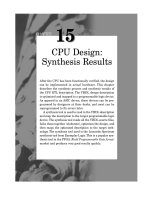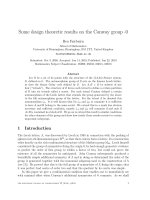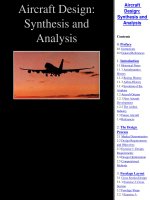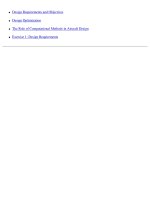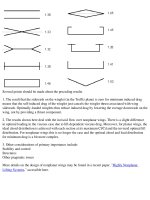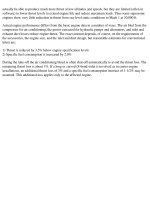CPU Design- Synthesis Results
Bạn đang xem bản rút gọn của tài liệu. Xem và tải ngay bản đầy đủ của tài liệu tại đây (316.27 KB, 12 trang )
CHAPTER
15
CPU Design:
Synthesis Results
After the CPU has been functionally verified, the design
can be implemented in actual hardware. This chapter
describes the synthesis process and synthesis results of
the CPU RTL description. The VHDL design description
is optimized and mapped to a programmable logic device.
As opposed to an ASIC device, these devices can be pro-
grammed by designers at their desks, and most can be
reprogrammed to fix errors later.
A synthesis tool is used to read in the VHDL description
and map the description to the target programmable logic
device. The synthesis tool reads all the VHDL source files,
links them together (elaborate), optimizes the design, and
then maps the optimized description to the target tech-
nology. The synthesis tool used is the Leonardo Spectrum
synthesis tool from Exemplar Logic. This is a popular syn-
thesis tool in the FPGA (Field Programmable Gate Array)
market and produces very good results quickly.
15
Chapter Fifteen
358
The first step in the synthesis process is to read all the files of the
design into the synthesis tool. This can be accomplished either by using
the synthesis tool GUI (Graphical User Interface) or by issuing command
language commands. First time or casual users will probably use the GUI
because no command language syntax knowledge is required, and all
operations can be accomplished through menu clicks. Everyday users of
the tool quickly learn the command language of the synthesis tool, create
scripts that build up the design, and run those scripts to create the
design. This provides a repeatable method of creating the design.
The Leonardo Spectrum GUI is shown in Figure 15-1.
Leonardo Spectrum contains a Quick Setup guide that allows the
designer to easily specify the source files for the design, the target tech-
nology, the target device and speed grade, the clock frequency, and the out-
put file. Once this information has been specified, the flow can be run to cre-
ate the netlist for the target device. This example will use the Advanced
GUI because the hierarchy will be preserved to get a better idea of the
size of each design block.
The first step is to select the
Technology
tab. In this section the tar-
get technology will be set: the device package and the speed grade of the
target technology. In this example we chose Altera Apex 20KE technology
Figure 15-1
Leonardo Spectrum
User Interface.
359
CPU Design: Synthesis Results
as the target technology. Then a default package is chosen, and the actual
package can be selected from a list. We use the EP20K200EFC484 package
because this design will be targeted to that device. The speed grade deter-
mines how fast the device will operate. In this example we use the fastest
device, the 2X speed grade. These settings are shown in Figure 15-2. Fi-
nally the target technology is loaded into the synthesis tool by selecting
the
Load Library
button.
Our next step is to read the VHDL files into the synthesis tool by
selecting the
Input
tab. The result is shown in Figure 15-3.
We then select the File Folder button next to the
Working Directory
text. This brings up the working directory selection box (see Figure 15-4).
We choose the working directory by navigating to the directory containing
the design source files.
The source files can now be read into Leonardo Spectrum using the S
ET
Input Files
dialog box. We select the file folder button next to the
Open
Files
text (see Figure 15-3). This dialog box allows us to select one or
more files to be added to the list of files for the design. In Figure 15-5 all the
design files are selected except the testbench (
mem2.vhd
) and top level that
instantiates the testbench (
top.vhd
). Clicking the Open button will add all
the files to the design file list.
Figure 15-2
Leonardo Spectrum
Technology Tab.
Chapter Fifteen
360
Figure 15-3
Select Input Files Dia-
log Box.
Figure 15-4
Set Working Directory.
The order that the files are read in is determined by the order in the
list. The first to be read is the top of the list. In VHDL the order of reading
files is important so that package files are read in before they are used.
Also the top level of the design should be read in last so that the design
is properly elaborated. In Figure 15-6 the list of files has been reordered
so that the package file,
cpulib.vhd
, is now read first, and the design top
level,
cpu.vhd
, is now read last. Files are moved in the list by selecting
them, and dragging and dropping to the new location. Now that the files
are in the proper order all the design files can be read into the synthesis
tool by selecting the Read button.
Now that the design has been read into the system, constraints can
be placed on the design to control how the design is implemented. For in-
stance timing constraints, input constraints, and output constraints can
all be entered at this point. For this example we will only enter a clock
constraint. The clock constraint will specify the minimum clock frequency
for the design. This will give the synthesis tool a target frequency with
which to implement all logic. The clock constraint is specified as shown
in Figure 15-7.
Now that the library has been loaded, the design files read in, and the
constraints specified, the design can be optimized. Select the Optimize tab
to invoke the optimization user interface. For this example optimizing for
area is used to create a small design. The hierarchy of the design will be
preserved to get an idea of the size of each block. In general if the design
361
CPU Design: Synthesis Results
Figure 15-5
Select Input Files.