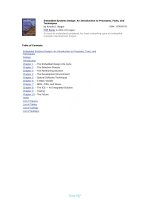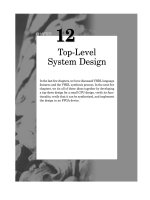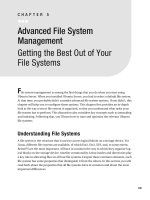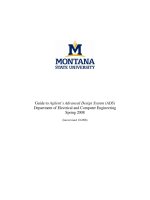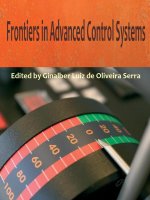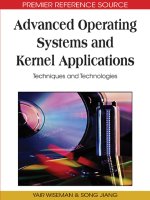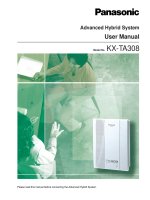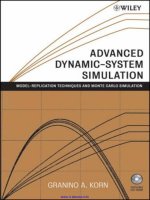Advanced Design System
Bạn đang xem bản rút gọn của tài liệu. Xem và tải ngay bản đầy đủ của tài liệu tại đây (4.31 MB, 139 trang )
2005 Aug
1
Advanced Design
System
Lecture : 劉益良、張訓豪
Date : 2005/08/18
2
2005 Aug
Course Topics
1:Circuit Simulation Fundamentals
2:DC Simulation and Circuit Modeling
3:AC Simulation and Tuning
4:S-Parameter Simulation and Optimization
3
2005 Aug
Here is ADS Simplified: 3 steps
STEP 1: design capture
Insert circuit & system
components and set up
the simulation.
STEP 2: Simulation
Netlist is automatically sent to the
simulator.
Simulation results(data) are
written to a dataset.
STEP 3: display the results
Plot or list data & write
equations.
4
2005 Aug
Starting ADS and creating a project
To create a new project:
click the folder icon or File >
New Project and name it.
5
2005 Aug
Project directories are created and a
blank schematic window opens!
ADS automatically creates these directories for every project. But they are
empty until you create the schematics, simulate to produce data, and
display the results.
NOTE: A new schematic becomes a .dsn
file in the networks directory only after
you save it with a name.
6
2005 Aug
Schematic window
Use
icons to
create,
open,
and
save
designs.
Zooming and
View all icons.
Move, copy, delete, undo
Rotate , 上下
翻, 左右翻
ADS has many palettes – with many
components for creating schematics
and simulation setups!
7
2005 Aug
Inserting and editing components
End command
or use ESC
Activate / Deactivate
Push / Pop for
sub-circuits.
Edit components to see and
modify parameter values.
也可以直接
在此處修改
Component History: type
the name = get the
component.
大小寫有差別!!
8
2005 Aug
Hot keys are labeled
Pin / Gnd
Wire /
Wire or
Pin label
宣告變數
9
2005 Aug
Check your schematic for errors
Tools > check representation
View > clear Highlighting
已連接的
點是藍色,
而未連接
的點為紅
色。
10
2005 Aug
First step: insert a Simulation
Controller
*NOTE asterisk means schematic is not yet saved.
Click the gear and insert the
controller.
11
2005 Aug
Next, edit the Simulation parameters.
By default, freq is the swept variable here!
Edit on-screen if the parameter
is displayed or use the dialog
box.
Output tab
allows you to
select what goes
to the dataset
Display tab lists
all the settings
for on screen
display.
12
2005 Aug
Running the simulation
Click: Simulation > Simulation setup:
result
display
Before you simulate:
•You can name the dataset file.
•If not, default dataset = schematic name.
Dataset files (.ds) are in the
DATA directory.
Data Display windows (.dds)
are in the PROJECT directory.
To simulate: use F7 key, click
Simulate, or click the gear icon on the
schematic.
13
2005 Aug
Simulation information: Status Window
One way to stop a
simulation, click:
Simulation/Synthesis
> Stop Simulation
A successful simulation
results in a dataset:
If there is a warning or
error, it will appear here.
When finished, the
Data Display opens…
14
2005 Aug
Data Display window
If automatically opens or you can open this window from any Schematic or
the ADS Main window:
Default dataset
First, select a
plot, list or Eqn
for the data….
•Data displays open empty the first time,
unless you use a template.
•You insert plots, lists, equations using the
default dataset file or other dataset files that
are specified explicitly.
15
2005 Aug
List or plot the simulation data…
STEPS:
1.Insert the plot, list, or
equation.
2.Select the data or
equations.
3.Options – edit data
or plot.
4.Save / name the
DDS window.
Other datasets and
DDS equations, click
here!
Trace Options:edit
data traces or
equations here.
Measurement equations
and variables from
schematic are also
available.
16
2005 Aug
You control all your simualtion data
資料多時可分頁
上頁/下頁
可將兩marker的資
料相減
若equation 合法就
為黑色,若不合法就
為紅色
•Insert > Templates
•Create Pages
•Zoom into plots
•Scroll through lists
17
2005 Aug
Tuning Parameters: tune mode =
simulation
Simulate > Tuning…
Tuning allows you to tweak parameter values and
see the results!
要點選
參數而
不是元
件!
18
2005 Aug
Review: contents of an ADS Project
Directory
To delete ADS files,
use the Main Window
command:
File > Delete Design
Project
.dds files (data display server): Data display
windows you create to display simulation data.
You cannot see these in the Main window. (在
project下)
data directory contains .ds files (datasets).
This is the simualtion data.
Networks directory contains .dsn files (designs).
These are layouts and schematics with
simulation setups.
Preference files & ADS netlist.log
mom_dsn (Momentum)
Substrates (Momentum)
Synthesis (used for E-Syn & DSP
Verification (used for DRC)
notebook
These miscellaneous
directories are not
required for most circuit
simulations.
19
2005 Aug
ZAP your projects for e-mail or disk
From the Main window, click: File > Archive or Unarchive
NOTE: Archive
files become .ZAP
files.
They can include
all networks, data,
and display files
(entire project).
20
2005 Aug
Course Topics
1:Circuit Simulation Fundamentals
2:DC Simulation and Circuit Modeling
3:AC Simulation and Tuning
4:S-Parameter Simulation and Optimization
21
2005 Aug
DC Simulation
You get steady-state DC voltages and
currents according to Ohm’s Law: V=IR
•Capacitors = treated as ideal open circuits
•Inductors = treated as ideal short circuits
•Topology check: dc path to ground (if not Î error
message)
•Kirchoff’s Law satisfied: sum of node current = 0
22
2005 Aug
DC simulation controller
Palette and editor (dialog box)
VAR
Sweep: allows you to sweep a
parameter but it must be declared as a
variable. Note the dialog entry
automatically puts quotes on the
controller (screen) entry.
Swept Variable in the controller
Initialize
Vce!!
23
2005 Aug
DC Parameter
You can get V, I, and Power!
Available after simulation on
schematic.
24
2005 Aug
Schematic Annotation of DC values
Simulate >
Clear it here
No controller settings necessary!
Immediately after DC simulation, click: Simulate > Annotate DC
Solution.
Minus sign used for current flowing
out of a connection. Otherwise,
current flows into a connection or
device.
DC Simulation Controller is
required in all simulations if you
want DC annotation.
25
2005 Aug
Wire/Pin Labels (node names) in
schematic
To label a node, use the icon:
•Type in the name, point and click.
•You get node voltage in the dataset
•Use these in equations: dBm (Vout).
•Connect two pins by name – without a
wire.
•Move and edit the label names
(attributes).
•You can also create busses.