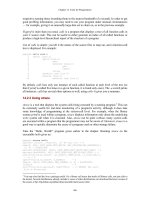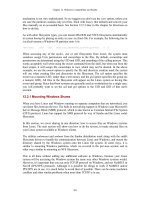intro linux
Bạn đang xem bản rút gọn của tài liệu. Xem và tải ngay bản đầy đủ của tài liệu tại đây (1.53 MB, 223 trang )
Introduction to Linux
A Hands on Guide
Machtelt Garrels
Garrels.be
<tille wants no spam _at_ garrels dot be>
1.27 Edition
Copyright © 2002, 2003, 2004, 2005, 2006, 2007, 2008 Machtelt Garrels
20080606
Introduction to Linux
Table of Contents
Introduction.........................................................................................................................................................1
1. Why this guide?...................................................................................................................................1
2. Who should read this book?.................................................................................................................1
3. New versions and availability..............................................................................................................1
4. Revision History..................................................................................................................................2
5. Contributions.......................................................................................................................................3
6. Feedback..............................................................................................................................................3
7. Copyright information.........................................................................................................................3
8. What do you need?...............................................................................................................................4
9. Conventions used in this document.....................................................................................................4
10. Organization of this document...........................................................................................................5
Chapter 1. What is Linux?.................................................................................................................................7
1.1. History..............................................................................................................................................7
1.1.1. UNIX.......................................................................................................................................7
1.1.2. Linus and Linux.......................................................................................................................8
1.1.3. Current application of Linux systems.....................................................................................9
1.2. The user interface..............................................................................................................................9
1.2.1. Is Linux difficult?....................................................................................................................9
1.2.2. Linux for non-experienced users...........................................................................................10
1.3. Does Linux have a future?..............................................................................................................10
1.3.1. Open Source..........................................................................................................................10
1.3.2. Ten years of experience at your service................................................................................11
1.4. Properties of Linux.........................................................................................................................12
1.4.1. Linux Pros.............................................................................................................................12
1.4.2. Linux Cons............................................................................................................................13
1.5. Linux Flavors..................................................................................................................................14
1.5.1. Linux and GNU.....................................................................................................................14
1.5.2. GNU/Linux............................................................................................................................15
1.5.3. Which distribution should I install?......................................................................................15
1.6. Summary.........................................................................................................................................16
1.7. Exercises.........................................................................................................................................16
Chapter 2. Quickstart.......................................................................................................................................18
2.1. Logging in, activating the user interface and logging out..............................................................18
2.1.1. Introduction...........................................................................................................................18
2.1.2. Graphical mode.....................................................................................................................18
2.1.3. Text mode..............................................................................................................................20
2.2. Absolute basics...............................................................................................................................21
2.2.1. The commands......................................................................................................................21
2.2.2. General remarks....................................................................................................................21
2.2.3. Using Bash features...............................................................................................................22
2.3. Getting help.....................................................................................................................................23
2.3.1. Be warned..............................................................................................................................23
2.3.2. The man pages.......................................................................................................................23
2.3.3. More info...............................................................................................................................25
2.4. Summary.........................................................................................................................................28
2.5. Exercises.........................................................................................................................................29
i
Introduction to Linux
Table of Contents
Chapter 2. Quickstart
2.5.1. Connecting and disconnecting...............................................................................................29
2.5.2. Passwords..............................................................................................................................29
2.5.3. Directories.............................................................................................................................30
2.5.4. Files.......................................................................................................................................30
2.5.5. Getting help...........................................................................................................................31
Chapter 3. About files and the file system......................................................................................................32
3.1. General overview of the Linux file system.....................................................................................32
3.1.1. Files.......................................................................................................................................32
3.1.2. About partitioning.................................................................................................................33
3.1.3. More file system layout.........................................................................................................37
3.2. Orientation in the file system..........................................................................................................40
3.2.1. The path.................................................................................................................................40
3.2.2. Absolute and relative paths...................................................................................................41
3.2.3. The most important files and directories...............................................................................41
3.2.4. The most important configuration files.................................................................................44
3.2.5. The most common devices....................................................................................................46
3.2.6. The most common variable files...........................................................................................47
3.3. Manipulating files...........................................................................................................................48
3.3.1. Viewing file properties..........................................................................................................48
3.3.2. Creating and deleting files and directories............................................................................50
3.3.3. Finding files...........................................................................................................................53
3.3.4. More ways to view file content.............................................................................................57
3.3.5. Linking files..........................................................................................................................58
3.4. File security.....................................................................................................................................60
3.4.1. Access rights: Linux's first line of defense............................................................................60
3.4.2. The tools................................................................................................................................62
3.5. Summary.........................................................................................................................................67
3.6. Exercises.........................................................................................................................................68
3.6.1. Partitions................................................................................................................................68
3.6.2. Paths......................................................................................................................................68
3.6.3. Tour of the system.................................................................................................................69
3.6.4. Manipulating files..................................................................................................................69
3.6.5. File permissions.....................................................................................................................69
Chapter 4. Processes.........................................................................................................................................71
4.1. Processes inside out........................................................................................................................71
4.1.1. Multi-user and multi-tasking.................................................................................................71
4.1.2. Process types.........................................................................................................................71
4.1.3. Process attributes...................................................................................................................73
4.1.4. Displaying process information.............................................................................................74
4.1.5. Life and death of a process....................................................................................................76
4.1.6. SUID and SGID.....................................................................................................................78
4.2. Boot process, Init and shutdown.....................................................................................................80
4.2.1. Introduction...........................................................................................................................80
4.2.2. The boot process....................................................................................................................80
4.2.3. GRUB features......................................................................................................................80
ii
Introduction to Linux
Table of Contents
Chapter 4. Processes
4.2.4. Init.........................................................................................................................................81
4.2.5. Init run levels.........................................................................................................................83
4.2.6. Shutdown...............................................................................................................................84
4.3. Managing processes........................................................................................................................84
4.3.1. Work for the system admin...................................................................................................84
4.3.2. How long does it take?..........................................................................................................85
4.3.3. Performance...........................................................................................................................86
4.3.4. Load.......................................................................................................................................86
4.3.5. Can I do anything as a user?..................................................................................................86
4.4. Scheduling processes......................................................................................................................91
4.4.1. Use that idle time!.................................................................................................................91
4.4.2. The sleep command...............................................................................................................91
4.4.3. The at command....................................................................................................................92
4.4.4. Cron and crontab...................................................................................................................92
4.5. Summary.........................................................................................................................................94
4.6. Exercises.........................................................................................................................................95
4.6.1. General..................................................................................................................................95
4.6.2. Booting, init etc.....................................................................................................................95
4.6.3. Scheduling.............................................................................................................................96
Chapter 5. I/O redirection................................................................................................................................97
5.1. Simple redirections.........................................................................................................................97
5.1.1. What are standard input and standard output?......................................................................97
5.1.2. The redirection operators.......................................................................................................97
5.2. Advanced redirection features......................................................................................................100
5.2.1. Use of file descriptors..........................................................................................................100
5.2.2. Examples.............................................................................................................................101
5.3. Filters............................................................................................................................................101
5.3.1. More about grep..................................................................................................................102
5.3.2. Filtering output....................................................................................................................102
5.4. Summary.......................................................................................................................................103
5.5. Exercises.......................................................................................................................................103
Chapter 6. Text editors...................................................................................................................................105
6.1. Text editors...................................................................................................................................105
6.1.1. Why should I use an editor?................................................................................................105
6.1.2. Which editor should I use?..................................................................................................105
6.2. Using the Vim editor.....................................................................................................................106
6.2.1. Two modes..........................................................................................................................106
6.2.2. Basic commands..................................................................................................................107
6.2.3. The easy way.......................................................................................................................108
6.3. Linux in the office.........................................................................................................................108
6.3.1. History.................................................................................................................................108
6.3.2. Suites and programs............................................................................................................108
6.3.3. Remarks...............................................................................................................................109
6.4. Summary.......................................................................................................................................109
6.5. Exercises.......................................................................................................................................110
iii
Introduction to Linux
Table of Contents
Chapter 7. Home sweet /home.......................................................................................................................111
7.1. General good housekeeping..........................................................................................................111
7.1.1. Introduction.........................................................................................................................111
7.1.2. Make space..........................................................................................................................111
7.2. Your text environment..................................................................................................................114
7.2.1. Environment variables.........................................................................................................114
7.2.2. Shell setup files...................................................................................................................116
7.2.3. A typical set of setup files...................................................................................................117
7.2.4. The Bash prompt.................................................................................................................120
7.2.5. Shell scripts.........................................................................................................................121
7.3. The graphical environment...........................................................................................................123
7.3.1. Introduction.........................................................................................................................123
7.3.2. The X Window System.......................................................................................................124
7.3.3. X server configuration.........................................................................................................125
7.4. Region specific settings................................................................................................................126
7.4.1. Keyboard setup....................................................................................................................126
7.4.2. Fonts....................................................................................................................................126
7.4.3. Date and time zone..............................................................................................................127
7.4.4. Language.............................................................................................................................127
7.4.5. Country-specific Information..............................................................................................128
7.5. Installing new software.................................................................................................................128
7.5.1. General................................................................................................................................128
7.5.2. Package formats..................................................................................................................128
7.5.3. Automating package management and updates..................................................................131
7.5.4. Upgrading your kernel.........................................................................................................132
7.5.5. Installing extra packages from the installation CDs............................................................133
7.6. Summary.......................................................................................................................................134
7.7. Exercises.......................................................................................................................................135
7.7.1. Shell environment................................................................................................................135
7.7.2. Graphical environment........................................................................................................136
Chapter 8. Printers and printing...................................................................................................................137
8.1. Printing files..................................................................................................................................137
8.1.1. Command line printing........................................................................................................137
8.1.2. Formatting...........................................................................................................................138
8.2. The server side..............................................................................................................................139
8.2.1. General................................................................................................................................139
8.2.2. Graphical printer configuration...........................................................................................140
8.2.3. Buying a printer for Linux...................................................................................................140
8.3. Print problems...............................................................................................................................140
8.3.1. Wrong file............................................................................................................................140
8.3.2. My print hasn't come out.....................................................................................................140
8.4. Summary.......................................................................................................................................142
8.5. Exercises.......................................................................................................................................142
Chapter 9. Fundamental Backup Techniques..............................................................................................144
9.1. Introduction...................................................................................................................................144
9.1.1. Preparing your data.............................................................................................................144
iv
Introduction to Linux
Table of Contents
Chapter 9. Fundamental Backup Techniques
9.2. Moving your data to a backup device...........................................................................................148
9.2.1. Making a copy on a floppy disk..........................................................................................148
9.2.2. Making a copy with a CD-writer.........................................................................................150
9.2.3. Backups on/from jazz drives, USB devices and other removables.....................................151
9.2.4. Backing up data using a tape device...................................................................................151
9.2.5. Tools from your distribution...............................................................................................151
9.3. Using rsync...................................................................................................................................152
9.3.1. Introduction.........................................................................................................................152
9.3.2. An example: rsync to a USB storage device.......................................................................152
9.4. Encryption.....................................................................................................................................152
9.4.1. General remarks..................................................................................................................152
9.4.2. Generate a key.....................................................................................................................153
9.4.3. About your key....................................................................................................................154
9.4.4. Encrypt data.........................................................................................................................154
9.4.5. Decrypting files...................................................................................................................155
9.5. Summary.......................................................................................................................................155
9.6. Exercises.......................................................................................................................................156
Chapter 10. Networking.................................................................................................................................157
10.1. Networking Overview.................................................................................................................157
10.1.1. The OSI Model..................................................................................................................157
10.1.2. Some popular networking protocols..................................................................................158
10.2. Network configuration and information.....................................................................................160
10.2.1. Configuration of network interfaces..................................................................................160
10.2.2. Network configuration files...............................................................................................161
10.2.3. Network configuration commands....................................................................................161
10.2.4. Network interface names...................................................................................................163
10.2.5. Checking the host configuration with netstat....................................................................164
10.2.6. Other hosts.........................................................................................................................164
10.3. Internet/Intranet applications......................................................................................................167
10.3.1. Server types.......................................................................................................................167
10.3.2. Mail...................................................................................................................................168
10.3.3. Web...................................................................................................................................170
10.3.4. File Transfer Protocol........................................................................................................171
10.3.5. Chatting and conferencing.................................................................................................172
10.3.6. News services....................................................................................................................173
10.3.7. The Domain Name System................................................................................................174
10.3.8. DHCP................................................................................................................................174
10.3.9. Authentication services.....................................................................................................174
10.4. Remote execution of applications...............................................................................................176
10.4.1. Introduction.......................................................................................................................176
10.4.2. Rsh, rlogin and telnet.........................................................................................................176
10.4.3. The X Window System.....................................................................................................177
10.4.4. The SSH suite....................................................................................................................178
10.4.5. VNC...................................................................................................................................182
10.4.6. The rdesktop protocol........................................................................................................182
10.4.7. Cygwin..............................................................................................................................182
v
Introduction to Linux
Table of Contents
Chapter 10. Networking
10.5. Security.......................................................................................................................................183
10.5.1. Introduction.......................................................................................................................183
10.5.2. Services.............................................................................................................................183
10.5.3. Update regularly................................................................................................................184
10.5.4. Firewalls and access policies.............................................................................................184
10.5.5. Intrusion detection.............................................................................................................185
10.5.6. More tips............................................................................................................................186
10.5.7. Have I been hacked?..........................................................................................................186
10.5.8. Recovering from intrusion.................................................................................................187
10.6. Summary.....................................................................................................................................187
10.7. Exercises.....................................................................................................................................188
10.7.1. General networking...........................................................................................................188
10.7.2. Remote connections..........................................................................................................188
10.7.3. Security..............................................................................................................................188
Chapter 11. Sound and Video........................................................................................................................189
11.1. Audio Basics...............................................................................................................................189
11.1.1. Installation.........................................................................................................................189
11.1.2. Drivers and Architecture...................................................................................................189
11.2. Sound and video playing.............................................................................................................190
11.2.1. CD playing and copying....................................................................................................190
11.2.2. Playing music files............................................................................................................190
11.2.3. Recording..........................................................................................................................192
11.3. Video playing, streams and television watching.........................................................................192
11.4. Internet Telephony......................................................................................................................193
11.4.1. What is it?..........................................................................................................................193
11.4.2. What do you need?............................................................................................................193
11.5. Summary.....................................................................................................................................194
11.6. Exercises.....................................................................................................................................195
Appendix A. Where to go from here?...........................................................................................................196
A.1. Useful Books................................................................................................................................196
A.1.1. General Linux.....................................................................................................................196
A.1.2. Editors.................................................................................................................................196
A.1.3. Shells..................................................................................................................................196
A.1.4. X Window..........................................................................................................................196
A.1.5. Networking.........................................................................................................................197
A.2. Useful sites...................................................................................................................................197
A.2.1. General information............................................................................................................197
A.2.2. Architecture Specific References.......................................................................................197
A.2.3. Distributions.......................................................................................................................197
A.2.4. Software..............................................................................................................................198
Appendix B. DOS versus Linux commands.................................................................................................199
vi
Introduction to Linux
Table of Contents
Appendix C. Shell Features............................................................................................................................200
C.1. Common features.........................................................................................................................200
C.2. Differing features.........................................................................................................................201
Glossary...........................................................................................................................................................204
A...........................................................................................................................................................204
B...........................................................................................................................................................204
C...........................................................................................................................................................205
D...........................................................................................................................................................205
E...........................................................................................................................................................206
F...........................................................................................................................................................206
G...........................................................................................................................................................207
H...........................................................................................................................................................207
I............................................................................................................................................................207
J............................................................................................................................................................208
K...........................................................................................................................................................208
L...........................................................................................................................................................208
M..........................................................................................................................................................209
N...........................................................................................................................................................210
O...........................................................................................................................................................210
P...........................................................................................................................................................210
Q...........................................................................................................................................................211
R...........................................................................................................................................................211
S...........................................................................................................................................................212
T...........................................................................................................................................................212
U...........................................................................................................................................................213
V...........................................................................................................................................................214
W..........................................................................................................................................................214
X...........................................................................................................................................................214
Y...........................................................................................................................................................215
Z...........................................................................................................................................................215
Index....................................................................................................................................................215
vii
Introduction
1. Why this guide?
Many people still believe that learning Linux is difficult, or that only experts can understand how a Linux
system works. Though there is a lot of free documentation available, the documentation is widely scattered on
the Web, and often confusing, since it is usually oriented toward experienced UNIX or Linux users. Today,
thanks to the advancements in development, Linux has grown in popularity both at home and at work. The
goal of this guide is to show people of all ages that Linux can be simple and fun, and used for all kinds of
purposes.
2. Who should read this book?
This guide was created as an overview of the Linux Operating System, geared toward new users as an
exploration tour and getting started guide, with exercises at the end of each chapter. For more advanced
trainees it can be a desktop reference, and a collection of the base knowledge needed to proceed with system
and network administration. This book contains many real life examples derived from the author's experience
as a Linux system and network administrator, trainer and consultant. We hope these examples will help you to
get a better understanding of the Linux system and that you feel encouraged to try out things on your own.
Everybody who wants to get a "CLUE", a Command Line User Experience, with Linux (and UNIX in
general) will find this book useful.
3. New versions and availability
This document is published in the Guides section of the Linux Documentation Project collection at
you can also download PDF and PostScript formatted versions here.
The most recent edition is available at />The second edition of this guide is available in print from Fultus.com Books as paperback Print On Demand
(POD) book. Fultus distributes this document through Ingram and Baker & Taylor to many bookstores,
including Amazon.com, Amazon.co.uk, BarnesAndNoble.com and Google's Froogle global shopping portal
and Google Book Search.
Figure 1. Introduction to Linux front cover
Introduction
1
Introduction to Linux
The guide has been translated into Hindi by:
• Alok Kumar
• Dhananjay Sharma
• Kapil
• Puneet Goel
• Ravikant Yuyutsu
Andrea Montagner translated the guide into Italian.
4. Revision History
Revision History
Revision 1.27
20080606
Revised by: MG
updates.
Revision 1.26
20070919
Revised by: MG
Comments from readers, license.
Revision 1.25
20070511
Revised by: MG
Comments from readers, minor updates, E-mail etiquette, updated info about availability (thanks Oleg).
Revision 1.24
2006-11-01
Revised by: MG
added index terms, prepared for second printed edition, added gpg and proxy info.
Revision 1.23
2006-07-25
Revised by: MG and FK
Updates and corrections, removed app5 again, adapted license to enable inclusion in Debian docs.
Revision 1.22
2006-04-06
Revised by: MG
chap8 revised completely, chap10: clarified examples, added ifconfig and cygwin info, revised network apps.
Revision 1.21
2006-03-14
Revised by: MG
Added exercises in chap11, corrected newline errors, command overview completed for chapter 9, minor
corrections in chap10.
Revision 1.20
2006-01-06
Revised by: MG
Split chap7: audio stuff is now in separate chapter, chap11.xml. Small revisions, updates for commands like
aptitude, more on USB storage, Internet telephony, corrections from readers.
Revision 1.13
2004-04-27
Revised by: MG
Introduction
2
Introduction to Linux
Last read-through before sending everything to Fultus for printout. Added Fultus referrence in New Versions
section, updated Conventions and Organization sections. Minor changes in chapters 4, 5, 6 and 8, added
rdesktop info in chapter 10, updated glossary, replaced references to fileutils with coreutils, thankyou to
Hindi translators.
5. Contributions
Many thanks to all the people who shared their experiences. And especially to the Belgian Linux users for
hearing me out every day and always being generous in their comments.
Also a special thought for Tabatha Marshall for doing a really thorough revision, spell check and styling, and
to Eugene Crosser for spotting the errors that we two overlooked.
And thanks to all the readers who notified me about missing topics and who helped to pick out the last errors,
unclear definitions and typos by going through the trouble of mailing me all their remarks. These are also the
people who help me keep this guide up to date, like Filipus Klutiero who did a complete review in 2005 and
2006 and helps me getting the guide into the Debian docs collection, and Alexey Eremenko who sent me the
foundation for chapter 11.
In 2006, Suresh Rajashekara created a Debian package of this documentation.
Finally, a big thank you for the volunteers who are currently translating this document in French, Swedish,
German, Farsi, Hindi and more. It is a big work that should not be underestimated; I admire your courage.
6. Feedback
Missing information, missing links, missing characters? Mail it to the maintainer of this document:
<tille wants no spam _at_ garrels dot be>
Don't forget to check with the latest version first!
7. Copyright information
*
*
*
*
*
*
*
*
*
*
*
*
*
*
*
Copyright (c) 2002-2007, Machtelt Garrels
All rights reserved.
Redistribution and use in source and binary forms, with or without
modification, are permitted provided that the following conditions are met:
* Redistributions of source code must retain the above copyright
notice, this list of conditions and the following disclaimer.
* Redistributions in binary form must reproduce the above copyright
notice, this list of conditions and the following disclaimer in the
documentation and/or other materials provided with the distribution.
* Neither the name of the author, Machtelt Garrels, nor the
names of its contributors may be used to endorse or promote products
derived from this software without specific prior written permission.
THIS SOFTWARE IS PROVIDED BY THE AUTHOR AND CONTRIBUTORS "AS IS" AND ANY
Introduction
3
Introduction to Linux
*
*
*
*
*
*
*
*
*
EXPRESS OR IMPLIED WARRANTIES, INCLUDING, BUT NOT LIMITED TO, THE IMPLIED
WARRANTIES OF MERCHANTABILITY AND FITNESS FOR A PARTICULAR PURPOSE ARE
DISCLAIMED. IN NO EVENT SHALL THE AUTHOR AND CONTRIBUTORS BE LIABLE FOR ANY
DIRECT, INDIRECT, INCIDENTAL, SPECIAL, EXEMPLARY, OR CONSEQUENTIAL DAMAGES
(INCLUDING, BUT NOT LIMITED TO, PROCUREMENT OF SUBSTITUTE GOODS OR SERVICES;
LOSS OF USE, DATA, OR PROFITS; OR BUSINESS INTERRUPTION) HOWEVER CAUSED AND
ON ANY THEORY OF LIABILITY, WHETHER IN CONTRACT, STRICT LIABILITY, OR TORT
(INCLUDING NEGLIGENCE OR OTHERWISE) ARISING IN ANY WAY OUT OF THE USE OF THIS
SOFTWARE, EVEN IF ADVISED OF THE POSSIBILITY OF SUCH DAMAGE.
The logos, trademarks and symbols used in this book are the properties of their respective owners.
8. What do you need?
You will require a computer and a medium containing a Linux distribution. Most of this guide applies to all
Linux distributions - and UNIX in general. Apart from time, there are no further specific requirements.
The Installation HOWTO contains helpful information on how to obtain Linux software and install it on your
computer. Hardware requirements and coexistence with other operating systems are also discussed.
CD images can be downloaded from linux-iso.com and many other locations, see Appendix A.
An interesting alternative for those who don't dare to take the step of an actual Linux installation on their
machine are the Linux distributions that you can run from a CD, such as the Knoppix distribution.
9. Conventions used in this document
The following typographic and usage conventions occur in this text:
Table 1. Typographic and usage conventions
Text type
"Quoted text"
terminal view
command
VARIABLE
option
argument
prompt
command options
arguments
filename
Key
Button
Menu->Choice
Introduction
Meaning
Quotes from people, quoted computer output.
Literal computer input and output captured from the terminal, usually rendered with
a light grey background.
Name of a command that can be entered on the command line.
Name of a variable or pointer to content of a variable, as in $VARNAME.
Option to a command, as in "the -a option to the ls command".
Argument to a command, as in "read man ls ".
User prompt, usually followed by a command that you type in a terminal window,
like in hilda@home> ls -l
Command synopsis or general usage, on a separated line.
Name of a file or directory, for example "Change to the /usr/bin directory."
Keys to hit on the keyboard, such as "type Q to quit".
Graphical button to click, like the OK button.
Choice to select from a graphical menu, for instance: "SelectHelp->About Mozilla
in your browser."
4
Introduction to Linux
Terminology
Important term or concept: "The Linux kernel is the heart of the system."
The backslash in a terminal view or command synopsis indicates an unfinished line.
\
In other words, if you see a long command that is cut into multiple lines, \ means
"Don't press Enter yet!"
See Chapter 1
link to related subject within this guide.
The author
Clickable link to an external web resource.
The following images are used:
This is a note
It contains additional information or remarks.
This is a caution
It means be careful.
This is a warning
Be very careful.
This is a tip
Tips and tricks.
10. Organization of this document
This guide is part of the Linux Documentation Project and aims to be the foundation for all other materials
that you can get from the Project. As such, it provides you with the fundamental knowledge needed by anyone
who wants to start working with a Linux system, while at the same time it tries to consciously avoid
re-inventing the hot water. Thus, you can expect this book to be incomplete and full of links to sources of
additional information on your system, on the Internet and in your system documentation.
The first chapter is an introduction to the subject on Linux; the next two discuss absolute basic commands.
Chapters 4 and 5 discuss some more advanced but still basic topics. Chapter 6 is needed for continuing with
the rest, since it discusses editing files, an ability you need to pass from Linux newbie to Linux user. The
following chapters discuss somewhat more advanced topics that you will have to deal with in everyday Linux
use.
All chapters come with exercises that will test your preparedness for the next chapter.
• Chapter 1: What is Linux, how did it come into existence, advantages and disadvantages, what does
the future hold for Linux, who should use it, installing your computer.
• Chapter 2: Getting started, connecting to the system, basic commands, where to find help.
• Chapter 3: The filesystem, important files and directories, managing files and directories, protecting
your data.
• Chapter 4: Understanding and managing processes, boot and shutdown procedures, postponing tasks,
repetitive tasks.
• Chapter 5: What are standard input, output and error and how are these features used from the
command line.
• Chapter 6: Why you should learn to work with an editor, discussion of the most common editors.
Introduction
5
Introduction to Linux
• Chapter 7: Configuring your graphical, text and audio environment, settings for the non-native
English speaking Linux user, tips for adding extra software.
• Chapter 8: Converting files to a printable format, getting them out of the printer, hints for solving
print problems.
• Chapter 9: Preparing data to be backed up, discussion of various tools, remote backup.
• Chapter 10: Overview of Linux networking tools and user applications, with a short discussion of the
underlying service daemon programs and secure networking.
• Chapter 11: Sound and video, including Voice over IP and sound recording is discussed in this
chapter.
• Appendix A: Which books to read and sites to visit when you have finished reading this one.
• Appendix B: A comparison.
• Appendix C: If you ever get stuck, these tables might be an outcome. Also a good argument when
your boss insists that YOU should use HIS favorite shell.
Introduction
6
Chapter 1. What is Linux?
We will start with an overview of how Linux became the operating system it is today. We
will discuss past and future development and take a closer look at the advantages and
disadvantages of this system. We will talk about distributions, about Open Source in general
and try to explain a little something about GNU.
This chapter answers questions like:
♦ What is Linux?
♦ Where and how did Linux start?
♦ Isn't Linux that system where everything is done in text mode?
♦ Does Linux have a future or is it just hype?
♦ What are the advantages of using Linux?
♦ What are the disadvantages?
♦ What kinds of Linux are there and how do I choose the one that fits me?
♦ What are the Open Source and GNU movements?
1.1. History
1.1.1. UNIX
In order to understand the popularity of Linux, we need to travel back in time, about 30 years ago...
Imagine computers as big as houses, even stadiums. While the sizes of those computers posed substantial
problems, there was one thing that made this even worse: every computer had a different operating system.
Software was always customized to serve a specific purpose, and software for one given system didn't run on
another system. Being able to work with one system didn't automatically mean that you could work with
another. It was difficult, both for the users and the system administrators.
Computers were extremely expensive then, and sacrifices had to be made even after the original purchase just
to get the users to understand how they worked. The total cost per unit of computing power was enormous.
Technologically the world was not quite that advanced, so they had to live with the size for another decade. In
1969, a team of developers in the Bell Labs laboratories started working on a solution for the software
problem, to address these compatibility issues. They developed a new operating system, which was
1. Simple and elegant.
2. Written in the C programming language instead of in assembly code.
3. Able to recycle code.
The Bell Labs developers named their project "UNIX."
The code recycling features were very important. Until then, all commercially available computer systems
were written in a code specifically developed for one system. UNIX on the other hand needed only a small
piece of that special code, which is now commonly named the kernel. This kernel is the only piece of code
that needs to be adapted for every specific system and forms the base of the UNIX system. The operating
system and all other functions were built around this kernel and written in a higher programming language, C.
Chapter 1. What is Linux?
7
Introduction to Linux
This language was especially developed for creating the UNIX system. Using this new technique, it was much
easier to develop an operating system that could run on many different types of hardware.
The software vendors were quick to adapt, since they could sell ten times more software almost effortlessly.
Weird new situations came in existence: imagine for instance computers from different vendors
communicating in the same network, or users working on different systems without the need for extra
education to use another computer. UNIX did a great deal to help users become compatible with different
systems.
Throughout the next couple of decades the development of UNIX continued. More things became possible to
do and more hardware and software vendors added support for UNIX to their products.
UNIX was initially found only in very large environments with mainframes and minicomputers (note that a
PC is a "micro" computer). You had to work at a university, for the government or for large financial
corporations in order to get your hands on a UNIX system.
But smaller computers were being developed, and by the end of the 80's, many people had home computers.
By that time, there were several versions of UNIX available for the PC architecture, but none of them were
truly free and more important: they were all terribly slow, so most people ran MS DOS or Windows 3.1 on
their home PCs.
1.1.2. Linus and Linux
By the beginning of the 90s home PCs were finally powerful enough to run a full blown UNIX. Linus
Torvalds, a young man studying computer science at the university of Helsinki, thought it would be a good
idea to have some sort of freely available academic version of UNIX, and promptly started to code.
He started to ask questions, looking for answers and solutions that would help him get UNIX on his PC.
Below is one of his first posts in comp.os.minix, dating from 1991:
From: (Linus Benedict Torvalds)
Newsgroups: comp.os.minix
Subject: Gcc-1.40 and a posix-question
Message-ID: <>
Date: 3 Jul 91 10:00:50 GMT
Hello netlanders,
Due to a project I'm working on (in minix), I'm interested in the posix
standard definition. Could somebody please point me to a (preferably)
machine-readable format of the latest posix rules? Ftp-sites would be
nice.
From the start, it was Linus' goal to have a free system that was completely compliant with the original UNIX.
That is why he asked for POSIX standards, POSIX still being the standard for UNIX.
In those days plug-and-play wasn't invented yet, but so many people were interested in having a UNIX system
of their own, that this was only a small obstacle. New drivers became available for all kinds of new hardware,
at a continuously rising speed. Almost as soon as a new piece of hardware became available, someone bought
it and submitted it to the Linux test, as the system was gradually being called, releasing more free code for an
ever wider range of hardware. These coders didn't stop at their PC's; every piece of hardware they could find
was useful for Linux.
Back then, those people were called "nerds" or "freaks", but it didn't matter to them, as long as the supported
hardware list grew longer and longer. Thanks to these people, Linux is now not only ideal to run on new PC's,
Chapter 1. What is Linux?
8
Introduction to Linux
but is also the system of choice for old and exotic hardware that would be useless if Linux didn't exist.
Two years after Linus' post, there were 12000 Linux users. The project, popular with hobbyists, grew steadily,
all the while staying within the bounds of the POSIX standard. All the features of UNIX were added over the
next couple of years, resulting in the mature operating system Linux has become today. Linux is a full UNIX
clone, fit for use on workstations as well as on middle-range and high-end servers. Today, a lot of the
important players on the hard- and software market each have their team of Linux developers; at your local
dealer's you can even buy pre-installed Linux systems with official support - eventhough there is still a lot of
hard- and software that is not supported, too.
1.1.3. Current application of Linux systems
Today Linux has joined the desktop market. Linux developers concentrated on networking and services in the
beginning, and office applications have been the last barrier to be taken down. We don't like to admit that
Microsoft is ruling this market, so plenty of alternatives have been started over the last couple of years to
make Linux an acceptable choice as a workstation, providing an easy user interface and MS compatible office
applications like word processors, spreadsheets, presentations and the like.
On the server side, Linux is well-known as a stable and reliable platform, providing database and trading
services for companies like Amazon, the well-known online bookshop, US Post Office, the German army and
many others. Especially Internet providers and Internet service providers have grown fond of Linux as
firewall, proxy- and web server, and you will find a Linux box within reach of every UNIX system
administrator who appreciates a comfortable management station. Clusters of Linux machines are used in the
creation of movies such as "Titanic", "Shrek" and others. In post offices, they are the nerve centers that route
mail and in large search engine, clusters are used to perform internet searches.These are only a few of the
thousands of heavy-duty jobs that Linux is performing day-to-day across the world.
It is also worth to note that modern Linux not only runs on workstations, mid- and high-end servers, but also
on "gadgets" like PDA's, mobiles, a shipload of embedded applications and even on experimental
wristwatches. This makes Linux the only operating system in the world covering such a wide range of
hardware.
1.2. The user interface
1.2.1. Is Linux difficult?
Whether Linux is difficult to learn depends on the person you're asking. Experienced UNIX users will say no,
because Linux is an ideal operating system for power-users and programmers, because it has been and is being
developed by such people.
Everything a good programmer can wish for is available: compilers, libraries, development and debugging
tools. These packages come with every standard Linux distribution. The C-compiler is included for free - as
opposed to many UNIX distributions demanding licensing fees for this tool. All the documentation and
manuals are there, and examples are often included to help you get started in no time. It feels like UNIX and
switching between UNIX and Linux is a natural thing.
In the early days of Linux, being an expert was kind of required to start using the system. Those who mastered
Linux felt better than the rest of the "lusers" who hadn't seen the light yet. It was common practice to tell a
beginning user to "RTFM" (read the manuals). While the manuals were on every system, it was difficult to
Chapter 1. What is Linux?
9
Introduction to Linux
find the documentation, and even if someone did, explanations were in such technical terms that the new user
became easily discouraged from learning the system.
The Linux-using community started to realize that if Linux was ever to be an important player on the
operating system market, there had to be some serious changes in the accessibility of the system.
1.2.2. Linux for non-experienced users
Companies such as RedHat, SuSE and Mandriva have sprung up, providing packaged Linux distributions
suitable for mass consumption. They integrated a great deal of graphical user interfaces (GUIs), developed by
the community, in order to ease management of programs and services. As a Linux user today you have all the
means of getting to know your system inside out, but it is no longer necessary to have that knowledge in order
to make the system comply to your requests.
Nowadays you can log in graphically and start all required applications without even having to type a single
character, while you still have the ability to access the core of the system if needed. Because of its structure,
Linux allows a user to grow into the system: it equally fits new and experienced users. New users are not
forced to do difficult things, while experienced users are not forced to work in the same way they did when
they first started learning Linux.
While development in the service area continues, great things are being done for desktop users, generally
considered as the group least likely to know how a system works. Developers of desktop applications are
making incredible efforts to make the most beautiful desktops you've ever seen, or to make your Linux
machine look just like your former MS Windows or an Apple workstation. The latest developments also
include 3D acceleration support and support for USB devices, single-click updates of system and packages,
and so on. Linux has these, and tries to present all available services in a logical form that ordinary people can
understand. Below is a short list containing some great examples; these sites have a lot of screenshots that will
give you a glimpse of what Linux on the desktop can be like:
•
• />•
•
1.3. Does Linux have a future?
1.3.1. Open Source
The idea behind Open Source software is rather simple: when programmers can read, distribute and change
code, the code will mature. People can adapt it, fix it, debug it, and they can do it at a speed that dwarfs the
performance of software developers at conventional companies. This software will be more flexible and of a
better quality than software that has been developed using the conventional channels, because more people
have tested it in more different conditions than the closed software developer ever can.
The Open Source initiative started to make this clear to the commercial world, and very slowly, commercial
vendors are starting to see the point. While lots of academics and technical people have already been
convinced for 20 years now that this is the way to go, commercial vendors needed applications like the
Internet to make them realize they can profit from Open Source. Now Linux has grown past the stage where it
was almost exclusively an academic system, useful only to a handful of people with a technical background.
Chapter 1. What is Linux?
10
Introduction to Linux
Now Linux provides more than the operating system: there is an entire infrastructure supporting the chain of
effort of creating an operating system, of making and testing programs for it, of bringing everything to the
users, of supplying maintenance, updates and support and customizations, etcetera. Today, Linux is ready to
accept the challenge of a fast-changing world.
1.3.2. Ten years of experience at your service
While Linux is probably the most well-known Open Source initiative, there is another project that contributed
enormously to the popularity of the Linux operating system. This project is called SAMBA, and its
achievement is the reverse engineering of the Server Message Block (SMB)/Common Internet File System
(CIFS) protocol used for file- and print-serving on PC-related machines, natively supported by MS Windows
NT and OS/2, and Linux. Packages are now available for almost every system and provide interconnection
solutions in mixed environments using MS Windows protocols: Windows-compatible (up to and
includingWinXP) file- and print-servers.
Maybe even more successful than the SAMBA project is the Apache HTTP server project. The server runs on
UNIX, Windows NT and many other operating systems. Originally known as "A PAtCHy server", based on
existing code and a series of "patch files", the name for the matured code deserves to be connoted with the
native American tribe of the Apache, well-known for their superior skills in warfare strategy and inexhaustible
endurance. Apache has been shown to be substantially faster, more stable and more feature-full than many
other web servers. Apache is run on sites that get millions of visitors per day, and while no official support is
provided by the developers, the Apache user community provides answers to all your questions. Commercial
support is now being provided by a number of third parties.
In the category of office applications, a choice of MS Office suite clones is available, ranging from partial to
full implementations of the applications available on MS Windows workstations. These initiatives helped a
great deal to make Linux acceptable for the desktop market, because the users don't need extra training to
learn how to work with new systems. With the desktop comes the praise of the common users, and not only
their praise, but also their specific requirements, which are growing more intricate and demanding by the day.
The Open Source community, consisting largely of people who have been contributing for over half a decade,
assures Linux' position as an important player on the desktop market as well as in general IT application. Paid
employees and volunteers alike are working diligently so that Linux can maintain a position in the market.
The more users, the more questions. The Open Source community makes sure answers keep coming, and
watches the quality of the answers with a suspicious eye, resulting in ever more stability and accessibility.
Listing all the available Linux software is beyond the scope of this guide, as there are tens of thousands of
packages. Throughout this course we will present you with the most common packages, which are almost all
freely available. In order to take away some of the fear of the beginning user, here's a screenshot of one of
your most-wanted programs. You can see for yourself that no effort has been spared to make users who are
switching from Windows feel at home:
Figure 1-1. OpenOffice MS-compatible Spreadsheet
Chapter 1. What is Linux?
11
Introduction to Linux
1.4. Properties of Linux
1.4.1. Linux Pros
A lot of the advantages of Linux are a consequence of Linux' origins, deeply rooted in UNIX, except for the
first advantage, of course:
• Linux is free:
As in free beer, they say. If you want to spend absolutely nothing, you don't even have to pay the
price of a CD. Linux can be downloaded in its entirety from the Internet completely for free. No
registration fees, no costs per user, free updates, and freely available source code in case you want to
change the behavior of your system.
Most of all, Linux is free as in free speech:
The license commonly used is the GNU Public License (GPL). The license says that anybody who
may want to do so, has the right to change Linux and eventually to redistribute a changed version, on
the one condition that the code is still available after redistribution. In practice, you are free to grab a
kernel image, for instance to add support for teletransportation machines or time travel and sell your
new code, as long as your customers can still have a copy of that code.
• Linux is portable to any hardware platform:
A vendor who wants to sell a new type of computer and who doesn't know what kind of OS his new
machine will run (say the CPU in your car or washing machine), can take a Linux kernel and make it
Chapter 1. What is Linux?
12
Introduction to Linux
work on his hardware, because documentation related to this activity is freely available.
• Linux was made to keep on running:
As with UNIX, a Linux system expects to run without rebooting all the time. That is why a lot of
tasks are being executed at night or scheduled automatically for other calm moments, resulting in
higher availability during busier periods and a more balanced use of the hardware. This property
allows for Linux to be applicable also in environments where people don't have the time or the
possibility to control their systems night and day.
• Linux is secure and versatile:
The security model used in Linux is based on the UNIX idea of security, which is known to be robust
and of proven quality. But Linux is not only fit for use as a fort against enemy attacks from the
Internet: it will adapt equally to other situations, utilizing the same high standards for security. Your
development machine or control station will be as secure as your firewall.
• Linux is scalable:
From a Palmtop with 2 MB of memory to a petabyte storage cluster with hundreds of nodes: add or
remove the appropriate packages and Linux fits all. You don't need a supercomputer anymore,
because you can use Linux to do big things using the building blocks provided with the system. If you
want to do little things, such as making an operating system for an embedded processor or just
recycling your old 486, Linux will do that as well.
• The Linux OS and most Linux applications have very short debug-times:
Because Linux has been developed and tested by thousands of people, both errors and people to fix
them are usually found rather quickly. It sometimes happens that there are only a couple of hours
between discovery and fixing of a bug.
1.4.2. Linux Cons
• There are far too many different distributions:
"Quot capites, tot rationes", as the Romans already said: the more people, the more opinions. At first
glance, the amount of Linux distributions can be frightening, or ridiculous, depending on your point
of view. But it also means that everyone will find what he or she needs. You don't need to be an
expert to find a suitable release.
When asked, generally every Linux user will say that the best distribution is the specific version he is
using. So which one should you choose? Don't worry too much about that: all releases contain more
or less the same set of basic packages. On top of the basics, special third party software is added
making, for example, TurboLinux more suitable for the small and medium enterprise, RedHat for
servers and SuSE for workstations. However, the differences are likely to be very superficial. The best
strategy is to test a couple of distributions; unfortunately not everybody has the time for this. Luckily,
there is plenty of advice on the subject of choosing your Linux. A quick search on Google, using the
keywords "choosing your distribution" brings up tens of links to good advise. The Installation
HOWTO also discusses choosing your distribution.
• Linux is not very user friendly and confusing for beginners:
It must be said that Linux, at least the core system, is less userfriendly to use than MS Windows and
certainly more difficult than MacOS, but... In light of its popularity, considerable effort has been
made to make Linux even easier to use, especially for new users. More information is being released
Chapter 1. What is Linux?
13
Introduction to Linux
daily, such as this guide, to help fill the gap for documentation available to users at all levels.
• Is an Open Source product trustworthy?
How can something that is free also be reliable? Linux users have the choice whether to use Linux or
not, which gives them an enormous advantage compared to users of proprietary software, who don't
have that kind of freedom. After long periods of testing, most Linux users come to the conclusion that
Linux is not only as good, but in many cases better and faster that the traditional solutions. If Linux
were not trustworthy, it would have been long gone, never knowing the popularity it has now, with
millions of users. Now users can influence their systems and share their remarks with the community,
so the system gets better and better every day. It is a project that is never finished, that is true, but in
an ever changing environment, Linux is also a project that continues to strive for perfection.
1.5. Linux Flavors
1.5.1. Linux and GNU
Although there are a large number of Linux implementations, you will find a lot of similarities in the different
distributions, if only because every Linux machine is a box with building blocks that you may put together
following your own needs and views. Installing the system is only the beginning of a longterm relationship.
Just when you think you have a nice running system, Linux will stimulate your imagination and creativeness,
and the more you realize what power the system can give you, the more you will try to redefine its limits.
Linux may appear different depending on the distribution, your hardware and personal taste, but the
fundamentals on which all graphical and other interfaces are built, remain the same. The Linux system is
based on GNU tools (Gnu's Not UNIX), which provide a set of standard ways to handle and use the system.
All GNU tools are open source, so they can be installed on any system. Most distributions offer pre-compiled
packages of most common tools, such as RPM packages on RedHat and Debian packages (also called deb or
dpkg) on Debian, so you needn't be a programmer to install a package on your system. However, if you are
and like doing things yourself, you will enjoy Linux all the better, since most distributions come with a
complete set of development tools, allowing installation of new software purely from source code. This setup
also allows you to install software even if it does not exist in a pre-packaged form suitable for your system.
A list of common GNU software:
• Bash: The GNU shell
• GCC: The GNU C Compiler
• GDB: The GNU Debugger
• Coreutils: a set of basic UNIX-style utilities, such as ls, cat and chmod
• Findutils: to search and find files
• Fontutils: to convert fonts from one format to another or make new fonts
• The Gimp: GNU Image Manipulation Program
• Gnome: the GNU desktop environment
• Emacs: a very powerful editor
• Ghostscript and Ghostview: interpreter and graphical frontend for PostScript files.
• GNU Photo: software for interaction with digital cameras
• Octave: a programming language, primarily intended to perform numerical computations and image
processing.
• GNU SQL: relational database system
• Radius: a remote authentication and accounting server
• ...
Chapter 1. What is Linux?
14
Introduction to Linux
Many commercial applications are available for Linux, and for more information about these packages we
refer to their specific documentation. Throughout this guide we will only discuss freely available software,
which comes (in most cases) with a GNU license.
To install missing or new packages, you will need some form of software management. The most common
implementations include RPM and dpkg. RPM is the RedHat Package Manager, which is used on a variety of
Linux systems, eventhough the name does not suggest this. Dpkg is the Debian package management system,
which uses an interface called apt-get, that can manage RPM packages as well. Novell Ximian Red Carpet is
a third party implementation of RPM with a graphical front-end. Other third party software vendors may have
their own installation procedures, sometimes resembling the InstallShield and such, as known on MS
Windows and other platforms. As you advance into Linux, you will likely get in touch with one or more of
these programs.
1.5.2. GNU/Linux
The Linux kernel (the bones of your system, see Section 3.2.3.1) is not part of the GNU project but uses the
same license as GNU software. A great majority of utilities and development tools (the meat of your system),
which are not Linux-specific, are taken from the GNU project. Because any usable system must contain both
the kernel and at least a minimal set of utilities, some people argue that such a system should be called a
GNU/Linux system.
In order to obtain the highest possible degree of independence between distributions, this is the sort of Linux
that we will discuss throughout this course. If we are not talking about a GNU/Linux system, the specific
distribution, version or program name will be mentioned.
1.5.3. Which distribution should I install?
Prior to installation, the most important factor is your hardware. Since every Linux distribution contains the
basic packages and can be built to meet almost any requirement (because they all use the Linux kernel), you
only need to consider if the distribution will run on your hardware. LinuxPPC for example has been made to
run on Apple and other PowerPCs and does not run on an ordinary x86 based PC. LinuxPPC does run on the
new Macs, but you can't use it for some of the older ones with ancient bus technology. Another tricky case is
Sun hardware, which could be an old SPARC CPU or a newer UltraSparc, both requiring different versions of
Linux.
Some Linux distributions are optimized for certain processors, such as Athlon CPUs, while they will at the
same time run decent enough on the standard 486, 586 and 686 Intel processors. Sometimes distributions for
special CPUs are not as reliable, since they are tested by fewer people.
Most Linux distributions offer a set of programs for generic PCs with special packages containing optimized
kernels for the x86 Intel based CPUs. These distributions are well-tested and maintained on a regular basis,
focusing on reliant server implementation and easy installation and update procedures. Examples are Debian,
Ubuntu, Fedora, SuSE and Mandriva, which are by far the most popular Linux systems and generally
considered easy to handle for the beginning user, while not blocking professionals from getting the most out
of their Linux machines. Linux also runs decently on laptops and middle-range servers. Drivers for new
hardware are included only after extensive testing, which adds to the stability of a system.
While the standard desktop might be Gnome on one system, another might offer KDE by default. Generally,
both Gnome and KDE are available for all major Linux distributions. Other window and desktop managers
are available for more advanced users.
Chapter 1. What is Linux?
15
Introduction to Linux
The standard installation process allows users to choose between different basic setups, such as a workstation,
where all packages needed for everyday use and development are installed, or a server installation, where
different network services can be selected. Expert users can install every combination of packages they want
during the initial installation process.
The goal of this guide is to apply to all Linux distributions. For your own convenience, however, it is strongly
advised that beginners stick to a mainstream distribution, supporting all common hardware and applications
by default. The following are very good choices for novices:
• Fedora Core
• Debian
• SuSE Linux
• Mandriva (former MandrakeSoft)
• Knoppix: an operating system that runs from your CD-ROM, you don't need to install anything.
Downloadable ISO-images can be obtained from LinuxISO.org. The main distributions can be purchased in
any decent computer shop.
1.6. Summary
In this chapter, we learned that:
• Linux is an implementation of UNIX.
• The Linux operating system is written in the C programming language.
• "De gustibus et coloribus non disputandum est": there's a Linux for everyone.
• Linux uses GNU tools, a set of freely available standard tools for handling the operating system.
1.7. Exercises
A practical exercise for starters: install Linux on your PC. Read the installation manual for your distribution
and/or the Installation HOWTO and do it.
Read the docs!
Most errors stem from not reading the information provided during the install. Reading the
installation messages carefully is the first step on the road to success.
Things you must know BEFORE starting a Linux installation:
• Will this distribution run on my hardware?
Check with when in doubt about
compatibility of your hardware.
• What kind of keyboard do I have (number of keys, layout)? What kind of mouse (serial/parallel,
number of buttons)? How many MB of RAM?
• Will I install a basic workstation or a server, or will I need to select specific packages myself?
• Will I install from my hard disk, from a CD-ROM, or using the network? Should I adapt the BIOS for
any of this? Does the installation method require a boot disk?
• Will Linux be the only system on this computer, or will it be a dual boot installation? Should I make a
large partition in order to install virtual systems later on, or is this a virtual installation itself?
Chapter 1. What is Linux?
16
Introduction to Linux
• Is this computer in a network? What is its hostname, IP address? Are there any gateway servers or
other important networked machines my box should communicate with?
Linux expects to be networked
Not using the network or configuring it incorrectly may result in slow startup.
• Is this computer a gateway/router/firewall? (If you have to think about this question, it probably isn't.)
• Partitioning: let the installation program do it for you this time, we will discuss partitions in detail in
Chapter 3. There is system-specific documentation available if you want to know everything about it.
If your Linux distribution does not offer default partitioning, that probably means it is not suited for
beginners.
• Will this machine start up in text mode or in graphical mode?
• Think of a good password for the administrator of this machine (root). Create a non-root user account
(non-privileged access to the system).
• Do I need a rescue disk? (recommended)
• Which languages do I want?
The full checklist can be found at />In the following chapters we will find out if the installation has been successful.
Chapter 1. What is Linux?
17