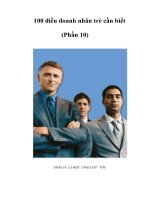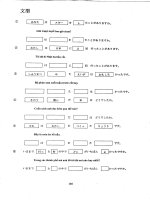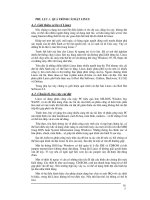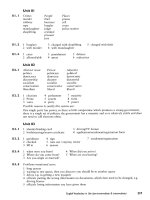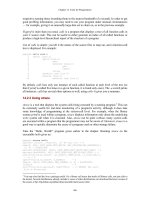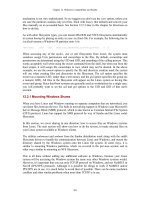Running Linux phần 10 pdf
Bạn đang xem bản rút gọn của tài liệu. Xem và tải ngay bản đầy đủ của tài liệu tại đây (723.6 KB, 77 trang )
Chapter 16. The World Wide Web and Electronic Mail
527
16.2.1.1 A word about DNS
Before setting up Postfix, you should understand that if your system is going to receive mail
from others across the Internet, the DNS for your domain has to be configured correctly. DNS
is discussed in Chapter 15.
Let's assume for this discussion that you are configuring a host called halo in the domain
example.org and that you have a user account michael on your system. Regardless of how you
want to receive mail, your host halo.example.org must have a DNS A record that maps its
hostname to its IP address.
In this example your email address is going to be either or
If you want to use the first form, configuring the DNS A record is
enough for messages to reach you.
If your system is going to receive all mail for example.org (), the
domain should have a DNS MX record pointing to your host halo.example.org. If you are
configuring the DNS for your domain yourself, make sure you read the documentation to
understand how it works; otherwise, speak to your DNS administrator or ISP about routing
mail to your system.
Postfix frequently uses DNS in its normal operation, and it uses the underlying Linux libraries
to perform its DNS queries. Make sure your system is configured correctly to perform DNS
lookups (see Section 15.2.1.6 in Chapter 15). Postfix usually has to find an MX record to
make its deliveries. Don't assume that if Postfix reports a DNS problem with an address, and
you find that the domain resolves correctly, that email delivery should succeed. If Postfix
reports a problem, you can be almost certain there is a problem.
16.2.1.2 Installing Postfix
Although prepackaged distributions are available, you may want to build the package yourself
if you want to use any of the add-on libraries or functions that are not included in your
distribution. You might also want to get the latest version to obtain a new feature that has not
yet been included in your distribution.
Before you install Postfix, be aware that it includes the three commands /usr/bin/newaliases,
/usr/bin/mailq, and /usr/sbin/sendmail that are normally used by Sendmail. Postfix provides
replacements that work with the Postfix system rather than with Sendmail. You should
rename your existing Sendmail commands so that the Postfix installation doesn't overwrite
them in case you ever want to use the original Sendmail binaries again:
# mv /usr/bin/newaliases /usr/bin/newaliases.orig
# mv /usr/bin/mailq /usr/bin/mailq.orig
# mv /usr/sbin/sendmail /usr/sbin/sendmail.orig
Postfix uses Unix database files to store its alias and lookup table information. You must,
therefore, have the db3 libraries installed on your system before building Postfix. These
libraries are contained within the db3-devel RPM package or the Debian libdb3 package. If
you are not using a package manager, you can obtain them directly from Sleepycat Software
( If you are using RPM, execute the following command to see if
the necessary libraries have been installed on your system:
Chapter 16. The World Wide Web and Electronic Mail
528
# rpm -qa | grep db3-devel
db3-devel-3.2.9-5
You should see a line similar to the second line in the preceding command that displays the
db3-devel package with a version number. If rpm returns nothing, you must install the
libraries before installing Postfix.
On Debian, you can use dpkg to see if the libraries are installed.
# dpkg -l libdb3
If you download a prepackaged Postfix, use your package manager (described in Chapter 7) to
install it. If you download the source postfix-1.1.11.tar.gz, move that file to a suitable
directory (such as your home directory) to unpack it. The numbers in the name of the file
represent the version of this release. Your file may have different numbers depending on the
current release when you download it.
Follow this basic procedure to build Postfix. Note that you'll have to be the root user to create
the user and group and to install the package.
1. Rename your Sendmail binaries as described earlier.
2. Create a user account called postfix and a group called postdrop. See Section 5.7 for
information on setting up accounts and groups.
3. Run gunzip on the compressed file to produce a file named postfix-1.1.11.tar.
4. Execute:
tar -xvf postfix-1.1.11.tar
to unpack the source into a directory called postfix-1.1.11.
5. Move to the directory created when you unpacked the file. You'll find a file called
INSTALL with detailed instructions about building your Postfix system. In most cases,
building Postfix should be as simple as typing
make
in the directory.
6. If your build completes without any errors, type
make install to install Postfix on
your system. You should be able to accept all the defaults when prompted by the
installation script.
After installation, you will have Postfix files in the following directories:
/usr/libexec/postfix
This directory contains the various Postfix daemons. Postfix uses a split architecture in
which several discrete programs handle separate tasks. The master daemon is started
first. It deals with starting other programs as they are needed. For the most part, you
don't need to worry about any of the programs here. Stopping and starting Postfix is
handled with the postfix command found in the /usr/sbin directory.
Chapter 16. The World Wide Web and Electronic Mail
529
/etc/postfix
Typically this directory contains dozens of Postfix configuration files, but only
master.cf and main.cf and a few lookup tables are used by Postfix. The rest of the files
are examples that document the various parameters used for configuration.
The master.cf file controls the various Postfix processes. It includes a line for each
component of Postfix. The layout of the file is described by comments in the file itself.
Usually, you shouldn't have to make any changes to run a simple Postfix installation.
The main.cf file is the global SMTP configuration file. It includes a list of parameters
set to one or more values using the format:
parameter = value
Comments are marked with a hash mark (#) at the beginning of the line. You cannot
put comments on the same line as parameters. Commented lines can begin with
whitespace (spaces or tabs), but they must appear on lines by themselves.
Multiple values for parameters can be separated by either commas or whitespace
(including newlines), but if you want to have more than one line for a parameter, start
the second and subsequent lines with whitespace. Values can refer to other parameters
by preceding the parameter name with a dollar sign (
$
).
Here's an example of an entry that includes comments, multiple lines, and a parameter
reference:
# Here are all the systems I accept mail from.
mynetworks = $myhostname
192.168.75.0/24
10.110.12.15
/usr/sbin
All the Postfix commands are located in /usr/sbin and have names starting with
post.
There are commands to create index files, manage the mail queue and otherwise
administer your Postfix system. The postfix command, which is used to stop and start
Postfix (described later), is found here.
/var/spool/postfix
The Postfix queue manager is an important component of the Postfix system that
accepts incoming email messages and arranges with other Postfix components to
deliver them. It maintains its files under the /var/spool/postfix directory. The queues it
maintains are shown next. Postfix provides several tools to manage the queues, such as
postcat, postsuper, and mailq, but you might also use the usual Linux commands, such
as find and cat to inspect your queue.
/var/spool/postfix/incoming
All incoming messages, whether from over the network or sent locally.
Chapter 16. The World Wide Web and Electronic Mail
530
/var/spool/postfix/active
Messages that the queue manager is delivering or preparing to deliver.
/var/spool/postfix/deferred
Messages that could not be delivered immediately. Postfix will attempt to deliver them
again.
/var/spool/postfix/corrupt
Messages that are completely unreadable or otherwise damaged and not deliverable.
They are stored here for you to look at if necessary to figure out the problem. This
queue is rarely used.
/usr/local/man
Postfix installs documentation in the form of manpages on your system. The
documentation includes information on command-line utilities, daemons, and
configuration files.
As mentioned earlier, Postfix also installs replacements for /usr/bin/newaliases,
/usr/bin/mailq, and /usr/sbin/sendmail.
16.2.1.3 Postfix configuration
Before you start Postfix for the first time, you have to make sure that the aliases table is
formatted correctly and that a few of the critical configuration parameters are set correctly for
your system.
Historically Sendmail has used the file /etc/aliases to map one local username to another.
Postfix continues the tradition. The /etc/aliases file is a plain-text file that is used as input to
create an indexed database file for faster lookups of aliases on your system. There are at least
two important aliases on your system that must be set in your /etc/aliases file. If you have
been running Sendmail on your system, these aliases are probably already set correctly, but
make sure your file has entries for
root and postmaster pointing to a real account that
receives mail on your system. Once you have verified the aliases, execute the command
newaliases to rebuild the index file in the correct format for Postfix.
The /etc/postfix/main.cf file contains many parameters, but there are just a few important ones
that you should verify before starting Postfix; we'll explain these in this section. If you
installed Postfix from a prepackaged distribution, these parameters might already be set
correctly. It's also possible that the Postfix defaults work for your system, but edit your
/etc/postfix/main.cf file to make sure.
myhostname
This is the fully qualified hostname for your system. By default, Postfix uses the name
returned by the
gethostname
function. If this value is not fully qualified, and you
have not set this parameter, Postfix will not start. You can check it by executing the
Chapter 16. The World Wide Web and Electronic Mail
531
command hostname. It's probably a good idea to specify your fully qualified hostname
here explicitly:
myhostname = halo.example.org
mydomain
Specifies the domain name for this system. This value is then used as the default in
other places. If you do not set it explicitly, Postfix uses the domain portion of
myhostname. If you have set myhostname as shown previously and example.org is
correct for your system, you do not have to set this parameter.
mydestination
Specifies a list of domain names for which this system should accept mail. In other
words, you should set the value of this parameter to the domain portions of email
addresses for which you want to receive mail. By default, Postfix uses the value
specified in
myhostname. If you are setting up your system to accept mail for your
entire domain, specify the domain name itself. You can use the variables
$myhostname and $mydomain as the value for this parameter:
mydestination = $myhostname $mydomain
myorigin
This parameter is used to append a domain name to messages sent locally that do not
already include one. For example, if a user on your system sends a message with only
the local username in the
From: address, Postfix appends this value to the local name.
By default, Postfix uses
myhostname
, but if your system is handling mail for the
entire domain, you might want to specify
$mydomain instead:
myorigin = $mydomain
Some Linux distributions that already include Postfix configure it to use procmail by default.
procmail is a separate mail delivery agent (MDA) that can filter and sort mail as it makes
deliveries to individual users on your system. If you need the features it provides, you should
study the procmail documentation carefully to understand how it interacts with Postfix. For
many systems, which don't filter mail for users at the MTA level, procmail is an unnecessary
additional layer of complexity because Postfix can also make local deliveries and provide
some of the same functions. Your distribution might be configured to use procmail in either
the
mailbox_command
or
mailbox_transport
parameters. If you want Postfix to
handle local deliveries directly, you can safely comment out either of these parameters in your
/etc/postfix/main.cf file.
16.2.1.4 Starting Postfix
Once you have verified the important configuration parameters described earlier and rebuilt
your aliases index file, you are ready to start Postfix. As the superuser, execute:
postfix start
You can stop Postfix by executing:
Chapter 16. The World Wide Web and Electronic Mail
532
postfix stop
Whenever you make changes to either of Postfix's configuration files, you must reload the
running Postfix image by executing:
postfix reload
Once you have Postfix running, all the users on your system should be able to send and
receive email messages.
Any of your applications that depend on Sendmail should still work, and you can use the
sendmail command as you always did. You can pipe messages to it from within scripts and
execute
sendmail -q
to flush the queue. The native Postfix equivalent for flushing the
queue is
postfix flush
. Options to Sendmail that deal with it running as a daemon and
setting queue delays do not work because those functions are not handled by the sendmail
command in Postfix. All the Postfix options are set in its two configuration files. Many
parameters deal with the Postfix queue. You can find them in the manpage for qmgr(8).
16.2.1.5 Postfix logging
After starting or reloading Postfix, you should check the log to see if Postfix reports any
problems. (Most Linux distributions use /var/log/maillog, but you can also check the file
/etc/syslog.conf to be sure.) You can see Postfix's most recent messages by running the
command tail /var/log/maillog. Since Postfix is a long-running process, it's a good idea to
check the log periodically even if you haven't been restarting it. You can execute the
following to see if Postfix has reported anything interesting while running:
egrep '(reject|warning|error|fatal|panic):' /var/log/maillog
In general, Postfix keeps you informed of what is going on with your system by logging lots
of good information to syslogd. On Linux syslogd uses synchronous writes by default, which
means that after every write to the log file, there is also a sync to force everything in memory
to be written to the disk. Therefore, the performance of Postfix (and other processes) can
suffer. You can change this default by preceding the name of the log file with a hyphen in
/etc/syslog.conf. Your entry in syslog.conf for mail logging should look like the following:
mail.* -/var/log/maillog
Be sure to have syslogd reread its configuration file after you make any changes. You can
execute
killall -HUP syslogd to reinitialize it.
16.2.1.6 Running Postfix on system startup
Because of Postfix's compatibility with Sendmail, if you have your system configured to start
Sendmail at system initialization, more than likely Postfix will start correctly when your
system boots. However, system shutdown will probably not work correctly. Most Linux
distributions shut down Sendmail by locating a process called sendmail and then killing that
process. The Postfix processes, while in many ways compatible with Sendmail, do not run
under the name sendmail, so this shutdown fails.
Chapter 16. The World Wide Web and Electronic Mail
533
If you would like your system to shut down cleanly, you should create your own rc script for
Postfix, as described in Chapter 5. The commands you need to include in your script to start
and stop Postfix are exactly the same as those you execute on the command line, postfix start
and postfix stop. Here's an example of a basic script to get you started. You may want to
review other rc scripts on your system to see if you should add more system checks or follow
other conventions and then make your adjustments to this example:
#!/bin/sh
PATH=""
RETVAL=0
if [ ! -f /usr/sbin/postfix ] ; then
echo "Unable to locate Postfix"
exit 1
fi
if [ ! -f /etc/postfix/main.cf ] ; then
echo "Unable to locate Postfix configuration"
exit 1
fi
case "$1" in
start)
echo -n "Starting Postfix: "
/usr/sbin/postfix start > /dev/null 2>1
RETVAL=$?
echo
;;
stop)
echo -n "Stopping Postfix: "
/usr/sbin/postfix stop > /dev/null 2>1
RETVAL=$?
echo
;;
restart)
echo -n "Restarting Postfix: "
/usr/bin/postfix reload > /dev/null 2>1
RETVAL=$?
echo
;;
*)
echo "Usage: $0 {start|stop|restart}"
RETVAL=1
esac
exit $RETVAL
Place this script in /etc/rc.d/init.d or /etc/init.d, depending on your Linux distribution. Then
make the appropriate symlinks in each of the rc
N
.d directories for each runlevel in which
Postfix should start (see Section 5.3.2). For example, if you want to have Postfix start at
runlevels 3 and 5 and stop at runlevels 0 and 6, create symlinks like those that follow for
RedHat. For Debian the rc
N.d directories are directly below /etc:
# cd /etc/rc.d/rc3.d
# ln -s /init.d/postfix S97postfix
# cd /etc/rc.d/rc5.d
# ln -s /init.d/postfix S97postfix
# cd /etc/rc.d/rc0.d
# ln -s /init.d/postfix K97postfix
# cd /etc/rc.d/rc6.d
# ln -s /init.d/postfix K97postfix
Chapter 16. The World Wide Web and Electronic Mail
534
If you create a Postfix rc script, you should configure your system not to start Sendmail at
startup.
16.2.1.7 Postfix relay control
The default installation allows any system on the same subnet as yours to relay mail through
your mail server. If you want to override the default, you can set the parameter
mynetworks
to be a list of hosts or networks that you trust to relay mail through your system. You can
specify a list of IP addresses or network/netmask patterns, and any connecting SMTP client
that matches will be allowed to relay mail. You can list network or IP addresses that reside
anywhere. So, for example, if you want to be able to relay mail through your home Postfix
system from your work machine, you can specify the IP address of your machine at work in
your home Postfix configuration.
Here's an example that allows mail from the local subnet (192.168.75.0/28) and a single host
located elsewhere:
mynetworks = 192.168.75.0/28 10.150.134.15
If you want to allow relaying for mobile users that do not have static IP addresses, you have to
use some kind of SMTP authentication mechanism. Postfix can work with SASL
Authentication (which requires that Postfix be compiled with additional libraries, and that
users' client software be specially configured) and pop-before-smtp (which requires a POP
server running on the same system to first authenticate users).
It is important not to open relay access to anyone except users you trust. In the early days of
the Internet, open relays were commonplace. Unfortunately the current prevalence of spam
has precluded that kind of freedom. If your MTA is not protected, you leave yourself and
other Internet systems vulnerable to abuse. Spammers constantly scan for open relays, and if
you place one on the network, it is only a matter of time before it will be found. Fortunately,
the default Postfix installation behaves correctly. However, if you make lots of changes to
your Postfix configuration (especially in setting up antispam controls, ironically), you may
inadvertently open yourself up to relay abusers.
If you want your own Postfix installation to relay mail through another MTA, specify the IP
address of the relay server using the
relayhost
parameter. Postfix normally figures out
where to deliver messages on its own, based on the destination address. However, if your
system is behind a firewall, for example, you may want Postfix to hand off all messages to
another mail server to make the actual delivery. When you specify a relay server, Postfix
normally performs a DNS query to obtain the mail exchanger (MX) address for that system.
You can override this DNS lookup by putting the hostname in square brackets:
relayhost = [mail.example.org]
16.2.1.8 Additional configurations
The configuration described here creates a simple Postfix installation to send and receive
messages for users on your system. But Postfix is an extremely flexible MTA with many
more configuration options, such as hosting multiple virtual domains, maintaining mailing
lists, blocking spam, and virus scanning. The manpages, HTML files, and sample
Chapter 16. The World Wide Web and Electronic Mail
535
configuration files that come with Postfix contain a lot of information to guide you in the
more advanced configurations.
16.2.2 Getting the Mail to Your Computer with Fetchmail
If your provider stores your mail for you until you fetch it, and you do not want to use your
mailer to download the mail, you need a program that retrieves the mail from your provider's
computer. There are a lot of programs for doing this; we will discuss fetchmail here briefly
because it is both robust and flexible and can handle both POP3 and IMAP.
You can get fetchmail from your friendly Linux archive; chances are that your distribution
carries it, too. In case you download a source distribution of fetchmail, unpack, build, and
install it according to the installation instructions. At the time of this writing, the current
version is 5.9.13.
You can control fetchmail's behavior via both command-line options and a configuration file.
It is a good idea to first try to fetch your mail by passing the necessary information on the
command line, and when this works, to write the configuration file.
As an example, let's assume that my provider is running the POP3 protocol, that my username
there is joeuser, and that my password is
secret
. The hostname of the machine where the
POP3 server is running is mail.isp.com. I can then retrieve my mail with the following
command:
fetchmail protocol POP3 username joeuser mail.isp.com
fetchmail then asks me for my password and, after I specify it correctly, retrieves the mail
waiting for me and passes it on to my MTA for further delivery. This assumes that a SMTP
server is running on port 25 of my machine, but this should be the case if I have set up my
MTA correctly.
While you are experimenting with fetchmail, it might be a good idea to also specify the option
— keep. This prevents fetchmail from deleting the messages from your POP3 account.
Normally, all messages are deleted from your provider's hard disk once they are safely stored
on your own machine. This is a good thing because most providers limit the amount of mail
you can store on their machines before retrieving them, and if you don't delete the messages
after fetching them, you might reach this limit quite quickly. On the other hand, while testing,
it is a good idea to be on the safe side and use — keep so as not to lose any mail.
With the aforementioned options to fetchmail, you should be able to get your mail in most
cases. For example, if your provider uses the newer IMAP protocol, simply specify
IMAP in
the command line instead of
POP3
. If your provider has some unusual setup, you might need
one of the other options that the fetchmail(1) manual page tells you about.
Once you are satisfied with the download process, you can write a fetchmail configuration file
in order not to have to enter all the options each time you use the command. This
configuration file is called .fetchmailrc and should reside in your home directory. Once you
are done editing it, make sure it has the permission value 0600 so that nobody except yourself
can read it because this file might contain your password:
Chapter 16. The World Wide Web and Electronic Mail
536
chmod 0600 ~/.fetchmailrc
The full syntax of the configuration file is detailed in the fetchmail manpage, but in general
you need only very simple lines that start with
poll. To specify the same data as on the
command line in the previous example, but this time include the password, put the following
line into your configuration file:
poll mail.isp.com protocol pop3 username joeuser password secret
Now you can run fetchmail without any parameters. Since fetchmail already knows about
your password from the configuration file, it will not prompt you for it this time. If you want
to play it safe while testing, add the word
keep
to the
poll
line.
Using fetchmail with a configuration file has one additional advantage: you can fetch mail
from as many mailboxes as you want. Just add more
poll lines to your .fetchmailrc, and
fetchmail happily retrieves your mail from one server after the other.
When and how you run fetchmail depends on your connection to the Internet. If you have a
permanent connection or a cheap, flat rate, you might want to have fetchmail invoked by cron
at a suitable interval (like once an hour). However, if your Internet connection is
nonpermanent (dial-up) and costly, you might want to choose to run fetchmail by hand
whenever you actually want to fetch and read your mail so as to minimize your Internet
connection time. Finally, if you are using PPP for dialing in to your Internet service provider,
you might want to invoke fetchmail from the ip-up script, which is invoked as soon as an
Internet connection is made. With this setup, when you browse a web page and your computer
dials up your provider, your mail is fetched automatically.
16.2.3 Other Email Administrative Issues
In this section we describe tasks, services, and some additional utilities involved in managing
your electronic mail system.
You should normally use only one Internet host to get all your mail. It is possible to use a
more complex arrangement, but this is frowned upon because of the possibility of setting up
loops — virtual Sargasso Seas of lost network information. Loops can route mail in circles,
passing over and over through the same machines until they "time out" by exceeding the limit
on the number of machines they can pass through.
16.2.3.1 Registering an address
If you want to get your mail directly from the Internet, you need to register an Internet domain
name for your system. Please see Section 16.2.1.1 for more information about this.
16.2.3.2 Mail system maintenance
You should set up a cron task to occasionally check the mail queue (usually
/var/spool/mqueue) and force an attempt to deliver mail that wasn't previously delivered for
some reason. Mail can be queued because a host is temporarily unreachable, or a filesystem is
full, or for myriad other little reasons. cron is discussed in Section 8.2.
Chapter 16. The World Wide Web and Electronic Mail
537
The mail administrator also should occasionally check the mail queue and make sure no
messages are "stuck" there:
$ mailq
This command generates a report on any mail in the queue. The actual name and syntax of the
command may vary depending on the MTA chosen.
16.2.4 Using KMail
KMail is a very user-friendly, feature-rich mailer that comes with KDE and integrates mail
smoothly with other utilities. For example, if an email message you receive contains a link to
a web page, you can click this link in the message, and the KDE web browser Konqueror will
pop up and display the web page. Or, if the email contains an MP3 file as an attachment, you
can click it to play the file with one of KDE's MP3 players. Figure 16-4 shows a screenshot of
KMail at work.
Figure 16-4. KMail mailer
KMail has a lot of features and settings, but we'll only cover those that get you started quickly
and leave it to you to explore KMail further. As you can see in Figure 16-4, the KMail
window is divided by default into three parts. On the left, you see a tree of your folders (at
first startup, you will have only the default folders, of course). The upper part of the right side
shows a listing of messages in the currently selected folder, and the lower part of the right
side shows the currently selected message. You can change how the space is distributed
between these parts by dragging the separator lines between them. The latest KMail versions
even have a fourth part that lets you drill further into the structure of an individual message by
displaying the MIME parts the message is composed of. However, this display is turned off
by default, as most people do not need it.
Chapter 16. The World Wide Web and Electronic Mail
538
Before you can use KMail, you have to set up some information in it. Select Configure KMail
from the Settings menu and then open the configuration group Identity by clicking its icon.
You can create a number of different identities here; for example, you may want to use
different return addresses when emailing as an employee of your company or as a private
person. For starters, it is sufficient to fill in the fields Name and Email Address on the General
tab (see Figure 16-5).
Figure 16-5. KMail identity configuration
Next, go to the Network configuration group. Here, you need to create at least one account for
outgoing mail and one for incoming mail.
Let's start with the outgoing mail that you will find on the Sending tab (see Figure 16-6).
Click the Add button. You will be asked whether you want to use SMTP or talk to a
sendmail installation directly. In almost all cases, if you have an MTA installed locally, you
will want to select SMTP. Then, on the General tab of the SMTP transport configuration, give
the transport a name (which you can choose arbitrarily because it exists only for you to
recognize the settings later and will not be used in any network communication). In any case,
you need to enter the hostname of the port. The port is almost always 25; the hostname should
be given to you by your provider. If you have a local MTA installed and want to use it, simply
enter
localhost
. If your mail server requires authentication (check with your provider if
you are unsure), check the appropriate checkbox and fill in the login name and password.
Chapter 16. The World Wide Web and Electronic Mail
539
Figure 16-6. KMail identity for outgoing mail
This should be enough to let you send outgoing email, but we recommend that you take a few
additional steps to make this as secure as possible. KMail makes this easy for you by
autodetecting the security settings of the SMTP server you are using. Go to the Security tab
and click the button labelled "Check what the server supports." KMail will check the
connection to the server and use the settings with the highest supported security. Alas, many
providers run their mail servers without any security at all.
Now let's continue by configuring the receiving end. Close all subdialogs until you are back at
the Network configuration group, and select the Receiving tab. Here you can set up a number
of accounts to be queried. This can be useful if you have more than one provider that stores
email for you. Click the Add button and select the type of mail server. If you run your own
MTA locally, you need to select Local Mailbox. Usually, you can then accept the defaults on
the next page (but change the name to something more appropriate than "Default").
If you retrieve your messages directly from your provider's server, you need to select either
POP3 or IMAP, depending on what your provider supports. In the dialog that appears again
enter a name of your own choice, then specify your login name, your password, the name of
the host that stores your email, and the port (usually 110 for POP3 and 143 for IMAP). All
this information should be given to you by your provider or system administrator. You can
leave all other options as they are for now, and experiment later with them.
Chapter 16. The World Wide Web and Electronic Mail
540
Close all dialogs with the OK button. You should now be ready to retrieve your email. To do
so, select File
Check Mail from the menu. This will retrieve all messages from all
incoming mailboxes that you have specified. If it does not work or you get any error
messages, check all the values you entered on the various configuration pages again and
compare them to the information given to you by your provider or system administrator. The
most typical error is a typo in the hostname, username, or password.
In order to send a message, press Ctrl-N or select Message
New Message. A composer
window opens where you can type in the recipient's address, the subject, and the actual
message body. If you have configured more than one identity, you can also select the one to
be used for this message. When you are done composing your message, press Ctrl-N.
Depending on how you have configured your outgoing mail transport, the message will either
be put into the output folder and wait there for further handling (this is the default) or be
transmitted directly. If you want to override your setting for a particular email, just select
Message
Queue or Message Send Now from the menu bar of the composer window.
Messages put into the output folder are by default not sent automatically (you can, however,
configure KMail to always send messages in the outbox when it checks for incoming
messages). To send all messages in your outbox, select File
Send Queued from the menu
bar of the main KMail menu.
If you have problems sending your messages, again please check the settings you have made
for typos. Also, in order to prevent the relaying of unsolicited commercial email (so-called
spam) via their servers, some providers require that you check your mailbox on the server
(providing your username and password as you go) in order to identify yourself, before you
can send any email via that server. After you have checked your incoming email, you have a
certain period of time (often 15 minutes) to send your outgoing email.
You should now know enough about how to use KMail in order to continue exploring the
mailer on your own. One of the first things you may want to do (especially if you have a large
number of messages to handle everyday!) is to create folders by selecting Folder
Create
and then set up filters by selecting Settings
Configure Filters. This lets you redirect
messages with certain characteristics (e.g., certain senders or subjects) to predefined folders.
For example, you may want to gate all messages from a mailing list to a folder dedicated to
that purpose.
16.2.5 Using Mozilla Mail & News
Mozilla Mail & News is the mail client that comes with the Mozilla web browser if you install
more than the minimal installation (which only contains the browser and the composer itself).
Chances are that your distribution already carries Mozilla, but if it doesn't, or you'd rather
have a newer version, you can download that from .
The concepts for setting up and using Mozilla Mail are quite similar to those for KMail, so we
will cover only the differences here. In order to open the mail client, start Mozilla and select
Windows
Mail and Newsgroups from the menu. If you are starting the mailer for the first
time, a wizard will pop up that lets you configure your email. Check Email account on the
first page and your identity information on the second page (Mozilla's account handling is
slightly less flexible than KMail's because it ties identities to accounts, while you can change
identities at will with KMail).
Chapter 16. The World Wide Web and Electronic Mail
541
On the third page, select whether you get your incoming mail via POP or IMAP (it's not
possible to retrieve your email locally with Mozilla Mail & News, a big drawback), and
specify the incoming and outgoing server name (specify localhost both times if you are
running your own MTA). Complete the remaining information on the next pages, and you are
ready to run Mozilla Mail & News. The screen layout is by default exactly the same as that of
KMail.
As when using KMail, one of the first things you probably want to set up when using Mozilla
Mail & News is additional folders and filters that sort your incoming messages into these
folders. You can create new folders by right-clicking the folder list and selecting New
Folder in the context menu that appears. You can configure the filter rules by selecting
Tools
Message Filters
This concludes our discussion of using email on Linux. As you can see, many options, from
simple to sophisticated, are available to help you administer and digest the daily flood of
email messages.
Chapter 17. Basic Security
542
Chapter 17. Basic Security
In this chapter we'll discuss basic Linux system security. Security is unfortunately a topic of
ever-growing importance, especially with the increasing use of permanently network-
connected systems that are vulnerable to remote attacks even while unattended.
Most system security is common-sense good practice. Many of the best techniques are the
simplest, yet frequently ignored practices; we'll cover those first. We'll then move on to some
of the less obvious practices, and we'll conclude with a short discussion on the complex
subject of network security. We'll also include some firewall recipes to protect simple
installations against network attack.
17.1 A Perspective on System Security
It's sometimes difficult keeping a balanced perspective on system security. The media tends to
sensationalize stories relating to security breaches, especially when they involve well-known
companies or institutions. On the other hand, managing security can be a technically
challenging and time-consuming task. Many Internet users take the view that their system
holds no valuable data, so security isn't much of an issue. Others spend large amounts of
effort nailing down their systems to protect against unauthorized use. No matter where you sit
in this spectrum you should be aware that there is always a risk that you will become the
target of a security attack. There are a whole host of reasons as to why someone might be
interested in breaching your system security. The value of the data on your system is only one
of them; we discuss some others later in the chapter. You must make your own judgment as to
how much effort you will expend, though we recommend you err on the side of caution.
Traditional system security focused on systems that were accessible through either a
connected hard-wired terminal or the system console. In this realm the greatest risks typically
came from within the organization owning the system, and the best form of defense was
physical security, in which system consoles, terminals, and hosts were in locked rooms. Even
when computer systems started to become network-connected, access was still very limited.
The networks in use were often expensive to gain access to, or were closed networks that did
not allow connections to hosts from just anywhere.
The popularity of the Internet has given rise to a new wave of network-based security
concerns. An Internet-connected computer is open to potential abuse from tens of millions of
hosts around the world. With improved accessibility comes an increase in the number of
antisocial individuals intent upon causing nuisance. On the Internet, a number of forms of
antisocial behavior are of interest to the system administrator. Those that we'll address in this
chapter are:
Denial of service (DoS)
This kind of attack degrades or disrupts a service on the system.
Chapter 17. Basic Security
543
Intrusion
This kind of attack accesses the system by guessing passwords or compromising some
service. Once an intruder has access to a system he may then vandalize or steal data,
or use the target system to launch attacks on some other host.
Snooping
This kind of attack involves intercepting the data of another user and listening for
passwords or other sensitive information. Sometimes this form of attack involves
modification of data, too. Snooping usually involves eavesdropping on network
connections, but can also be performed by compromising a system to intercept library
or system calls that carry sensitive information (e.g., passwords).
Viruses, worms, and Trojan Horses
These attacks each rely on compelling users of your system to execute programs
supplied by the attacker. The programs could have been received in an email message,
or from a web site, or even from within some other apparently harmless program
retrieved from somewhere on the Internet and installed locally.
A DoS attack commonly involves generating an abnormally large number of requests to a
service provided by a system. This rush of activity may cause the host system to exhaust its
memory, processing power, or network bandwidth. As a result, further requests to the system
are refused, or the system's performance degrades to an unusable point. For this attack to
work, an attacker must either exploit a poorly designed service, or be able to generate a
number of requests far exceeding the capacity of the service.
A more insidious form of DoS attack is the distributed denial of service (DDoS). In this form
of attack, a large number of computers are caused to generate requests against a service. This
increases the damage of a DoS attack in two ways: by overwhelming the target with a huge
volume of traffic, and by hiding the perpetrator behind thousands of unwitting participants.
Using a large number of hosts from which to launch an attack also makes DDoS attacks
particularly difficult to control and remedy once they've occurred. Even people who have no
concerns about the state of their own data should protect themselves against this form of
attack so as to minimize the risk of becoming an unwitting accomplice in a DDoS attack
against someone else.
The second form of attack, sometimes known as cracking,
1
is the one that most people
associate with security. Companies and institutions often store sensitive data on network-
accessible computer systems. A common example of concern to the average Internet user is
the storage of credit-card details by web sites. Where there is money involved there is
incentive for dishonest individuals to gain access and steal or misuse this kind of sensitive
data.
1
The terms cracking and hacking are often confused in popular usage. While cracking involves immoral or
illegal behavior (such as compromising the security of a system), hacking is a generic word meaning to program,
tinker with, or have an intense interest in something. The popular media often uses the term hacking to refer to
cracking; the Linux community is trying to reassociate hacking with positive connotations.
Chapter 17. Basic Security
544
Sometimes the methods that are used to gain unauthorized access or disrupt service are very
ingenious, if not unethical. Designing an intrusion mechanism often requires a strong
knowledge of the target system to uncover an exploit. Often, once an intrusion mechanism has
been discovered, it is packaged in the form of a so-called rootkit, a set of programs or scripts
that anyone possessing only basic knowledge can use to exploit a security hole. The vast
majority of intrusion attacks are launched by "script kiddies" that make use of these
prepackaged intrusion kits without any real knowledge of the systems they are attacking. The
good news is that it is usually straightforward for a system administrator to protect a system
from these well-known attacks; we discuss various ways to secure your system in this chapter.
17.2 Initial Steps in Setting Up a Secure System
There are some very basic things you can do to protect a Linux system from the most basic
security risks. Of course, depending on your configuration, the ways in which you will be
using your system, and so forth, they might be more involved than the simple setup described
here. In this section we briefly cover the basic mechanisms to secure a Linux system from the
most common attacks — this is the basic approach one of the authors takes whenever
installing a new machine.
17.2.1 Shutting Down Unwanted Network Daemons
The first step in securing a Linux machine is to shut down or disable all network daemons and
services that you don't need. Basically, any network port that the system is listening for
connections on is a risk, since there might be a security exploit against the daemon using that
port. The fast way to find out what ports are open is to use netstat -an, as shown next (we've
truncated some of the lines, however):
# netstat -an
Active Internet connections (servers and established)
Proto Recv-Q Send-Q Local Address Foreign Address State
tcp 0 0 0.0.0.0:7120 0.0.0.0:* LISTEN
tcp 0 0 0.0.0.0:6000 0.0.0.0:* LISTEN
tcp 0 0 0.0.0.0:22 0.0.0.0:* LISTEN
Here we see that this system is listening for connections on ports 7120, 6000, and 22. Looking
at /etc/services, or using the -p to netstat, can often reveal what daemons are associated with
these ports. In this case it's the X font server, the X Window System server, and the ssh
daemon.
If you see a lot of other open ports — for things like telnetd, sendmail, and so forth ask
yourself whether you really need these daemons to be running. From time to time, security
exploits are announced for various daemons, and unless you are very good at keeping track of
these security updates, your system might be vulnerable to attack. Also, telnetd, ftpd, and rshd
all involve sending clear-text passwords across the Internet for authentication; a much better
solution is to use sshd, which encrypts data over connections and uses a stronger
authentication mechanism. Even if you never use telnetd, it's not a good idea to leave it
running on your system in case someone finds a way to break into it.
Shutting down services is usually a matter of editing the appropriate configuration files for
your distribution and rebooting the system (to be sure they're good and dead). On Red Hat
systems, for example, many daemons are started by scripts in the /etc/rc.d/init.d directory;
Chapter 17. Basic Security
545
renaming or removing these scripts can prevent the appropriate daemons from starting up.
Other daemons are launched by inetd or xinetd in response to incoming network connections;
modifying the configuration of these systems can limit the set of daemons running on your
system.
If you absolutely need a service running on your machine (such as the X server!), find ways
of preventing connections to that service from unwanted hosts. For example, it might be safest
to allow ssh connections only from certain trusted hosts, such as from machines in your local
network. In the case of the X server and X font server, which run on many desktop Linux
machines, there is usually no reason to allow connections to those daemons from anything but
the local host itself. Filtering connections to these daemons can be performed by TCP
wrappers or IP filtering, which are described later in this chapter.
17.2.2 Top 10 Things You Should Never Do
We've made the claim that security is mostly common sense, so what is this common sense?
In this section we summarize the most common security mistakes. (There aren't actually 10
items in this list, but there are enough to merit the use of the common "top 10" phrase.)
Consistently avoiding them all is harder work than it might first seem.
Never use simple or easily guessed passwords
Never use a password that's the same as (or closely related to) your user ID, name,
date of birth, the name of your company, or the name of your dog. If you're an amateur
radio operator don't use your callsign; if you love cars don't use the make/model or
registration number of your car — you get the idea. Always ensure that your
passwords are not simple words that can be found in a dictionary. The best passwords
are nonsense strings. One good practice is to use a password based on a simple rule
and a phrase that you can remember. For example, you might choose a rule like: the
last letter of each word in the phrase "Mary had a little lamb, its fleece was white as
snow," hence the password would become
ydaebsesesw
, certainly not something
that will be easily guessed, but a password that will be easily remembered. Another
common technique is to use numbers and punctuation characters in the password;
indeed some passwd programs insist upon this. A combination of the two techniques is
even better.
Don't use the root account unless you have to
One of the reasons that many common desktop operating systems (such as Windows)
are so vulnerable to attack through email "viruses" and the like is the lack of a
comprehensive privilege system. In such systems, any user has permission to access
any file, execute any program, or reconfigure the system in any way. Because of this
it's easy to coerce a user to execute a program that can do real damage to the system.
In contrast, the Linux security model limits a wide range of privileged tasks, such as
installing new software or modifying configuration files, to the root user. Do not
succumb to the temptation to use the root account for everything! In doing so you are
throwing away one of the more powerful defenses against virus and "Trojan Horse"
attacks (not to mention accidental rm -rf * commands!). Always use a normal user
account, and use the su or sudo commands to temporarily obtain root access when you
need to undertake privileged tasks. There is an additional benefit in this limited use of
Chapter 17. Basic Security
546
the root account: logging. The su and sudo commands write messages to the system
log file when they're invoked, mentioning the ID of the user performing the su or
sudo, as well as the date and time that the command was invoked. This is very helpful
for keeping track of when root privileges are being used, and by whom.
Don't share your passwords
Don't tell anybody your passwords, ever. This also means you shouldn't write your
passwords on little sticky notes attached to your monitor, or into the diary you keep in
the top drawer. If you want to allow someone temporary access to your system, create
an account for them to use. This allows you some convenience in monitoring what
they do, and you can easily clean up afterward. If you really must trust someone with
your root account, use the sudo command, which allows you to give users root access
without revealing the root password.
Don't blindly trust binaries that have been given to you
While it is very convenient to retrieve and install binary copies of programs on your
system, you should always question how much you trust the binary before running it.
If you're installing software packages that you've retrieved directly from the official
sites of your distribution, or a significant development site, you can be fairly confident
the software is safe. If you're getting them from an unofficial mirror site, you need to
consider how much you trust the administrators of the site. It is possible that someone
is distributing a modified form of the software with back doors that would allow
someone to gain access to your machine. While this is a rather paranoid approach, it is
nevertheless one that many Linux distribution organizations are embracing. For
example, the Debian organization is developing a means of validating a software
package to confirm that it hasn't been modified. Other distributions are sure to adopt
similar techniques to protect the integrity of their own packaged software.
If you do want to install and execute a program that has been given to you in binary
form, there are some things you can do to help minimize risk. Unfortunately, none of
these techniques is easy if you're new to the Linux environment. First, always run
untrusted programs as a non-root user unless the program specifically requires root
privileges to operate. This will contain any damage the program might do, affecting
only files and directories owned by that user. If you want to get some idea of what the
program might do before you execute it, you can run the strings over the binaries. This
will show you all the hard-coded strings that appear in the code. You should look for
any references to important files or directories, such as /etc/passwd, /bin/login, etc. If
you see a reference to an important file, you should ask yourself whether that is in
keeping with the purpose of the program in question. If not, beware. If you're more
technically inclined, you might also consider first running the program and watching
what it is doing using a program like strace or ltrace, which display the system and
library calls that the program is making. Look for references to unusual file system or
network activity in the traces.
Don't ignore your log files
Your system log files are your friend, and they can tell you a lot about what is
happening on your system. You can find information about when network connections
Chapter 17. Basic Security
547
have been made to your system, who has been using the root account, and failed login
attempts. You should check your log files periodically and get to know what is
normal, and more usefully what is abnormal. If you see something unusual,
investigate.
Don't let your system get too far out of date
It's important to keep the software on your system fairly current. That Linux kernel 1.2
system you have running in the corner that's been reliably serving your printers for
years might be a great subject at cocktail parties, but it's probably a security incident
waiting to happen. Keeping the software on your system up-to-date helps ensure that
all bug and security fixes are applied. Most Linux distributions provide a set of
packages that are security fixes only, so you don't have to worry about issues, such as
configuration file and feature changes in order to keep your system secure. You should
at least keep track of these updates.
Don't forget about physical security
Most security breaches are performed by people inside the organization running the
target system. The most comprehensive software security configuration in the world
means nothing if someone can walk up to your machine and boot a floppy containing
exploit code. If your machine uses a BIOS or system PROM that allows the device
boot order to be configured, set it so that the floppy and CD-ROM drives boot after the
hard drive. If your BIOS provides support for password protection of its configuration,
use it. If you can padlock the machine case closed, consider doing so. If you can keep
the machine in a physically secure area such as a locked room, that's even better.
17.3 TCP Wrapper Configuration
We explained earlier that connecting your system to a network significantly increases the risk
of attack. With the common-sense considerations out of the way, it's time to look more
closely at basic network security. Here we'll discuss a simple yet effective method of reducing
the risk of unwanted network access, using a tool called TCP wrappers. This mechanism
"wraps" an existing service (such as the mail server), screening the network connections that
are made to it and refusing connections from unauthorized sites. This is a simple way of
adding access control to services that weren't originally designed for it, and is most commonly
used in conjunction with the inetd or xinetd daemons.
TCP wrappers are somewhat equivalent to the security guards, or "bouncers," that you might
find protecting the entrance to large parties or nightclubs. When you approach a venue you
first encounter the security guard, who may ask you your name and address. The guard then
consults a guest list, and if you're approved, the guard moves aside and allows you entry to
the party.
When a network connection is made to a service protected by TCP wrappers, the wrapper is
the first thing encountered. The wrapper checks the source of the network connection using
the source hostname or address and consults a list that describes who is allowed access. If the
source matches an entry on the list, the wrapper moves out of the way and allows the network
connection access to the actual daemon program.
Chapter 17. Basic Security
548
There are two ways to use TCP wrappers, depending on your Linux distribution and
configuration. If you are using the inetd daemon for managing services (check to see if the file
/etc/inetd.conf exists), TCP wrappers are implemented using a special daemon called tcpd. If
you are using the xinetd daemon instead (check for the directory /etc/xinetd.d), xinetd is
usually configured to use TCP wrappers directly. We'll describe each case in the following
sections.
17.3.1 Using TCP Wrappers with inetd
If your system uses the inetd daemon to launch network services, it may be necessary to edit
your /etc/inetd.conf file to use TCP wrappers. Let's use the finger daemon, in.fingerd, as an
example. The basic idea is that instead of running the actual in.fingerd daemon, inetd launches
the tcpd daemon instead. tcpd performs the TCP wrapper operation and then runs in.fingerd in
its place if the connection is accepted.
Configuring TCP wrappers requires a very simple change to /etc/inetd.conf. For the finger
daemon, you might have an entry in this file, such as:
# /etc/in.fingerd finger daemon
finger stream tcp nowait root /usr/sbin/in.fingerd in.fingerd
To protect the finger daemon using tcpd, simply modify the /etc/inetd.conf entry, as so:
# /etc/in.fingerd finger daemon
finger stream tcp nowait root /usr/sbin/tcpd /usr/sbin/in.fingerd
Here we've caused the tcpd command to be executed instead of the actual in.fingerd
command. The full pathname of the finger daemon is passed to tcpd as an argument, and tcpd
uses this argument to launch the real daemon after it has confirmed that access should be
allowed.
You'll need to make this change for each daemon program you wish to protect. On most
Linux systems you may find that tcpd is already configured, so these changes won't be
necessary.
17.3.2 Using TCP Wrappers with xinetd
xinetd is a replacement for inetd that some distributions (such as Red Hat) are adopting. In
most cases, xinetd has built-in support for TCP wrappers, so all you'll need to do is modify the
TCP wrapper configuration files (/etc/hosts.allow and /etc/hosts.deny) as described in the next
section. If you are installing xinetd yourself, be sure to compile support for TCP wrappers;
this is described in the xinetd documentation.
17.3.3 /etc/hosts.allow and /etc/hosts.deny
TCP wrappers use two configuration files, /etc/hosts.allow and /etc/hosts.deny. These files are
used to specify the access rules for each network daemon protected with TCP wrappers. The
files are described in detail in the hosts_access manual page, but we'll cover the mechanics
here because common cases are fairly simple.
Chapter 17. Basic Security
549
When a TCP wrapper is invoked, it obtains the IP address of the connecting host and attempts
to find its hostname using a reverse DNS lookup. Next, it consults the /etc/hosts.allow file to
see if this host is specifically allowed access to the requested service. If a match is found,
access is allowed and the actual network daemon is invoked. If no match is found in the
/etc/hosts.allow file, /etc/hosts.deny is consulted to see if this host has been specifically denied
access. If a match is found here, the connection is closed. If no match is found in either file,
access is granted. This simple technique is powerful enough to cover most access
requirements.
The syntax of hosts.allow and hosts.deny is fairly simple. Each file contains a set of rules.
Each rule is generally on one line but may be split across multiple lines using a backslash at
the end of the line. Each rule has the general form:
daemon_list : client_list : shell_command
The daemon_list is a comma-separated list of daemons to which the rule applies. The
daemons are specified using their command basename; that is, the name of the actual
executable daemon program that is executed to fulfill the requested service. The
client_list is a comma-separated list of hostnames or IP addresses for which the rule will
match. We'll demonstrate this later using an example. The
shell_command
is optional, and
specifies a command that will be executed when the rule matches. This can be used, for
example, to log incoming connections.
daemon_list and client_list may contain patterns that allow you to match a number
of daemons or hosts without having to explicitly name each one. In addition, you can use a
number of predefined tokens to make rules simpler to read and build. The patterns are quite
sophisticated, so we don't cover them in detail here; instead we refer you to the hosts_access
manual page.
Let's start with a simple hosts.deny file that looks like this:
# /etc/hosts.deny
ALL: ALL
The first line is a comment. The next line is a rule that is interpreted as follows: "Deny access
requests to ALL services from ALL hosts." If our /etc/hosts.allow is empty, this rule will have
the effect of denying access to everything from all hosts on the Internet — including the local
host! To get around this problem, we can make a simple change to the file:
# /etc/hosts.deny
ALL: ALL EXCEPT localhost
This is nearly always a safe rule to have in place, as it's a secure default. Remember that the
/etc/hosts.allow rules are consulted before /etc/hosts.deny, so by adding rules to hosts.allow
we can override this default setting in hosts.deny. For example, imagine that we want to allow
every host on the Internet to access the finger daemon. To do this we add a rule to
/etc/hosts.allow that looks like the following:
# /etc/hosts.allow
in.fingerd: ALL
Chapter 17. Basic Security
550
A more common use of TCP wrappers is to restrict the set of hosts that can access a service.
Hosts can be specified using IP address, hostname, or some pattern based on the address or
hostname (e.g., to specify a group of hosts). For example, consider making the finger daemon
available only to a small set of trusted hosts. In this case our hosts.allow file would be
modified as follows:
# /etc/hosts.allow
in.fingerd: spaghetti.vpasta.com, .vpizza.com, 192.168.1.
In this example we've chosen to allow FTP requests from the host named
spaghetti.vpasta.com, as well as from any host in the vpizza.com domain, and from any
system with an IP address beginning with the pattern
192.168.1
.
The host and IP address matching rules in hosts.allow and hosts.deny are important to
understand, and the presence and location of the period characters are critical. A pattern
beginning with a period is assumed to be the name of a domain to which requesting systems
must belong. A pattern ending with a period is assumed to specify an IP address pattern.
There are other ways of specifying groups of hosts, including NIS netgroups and explicit IP
address netmasks. Full details on the configuration syntax of these patterns is available in the
hosts_access manual page.
17.4 Firewalls: Filtering IP Packets
While TCP wrappers can be used to restrict the set of hosts that can establish connections to
certain services on a machine, in many cases it is desirable to exert finer-grained control over
the packets that can enter (or leave!) a given system. It's also the case that TCP wrappers only
work with services configured using inetd or xinetd; some services (such as sshd on some
systems) are "standalone" and provide their own access control features. Still other services
don't implement any access control themselves, so it's necessary to provide another level of
protection if we wish to control the connections made to these services.
Today it is commonplace for Internet users to protect themselves against the threat of
network-based attacks using a technique called IP filtering. IP filtering involves having the
kernel inspect each network packet that is transmitted or received and deciding whether to
allow it to pass, to throw it away, or to modify it in some way before allowing it through. IP
filtering is often called "firewalling," because by carefully filtering packets entering or leaving
a machine you are building a "firewall" between the system and the rest of the Internet. IP
filtering won't protect you against virus and Trojan Horse attacks or application defects, but it
can protect you against many forms of network-based attacks, such as certain types of DoS
attacks and IP spoofing (packets that are marked as coming from a system they don't really
come from). IP filtering also provides an additional layer of access control that prevents
unwanted users from trying to gain access to your system.
To make IP filtering work, we need to know which packets to allow and which to deny.
Usually, the decision to filter a packet is based on the packet headers, which contain
information such as the source and destination IP addresses, the protocol type (TCP, UDP,
and so on), and the source and destination port numbers (which identify the particular service
for which the packet is destined). Different network services use different protocols and port
numbers; for example, most web servers receive requests on TCP port 80. If we wanted to
Chapter 17. Basic Security
551
filter out all incoming HTTP traffic from our system, we'd set up an IP filter that rejects all
TCP packets destined for port 80.
Sometimes inspecting just the header of a packet is not sufficient to accomplish a particular
filtering task, so we need to inspect and interpret the actual data carried within the packet.
This technique is sometimes called "stateful inspection" because a packet is considered in the
context of an ongoing network connection rather than in isolation. For example, we might
want to allow users inside our network to use FTP servers outside our network. FTP is a
complex protocol that uses one TCP connection to send commands to the server, but another
to transfer the actual data. Unfortunately the FTP specification does not mandate a particular
port number for data transfers, so the client and server must negotiate port numbers using the
command session. Without stateful packet inspection, allowing FTP transfers would require
allowing TCP connections to arbitrary ports. Stateful inspection solves this problem by
interpreting the port number negotiation between the client and server, and automatically
allowing TCP packets on the negotiated port to pass through.
IP filtering is implemented by the Linux kernel, which contains code to inspect each packet
that is received and transmitted, applying filtering rules that determine the fate of the packet.
The rules are configured using a user-space configuration tool that accepts arguments from
the command line and translates them into filter specifications that are stored and used as
rules by the kernel.
There are three generations of kernel-based IP filtering in Linux, and each has had its own
configuration mechanism. The first generation was called ipfw (for "IP firewall"), and
provided basic filtering capability but was somewhat inflexible and inefficient for complex
configurations. ipfw is rarely used now. The second generation of IP filtering, called IP
chains, improved greatly on ipfw, and is still in common use. The latest generation of filtering
is called netfilter/iptables. netfilter is the kernel component and iptables is the user-space
configuration tool; these terms are often used interchangeably. netfilter is not only much more
flexible to configure, but is extensible as well. In the following sections we'll describe netfilter
and some simple configurations as examples.
17.4.1 netfilter Basics
netfilter is implemented in Linux kernels 2.4.0 and newer. The primary tool for manipulating
and displaying the filtering tables is called iptables and is included in all current Linux
distributions. The iptables command allows configuration of a rich and complex set of
firewall rules and hence has a large number of command-line options. We'll address the most
common of these here. The iptables manpage offers a complete explanation.
Just to whet your appetite, take a look at a sneak preview of where we're heading:
iptables -A INPUT -m state state NEW -m tcp -p tcp dport 22 -j ACCEPT
This command installs an IP filtering rule that accepts new incoming connections to TCP port
22 (the ssh service) on our local system. It also uses an extension module called state to
perform connection tracking. On the following pages we'll explain how all this works.
An important concept in netfilter is the notion of a chain, which consists of a list of rules that
are applied to packets as they enter, leave, or traverse through the system. The kernel defines