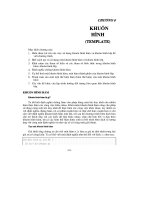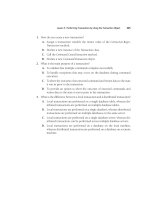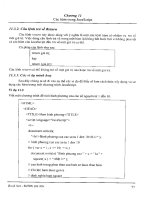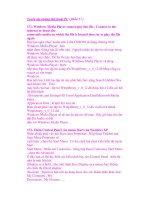CCNA: Fast Pass phần 8 pot
Bạn đang xem bản rút gọn của tài liệu. Xem và tải ngay bản đầy đủ của tài liệu tại đây (571.05 KB, 39 trang )
3.5 Troubleshoot a Device as Part of a Working Network
257
IP address: 172.16.10.2
Platform: cisco 2500, Capabilities: Router
Interface: Serial0, Port ID (outgoing port): Serial0
Holdtime : 154 sec
Version :
Cisco Internetwork Operating System Software
IOS (tm) 3000 Software (IGS-J-L), Version 11.1(5),
RELEASE SOFTWARE (fc1)Copyright (c) 1986-1996 by cisco
Systems, Inc.Compiled Mon 05-Aug-03 11:48 by mkamson
Todd2509#
What are you being shown here? Well first, you’re given the hostname and IP address of all
directly connected devices. In addition to the same information displayed by the show cdp neighbor
command (see Table 3.4), the show cdp neighbor detail command also gives you the IOS version
of the neighbor device.
The show cdp entry * command displays the same information as the show cdp neighbor
details command. Here’s an example of the router output using the show cdp entry * command:
Todd2509#sh cdp entry *
Device ID: 1900Switch
Entry address(es):
IP address: 0.0.0.0
Platform: cisco 1900, Capabilities: Trans-Bridge Switch
Interface: Ethernet0, Port ID (outgoing port): 2
Holdtime : 223 sec
Version :
V9.00
Device ID: 2501B
Entry address(es):
IP address: 172.16.10.2
Platform: cisco 2500, Capabilities: Router
Interface: Serial0, Port ID (outgoing port): Serial0
Holdtime : 151 sec
Version :
Cisco Internetwork Operating System Software
IOS (tm) 3000 Software (IGS-J-L), Version 11.1(5),
RELEASE SOFTWARE (fc1)Copyright (c) 1986-1996 by cisco
Systems, Inc.Compiled Mon 05-Aug-03 11:48 by mkamson
Todd2509#
4309c03.fm Page 257 Thursday, October 23, 2003 4:48 PM
258
Chapter 3
Troubleshooting
Gathering Interface Traffic Information
The show cdp traffic command displays information about interface traffic, including the
number of CDP packets sent and received and the errors with CDP.
The following output shows the show cdp traffic command used on the 2509 router.
Todd2509#sh cdp traffic
CDP counters:
Packets output: 13, Input: 8
Hdr syntax: 0, Chksum error: 0, Encaps failed: 0
No memory: 0, Invalid packet: 0, Fragmented: 0
Todd2509#
This is not really the most important information you can gather from a router, but it does
show how many CDP packets are sent and received on a device.
Gathering Port and Interface Information
The show cdp interface command (sh cdp inter for short) gives you the CDP status on
router interfaces or switch ports.
And as I said earlier, you can turn off CDP completely on a router by using the no cdp run
command. But did you know that you can also turn off CDP on a per interface basis with the
no cdp enable command? You can. You enable a port with the cdp enable command. All
ports and interfaces default to cdp enable.
On a router, the show cdp interface command displays information about each interface
using CDP, including the encapsulation on the line, the timer, and the holdtime for each inter-
face. Here’s an example of this command’s output on the 2509 router:
Todd2509#sh cdp interface
Ethernet0 is up, line protocol is up
Encapsulation ARPA
Sending CDP packets every 60 seconds
Holdtime is 180 seconds
Serial0 is administratively down, line protocol is down
Encapsulation HDLC
Sending CDP packets every 60 seconds
Holdtime is 180 seconds
Serial1 is administratively down, line protocol is down
Encapsulation HDLC
Sending CDP packets every 60 seconds
Holdtime is 180 seconds
4309c03.fm Page 258 Thursday, October 23, 2003 4:48 PM
3.5 Troubleshoot a Device as Part of a Working Network
259
To turn off CDP on one interface on a router, use the no cdp enable command from inter-
face configuration mode:
Todd2509#config t
Enter configuration commands, one per line. End with
CNTL/Z.
Router(config)#int s0
Router(config-if)#no cdp enable
Router(config-if)#^Z
Verify the change with the show cdp interface command:
Todd2509#sh cdp int
Ethernet0 is up, line protocol is up
Encapsulation ARPA
Sending CDP packets every 60 seconds
Holdtime is 180 seconds
Serial1 is administratively down, line protocol is down
Encapsulation HDLC
Sending CDP packets every 60 seconds
Holdtime is 180 seconds
Todd2509#
Notice above that serial 0 isn’t listed in the router output. To get that, you’d have to perform
a cdp enable on Serial 0. It would then show up in the output.
Name Resolution
Have you memorized every IP address in your enterprise? What if you have 5,000 routers?
Think you can memorize those? Hostnames and DNS can greatly simplify troubleshooting by
allowing you to access devices based on names rather than IP addresses. It is much easier to ping
la than to try and remember the IP address of the LA router. In order to use a hostname rather
than an IP address to connect to a remote device, the device that you are using to make the con-
nection must be able to translate the hostname to an IP address.
There are two ways to resolve hostnames to IP addresses: building a host table on each router
or building a Domain Name System (DNS) server, which is kind of like a dynamic host table.
Building a Host Table
A host table provides name resolution on the router that it was built upon only. The command
to build a host table on a router is
ip host name tcp_port_number ip_address
4309c03.fm Page 259 Thursday, October 23, 2003 4:48 PM
260
Chapter 3
Troubleshooting
The default is TCP port number 23, but you can create a session using Telnet with a different
TCP port number if you want. You can also assign up to eight IP addresses to a hostname.
Here’s an example of configuring a host table with two entries to resolve the names for the
2501B router and the switch:
Todd2509#config t
Enter configuration commands, one per line. End with
CNTL/Z.
Todd2509(config)#ip host ?
WORD Name of host
Todd2509(config)#ip host 2501B ?
<0-65535> Default telnet port number
A.B.C.D Host IP address (maximum of 8)
Todd2509(config)#ip host 2501B 172.16.10.2 ?
A.B.C.D Host IP address (maximum of 8)
<cr>
Todd2509(config)#ip host 2501B 172.16.10.2
Todd2509(config)#ip host 1900Switch 192.168.0.148
Todd2509(config)#^Z
And to see the newly built host table, just use the show hosts command:
Todd2509#sh hosts
Default domain is not set
Name/address lookup uses domain service
Name servers are 255.255.255.255
Host Flags Age Type Address(es)
2501B (perm, OK) 0 IP 172.16.10.2
1900Switch (perm, OK) 0 IP 192.168.0.148
Todd2509#
You can see the two hostnames plus their associated IP addresses in this output. The perm
in the Flags column means that the entry is manually configured. If it said temp, it would be
an entry that was resolved by DNS.
To verify that the host table resolves names, try typing the hostnames at a router prompt.
Remember that if you don’t specify the command, the router assumes you want to telnet. In the
following example, I used the hostnames to telnet into the remote devices, then pressed Ctrl+Shift+6
and then X to return to the main console of the Todd2509 router:
Todd2509#2501b
Trying 2501B (172.16.10.2) Open
4309c03.fm Page 260 Thursday, October 23, 2003 4:48 PM
3.5 Troubleshoot a Device as Part of a Working Network
261
User Access Verification
Password:
2501B>
Todd2509#[Ctrl+Shift+6, then x]
Todd2509#1900switch
Trying 1900switch (192.168.0.148) Open
Catalyst 1900 Management Console
Copyright (c) Cisco Systems, Inc. 1993-1999
All rights reserved.
Enterprise Edition Software
Ethernet Address: 00-B0-64-75-6B-C0
PCA Number: 73-3122-04
PCA Serial Number: FAB040131E2
Model Number: WS-C1912-A
System Serial Number: FAB0401U0JQ
Power Supply S/N: PHI033108SD
PCB Serial Number: FAB040131E2,73-3122-04
1 user(s) now active on Management Console.
User Interface Menu
[M] Menus
[K] Command Line
Enter Selection:[Ctrl+Shift+6, then x]
Todd2509#
I successfully used the host table to create a session to two devices, and used the names to tel-
net into both devices. Notice that the entries in the show sessions output below now display
the hostnames and IP addresses instead of just the IP addresses.
Todd2509#sh sess
Conn Host Address Byte Idle Conn Name
1 1900switch 192.168.0.148 0 0 switch
* 2 2501b 172.16.10.2 0 0 2501b
Todd2509#
4309c03.fm Page 261 Thursday, October 23, 2003 4:48 PM
262
Chapter 3
Troubleshooting
If you want to remove a hostname from the table, just use the no ip host command like this:
RouterA(config)#no ip host routerb
The problem with the host table method is that you would need to create a host table on each
router to be able to resolve names. And if you have a whole bunch of routers and want to resolve
names, using DNS is a much better choice!
Using DNS to Resolve Names
So if you have a lot of devices and don’t want to create a host table in each device, you can use
a DNS server to resolve hostnames.
Any time a Cisco device receives a command it doesn’t understand, it tries to resolve it
through DNS by default. Watch what happens when I type the special command todd at a Cisco
router prompt:
Todd2509#todd
Translating "todd" domain server (255.255.255.255)
% Unknown command or computer name, or unable to find
computer address
Todd2509#
It doesn’t know my name or what command I am trying to type, so it tries to resolve this
through DNS. This is really annoying for two reasons: first, because it doesn’t know my name
(grin), and second, because I need to hang out and wait for the name lookup to time out. You
can get around this nasty little habit and prevent a time-consuming DNS lookup by using the
no ip domain-lookup command on your router from global configuration mode.
If you have a DNS server on your network, you need to add a few commands to make DNS
name resolution work:
The first command is ip domain-lookup, and it’s turned on by default. It only needs to be
entered if you previously turned it off (with the no ip domain-lookup command).
The second command is ip name-server. This sets the IP address of the DNS server. You
can enter the IP addresses of up to six servers.
The last command is ip domain-name. Although this command is optional, it really should be
set. It appends the domain name to the hostname you type in. Since DNS uses a fully qualified
domain name (FQDN) system, you must have a full DNS name, in the form domain.com.
Here’s an example that uses these three commands:
Todd2509#config t
Enter configuration commands, one per line. End with
CNTL/Z.
Todd2509(config)#ip domain-lookup
Todd2509(config)#ip name-server ?
A.B.C.D Domain server IP address (maximum of 6)
4309c03.fm Page 262 Thursday, October 23, 2003 4:48 PM
3.5 Troubleshoot a Device as Part of a Working Network
263
Todd2509(config)#ip name-server 192.168.0.70
Todd2509(config)#ip domain-name lammle.com
Todd2509(config)#^Z
Todd2509#
After the DNS configurations are set, you can test the DNS server by using a hostname to
ping or telnet a device, like this:
Todd2509#ping 2501b
Translating "2501b" domain server (192.168.0.70) [OK]
Type escape sequence to abort.
Sending 5, 100-byte ICMP Echos to 172.16.10.2, timeout is
2 seconds:
!!!!!
Success rate is 100 percent (5/5), round-trip min/avg/max
= 28/31/32 ms
Notice that the router uses the DNS server to resolve the name.
After a name is resolved using DNS, use the show hosts command to see that the device
cached this information in the host table:
Todd2509#sh hosts
Default domain is lammle.com
Name/address lookup uses domain service
Name servers are 192.168.0.70
Host Flags Age Type Address(es)
2501b.lammle.com (temp, OK) 0 IP 172.16.10.2
1900switch (perm, OK) 0 IP 192.168.0.148
Todd2509#
The entry that was resolved is shown as temp, but the 1900 switch device is still perm,
meaning it’s a static entry. Notice that the hostname is a full domain name. If I hadn’t
used the ip domain-name lammle.com command, I would have needed to type in ping
2501b.lammle.com, which is a pain.
Telnet
Telnet is probably the most fundamental troubleshooting tool you will use. After all, you are
probably not going to run from device to device in a routed network to check out problems. You
are going to telnet from device to device and use the troubleshooting commands included in this
chapter to check out the operation of devices.
Telnet is a virtual terminal protocol that uses the TCP/IP protocol suite; it allows you to
make connections to remote devices, gather information, and run programs.
4309c03.fm Page 263 Thursday, October 23, 2003 4:48 PM
264
Chapter 3
Troubleshooting
After your routers and switches are configured, you can use the Telnet program to reconfigure
and/or check up on your routers and switches without using a console cable. You run the Telnet
program by typing telnet at any command prompt (DOS or Cisco). You have to have VTY pass-
words set on the routers for this to work.
Remember—when you are working on reachability issues with remote devices, you can’t use
CDP to gather information about routers and switches that aren’t directly connected to your
device. However, you can use the Telnet application to connect to your neighbor devices, then
run CDP on those remote devices to get the skinny on them, and eventually reach those remote
routers and switches. You can issue the telnet command from any router prompt, like this:
Todd2509#telnet 172.16.10.2
Trying 172.16.10.2 Open
Password required, but none set
[Connection to 172.16.10.2 closed by foreign host]
Todd2509#
Oops! Ummm, I guess I didn’t set my passwords—how embarrassing! Note to self (and you)—
the VTY ports on a router are configured as login, meaning we have to either set the VTY pass-
words, or use the no login command.
On a Cisco router, you don’t need to use the telnet command, you can just type in an IP
address from a command prompt, and the router will assume that you want to telnet to the
device. Here’s how that looks:
Todd2509#172.16.10.2
Trying 172.16.10.2 Open
Password required, but none set
[Connection to 172.16.10.2 closed by foreign host]
Todd2509#
Okay—at this point, it would be a great idea to set those VTY passwords on the router you
want to telnet into. Here’s what I did on the remote router:
2501B#config t
Enter configuration commands, one per line. End with
CNTL/Z.
2501B(config)#line vty 0 4
2501B(config-line)#login
2501B(config-line)#password todd
2501B(config-line)#^Z
4309c03.fm Page 264 Thursday, October 23, 2003 4:48 PM
3.5 Troubleshoot a Device as Part of a Working Network
265
2501B#
%SYS-5-CONFIG_I: Configured from console by console
Now, let’s try this again—here, I’m connecting to the router from the 2509’s console:
Todd2509#172.16.10.2
Trying 172.16.10.2 Open
User Access Verification
Password:
2501B>
Remember that the VTY password is the user mode password, not the enable mode password.
Watch what happens when I try to go into privileged mode after telnetting into router 2501B:
2501B>en
% No password set
2501B>
It says “no way!” This is a really good security feature. Why? Because you don’t want bad guys
telnetting into your device and being able to just type the enable command to get into privileged
mode, now do you? Nope! You’ve got to set your enable mode password or enable secret pass-
word to use Telnet to configure remote devices.
Telnetting into Multiple Devices Simultaneously
Sometimes when working on a complicated problem, you want to see what multiple devices are
seeing. For example, you may want to do a show ip route command on several routers to see
if a route is propagating correctly or not. If you telnet to a router or switch, you can end the con-
nection by typing exit at any time, but what if you want to keep your connection to a remote
device but still come back to your original router console? To do that, you can press the
Ctrl+Shift+6 key combination, release it, and then press X.
Here’s an example of connecting to multiple devices from my Todd2509 router console:
Todd2509#telnet 172.16.10.2
Trying 172.16.10.2 Open
User Access Verification
Password:
2501B>[Cntl+Shift+6, then x]
Todd2509#
4309c03.fm Page 265 Thursday, October 23, 2003 4:48 PM
266
Chapter 3
Troubleshooting
In this example, I telnetted to the 2501B router, then typed the password to enter user mode. I
then pressed Ctrl+Shift+6 and then X, but you can’t see that because it doesn’t show on the
screen output. Notice my command prompt is now back at the Todd2509 router.
You can also telnet into a Catalyst 1900 switch, but to get away with that, you must set the
enable mode password level 15 or the enable secret password on the switch before you can gain
access via the Telnet application.
In the following example, I telnetted into a 1900 switch that responded by giving me the
console output of the switch:
Todd2509#telnet 192.168.0.148
Trying 192.168.0.148 Open
Catalyst 1900 Management Console
Copyright (c) Cisco Systems, Inc. 1993-1999
All rights reserved.
Enterprise Edition Software
Ethernet Address: 00-B0-64-75-6B-C0
PCA Number: 73-3122-04
PCA Serial Number: FAB040131E2
Model Number: WS-C1912-A
System Serial Number: FAB0401U0JQ
Power Supply S/N: PHI033108SD
PCB Serial Number: FAB040131E2,73-3122-04
1 user(s) now active on Management Console.
User Interface Menu
[M] Menus
[K] Command Line
Enter Selection:
At this point, I pressed Ctrl+Shift+6, then X, which took me back to my Todd2509 router
console.
Todd2509#
4309c03.fm Page 266 Thursday, October 23, 2003 4:48 PM
3.5 Troubleshoot a Device as Part of a Working Network
267
Checking Telnet Connections
In the heat of a problem, you may end up with many telnet sessions open. To see the connections
made from your router to a remote device, use the show sessions command.
Todd2509#sh sessions
Conn Host Address Byte Idle Conn Name
1 172.16.10.2 172.16.10.2 0 0 172.16.10.2
* 2 192.168.0.148 192.168.0.148 0 0 192.168.0.148
Todd2509#
See that asterisk (*) next to connection 2? It means that session 2 was your last session.
You can return to your last session by pressing Enter twice. You can also return to any session
by typing the number of the connection and pressing Enter twice.
Checking Telnet Users
When you are working on a problem, you will probably want to know who else is working on
it. After all, you don’t want someone else to change something on a router you are trouble-
shooting without knowing about it! You can list all active consoles and VTY ports in use on
your router with the show users command:
Todd2509#sh users
Line User Host(s) Idle Location
* 0 con 0 172.16.10.2 00:07:52
192.168.0.148 00:07:18
In the command’s output, the con represents the local console. In this example, the console is
connected to two remote IP addresses, or in other words, two devices.
In the next example, I typed show users on the 2501B router that the Todd2509 router had
telnetted into:
2501B>sh users
Line User Host(s) Idle Location
0 con 0 idle 9
* 2 vty 0
This output shows that the console is active and that VTY port 2 is being used. The asterisk rep-
resents the current terminal session user.
Closing Telnet Sessions
You can end Telnet sessions a few different ways—typing exit or disconnect is probably the
easiest and quickest.
4309c03.fm Page 267 Thursday, October 23, 2003 4:48 PM
268
Chapter 3
Troubleshooting
To end a session from a remote device, use the exit command:
Todd2509#[Enter] and again [Enter]
[Resuming connection 2 to 192.168.0.148 ]
1900Switch>exit
[Connection to 192.168.0.148 closed by foreign host]
Todd2509#
Since the 1900Switch was my last session, I just pressed Enter twice to return to that session.
To end a session from a local device, use the disconnect command:
Todd2509#disconnect ?
<1-2> The number of an active network connection
WORD The name of an active network connection
<cr>
Todd2509#disconnect 1
Closing connection to 172.16.10.2 [confirm]
Todd2509#
In this example, I used the session number 1 because that was the connection to the 2501B
router that I wanted to end. As I said, you can use the show sessions command to see the con-
nection number.
If you want to end a session of a device attached to your router through Telnet, you should
check and see if any devices are attached to your router first. Use the show users command to
get that information, like this:
2501B#sh users
Line User Host(s) Idle Location
* 0 con 0 idle 0
1 aux 0 idle 0
2 vty 0 idle 0 172.16.10.1
This output shows that VTY 0 has IP address 172.16.10.1 connected. That’s the Todd2509
router.
To clear the connection, use the clear line # command:
2501B#clear line 2
[confirm]
[OK]
4309c03.fm Page 268 Thursday, October 23, 2003 4:48 PM
3.6 Troubleshoot an Access List
269
Then verify that the user has been disconnected with the show users command:
2501B#sh users
Line User Host(s) Idle Location
* 0 con 0 idle 0
1 aux 0 idle 1
2501B#
This output confirms that the line has been cleared.
Exam Essentials
Understand when you would use CDP. Cisco Discovery Protocol can be used to help you
document and troubleshoot your network.
Remember the output from the show cdp neighbors command. The show cdp neighbors
command provides the following information: device ID, local interface, holdtime, capability,
platform, and port ID.
Understand how to telnet into a router, keep your connection, but return to your originating
console. If you telnet to a router or switch, you can end the connection by typing exit at any
time. However, if you want to keep your connection to a remote device but still come back to
your original router console, you can press the Ctrl+Shift+6 key combination, release it, and
then press X.
Remember the command to verify your Telnet sessions. The command show sessions will
provide you with all the sessions your router has to other routers.
Remember how to build a static host table on a router. By using the global configuration
mode command ip host host_name ip_address, you can build a static host table on your
router.
Remember how to verify your host table on a router. You can verify the host table with the
show hosts command.
3.6 Troubleshoot an Access List
When working on a problem, be sure to eliminate the possibility of an access list blocking
traffic. It is a crucial troubleshooting skill to be able to quickly view both the contents of
access lists, and where they are applied.
4309c03.fm Page 269 Thursday, October 23, 2003 4:48 PM
270
Chapter 3
Troubleshooting
Table 3.5 shows the commands that you can use to view the configuration and application
of access lists on a router:
You should already be familiar with the show running-config command; let’s now focus
on some access list–specific commands. The show access-list command lists all access lists
on the router, regardless of whether they’re applied to an interface:
Acme#show access-list
Standard IP access list 10
deny 172.16.40.0, wildcard bits 0.0.0.255
permit any
Standard IP access list BlockSales
deny 172.16.40.0, wildcard bits 0.0.0.255
permit any
Extended IP access list 110
deny tcp any host 172.16.30.5 eq ftp
deny tcp any host 172.16.30.5 eq telnet
permit ip any any
Acme#
A few things to note here… First, notice that both numbered and named access lists appear on
this list. Second, notice that even though I entered actual numbers for TCP ports in access list
110 when the access list was created, the show command gives me the protocol names rather
than TCP ports for readability (hey, not everyone has them all memorized!). With this infor-
mation in hand, you are ready to look and see if these access lists are applied to interfaces.
TABLE 3.5 Access-List Commands
Command Effect
show access-list Displays all access lists and their parameters config-
ured on the router. This command does not show you
which interface the list is set on.
show access-list 110 Shows only the parameters for the access list 110.
This command does not show you the interface the list
is set on.
show ip access-list Shows only the IP access lists configured on the router.
show ip interface Shows which interfaces have access lists set.
show running-config Shows the access lists and which interfaces have
access lists set.
4309c03.fm Page 270 Thursday, October 23, 2003 4:48 PM
Exam Essentials
271
Okay—here’s the output of the show ip interface command:
Acme#show ip interface e1
Ethernet1 is up, line protocol is up
Internet address is 172.16.30.1/24
Broadcast address is 255.255.255.255
Address determined by non-volatile memory
MTU is 1500 bytes
Helper address is not set
Directed broadcast forwarding is disabled
Outgoing access list is BlockSales
Inbound access list is not set
Proxy ARP is enabled
Security level is default
Split horizon is enabled
ICMP redirects are always sent
ICMP unreachables are always sent
ICMP mask replies are never sent
IP fast switching is disabled
IP fast switching on the same interface is disabled
IP Null turbo vector
IP multicast fast switching is disabled
IP multicast distributed fast switching is disabled
Router Discovery is disabled
IP output packet accounting is disabled
IP access violation accounting is disabled
TCP/IP header compression is disabled
RTP/IP header compression is disabled
Probe proxy name replies are disabled
Policy routing is disabled
Network address translation is disabled
Web Cache Redirect is disabled
BGP Policy Mapping is disabled
Acme#
Be sure and notice the bold line that indicates that the outgoing list on this interface is
BlockSales, but the inbound access list isn’t set.
Exam Essentials
Remember the command to verify an access list on an interface. To see whether an access list
is set on an interface and in which direction it is filtering, use the show ip interface command.
4309c03.fm Page 271 Thursday, October 23, 2003 4:48 PM
272
Chapter 3
Troubleshooting
This command will not show you the contents of the access list, merely which access lists are
applied on the interface.
Remember the command to verify the access lists configuration. To see the configured access
lists on your router, use the show access-list command. This command will not show you
which interfaces have an access list set.
3.7 Performing Simple WAN
Troubleshooting
In this section, I will show you some of the troubleshooting commands specific to WAN pro-
tocols. We will look at commands used to validate and troubleshoot Point-to-Point Protocol
(PPP), Frame Relay, and Integrated Services Digital Network (ISDN).
Troubleshooting PPP
If you have PPP encapsulation enabled, here’s an example of how you would verify that it’s up
and running with the show interface command:
RouterA#show int s0
Serial0 is up, line protocol is up
Hardware is HD64570
Internet address is 172.16.20.1/24
MTU 1500 bytes, BW 1544 Kbit, DLY 20000 usec, rely
255/255, load 1/255
Encapsulation PPP, loopback not set, keepalive set (10 sec)
LCP Open
Listen: IPXCP
Open: IPCP, CDPCP, ATCP
[output cut]
Notice that the sixth line lists encapsulation as PPP and the seventh tells you that the link con-
trol protocol (LCP) is open. Remember that LCP’s job is to build and maintain connections. The
ninth line tells us that Internet Protocol Control Protocol (IPCP), Cisco Discovery Protocol
Control Protocol (CDPCP), and the AppleTalk Control Protocol (ATCP) are open. This shows
the Internet Protocol (IP), Cisco Discovery Protocol (CDP), and AppleTalk support from Net-
work Control Protocol (NCP) layer in PPP. The eighth line reports that we’re listening for Inter-
network Packet Exchange Control Protocol (IPXCP).
You can verify the PPP authentication configuration by using the
debug ppp authentication command.
4309c03.fm Page 272 Thursday, October 23, 2003 4:48 PM
3.7 Performing Simple WAN Troubleshooting
273
Troubleshooting Frame Relay
As you know, frame relay is, well, a bit more complex than High-Level Data Link Control
(HDLC) protocol or the Point-to-Point Protocol (PPP). You have to understand the technology,
and there are many commands on the router you can use to ensure that various parts of Frame
Relay are functioning. Since most Frame Relay networks are not privately owned, you will
likely be working on Frame Relay problems while on the telephone with your service provider.
There are several commands frequently used to check the status of your interfaces and
permanent virtual circuits (PVCs) once you have had Frame Relay encapsulation set up
and running. These commands will prove useful when you are working with the service
provider to isolate exactly what is working and what is not. Here are some of the commands
you will be using:
RouterA>sho frame ?
ip show frame relay IP statistics
lmi show frame relay lmi statistics
map Frame-Relay map table
pvc show frame relay pvc statistics
route show frame relay route
traffic Frame-Relay protocol statistics
Let’s take a look at the most frequently used commands and the information they provide.
The show frame relay lmi Command
The show frame relay lmi command (abbreviated sh frame lmi) gives you the Local Man-
agement Interface (LMI) traffic statistics exchanged between the local router and the Frame
Relay switch:
Router#sh frame lmi
LMI Statistics for interface Serial0 (Frame Relay DTE)
LMI TYPE = CISCO
Invalid Unnumbered info 0 Invalid Prot Disc 0
Invalid dummy Call Ref 0 Invalid Msg Type 0
Invalid Status Message 0 Invalid Lock Shift 0
Invalid Information ID 0 Invalid Report IE Len 0
Invalid Report Request 0 Invalid Keep IE Len 0
Num Status Enq. Sent 0 Num Status msgs Rcvd 0
Num Update Status Rcvd 0 Num Status Timeouts 0
Router#
The router output from the show frame relay lmi command tells you about any LMI, as
well as the LMI type.
4309c03.fm Page 273 Thursday, October 23, 2003 4:48 PM
274
Chapter 3
Troubleshooting
The show frame pvc Command
The show frame pvc command lists all configured PVCs and Data Link Connection Identifiers
(DLCI) numbers. It provides the status of each PVC connection and traffic statistics. It also gives
you the number of Backward-Explicit Congestion Notification (BECN) and Forward-Explicit
Congestion Notification (FECN) packets received on the router:
RouterA#sho frame pvc
PVC Statistics for interface Serial0 (Frame Relay DTE)
DLCI = 16,DLCI USAGE = LOCAL,PVC STATUS =ACTIVE,
INTERFACE = Serial0.1
input pkts 50977876 output pkts 41822892
in bytes 3137403144
out bytes 3408047602 dropped pkts 5
in FECN pkts 0
in BECN pkts 0 out FECN pkts 0 out BECN pkts 0
in DE pkts 9393 out DE pkts 0
pvc create time 7w3d, last time pvc status changed 7w3d
DLCI = 18,DLCI USAGE =LOCAL,PVC STATUS =ACTIVE,
INTERFACE = Serial0.3
input pkts 30572401 output pkts 31139837
in bytes 1797291100
out bytes 3227181474 dropped pkts 5
in FECN pkts 0
in BECN pkts 0 out FECN pkts 0 out BECN pkts 0
in DE pkts 28 out DE pkts 0
pvc create time 7w3d, last time pvc status changed 7w3d
To see information about only PVC 16, you can type the command show frame relay pvc 16.
The show interface Command
You can also use the show interface command to check for LMI traffic. This command dis-
plays information about encapsulation as well as Layer-2 and Layer-3 information.
The LMI DLCI, as shown in the following output, is used to define the type of LMI being
used. If it’s 1023, it’s Cisco’s default LMI type. If the LMI DLCI is zero, then it’s the ANSI LMI
type. If the LMI DLCI is anything other then 0 or 1023, call your provider—they have a definite
problem!
RouterA#sho int s0
Serial0 is up, line protocol is up
4309c03.fm Page 274 Thursday, October 23, 2003 4:48 PM
3.7 Performing Simple WAN Troubleshooting
275
Hardware is HD64570
MTU 1500 bytes, BW 1544 Kbit, DLY 20000 usec, rely
255/255, load 2/255
Encapsulation FRAME-RELAY, loopback not set, keepalive
set (10 sec)
LMI enq sent 451751,LMI stat recvd 451750,LMI upd recvd
164,DTE LMI up
LMI enq recvd 0, LMI stat sent 0, LMI upd sent 0
LMI DLCI 1023 LMI type is CISCO frame relay DTE
Broadcast queue 0/64, broadcasts sent/dropped 0/0,
interface broadcasts 839294
The show interface command displays line, protocol, DLCI, and LMI information.
The show frame map Command
The show frame map command displays the Network layer–to–DLCI mappings:
RouterB#show frame map
Serial0 (up): ipx 20.0007.7842.3575 dlci 16(0x10,0x400),
dynamic, broadcast,, status defined, active
Serial0 (up): ip 172.16.20.1 dlci 16(0x10,0x400),
dynamic, broadcast,, status defined, active
Serial1 (up): ipx 40.0007.7842.153a dlci 17(0x11,0x410),
dynamic, broadcast,, status defined, active
Serial1 (up): ip 172.16.40.2 dlci 17(0x11,0x410),
dynamic, broadcast,, status defined, active
Notice that the serial interface has two mappings, one for IP and one for IPX. Also, notice
that the Network layer addresses were resolved with the dynamic protocol Inverse ARP (IARP).
After the DLCI number is listed, you can see some numbers in parentheses. Notice the first num-
ber is 0x10.That’s the hex equivalent for the DLCI number 16, used on Serial 0. The 0x11 is the
hex for DLCI 17 used on Serial 1. The second numbers, 0x400 and 0x410, are the DLCI numbers
configured in the Frame Relay frame. They’re different because of the way the bits are spread out
in the frame.
The debug frame lmi Command
The debug frame lmi command shows output on the router consoles by default. The informa-
tion from this command allows you to verify and troubleshoot the Frame Relay connection by
helping you to determine whether the router and switch are exchanging the correct LMI infor-
mation:
Router#debug frame-relay lmi
Serial3/1(in): Status, myseq 214
4309c03.fm Page 275 Thursday, October 23, 2003 4:48 PM
276
Chapter 3
Troubleshooting
RT IE 1, length 1, type 0
KA IE 3, length 2, yourseq 214, myseq 214
PVC IE 0x7 , length 0x6 , dlci 130, status 0x2 , bw 0
Serial3/1(out): StEnq, myseq 215, yourseen 214, DTE up
datagramstart = 0x1959DF4, datagramsize = 13
FR encap = 0xFCF10309
00 75 01 01 01 03 02 D7 D6
Serial3/1(in): Status, myseq 215
RT IE 1, length 1, type 1
KA IE 3, length 2, yourseq 215, myseq 215
Serial3/1(out): StEnq, myseq 216, yourseen 215, DTE up
datagramstart = 0x1959DF4, datagramsize = 13
FR encap = 0xFCF10309
00 75 01 01 01 03 02 D8 D7
Troubleshooting ISDN
One frequent use of ISDN is as a backup to another WAN connection, such as Frame Relay.
When the Frame Relay link goes down, the ISDN automatically establishes a connection. The
technology that provides this backup connectivity is called dial-on-demand routing (DDR), and
you need to be prepared for it. Some of these commands have been covered before, others are
specific to ISDN and DDR.
Table 3.6 shows commands that can be used to verify legacy DDR and ISDN.
TABLE 3.6 DDR and ISDN Troubleshooting Commands
Command Description
ping and telnet Great IP tools for any network. However, your inter-
esting traffic restriction must dictate that Ping and
Telnet are acceptable as interesting traffic in order
to bring up a link. Once a link is up, you can ping or
telnet to your remote router regardless of your
interesting traffic lists.
show dialer Gives good information about your dialer diagnostic
information and shows the number of times the dialer
string has been reached, the idle-timeout values of
each B channel, the length of the call, and the
name of the router to which the interface is
connected.
4309c03.fm Page 276 Thursday, October 23, 2003 4:48 PM
Exam Essentials
277
Exam Essentials
Remember the commands for troubleshooting Frame Relay. The show frame relay lmi
command will give you the LMI traffic statistics exchanged between the local router and the
Frame Relay switch. The show frame pvc command will list all configured PVCs and DLCI
numbers.
Remember the commands for troubleshooting PPP and ISDN. In addition to standard show
interface and IP troubleshooting tools, there are debug and show commands specific to each
technology.
show isdn active Shows the number called and whether a call is in
progress.
show isdn status A good command to use before trying to dial. Shows if your
service profile identifiers (SPIDs) are valid and if you are con-
nected to and communicating with Layers 1 through 3 infor-
mation to the provider’s switch.
show ip route Shows all routes the router knows about.
debug isdn q921 Used to see Layer-2 information only.
debug isdn q931 Used to see Layer-3 information, including call setup
and teardown.
debug dialer Gives you call-setup and teardown activity.
isdn disconnect int bri0 Clears the interface and drops the connection. Per-
forming a shutdown on the interface can give you
the same results.
TABLE 3.6 DDR and ISDN Troubleshooting Commands (continued)
Command Description
4309c03.fm Page 277 Thursday, October 23, 2003 4:48 PM
278
Chapter 3
Troubleshooting
Review Questions
1. Protocol data units (PDUs) at the Network layer of the OSI are called what?
A.
Transport
B. Frames
C. Packets
D. Segments
2. Segmentation of a data stream happens at which layer of the OSI model?
A.
Physical
B. Data Link
C. Network
D. Transport
3. Which of the following is not an advantage of a layered model?
A.
Allows multiple-vendor development through standardization of network components
B. Allows various types of network hardware and software to communicate
C. Allows changes to occur in all layers without having to change just one layer
D. Prevents changes in one layer from affecting other layers so that it does not hamper
development
4. When data is encapsulated, which is the correct order?
A.
Data, frame, packet, segment, bit
B. Segment, data, packet, frame, bit
C. Data, segment, packet, frame, bit
D. Data, segment, frame, packet, bit
5. Which Cisco IOS command can you use to see the IP routing table?
A.
sh ip config
B. sh ip arp
C. sh ip route
D. sh ip table
4309c03.fm Page 278 Thursday, October 23, 2003 4:48 PM
Review Questions
279
6. You type debug ip rip on your router console and see that 172.16.10.0 is being advertised with
a metric of 16. What does this mean?
A.
The route is 16 hops away.
B. The route has a delay of 16 microseconds.
C. The route is inaccessible.
D. The route is queued at 16 messages a second.
7. Which of the following commands can be used to learn the number of EIGRP packets sent and
received?
A.
show ip eigrp mail
B. show ip eigrp sent
C. show ip eigrp traffic
D. show ip eigrp data
E. show ip eigrp counters
8. Which command will show you the hostname resolved to the IP address on a router?
A.
sh router
B. sho hosts
C. sh ip hosts
D. sho name resolution
9. What router command allows you to determine whether an IP access list is enabled on a particular
interface?
A.
show ip port
B. show access-list
C. show ip interface
D. show access-list interface
10. Which command can you use to list all configured PVCs and DLCIs?
A.
show frame-relay pvc
B. show frame-relay
C. show frame-relay lmi
D. show pvc
4309c03.fm Page 279 Thursday, October 23, 2003 4:48 PM
280
Chapter 3
Troubleshooting
Answers to Review Questions
1. C. PDUs are used to define data at each layer of the OSI model. PDUs at the Network layer are
called packets.
2. D. The Transport layer receives large data streams from the upper layers and breaks these up
into smaller pieces called segments.
3. C. The largest advantage of a layered model is that it can allow application developers to
change the aspects of a program in just one layer of the layer model’s specifications.
4. C. The encapsulation method is data, segment, packet, frame, bit.
5. C. You use the sh ip route command to view the contents of the IP routing table.
6. C. You cannot have 16 hops on a RIP network by default. If you receive a route advertised with
a metric of 16, this means it is inaccessible.
7. C. The show ip eigrp traffic command shows the sent and received packets. The other
commands are not real commands that can be used on a router.
8. B. The command to see the host table, which resolves hostnames to IP addresses, is show host
or show hosts.
9. C. Only the show ip interface command tells you which ports have access lists applied. show
access-lists will not show you which interfaces have an access list applied. The other two
commands are not actual commands.
10. A. The show frame-relay pvc command will show the PVCs configured and the associated
DLCI numbers.
4309c03.fm Page 280 Thursday, October 23, 2003 4:48 PM
Chapter
4
Technology
CISCO CCNA EXAM OBJECTIVES COVERED
IN THIS CHAPTER:
4.1 Describe network communications using layered models
4.2 Describe the Spanning Tree process
4.3 Compare and contrast key characteristics of LAN
environments
4.4 Evaluate the characteristics of routing protocols
4.5 Evaluate TCP/IP communication process and its
associated protocols
4.6 Describe the components of network devices
4.7 Evaluate rules for packet control
4.8 Evaluate key characteristics of WANs
4309c04.fm Page 281 Thursday, October 23, 2003 4:51 PM