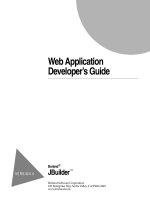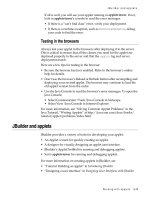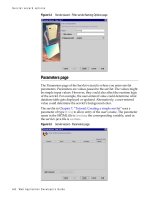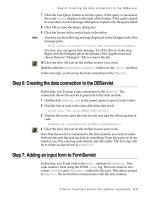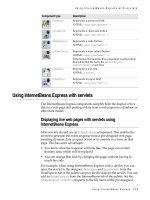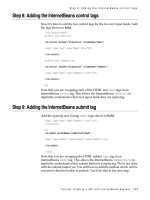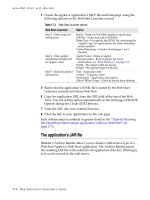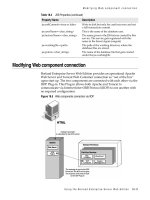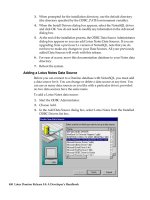ColdFusion Developer’s Guide phần 8 potx
Bạn đang xem bản rút gọn của tài liệu. Xem và tải ngay bản đầy đủ của tài liệu tại đây (1.49 MB, 119 trang )
ADOBE COLDFUSION 8
ColdFusion Developer’s Guide
822
The View menu lets you control whether toolboxes and panel windows appear. Also, you can click on a window’s
title to undock it and drag it to another area of the screen. For example, you can drag all three panels and dock them
in the same window. Report Builder lets you switch between them by clicking on the tabs at the top of the window.
To re-dock a tool window or panel, drag it to the side or corner until a rectangle appears, and then release the
mouse button.
For more information, see “Common reporting tasks and techniques” on page 823 and the online Help.
Report definition guidelines
To ensure a successful report, you should plan the following before defining it in the ColdFusion Report Builder:
• Report design issues:
Audience: Why are you creating this report? Who is the audience?
Data: What data needs to be in the report? Where does it come from? Whether you use the Query Builder or
pass a query to the report, you should plan the data in advance.
Grouping: Are groups required? If so, ensure that the result set is returned in the correct order, and you define
a group based on the sort column.
Calculated fields: Are there fields that must be totalled or calculated? For column totals, use calculated fields.
For calculated totals on individual rows, use SQL. For more information, see “Common reporting tasks and
techniques” on page 823.
Input parameters: Does the report require variable input? If so, define an input parameter and pass values to the
report at run time by using the
cfreportparam tag. For more information, see “Common reporting tasks and
techniques” on page 823.
• Data retrieval strategy:
Query Builder and basic SQL: Use this option when your report has standard selection criteria (such as a
WHERE clause with sorting and a fixed set of selection criteria) and when you have to develop a report quickly.
This method also lets you specify
cfquery options, such as caching.
Query Builder and advanced query mode: Use this option when you use a ColdFusion query encapsulated in
the report definition. This option is also useful if the query comes from the
cfdirectory, cfldap, or cfpop tags;
query of queries; or is dynamically constructed with the
QueryNew function.
The cfreport tag and a passed query: Use this option when you require more control over the result set used in
the report; for example, your application might have a form that your clients use to construct dynamic selection
criteria.
• Related visual information:
Charts: For more information, see “Using charts” on page 837.
Subreports: For more information, see “Using subreports” on page 838.
Managing fonts with printable reports
Ideally, reports should achieve a consistent look across all client platforms and all browsers. ColdFusion handles this
automatically for graphics and images, using the size specifications in the report definition. However, potential
differences in font availability across browsers, browser versions, languages, and platforms can affect the font display
for your report. There are a variety of factors that you must understand to ensure consistent report display.
ADOBE COLDFUSION 8
ColdFusion Developer’s Guide
823
Embedded fonts
You can ensure consistent report display by embedding fonts. However, reports with embedded fonts have a larger
file size.
Output format
The FlashPaper and PDF output formats handle embedded fonts differently.
FlashPaper: FlashPaper always embeds fonts, which ensures that reports always display appropriately.
PDF: PDF reports can optionally embed fonts, however, if your report doesn't use embedded fonts, you must ensure
that the fonts are available on the client computers.
Font availability on the server computer and the client computer
ColdFusion has different requirements for rendering the fonts in a report, depending on where the fonts are located.
Server computer: For all formats, the fonts used in a report must reside on the computer that runs ColdFusion.
ColdFusion requires these fonts to render the report accurately. ColdFusion automatically locates Acrobat built-in
fonts and fonts stored in typical font locations (such as the Windows\fonts directory). However, if your server has
additional fonts installed in nonstandard locations, you must register them with the ColdFusion Administrator so
that the
cfdocument and cfreport tags can locate and render PDF and FlashPaper reports.
Client computer: If your PDF report does not embed fonts, the fonts reside on the client computer to ensure
consistent report display.
Mapping logical fonts to physical fonts
If you are using Java logical fonts, such as serif, sans serif, or monospaced, ColdFusion maps these fonts to physical
fonts by using specifications in the cf_root/lib/cffont.properties file (on the multiserver or J2EE configuration, this
is the cf_webapp_root/WEB-INF/cfusion/lib directory). You can modify these mappings, if necessary. Also, if you
are using an operating system whose locale is not English, you can create a locale-specific mapping file by appending
.java-locale-code to the filename. If ColdFusion detects that it is running on a non-English locale, it first checks for
a cffont.properties.java-locale-code file. For example, on a computer that uses the Chinese locale, name the file
cffont.properties.cn. For more information on Java locale codes, see the Sun website.
The ColdFusion install includes a cffont.properties.ja file for the Japanese locale.
This discussion applies to both the
cfdocument and cfreport tags. For more information, see the Report Builder
online Help.
Common reporting tasks and techniques
With Report Builder, you can include data in reports in a variety of formats, and perform calculations on the infor-
mation. For more information, including troubleshooting tips, see Report Builder online Help.
ADOBE COLDFUSION 8
ColdFusion Developer’s Guide
824
Grouping and group breaks
You can add clarity to a report’s organization by grouping the information. You can define separate headings for each
new group and also display group-specific summary information, such as subtotals at the end of each group’s area of
the report. For example, you might create a report that displays departments, employees, and their salaries. Grouping
the data by department lets users quickly understand department salary characteristics. When the department ID
changes, the ColdFusion Report Builder triggers a group break. The group break completes the old group by
displaying the group footer and starts the new group by displaying the group header.
The ColdFusion Report Builder does not group data itself. You must ensure that the SQL used to retrieve the result
set is already grouped in the appropriate order; typically you implement grouping by specifying an ORDER BY
clause in the SQL SELECT statement used for the report. For example, you might use the following SQL SELECT
statement:
SELECT EmployeeID, LastName, FirstName, Title, City, Region, Country
FROM Employees
ORDER BY Country, City
For this example, you can define two groups: one that corresponds to Country, and a second group that corresponds
to City. When you define more than one group, the Group Management dialog box appears with Up Arrow and
Down Arrow keys, which you can use to control group hierarchy. For example, country should be above city, because
countries contain cities.
Define a group
1 Select Report > Group Management from the menu bar.
2 Click Add.
3 Specify a group name in the Name field.
4 Specify the value that controls grouping (also called a group expression) in the Group on field. At run time,
ColdFusion triggers a group break when the result of this value changes. These values are often query field names.
However, this value can also be a calculated field or other type of expression. Sample group expressions include the
following:
Query field: Creates a group break when the associated column in the result set contains a different value. The
field that you specify must be one of the sort criteria for the result set; for example, query.country.
Calculated field: Creates a group break when a calculated field returns a different value. For example, if the
expression calc.FirstLetter returns the first letter of a query column, you can group a report in alphabetical order.
Boolean expression: Creates a group break when a Boolean expression returns a different value. For example, if
your result set is sorted by the passpercentage column, you might use the Boolean expression query.passper-
centage LT 50.
5 Specify group break options:
Start New Column: Forces a new column on a group break.
Start New Page: Forces a new page on a group break.
Reset Page Number: Resets the page number to 1 on a group break.
6 Specify band size and printing information:
Min. height for group: The minimum height that must remain on a page for ColdFusion to print the group band
on that page.
Reprint Header on Each Page: Displays the group header on each page.
ADOBE COLDFUSION 8
ColdFusion Developer’s Guide
825
7 Click OK.
The Report Builder adds the group to the report and creates header and footer bands for the group.
8 Click OK again.
9 Add headings, text, query fields, calculated fields, and other information to the group’s header and footer.
Create group subtotals
1 Create a calculated field to contain the group subtotal. Create the calculated field that uses the following criteria:
• Specify a numeric data type.
• Select Sum in the Calculation field.
• Specify the field to sum on in the Perform Calculation On field. For example, on an employees by
department report, you might sum on query.emp_salary.
• Specify that the field should be reset when the group changes.
2 Place the calculated field on the report.
For more information on calculated fields, see the Report Builder online Help.
Defining, modifying, and using fields and input parameters
The Report Builder supports variable data through query fields, input parameters, and calculated fields, as follows:
Query field: Maps to columns in the database result set associated with the report. You define one query field for
each column in the associated database query.
Calculated field: Analyzes or sums multiple detail rows in a report. ColdFusion dynamically generates calculated
field values at report-generation time, optionally recalculating the value with each new report, page, column, or
group.
Input parameter: Specifies data fields that you pass to the report at run time through the
cfreportparam tag or
from a main report to a subreport. You can place input parameters directly on a report band or you can use them as
input to a calculated field.
Define a query field
1
Choose Window > Fields and Parameters.
2 Click Query Fields.
3 Click the plus sign (+) at the upper edge of the tab.
4 Type a value for the name field. This must match a column name in the corresponding cfquery statement and
cannot contain a period.
5 Type a default label.
6 Specify the data type of the corresponding database column, as follows:
Object Time Long
Boolean Double Short
ADOBE COLDFUSION 8
ColdFusion Developer’s Guide
826
7 Click OK.
Note: The Query Builder defines query fields automatically for all database columns in the result set (this does not apply
to the Advanced Query Builder). Also, if you run the Query Builder as part of the Report Creation Wizard, the wizard
places query fields on the report.
Define a calculated field
1
Choose Window > Fields and Parameters.
2 Click Calculated Fields.
3 Click the plus sign (+) at the upper edge of the tab.
4 Specify a name, default label text, and data type. Data type options are the same as for query fields.
5 Specify calculation options:
Calculation: Specifies the type of calculation that ColdFusion performs. Valid values are: Average, Count,
DistinctCount, First, Highest, Lowest, Nothing, Standard Deviation, Sum, System, and Variance. If you specify
Nothing, you typically use the Perform Calculation On field to specify a dynamic expression. With the exception
of Nothing (for which you use the Perform Calculation On field) and System (for which you write a customized
scriptlet class), you use these calculations for group, page, and report totals.
Perform Calculation On: Specifies a field or expression. Click the button to display the Expression Builder.
Initial Value: Specifies an initial value for the calculated field.
6 Specify the following reset options, and click OK:
Reset Field When: Specifies when to reset the calculated field value. Valid values are: None, Report, Page,
Column Group.
Reset Group: If Reset Field When is set to Group, use this field to specify the group whose group break triggers
the reset.
For additional information on calculated fields, see the Report Builder online Help.
Define an input parameter
1
Choose Window > Fields and Parameters.
2 In the Fields and Parameters panel, click Input Parameters.
3 Click the plus sign (+) at the upper edge of the tab.
4 In the Add Input Parameter dialog box, enter a value for the name field. This must match an input parameter,
such as the name attribute of a
cfreportparam tag included in the cfreport tag that invokes the report definition.
5 Enter the default label text.
6 Specify a data type and default value, and click OK. Data type options are the same as for query fields.
For more information on using input parameters, see “Using input parameters to pass variables and other data at run
time” on page 834 and “Using subreports” on page 838.
Byte Float Big Decimal
Date Integer String
Time Stamp BLOB CLOB
ADOBE COLDFUSION 8
ColdFusion Developer’s Guide
827
Place a query field, calculated field, or input parameter on a report band
1
In the Fields and Parameters panel, use the radio buttons to specify whether to place the label, the field, or both.
2 Drag the query field, calculated field, or input parameter from the Fields and Parameters tab to the appropriate
report band.
3 Drag the query field, calculated field, or input parameter to the desired band.
4 (Optional) Use the Properties panel to customize the field display.
For example, you might have a query field named query.emp_salary and a calculated field that sums
query.emp_salary, resetting it with each group. Place query.emp_salary in the detail band, and the associated calcu-
lated field in the group footer band.
Using toolbox elements on report bands
You use the toolbox to add graphic and textual elements, such as images, circles, squares, lines, dynamic fields,
charts, and subreports, to report bands.
The basic technique for adding toolbox elements is to click in the toolbox element and then drag to define an area
in the appropriate report band. For some toolbox elements, such as image and text box, a dialog box immediately
appears, prompting for more information. For all toolbox elements, you customize the appearance of the element by
using the Properties sheet.
You can add toolbox elements from the Insert menu.
For information on charts, see “Using charts” on page 837. For information on subreports, see “Using subreports”
on page 838.
Create a text box
1 Click the Label icon (abc) in the toolbox.
2 Define the area for the label by dragging on the desired band.
3 Enter the label text in the Edit Label Text dialog box. To add a line break, press Control+Enter.
4 Click OK, or press Enter.
Note: ColdFusion trims leading and trailing blanks from labels. To include leading and trailing blanks, define a dynamic
field and include the blanks in the expression, for example, " My Title ".
Import image files
1
Click the Image icon in the toolbox.
2 Define the area for the image by dragging on the desired band.
3 In the Image File Name dialog box, navigate to the file that contains the image, select the file, and click OK.
Use a database BLOB column as an image source
1
Click the image icon in the toolbox (the icon has a tree on it).
2 Define the area for the image by dragging on the desired band.
The Image File Name dialog box appears.
You can also drag the BLOB field from the Fields and Parameters tab to a report band.
ADOBE COLDFUSION 8
ColdFusion Developer’s Guide
828
3 Click Cancel.
The Expression Builder appears.
4 Click the Image Type pop-up menu and change File/URL to BLOB.
5 Select the query field or input parameter that contains the BLOB column.
Note: The BLOB column must contain a binary image in GIF, JPEG, or PNG format.
6 Click OK.
Note: These instructions assume that the contents of the BLOB column can be rendered as an image.
Add rectangles, ellipses, and lines
1 Click the rectangle, ellipses, or line icon in the toolbox.
2 Define the area or line by dragging on the desired band.
3 Resize the selected element by dragging the handles that surround it.
Pressing the Control key while resizing a rectangle, ellipsis, or line, constrains the element to a square, circle, or angles
that are multiples of 45 degrees.
Add dynamic fields
1 Click the Field icon in the toolbox.
2 Define the area for the dynamic field by dragging on the desired band.
The Add Field dialog box appears (if you haven’t defined any query fields, the Expression Builder appears).
3 Select the field to add. If you select a query field, calculated field, or input parameter, this is the same as dragging
from the Fields and Parameters tab.
4 (Optional) Select Manually Entered Expression.
The Expression Builder appears. This option is useful for calculations that use variables in the same row. For
example, to compute total price for an order detail line item, you might use the following expression:
LSNumberFormat((query.unitprice * query.quantity), ",_.__")
5 Click OK.
Aligning elements
Organized element layout is essential to a visually pleasing report. You achieve this organization by aligning, spacing,
and centering visual elements on each band relative to each other, to the band itself, and to elements on other bands.
The Report Builder Align Palette includes the following options:
• Align left, center, and right
• Align top, horizontal, and bottom
• Same heights, widths, and both
• Space equally horizontally
• Space equally vertically
You align, size, and space multiple report elements, as follows:
ADOBE COLDFUSION 8
ColdFusion Developer’s Guide
829
Relative to the band they are in: You control relative alignment through the Align to Band icon, which is the bottom
icon in the Align Palette. When it is enabled, the Align to Band icon has a rectangle surrounding it, and the Report
Builder aligns and spaces one or more elements relative to the height and width of the band.
Relative to each other: When Align to Band is disabled, Report Builder aligns and spaces two or more elements
relative to each other.
Use the Align Palette
1 Select two or more elements by pressing Control-click, Shift-click, or using lasso select.
2 Click the alignment icon, or select Modify > Alignment > alignment option from the menu bar.
The Align Palette options are also available from Modify > Alignment on the menu bar.
For complete information on fine-tuning element display, see the Report Builder online Help.
Using report styles
A report style is similar to a font style in Microsoft Word. Instead of explicitly associating an element with formatting
specifications, you associate the element with a style. This provides you with report-wide control of the formatting
characteristics of your report.
Additionally, you can specify style that is the default for the report. The ColdFusion Report Builder uses the default
style for all fields for which you have applied no other font specifications or styles. The default style, if defined, is
displayed in bold in the Report Styles panel.
Report Builder also lets you import styles from a Cascading Style Sheet (CSS) file and export styles defined in Report
Builder to a CSS file. This way you can enforce standard formatting across reports and override styles at run time
from a CFM page. For more information, see “Using Cascading Style Sheets” on page 849 and the CFML Reference.
Note: When choosing fonts for your report, you must ensure that the fonts are available on the server that runs
ColdFusion and (if you don’t embed fonts) on the client computer. For more information on fonts, see “Creating a simple
report” on page 840.
Define a style
1
Choose Window > Report Styles.
2 Click the (+) icon at the upper edge of the Report Styles tab.
3 Type a value for the Name field. Style names must be unique.
4 Add other style characteristics, and click OK.
Specify a style as the default
1
Edit an existing text style or create one.
2 Select the option with this label: This is the default style if no other style is selected for an object.
3 Add or modify other text style characteristics, and click OK.
Apply a style to a report element
1 Select the element in the report band.
2 Choose Window > Properties Inspector.
3 Choose the style from the Style pop-up menu.
ADOBE COLDFUSION 8
ColdFusion Developer’s Guide
830
For more information, see the Report Builder online Help.
Previewing reports
Report building is an iterative process and most developers periodically display the in-progress report to review their
most recent changes. If your report uses an internal query and you established default web-root settings, preview
functionality is enabled automatically. If your report uses a passed query, you must define an associated CFM page
and associate that page with the report. The Report Builder invokes this page when you request Report Preview.
Preview a report that uses an internal query
1 (Optional) Define default server connection information using the Preferences dialog box, if you did not define
these settings previously:
• Default RDS server configuration (used for Query Builder and Chart Wizard only; not required for report
preview).
• Fully qualified path for the local web root directory; for example, C:\ColdFusion\wwwroot or
C:\Inetpub\wwwroot.
• URL for the local web root, for example, http://localhost:8500 or http://localhost.
2 (Optional) Specify the output format in the Report Properties dialog box (the default format is FlashPaper).
3 (Optional) If your report is designed to be invoked by a CFM page, specify the URL of the CFM page in the
Report Properties dialog box.
4 Save your report.
5 Select File > Preview from the menu bar to display the report.
Note: If the Report Builder displays the Edit Preview Report URL dialog box instead of displaying the Preview window,
select Edit > Preferences from the menu bar and insure that the web root file and URL settings are correct on the Server
Connection pane.
6 Close the preview window by pressing F12.
If your report is designed to accept a query object from a
cfreport tag, you must associate a URL with the report.
If necessary, the Report Builder prompts for this URL when you preview the report. Otherwise, you can open the
Report Properties dialog box, and specify the URL of the CFM page in the Report Preview URL field.
You can use the
cfreport tag to invoke a report, regardless of whether the report has an internal query or is passed
a query.
Preview with an associated CFM file
1
Select Report > Report Properties from the menu bar.
2 Specify the URL of the associated CFM page in the Report Preview URL field. This CFM page must contain a
cfreport tag whose template attribute specifies the current CFR file and, if necessary, passes a query in the query
attribute.
3 Save your report.
4 Press F12. Depending on the output format that you have chosen, the Preview Report window displays your
report in PDF, FlashPaper, RTF, XML, HTML, or Excel format.
Displaying page numbers
The Report Builder includes a built-in calculated field named PAGE_NUMBER, which displays the current page
number when you place it on a report band.
ADOBE COLDFUSION 8
ColdFusion Developer’s Guide
831
Add a built-in calculated field
1
Click the Field tool in the toolbox.
2 Drag in the center of the header or footer band to define the size of the page number field.
The Add Field dialog box appears, listing all fields defined for the report, including built-in calculated fields and
input parameters.
3 Select calc.PAGE_NUMBER, and click OK.
You can use the Field tool to add any type of field (query field, calculated field, input parameter) to a report.
For information on the other built-in calculated fields, see the Report Builder online Help.
Using layered controls
Layered controls are elements that you place at the same location of a report band, and then use PrintWhen expres-
sions to conditionally display one or the other at run time. You can use layered elements to customize the circum-
stances under which the elements display and enhance a report’s ability to communicate important information.
Place an element directly over another element
1
Place the elements on the band.
2 Choose Window > Properties to display the Properties panel.
3 Specify a PrintWhen expression, display properties, and placement properties for each element using the
Properties panel, as follows:
4 Specify a PrintWhen expression for each element. For example, you might specify the following expression to
display one element when shippeddate is later than requireddate (that is, late) and another element when
shippeddate is earlier than requireddate:
First element: query.shippeddate LTE query.requireddate
Second element: query.shippeddate GT query.requireddate
5 Specify different display characteristics for each element. For example, if an order is late, display it in red text.
6 Set the Top, Left, Height, and Width properties to the same values for each element.
When you specify identical placement properties, you access the individual elements through the Layered Controls
menu.
Use the Layered Controls menu
1
Right-click on the top element.
2 Select Layered Controls > elementname from the pop-up menu. The Report Builder identifies each layered
element by displaying its
PrintWhen expression.
3 Select the element and choose Window > Properties Inspector to view the element properties.
Using links
You can include hyperlinks from query fields, calculated fields, input parameters, charts, and images to a variety of
destinations:
• An anchor or page within the same report
• An anchor or page within another report
ADOBE COLDFUSION 8
ColdFusion Developer’s Guide
832
• An HTML page, optionally specifying an anchor and URL parameters
One use for links is to create drill-down reports, in which you click an item to display detailed information. For
example, clicking an employee line item passes the employee ID as a parameter to a page that displays complete
information for the employee.
For complete usage information on creating anchors and hyperlinks, see the Report Builder online Help.
Defining properties for report elements
Every element on a report, including the report itself, is defined by a set of properties. These properties affect the
look, feel, and behavior of each element.
For many properties, the Report Builder lets you define their values through user interface elements, such as dialog
boxes, toolbar icons, and menu items. For example, you set a text label’s font size using a toolbar icon. You can set
values for all properties, however, through the Properties panel, which display all properties for the currently selected
element.
Sometimes a report contains multiple, closely spaced elements and it is difficult to select an individual element using
the mouse. In this case, selecting the element from the Properties panel pop-up menu is an easy way to select an
element.
The Properties panel has two views:
Sort alphabetically: All properties for the currently selected element display in alphabetical order.
Sort into groups: The Properties panel displays related properties in the following predefined groups:
• Advanced
• Columns
• Page Layout
• Printing
• Colors and Style
• Data
• Font
• Font Style
• Formatting
• Hyperlinks
• Layout
• Print Control
The Report Builder displays only groups that relate to the currently selected element.
Set or modify a property for an element in the work space
1
Select the element.
2 (Optional) If the Properties panel is not already displayed, choose Window > Properties Inspector.
The Report Builder displays its properties in the Properties panel.
3 Modify the property. Depending on the property, you enter a value, select a value from a pop-up menu, or open
the Expression Builder to use an expression.
ADOBE COLDFUSION 8
ColdFusion Developer’s Guide
833
4 Press Enter.
When you select a color, double-click the color.
Choose a different element
Select the element from the pop-up menu. When you select a new element, the Report Builder selects the element
and displays its properties.
Although the Properties panel is a powerful way to set properties, you typically set properties through dialog boxes
and toolbar icons. For example, you use the Report Properties dialog box to set report-wide settings. For complete
information on setting properties, see “Property reference” in the Report Builder online Help.
Displaying reports
Your application can invoke a report by displaying the CFR file in a browser or by displaying a CFM page whose
cfreport tag invokes the report.
You can optionally use the
cfreport tag to save the report to a file.
The
cfreport tag supports advanced PDF encryption options. For more information, see cfreport in the CFML
Reference.
For information on report preview, see “Previewing reports” on page 830.
Display a report by using the cfreport tag
1 Create a report, with or without an internal query.
2 Create a CFM page and add a cfreport tag that invokes the report. If the report does not use an internal query,
you must also populate a query and pass it using the
query attribute. If the report uses an internal query and you use
the
query attribute, the passed query overrides the internal query.
<cfquery name="northwindemployees" datasource="localnorthwind">
SELECT EmployeeID, LastName, FirstName, Title, City, Region, Country
FROM Employees
ORDER BY Country, City
</cfquery>
<CFREPORT format="PDF" template="EmpReport.cfr"
query="#northwindemployees#"/>
Note: ColdFusion does not render text that occurs before or after the cfreport tag.
3 Open a browser and display the CFM page.
ColdFusion generates the report.
If you display a report in HTML format, ColdFusion generates temporary files for images in the report. You can
specify how long the temporary files are saved on the server by using the
resourceTimespan attribute of the
cfreport tag. For more information, see the CFML Reference.
Display a CFR file in a browser
1
Create a report that uses an internal query and does not use input parameters.
2 Open a browser and display the CFR file.
ADOBE COLDFUSION 8
ColdFusion Developer’s Guide
834
Save a report to a file
1
Create a report, with or without an internal query.
2 Create a CFM page and add a cfreport tag that invokes the report. Optionally pass a query attribute, as
described in the previous procedure. Include a
filename attribute that specifies the fully qualified name of the file
to be created, as the following example shows:
<CFREPORT format="PDF" template="emppicture.cfr"
filename="#GetDirectoryFromPath(GetTemplatePath())#/emppicture.pdf"
overwrite="yes"/>
If you write the report output to an HTML file, ColdFusion creates a directory located relative to the HTML file,
generates files for the images (including charts) in the report, and stores the image files in the directory. For more
information, see “Exporting the report in HTML format” on page 852.
Use the .pdf extension for PDF output format, the .swf extension for FlashPaper output format, .xml extension for an
XML file, .rtf extension for an RTF file, .html extension for HTML files, and the .xls extension for Excel format.
3 Open a browser and display the CFM page. ColdFusion generates the report, saves the file, and displays an empty
page in the browser.
Disable browser display of the CFR file
1
Open the Report Properties dialog box by selecting Report > Report Properties from the menu bar.
2 Clear the Allow Direct .CFR Browser Invocation option, and click OK.
Using input parameters to pass variables and other data at run time
Input parameters are data fields that you pass to the report at run time. You can place input parameters directly on
a report band or you can use them as input to a calculated field.
Define input parameters in the same manner as query fields. You can specify a default value that ColdFusion uses
when there is no corresponding parameter. For more information on defining input parameters, see “Defining,
modifying, and using fields and input parameters” on page 825.
You use input parameters in the following ways:
• Through the cfreportparam tag: Input parameters must correspond, by name, to cfreportparam tags
embedded in the CFM page invocation. For example, if you define an input parameter named ReportTime, you pass
a
cfreportparam tag with a name attribute set to ReportTime, as the following example shows:
<cfreport format="PDF" template="FourthReport.cfr" query="#coursedept#">
<cfreportparam name="ReportTime" value="#DateFormat(Now())#, #TimeFormat(Now())#">
</cfreport>
• Subreport parameters: When a subreport requires information from a main report, you define subreport
parameters in the main report and corresponding input parameters in the subreport. For more information, see
“Using subreports” on page 838.
For information on dynamically populating input parameters at run time, see “Advanced query mode” on page 835.
Using CFML in reports
CFML is the scripting language for the Report Builder. By leveraging CFML, you can create reports that select and
format data to meet your needs. You use CFML in the following areas of the Report Builder:
• Advanced query mode
• Report functions
ADOBE COLDFUSION 8
ColdFusion Developer’s Guide
835
• Expressions
Advanced query mode
In some cases, you might create a complex query, reuse an existing query, or encapsulate additional CFML
processing as part of query creation for the report. To use a query in these ways, you use advanced query mode to
create CFML that returns a query. When you click the Advanced button at the top of the Query Builder, the Report
Builder displays a text entry area in which you can enter CFML that generates a query. ColdFusion executes this tag
at report execution time and passes the query result set to the report.
Note: When you use advanced query mode, the Query Builder does not create query fields automatically. You must
create the associated query fields manually.
The CFML used in advanced query mode must include a query object whose name matches that in the Variable that
contains the query object field. You can use any CFML tag that returns a query object or the
QueryNew function. The
CFML can use multiple query objects, but can only return one.
Note: If you set an empty variable (for example, <cfset name=" ">), the Report Builder throws a Report data binding
error.
This example CFML uses the
cfhttp tag to retrieve a query:
<cfhttp
url=" />method="GET"
name="qStockItems"
columns="Symbol,Change,LastTradedPrice"
textqualifier=""""
delimiter=","
firstrowasheaders="no">
Another possible use of advanced query mode is to test for passed parameters in the URL or FORM scopes and use
those parameters to retrieve data, as the following example shows:
<! First look for URL parm. URL overrides cfreportparam. >
<cfif isDefined("url.deptidin")>
<cfset param.deptidin = url.deptidin>
</cfif>
<! Then look for FORM parm. Overrides URL parm. >
<cfif isDefined("form.deptidin")>
<cfset param.deptidin = form.deptidin>
</cfif>
<cfquery name="CFReportDataQuery" datasource="cfdocexamples">
SELECTLastName, FirstName, Dept_ID
FROMEmployee
WHERE (Dept_ID = #param.deptidin#)
</cfquery>
Using report functions
Report functions are user-defined CFML functions that you code using the Report Function Editor and invoke in
report fields. You can use them to format data (such as concatenating and formatting all the field that make up an
address), to retrieve data, and for many other purposes.
Three built-in functions are unique to Report Builder:
InitializeReport, BeforeExport, and FinalizeReport.
For more information, see the Report Builder online Help.
ADOBE COLDFUSION 8
ColdFusion Developer’s Guide
836
Report Builder built-in functions
1
Select Report > Report Functions from the menu bar.
The Report Function Editor displays.
2 Click the Add Default Functions icon (the first on the left).
The built-in functions are added to the left pane.
3 Select a function from the left pane.
Commented code associated with the function appears in the right pane.
4 Modify the code and click OK.
Create a report function
1
Select Report > Report Functions from the menu bar.
The Report Function Editor displays.
2 Click the plus sign to add a new report function.
The Add Report Function dialog box displays.
3 Specify a name and click OK.
4 The Report Function Editor places a cfreturn tag in the text entry area.
5 Code the function, and click OK. This is a ColdFusion user-defined function so all UDF rules and features are
available for use. The following example shows a report function that concatenates address fields:
<cfargument name="Name" required="yes"/>
<cfargument name="Address1" required="yes"/>
<cfargument name="Address2" required="yes"/>
<cfargument name="City" required="yes"/>
<cfargument name="State" required="yes"/>
<cfargument name="Zip" required="yes"/>
<cfset variables.CRLF = Chr(13) & Chr(10)>
<cfset variables.ResultVar="">
<cfif Trim(arguments.Name) NEQ "">
<cfset variables.ResultVar='#arguments.Name#'>
</cfif>
<cfif Trim(arguments.Address1) NEQ "">
<cfif variables.ResultVar NEQ "">
<cfset variables.ResultVar='#variables.ResultVar & variables.CRLF#'>
</cfif>
<cfset variables.ResultVar='#variables.ResultVar & arguments.Address1#'>
</cfif>
<cfif Trim(arguments.Address2) NEQ "">
<cfif variables.ResultVar NEQ "">
<cfset variables.ResultVar='#variables.ResultVar & variables.CRLF#'>
</cfif>
<cfset variables.ResultVar='#variables.ResultVar & arguments.Address2#'>
</cfif>
<cfif variables.ResultVar NEQ "">
<cfset variables.ResultVar='#variables.ResultVar & variables.CRLF#'>
</cfif>
<cfset variables.ResultVar='#variables.ResultVar & arguments.City & ", " &
arguments.State & " " & arguments.Zip#'>
ADOBE COLDFUSION 8
ColdFusion Developer’s Guide
837
<cfreturn variables.ResultVar>
Use a report function
1
Place a dynamic field on the appropriate report band.
The Add Field dialog box displays.
2 Specify Manually Entered Expression, and click OK.
The Expression Builder displays.
3 Specify "report.functionname", and click OK.
Using expressions
Many elements of the Report Builder (including query fields, calculated fields, input parameters, images, and report
object attributes) are single operand ColdFusion expressions. Because these elements are expressions, you can
manipulate them with CFML functions.
The Expression Builder is a graphical interface that lets you quickly apply CFML functions to Report Builder
elements. Uses for the Expression Builder include the following:
• Many of the report object attributes (such as PrintWhen) accept expressions, which you can associate with query
parameters, input parameters, or ColdFusion page variables. You can tie report attributes and columns to display
based on run-time data or user preference.
• Concatenating fields
• Formatting fields
• Calculated fields
• Accessing and displaying ColdFusion page variables and scopes
For information on using the Expression Builder, see Report Builder online Help.
For more information on expressions, see “Using Expressions and Number Signs” on page 50.
Using charts
Charts can help clarify large or complex data sets. The Report Builder lets you place a chart in any report band and
supports many types of charts.
To add a chart to a report, you use the Chart Wizard, which steps you through the chart building process. The Chart
Wizard, which is fully integrated with the Query Wizard to facilitate database-driven charts, helps you define the
chart type, the data used for the report and other formatting options.
As you use the Chart Wizard to choose and define the various aspects of a given chart, the Report Builder uses RDS
to generate chart images in real time. However, the data in these chart images is not real.
The Chart Wizard includes the following panels:
• Chart Types: Select the chart type (for example, bar) and subtype (for example, 3D-stacked).
• Chart Series: Select the data for the series. When you add a series, the Report Builder lets you hard-code series
data or open the Query Builder to populate the series using a database query.
• Chart Formatting: Specifies title and series, general appearance, 3D appearance, lines and markers, and font.
The data you specify through the Chart Wizard corresponds to the attributes specified in the
cfchart,
cfchartseries, and cfchartdata tags. For more information on these tags, see the CFML Reference.
ADOBE COLDFUSION 8
ColdFusion Developer’s Guide
838
For complete information on ColdFusion charting capabilities, see “Creating Charts and Graphs” on page 785. For
more information on charting using the Report Builder, see Report Builder online Help.
Using subreports
Subreports let you nest a report within your report. The data that you display in a subreport is typically related to the
data in the main report, and you enable this by passing one or more subreport parameters to the subreport. However,
the data displayed in a subreport can also be unrelated to the data in the main report.
Reasons to use subreports including the following:
• You prefer to avoid complex SQL, such as a RIGHT OUTER JOIN.
• Your report requires data from multiple databases.
The following example shows the use of subreport parameters and the relationship between a report and a subreport:
Note: Although the Report Builder supports multiple levels of nesting, it displays one level of nesting only.
For additional information on subreports, see the Report Builder online Help.
Defining a subreport
You can define a subreport and include it in a report, or you can define it as part of inserting the subreport in the
main report.
A subreport has the following characteristics:
• Data displayed in the detail band only. A subreport uses no header or footer bands.
• If the subreport is related to the main report, it must include an internal query that uses a SELECT statement
with a WHERE clause specifying the name of the input parameter used in the main report’s Subreport Expression
property.
If you have already defined a subreport, you add it to the main report and define subreport parameters, as necessary.
Add an existing subreport
1
Define or open your main report.
2 Click the Subreport icon in the toolbox.
3 Drag an area for the subreport in the desired report band.
4 Select From An Existing Report, specify the subreport, and click Next.
5 Select the fields in the main report that correspond to fields in the subreport and click Next.
6 Click Finish.
mainreport.cfr
Subreport:
subreport.cfr
Subreport expression
custid = #query.CustomerID
subreport.cfr
param.custid
Select CustomerID, CompanyName,
ContactName
FROM Customers
WHERE (CustomerID = '#param.custid
ADOBE COLDFUSION 8
ColdFusion Developer’s Guide
839
The Report Builder adds the subreport to the main report, saving the report to subreport mappings as subreport
parameters.
7 To modify subreport parameter settings, select the subreport and click on Subreport Parameters in the
Properties panel.
If you are certain about the data required for a subreport, you can define a new subreport while adding it to the main
report.
Add a new subreport
1
Define or open your main report.
2 Click the Subreport icon in the toolbox.
3 Drag an area for the subreport in the report band.
4 Select As A New Report and click Next.
5 Click Query Builder.
6 Select the tables and columns for the subreport.
7 Specify a WHERE clause for the report by using the Condition and Criteria columns for the key columns.
Specify a WHERE for Condition and either
='#CFVariable#' (string column) or =#CFVariable# (numeric
column) for Criteria, and then overtype
CFVariable with the name of the input parameter for the subreport
(you define the input parameter name later in the procedure.)
8 Click Save, and then click Next.
9 Specify grouping fields, if appropriate for your subreport, and click Next.
10 Specify Free Form or Grid, and click Next.
11 Specify Only Detail Band, and click Next.
12 Specify a color scheme, and click Next.
13 Specify headings, as appropriate, and click Next.
14 For each parameter required by the subreport, specify the following:
• Parameter name.
• Associated value from the main report (select from the pop-up menu).
• Data type.
15 Click Next.
16 Specify a fully qualified filename for the subreport, and then click Next.
17 Click Finish.
Report Builder adds the subreport to the main report. Report Builder lets you change subreport name and
modify subreport parameters in a main report.
Modify subreport settings
1
Click the subreport element in the main report.
2 To change the subreport, modify Subreport Expression.
3 To modify subreport parameters:
a Click the Subreport Parameters property.
ADOBE COLDFUSION 8
ColdFusion Developer’s Guide
840
b Click the button.
c Add, modify, or delete subreport parameters, and click OK.
Creating a simple report
The following example shows how to create a simple report by using the Report Wizard and then modifying it. The
example uses the cfartgallery database, which is installed with ColdFusion.
The example shows how to perform the following tasks:
• Create a base report by using the Report Wizard and the Query Builder.
• Use the Expression Builder to modify the data presentation in the report.
• Modify the display text for column data.
• Add a text field to the report and format text and data elements by using report styles.
• Add an image file and images from a database.
• Create and add a calculated field to display the total sales by artist.
• Add group-level and report-level pie charts that show the ratio of sold and unsold art for each artist and for all
the artists in the database.
• Export report styles to a Cascading Style Sheet (CSS) file.
Create a report by using the Report Wizard
1
Start Report Builder.
2 Click the Query Builder button:
a From the list of data sources in the database pane, expand the cfartgallery database.
b Expand the Tables folder.
c Double-click the APP.ART table in the database pane. Report Builder adds the APP.ART table to the table
pane.
d Double-click on the APP.ARTISTS table in the database pane. Report Builder adds the APP.ARTISTS table
to the table pane. Notice that it automatically creates the join between the two tables based on the ARTISTID
column.
e In the APP.ARTISTS table, double-click the FIRSTNAME and LASTNAME columns. The Query Builder
adds the fields to the select statement in the SQL pane.
f In the ART table, double-click the ARTNAME, DESCRIPTION, PRICE, and ISSOLD columns. The
following example shows the completed query in the Query Builder:
ADOBE COLDFUSION 8
ColdFusion Developer’s Guide
841
g Click the Test Query button to preview the results.
h Close the test query window and click the Save button in the Query Builder window.
3 Double-click on the FIRSTNAME column to add it to the Non-printed Fields pop-up menu and click the Next
button.
4 In the Available Fields list, double-click LASTNAME to group the records by the artists’ last names.
5 Click the Next button three times to accept the default values.
6 Choose Silver and click the Next button.
7 Change the title of the report to Sales Report and click the Finish button. The Report Creation Wizard generates
the report and displays it in the Report Builder work space.
8 Choose File > Save As and save the report as ArtSalesReport1 in the default directory. Report Builder automat-
ically adds the CFR extension.
9 Press F12 to preview the report. Report Builder displays the records grouped by the artists’ last names.
10 Click the close box to close the Preview Report window and return to the Report Builder work space.
Changing the column heading labels
By default, the Report Wizard uses the column name for the column headers in the report, but you can change the
label text for column headings.
Edit the heading label text
1
Double-click the LASTNAME field in the Column Header band.
2 Replace the column name with Artist Name, and click OK.
3 Replace the remaining column labels as follows:
• ARTNAME > Title
ADOBE COLDFUSION 8
ColdFusion Developer’s Guide
842
• DESCRIPTION > Description
• PRICE > Price
• ISSOLD > Sold?
Using expressions to format data
Use the Expression Builder to perform the following tasks:
• Change the display of the ISSOLD value to a yes/no expression. By default, Report Builder displays 0 (not sold)
or 1 (sold) for the ISSOLD column based on how the data is stored in the database. You can use a function to change
the display to yes or no.
• Change the value of the PRICE column to a dollar format.
• Concatenate the artists’ first and last names. Even though the FirstName field is a nonprinted field in the report,
you can add it to an expression because it is part of the SQL query that you created.
Change a Boolean value to yes/no
1 Double-click the query.ISSOLD element in the detail band. Report Builder displays the Expression Builder for
that element.
2 In the Expression Builder, expand the Functions folder.
3 Choose Display and Formatting from the Functions list. Report Builder displays the list of functions in the right
pane of the Expression Builder.
4 Double-click YesNoFormat from the list of functions. Report Builder automatically completes the following
expression in the expression pane:
YesNoFormat(query.ISSOLD)
5 Click OK to close the Expression Builder and return to the report.
6 Choose File > Save to save your changes to the report.
7 Press F12 to preview the report. Yes or no appears in the Sold? column based on whether the artwork sold.
Display numbers in dollar format
1
Double-click the field in the PRICE column of the detail band.
2 In the expression pane, change the expression to the following text:
DollarFormat(query.PRICE)
3 Click OK to close the Expression Builder and return to the report.
Concatenate the FIRSTNAME and LASTNAME fields
1
Double-click the query.LASTNAME field in the LASTNAME group header.
2 In the Expression Builder, type the following expression:
query.FIRSTNAME &" "& query.LASTNAME
Notice that the Expression Builder prompts you with the available field names as you type.
3 Click the OK button in the Expression Builder.
4 Choose File > Save from the Report Builder menu bar to save your changes to the report.
5 Press F12 to preview the report.
ADOBE COLDFUSION 8
ColdFusion Developer’s Guide
843
Report Builder displays the first and last name for each of the artists. Notice that the report still is grouped alpha-
betically by last name.
6 Close the preview window.
Adding page breaks before group changes
Create a page break so that each artist name starts on at the top of a page in the report output.
Add page breaks between artist names
1 Choose Report > Group Management from the main menu bar. The Group Management dialog box appears
with LASTNAME selected.
2 Click the Edit button.
3 Select the Start New Page option and click OK.
Adding a calculated field
Calculate the sum of the artwork sold by artist
1 Choose Window > Fields and Parameters.
2 Report Builder displays the Fields and Parameters panel.
3 Expand the list of calculated fields.
4 With Calculated Fields selected, click the (+) button at the upper edge of the Fields and Parameters panel.
5 Make the following changes in the Add Calculated Field dialog box:
a Change the name of the calculated field to Sold.
b Change the label text to Sold.
c Change the Data Type to Float.
d Change the Calculation to Sum.
e In the Perform Calculation On field, enter the following expression:
Iif(IsBoolean(query.ISSOLD) and query.ISSOLD, query.Price,0)
This expression multiplies the total price of the artwork per artist by the number of items sold to calculate
the total sales per artist. If the ISSOLD value for a record is 1 (sold), the value is multiplied by 1 and added
to the total; if the ISSOLD value for a record is 0 (unsold), the value is multiplied by 0.
f Change the Reset Field When value to Group.
g Change the Group Name value to LASTNAME, and click OK. Report Builder adds the calculated field
definition in the Fields and Parameters panel.
Add the calculated field to your report
1
Insert a field in the LASTNAME Footer band.
2 In the Add Field dialog box, select calc.Sold from the pop-up menu.
3 In the Expression Builder, type the following code:
DollarFormat(calc.Sold)
4 Press F12 to preview the report. Report Builder displays the sum of the artwork sold for each artist.
ADOBE COLDFUSION 8
ColdFusion Developer’s Guide
844
Adding and formatting fields
You can add a text field to your report and define a style for it. When you define a style, you can reuse it throughout
your report or export the style so that you can use it in other reports. Also, you can override report styles at run time
by using the
cfreport and the cfreportparam tags. For more information, see “Overriding report styles” on
page 853.
Add a text field
1 In the Controls toolbox on the left side of the Report Builder window, click the text icon (the button with abc on
it) and place the text field to the left of the calculated field in the LASTNAME footer.
2 In the Edit Label dialog box, type Total S a l e s, and click OK.
Create a style
1 Choose Window > Report Styles from the main menu.
2 Click the (+) button.
3 In the Name field, enter GroupFooter.
4 Click the Color and Style tab and change the color to #9999CC.
5 Click the Font tab and change the Font to Tah om a and click the bold option. Then click OK. Report Builder adds
GroupFooter style to the pop-up menu of available styles in the report.
6 Choose File > Save from the menu bar to save your changes to the report.
Apply the style to text and data elements in the report
1 Select the Total Sales text box in the LASTNAME Footer band.
2 Choose Window > Properties Inspector.
3 Choose GroupFooter from the Style pop-up menu.
4 Select the calculated field element and apply the GroupFooter Style to it.
5 Press F12 to preview your report:
ADOBE COLDFUSION 8
ColdFusion Developer’s Guide
845
Adding images
When you add images with Report Builder, you can perform the following types of tasks:
• Replace the company name text box with a company logo in the report header.
• Use the Query Builder to add images from a database.
• Display the report in RTF format for faster display.
Add a logo to the report header
1 Select the Company Name text box located in the header band above Sales Report.
2 Choose Edit > Cut to remove the text box from the report.
3 Click the Add Image icon in the Controls toolbox. (The icon has a picture of a tree on it.)
4 Click and drag the mouse in the header band above the Sales Report text box. When you release the mouse, the
Image File Name dialog box appears.
5 Navigate to the Art World logo file:
C:\ColdFusion8\wwwroot\cfdocs\getting_started\photos\somewhere.jpg
6 Click Open. Report Builder displays the Art World logo in the area that you selected.
7 With the image selected in the work space, choose Windows > Properties Inspector. The Properties Inspector
for the image appears:
a Under Colors and Style, change the Transparency to Transparent.
b Under Formatting, change Scale Image to Retain Shape.
8 In the Header band, control-click the logo image and the Sales Report text box in the work space to select them.
9 Click the Align Left Sides icon in the Controls toolbox.
ADOBE COLDFUSION 8
ColdFusion Developer’s Guide
846
10 Choose File > Save to save your changes.
11 Press F12 to preview the report.
12 Close the preview window and readjust the image size and location as needed.
Add images from a database
1
From the menu bar, choose Report > Report Query.
2 In the Art table, double-click LARGEIMAGE. The Query Builder adds the LARGEIMAGE column to the select
statement.
3 Click the Test Query button. A list of image filenames appears to the right of the ISSOLD column.
4 Close the Test Query window and click the Save button in the Query Builder.
5 In the Report window, expand the Detail band by clicking on the lower splitter bar and dragging down.
6 Click the Add Image icon in the Controls toolbox and drag the mouse in Detail band of the report to the left of
the query.ARTNAME field. When you release the mouse, the Image File Name dialog box appears.
7 Navigate to the cfartgallery images directory:
C:\ColdFusion8\wwwroot\cfdocs\images\artgallery
8 In the File Name field, type #query.largeimage#.
9 Click the Open button. Report Builder adds the column to the Detail band of the report.
10 Align the image column with the top of the Detail band.
11 With the image element selected in the detail band, choose Window > Properties Inspector.
12 Change the following properties:
a Transparency: Transparent.
b Scale Image: Retain Shape. This option scales the images proportionately within the bounding box.
c Error Control: No Image. This option ensures that Report Builder displays blank images rather than
generates an error for images missing from the database.
d Using Cache: False. This option enforces a refresh each time you preview the report output in the browser.
13 Choose File > Save to save your changes.
Change the report output format
1 Choose Report > Report Properties from the menu bar.
2 From the Default Output Format pop-up menu, choose RTF. Use this format for faster display in a web browser.
3 Click OK to close the Report Properties dialog box and return to the report.
4 Choose File > Save to save your changes.
5 Press F12 to preview the report. The images are displayed beneath Artist name and to the left of the art title.