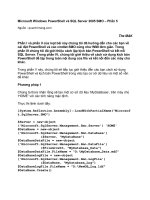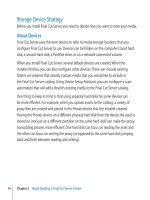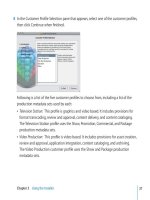Final Cut ServerSetup Guide phần 5 ppt
Bạn đang xem bản rút gọn của tài liệu. Xem và tải ngay bản đầy đủ của tài liệu tại đây (962.59 KB, 13 trang )
Chapter 4 Conguring System Preferences
53
Backup Pane Settings
The Backup pane allows you to create backup les for the Final Cut Server database
containing all of the information from your Final Cut Server catalog, including
preferences and system conguration information.
The backup feature only backs up the Important: Final Cut Server catalog—it does not
back up any assets or projects stored on any of your devices.
5
55
Adding Users and Groups
This chapter explains the dierent ways you can add users
and groups to Final Cut Server.
This chapter covers the most common tasks in adding and conguring groups. For
more information about administering users and groups, see the Final Cut Server
Administrator Guide.
About Users and Groups
To use Final Cut Server, you usually need to add at least one group with at least one
user. In most cases, you will create several groups, each congured with dierent
permissions, and then add the appropriate users to each group.
The Final Cut Server Installer automatically adds the computer’s Administrators group,
named “admin,” and applies the default “admin” permission set to it.
56
Chapter 5 Adding Users and Groups
The actual creation of the groups and users can be done on a separate server
computer using Mac OS X Open Directory or Windows Server Active Directory, or
on the computer you installed Final Cut Server on using either the Accounts pane
of System Preferences or using Mac OS X Server Workgroup Manager (if installed on
Mac OS X Server). In Final Cut Server, you choose the groups to use, create permission
sets, and assign the permission sets to each group.
Final Cut Server supports both locally created groups and users and Open Directory and
Active Directory–based groups and users. If you have a smaller facility, it is easiest to
create one or more local groups and local users. If you have a larger facility already using
the Mac OS X Server Open Directory or Microsoft Server Active Directory architecture,
Final Cut Server can easily use that as the basis for conguring users and groups.
If you use another computer as your Open Directory server, it must use Important:
Mac OS X Server.
Groups enable asset security to be controlled in several ways. You can:
Dene lters restricting the assets and productions viewable by a group
Â
Control access to media on devices connected to Final Cut Server Â
Control access to functions in the user interface
Â
A user can belong to multiple groups, each with its own permission set. The
permission set with the highest priority determines the user’s ability to access items
within Final Cut Server.
Chapter 5 Adding Users and Groups
57
General Workow for Creating Users and Groups
Creating groups and users for Final Cut Server involves these steps:
Creating Users in the Accounts Pane of System Preferences Stage 1:
or in Workgroup Manager
You can either create local users or skip this step if you already have user accounts set
up using Open Directory.
Creating Groups and Users in the Accounts Pane of System Preferences
Stage 2:
or in Workgroup Manager
You need to create one or more groups using the Accounts pane of System Preferences
or the Mac OS X Server Workgroup Manager. You may skip this step if suitable groups
have already been created in Open Directory or Active Directory. After you have
created the groups, you can add users to them. You can mix local and Open Directory
or Active Directory users.
Adding Groups to Final Cut ServerStage 3:
After groups have been created and users added to them, you need to add the groups
to Final Cut Server.
Assigning Permission Sets for GroupsStage 4:
Based on the prole selected during Final Cut Server installation, your system will
already have several permission sets. These permission sets dene a wide variety of
permission settings, allowing you to control access to the Final Cut Server catalog. You
can create additional permission sets if necessary. For more information about creating
custom permission sets, see the Final Cut Server Administrator Guide.
Assigning permission sets to the groups is the last step in making Final Cut Server
available to your users.
58
Chapter 5 Adding Users and Groups
Creating Users in the Accounts Pane of System Preferences
The Accounts pane of System Preferences contains all that you need to create and
manage local groups and users.
ToopentheAccountspaneofSystemPreferences:
Do one of the following:1
Choose Apple menu > System Preferences. Â
Click the System Preferences icon in the Dock.
Â
In the Systems Preferences window that appears, click the Accounts button in the
2
System category.
Click Accounts to open
the Accounts pane.
Chapter 5 Adding Users and Groups
59
The Accounts pane appears. To make any changes to the Accounts pane, you must rst
authenticate yourself by clicking the lock icon and entering the name and password of
a user with administration permissions.
Local user accounts
Local groups
Accounts list
The account currently
logged in
Click the lock icon to
authenticate yourself.
Click the Add button to
add local users and groups.
60
Chapter 5 Adding Users and Groups
Creating Users
Creating local users in the Accounts pane requires you to enter the user name and
password and make a few basic choices about that user.
To create a local user account:
Click the Add (+) button.1
Choose the type of account to create from the New Account pop-up menu in the 2
dialog that appears.
Chapter 5 Adding Users and Groups
61
Administrator: Â An administrator can create and delete accounts, install software,
change system settings, and change the settings of other users.
Standard:
 A regular user account. A standard user can only install software for the user
account, can’t make changes to locked System Preferences, and can’t create accounts.
Managed with Parental Controls:
 An account with limited privileges that are managed
by Parental Controls.
Sharing Only:
 Can only access les in a specied location. Cannot change les on the
computer or log in at the login window.
Group:
 An account that consists of selected users. For more information, see the next
section, “Creating Groups and Setting Their Membership.”
In most cases, you will create Standard accounts.
Enter the name and password.
3
The short name is automatically created; however, you can change it in this dialog
if necessary.
You cannot change the short name after the account is created.
Set other attributes as needed.4
Click Create Account.5
The new user appears in the accounts list. You can modify an existing user account by
selecting it in the accounts list.
62
Chapter 5 Adding Users and Groups
Creating Groups and Setting Their Membership
Creating local groups in the Accounts pane requires you to enter a group name.
To create a local group account:
Click the Add (+) button.1
Choose Group from the New pop-up menu in the dialog that appears.2
The New pop-up menu may be named New Account, depending on the type of
account created last.
Enter the name.3
Click Create Group.4
The new group appears in the accounts list. You can modify an existing group by
selecting it in the accounts list.
Chapter 5 Adding Users and Groups
63
Tosetthemembersofagroup:
Click the group’s name in the accounts list.1
Select the checkboxes of all user accounts and groups that you want to be associated 2
with this group.
Select the accounts
and groups to make
members of this group.
Change this group’s name
(if necessary).
64
Chapter 5 Adding Users and Groups
Creating Users with the Mac OS X Server Workgroup Manager
Mac OS X Server Workgroup Manager is located in the Applications/Server/ folder of
Leopard Server. Workgroup Manager contains all that you need to create and manage
local and Open Directory–based groups and users.
This manual covers only basic Workgroup Manager workows and assumes Important:
you have a working knowledge of Workgroup Manager. It also assumes you have
administrator privileges. See the Mac OS X Server documentation for detailed procedures.
Chapter 5 Adding Users and Groups
65
Creating Users
Creating local users in Workgroup Manager requires you to enter the user name and
password and make a few basic choices about that user.
To create a local user account:
Click the Accounts button in the Toolbar.1
Click the globe, located below the Admin button in the Toolbar, to select the local 2
directory domain.
Users button
Click the globe to select
a directory domain.
Accounts list
Click the Users button, located above the accounts list.3
The accounts list shows all local users already on the server.4
Click the New User button in the Toolbar.5
Enter the name and password.6