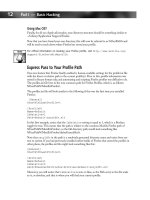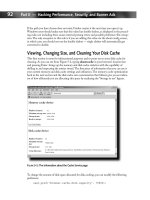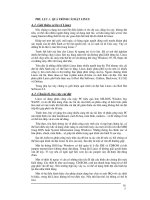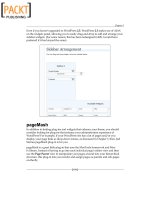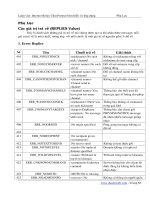extremetech Hacking Firefox phần 10 pdf
Bạn đang xem bản rút gọn của tài liệu. Xem và tải ngay bản đầy đủ của tài liệu tại đây (2 MB, 45 trang )
388
Part VI — Creating Extensions and Themes
F
IGURE
18-5: DOM Inspector
F
IGURE
18-6: Reload button, CSS Style Rules
Now that the CSS rules are shown, you can actually see what code controls the Reload button.
The first two lines in the CSS Style Rules pane are irrelevant. The third item details the styles
applied to all buttons. This deals with margins, padding, borders, and text colors.The fourth,
fifth, and sixth items —
.toolbarbutton-1 — are general properties that deal with the
main toolbar buttons only.The following buttons are part of the
.toolbarbutton-1 group:
Ⅲ Back
Ⅲ Forward
Ⅲ Reload
Ⅲ Stop
26_596500 ch18.qxd 6/30/05 3:16 PM Page 388
389
Chapter 18 — Creating Themes
Ⅲ Print
Ⅲ Downloads
Ⅲ History
Ⅲ Mail
Ⅲ Bookmarks
Ⅲ New Tab
Ⅲ New Window
Ⅲ Cut
Ⅲ Copy
Ⅲ Paste
The last line,
#reload-button, details properties that are specific to the Reload button.
Understanding CSS
Because the entire user interface is defined through Cascading Style Sheets, you’ll need to
know something about CSS to create a Firefox theme. I had never heard of CSS when I
started creating Mozilla themes, and that made the process (unnecessarily) difficult. I still don’t
know all that much about CSS, but I know enough to get around. If you don’t know any CSS,
now might be a good time for a bit of research. A Google search for “CSS Tutorial” will bring
up lots of useful sites to get you started. If you’re interested in a quick tutorial, visit the follow-
ing sites:
Ⅲ
/>Ⅲ />Creating Needed Graphics
To make your theme truly unique, you’ll need to replace the graphics associated with the
default theme. A great majority of the buttons are found in the files browser\toolbar.png and
browser\toolbar-small.png.
PNG is an extensible file format for the lossless, portable, well-compressed storage of raster
images. PNG is a replacement for GIF because PNG allows for true color (24-bit) images with
alpha transparency, as opposed to GIF, which allows for 256-color images with indexed trans-
parency. Indexed-color, grayscale, and true-color images are supported, plus an optional alpha
channel for transparency. The PNG format was sought as a replacement for the GIF format when
Unisys requested royalties from GIF-supporting software for the use of its patents on the LZW
compression algorithms in 1994.
See for more information on the PNG
format.
26_596500 ch18.qxd 6/30/05 3:16 PM Page 389
390
Part VI — Creating Extensions and Themes
Overlay Default Icons
If you want to use the same size buttons as the default theme (24 × 24 pixels for large buttons,
16 × 16 pixels for small buttons), you can simply open the image files and replace them with
your own images in your image editor. I would recommend this method to anyone unfamiliar
with CSS.
The default theme uses one large image file to hold all the large toolbar button images and
another for the small toolbar button images. In Figure 18-7, the buttons are all laid out on a
single *.png image.
F
IGURE
18-7: Toolbar.png
The top row of icons is for the normal state (not disabled, not hovered). The second row holds
the icons displayed when you hover over a button with your mouse. The third row is the icons
shown when a button is disabled. You’ll notice that there is only one icon on the fourth row —
that is the bookmarks icon, which has four states in the default theme. When you click on the
bookmarks button, Firefox displays your bookmarks along the left side of the screen. The icon
on the fourth row is displayed while the bookmarks are open.
Personally, I don’t like to use one large image file to hold all the toolbar images. It’s hard to edit
files when they’re stored this way because of image alignment issues. I store each button in a
different image, with three button states per image, as shown in Figure 18-8. The only down-
side to storing each button in a different image is that compression is generally better when all
buttons are stored in a single image, as in Figure 18-7. The compression issues should not
affect your theme at all during normal use — only the size of the jar file.
F
IGURE
18-8: Separate images for each button
The normal button image is on top, in the center is the button when hovered over, and on
the bottom is the disabled state image. I do not specify a fourth state for the bookmarks icon
while open. I modified the code to display the hover state for the icon when the bookmarks are
visible.
26_596500 ch18.qxd 6/30/05 3:16 PM Page 390
391
Chapter 18 — Creating Themes
Keep in mind that there is no correct way to lay out images; you can simply choose the method
that works best for you. As long as the code you write is valid CSS and points to valid images,
it will work properly.
Layered Images
The easiest way for me to align all the different image states was to put each state on a separate
layer. That way, I could manipulate each layer individually. Another method that might prove
helpful is the use of gridlines.
I use Jasc Paint Shop Pro to edit images while creating themes.To overlay the default theme’s
images, open browser\toolbar.png, as shown in Figure 18-9.
F
IGURE
18-9: Paint Shop Pro
Because the default theme uses 24 × 24 pixel images for large icons, you need to have your
images the same size. Open up the image that you would like to use for the Back button and
then copy the image by pressing Ctrl+C, or selecting Edit ➪ Copy. To paste your image as a
new layer, press Ctrl+L or select Edit ➪ Paste ➪ Paste As New Layer. You can then select the
new layer in the layer properties window (it will be called Raster 2), and use the Move tool to
drag your icon over to where the Back button resides in the default icon set. Once you com-
plete that step, your display will look similar to Figure 18-10. The Back button on layer 2 is the
Back button from the Smoke theme.
26_596500 ch18.qxd 6/30/05 3:16 PM Page 391
392
Part VI — Creating Extensions and Themes
F
IGURE
18-10: Paint Shop Pro, layered overlay
Simply repeat the process until you have covered all images from the default theme with the
images you want to appear in your theme. If you put each individual image on its own layer,
you can easily manipulate them later on to correct alignment issues. When you are finished
editing, select the Raster 1 and then press the Delete key on the keyboard to remove the
default images. When saving the image, you might be asked if you want to merge all layers.
Select Yes to finish saving the file.
If you are using separate images for each button, as I choose to do, the process is similar. You
can skip the step on deleting the layer containing the default images, but make sure to put each
state of the images on a different layer to help with alignment.
Most image editors have the capability to display gridlines behind the images to aid with align-
ment. In Figures 18-9 and 18-10, the gridlines are shown as the gray and white squares visible
on the background of the images.
An easy way to create the small toolbar icons is to simply resize the large toolbar icons. If
you’ve already completed the large toolbar icons, you can press Shift+S or choose Image ➪
Resize to shrink your image and then save it as a different name than the large toolbar icon.
If you don’t use a different name, you will lose the large toolbar icon because the file will be
overwritten.
Different image editors handle things slightly differently, but all have the ability to display
gridlines and resize images. If you are unsure how to perform an action, consult the help file for
your image editor for more information.
26_596500 ch18.qxd 6/30/05 3:16 PM Page 392
393
Chapter 18 — Creating Themes
Graphics Locations
If you are familiar with CSS, you can modify attributes freely. The majority of the buttons that
you see while using Firefox are defined within the browser\browser.css file. I would say that
about 90 percent of the Firefox interface that you see from day to day is defined in that file. If
you are ever unsure of where a button’s image is located, refer to the DOM Inspector example
to find which CSS file the button’s code resides in; then you can look at that CSS file to find
out the exact location of the image.
Main Toolbar
The majority of the buttons you see when using Firefox are defined within the browser\
browser.css file. Browsing through this file will give you the location of all the images used, and
you can modify attributes for buttons here. Figure 18-11 displays the main toolbar of the Atlas
theme.
F
IGURE
18-11: Main toolbar
Extensions Window
The Extensions window requires a few graphics of its own, and they are defined in the
mozapps\extensions\extensions.css file. If you wish to put icons on the buttons in the lower
left, that is possible. I do not provide icons for those buttons in my themes. Figure 18-12 dis-
plays the Extensions window of the Mars theme.
F
IGURE
18-12: Extensions window
26_596500 ch18.qxd 6/30/05 3:16 PM Page 393
394
Part VI — Creating Extensions and Themes
Options Window
The Options window requires a few icons for the option categories. The code that governs
them resides in the browser\pref\pref.css file. Figure 18-13 displays the Options window of the
Apollo theme.
F
IGURE
18-13: Options window
In Firefox 1.1, the location of the code that handles the Options window will be changing. The
new location is the browser\preferences\preferences.css file. Figure 18-14 displays the new
Options window of Firefox 1.1 with the Neptune theme.
F
IGURE
18-14: Options window, Firefox 1.1
26_596500 ch18.qxd 6/30/05 3:16 PM Page 394
395
Chapter 18 — Creating Themes
Bookmarks Manager
The Bookmarks Manager has seven buttons to theme. The code defining the buttons is in the
browser\bookmarks\bookmarksManager.css file. Figure 18-15 shows the Bookmarks Manager
window of the Pluto theme.
F
IGURE
18-15: Bookmarks Manager
Help Window
The icons for the Help window are not actually included within the classic.jar file; they are in
the Firefox\Chrome\help.jar file. To theme the Help window, I recommend using the DOM
Inspector to find out the CSS id of each button and then adding the code to theme the buttons
at the bottom of the global\global.css file. Be sure to set the
!important flag after defining
any styles for the Help window buttons so that your styles will be used instead of the default.
Figure 18-16 shows the Help window of the Playground theme.
F
IGURE
18-16: Help window
Icon Conversion
I did not draw any of the images in my themes. I am somewhat of a novice when it comes to
creating images. The method I used to create the button images in my themes was to find
existing icon sets. After receiving permission from the icon creator to use his or her work, I
converted the ICO files to PNG files.
26_596500 ch18.qxd 6/30/05 3:16 PM Page 395
396
Part VI — Creating Extensions and Themes
To create a PNG image from an ICO file, I use a product from Axialis IconWorkshop (see
Figure 18-17). This is not a free program, and it is available for Windows users only. After
opening the ICO file with IconWorkshop, you’ll need to select the size that you want to export
as PNG from the list on the right. After selecting the image size, press Ctrl+Shift+T, or select
File ➪ Export ➪ PNG with Transparency.
F
IGURE
18-17: IconWorkshop
A Linux utility called ImageMagick will convert ICO files to PNG format. You can find more
information at
/>A Mac program called IconBuilder can convert ICO files to PNG format. You can find more
information at
/>Supporting Popular Extension Buttons
While not a requirement, supporting the buttons of popular extensions does enhance a theme.
Theming the buttons of an extension is handled slightly differently from theming the standard
buttons of Firefox. To theme an extension’s button, you need to find out the button’s CSS id.
This can be done one of two ways: with the DOM Inspector or by manually opening up the
extension’s JAR file and looking at the code. Either way will work, but I prefer to open the JAR
file and look in the CSS there for any button ids. That way, I’m certain that I’ll theme all but-
tons of the extension. After locating the button ids and creating images, you’ll need to add lines
of code to your theme to support the extension’s buttons. The best way to do this is to open
global\global.css and insert lines of code at the bottom of this file. Add the code for all of the
extension’s buttons to the bottom of global.css and point the button ids to your images.
26_596500 ch18.qxd 6/30/05 3:16 PM Page 396
397
Chapter 18 — Creating Themes
To ensure that your image is shown, you must specify the !important flag in the line of code
identifying the button image. The
!important flag means that once an attribute is defined as
!important, it can never be changed, even if the element is redefined in another CSS file.
Here is an example of its use:
#extension-button {
list-style-image: url(“chrome:\\browser\skin\extension_button.png”) !important;
}
Let’s look at a real-world example. I’ll show you how to support the Basics extension, available
at my web site:
. The Basics extension does only one thing: adds a
button to the left side of the tab bar that opens a new tab when clicked. This emulates the
behavior of the New Tab button that resides in the tab bar for Mozilla and Netscape. The
Basics extension utilizes a 16 × 16 pixel image — anything taller than 16 pixels would not fix
properly on the tab bar. By default, I have the image for the button set to look identical to the
small version of the New Tab button, because many users will be using the default theme.
Figure 18-18 shows the default theme with the Basics extension installed.
F
IGURE
18-18: Default theme, Basics extension
I support the Basics extension in all my themes. If I had left out the code for the Basics exten-
sion, the iCandy Junior theme would have looked like something was not quite right, because
the Basics button would display the icon that is bundled with the extension — the icon from
the default Firefox theme, as shown in Figure 18-19.
F
IGURE
18-19: iCandy Junior theme, Basics extension not supported
26_596500 ch18.qxd 6/30/05 3:16 PM Page 397
398
Part VI — Creating Extensions and Themes
To add support for the Basics extension, I needed to add some code to the browser\browser.css
file. This approach generally works for most extensions, but remember to specify the attributes
as
!important. If you come across an extension where this method does not work, add the
code to the global\global.css file instead. The code that I needed to add to browser\browser.css
for the Basics extension is as follows:
.tabs-newbutton {
list-style-image: url(“chrome://browser/skin/icons/basics.png”) !important;
}
After you add that code to the browser\browser.css file and supply the necessary image, the
button is themed appropriately, as demonstrated in Figure 18-20.
F
IGURE
18-20: iCandy Junior theme, Basics extension supported
By now, you can see how adding support for extensions to your themes can enhance them.
However, just because you don’t provide support for an extension doesn’t mean that the exten-
sion will not work. The extension will still work, but without support for it, the extension’s but-
tons will not be themed to match the rest of the icons used throughout your theme. Listed are
a number of popular extensions that I support on my Firefox themes:
Ⅲ Basics
Ⅲ Calendar
Ⅲ Chromedit
Ⅲ CuteMenus
Ⅲ Download Manager
Ⅲ Google Bar
Ⅲ JavaScript Debugger
Ⅲ Quicknote
Ⅲ Search Button
Ⅲ Scrollable Tabs
Ⅲ Tabbrowser Preferences
Ⅲ Toolbar Enhancements
26_596500 ch18.qxd 6/30/05 3:16 PM Page 398
399
Chapter 18 — Creating Themes
Ⅲ Translation Panel
Ⅲ Web Developer Toolbar
Packaging the Files
Now that you’ve customized the graphics and modified your code, you can take care of the last
remaining tasks before creating the JAR file archive for your theme.
The install.rdf file needs to be modified to reflect your theme. Replace the GUID of Smoke
(
3646e22c-5e51-43fb-b8a4-9ebaf7eb11f2) with the custom GUID you created ear-
lier. The following also need to be changed:
Ⅲ name
Ⅲ description
Ⅲ creator
Ⅲ contributor (optional)
Ⅲ homepageUrl (optional)
Ⅲ updateURL (optional)
Ⅲ internalName
Any optional elements can be left blank. The name element is the theme’s name. The
internalName element will need to be identical to the theme’s name, but lowercase.
Earlier, you used the contents.rdf file from the Smoke theme. The only modification left is to
change every instance of
smoke to the internalName in your install.rdf file.
Creating an Update Definition File
If you would like users to be able to automatically update the theme without having to go to
your web site and reinstall, you can specify an updateURL in the install.rdf file. I prefer that
users know what has changed in my themes, so I don’t utilize this feature. If you wish to use
this feature, you will need to create a file, named updade.rdf, and place it on a web site. Specify
the URL of the update.rdf file in the updateURL field of the install.rdf file. A sample
update.rdf file follows:
<RDF:RDF xmlns:RDF=” />xmlns:em=” /><RDF:Description
about=”urn:mozilla:extension:{88060a48-addf-4060-87db-c9aec3e5615a}”>
<em:version>1.5.1</em:version>
<em:updateLink> /></RDF:Description>
</RDF:RDF>
26_596500 ch18.qxd 6/30/05 3:16 PM Page 399
400
Part VI — Creating Extensions and Themes
The GUID listed in the urn:Mozilla:extension field must be the GUID of the theme.
The
em:version is the version of the theme located online, the most recent version number.
When Firefox looks for an update to a theme, it will query the URL of the update.rdf file and
compare the version number in the update.rdf file to the version number of the theme currently
installed. If the version number in update.rdf is greater than what is currently installed, Firefox
will update the theme with the file located in the
em:updateLink field.
Now that all files are ready, you can create the JAR file for your theme. Using your ZIP-format
compression tool, create an archive named theme.jar, replacing “theme” with the name of your
new theme. Make sure that you do not select the “Save Path Info” option if it is offered.
Testing
To install your new theme, open the Themes window from within Firefox by selecting Tools ➪
Themes. You can drag your theme JAR file on the left pane of the Themes window or use the
Local Install extension mentioned in Chapter 3. MR Tech’s Local Install extension can be
found at
If the theme doesn’t install, check to
see that the install.rdf and contents.rdf files are formatted properly. Also, verify that the JAR
file directory structure matches that previously shown in Figure 18-2.
On a Mac, the drag-and-drop functionality is disabled, and the Local Install extension is the
only method of installing a theme stored locally.
Using the DOM Inspector
If your theme installs properly but you still need to make minor adjustments, you can once
again use the DOM Inspector. For any element not displaying as expected, you can view its
attributes in the DOM Inspector, using the same process that you used earlier to locate button
ids and attributes. You can examine the attributes in use and correct any mistakes in your CSS
files. After making corrections, repackage the JAR file. Repeat this process as many times as
necessary to get the theme exactly as you want it. If you are stuck on something and can’t figure
it out, the greatest source of information that I know of for Firefox themes is the MozillaZine
Themes forum (
Many
theme authors visit this forum regularly to get help and offer advice to others.
A quicker way to see your changes without reinstalling the theme is to replace the file manu-
ally. Navigate to your profile folder, as described in Chapter 1. Then navigate to the extensions
folder and locate the folder that is named after the GUID of your theme. Opening that folder
will show the theme file; you can replace this with the newly corrected version. You’ll have to
exit Firefox before replacing the file, but afterwards you can open Firefox and see the changes
immediately. Another advantage of this method is that when you install the theme multiple
times, multiple copies of the jar file are stored in the profile directory.
26_596500 ch18.qxd 6/30/05 3:16 PM Page 400
401
Chapter 18 — Creating Themes
Deploying Your Theme
Once you feel that the theme is ready for general use, you need to deploy it. There are two ways
of deploying a theme: hosting it on your web site or hosting it on the Mozilla Update web site.
There are pros and cons to each method.
Hosting your theme on the Mozilla Update site means that many people will be able to see it,
but you won’t be able to manage your files. One popular complaint is that there can be two ver-
sions of your theme available to the public if you host the file on Mozilla Update and on a per-
sonal site — the most recently updated copy on your web site and a possibly outdated copy on
the Mozilla Update site. The site administrator does all file management on Mozilla Update,
and you have to file a bug in Bugzilla (
) in order for
changes to take place. This process usually takes several weeks. The Mozilla Update site has
been known to be out of commission for long periods. Many theme authors like having control
over their files and thus don’t post them on the Mozilla Update site. To find out more informa-
tion, visit
/>Hosting your theme on your web site gives you total control over your files, but it may or may
not get as much visibility as the Mozilla Update site. I used to host my files on both Mozilla
Update and
, but now I prefer to manage my own files. (Currently,
my site is averaging 2.2 million hits and 45GB of bandwidth traffic per month.)
Creating JavaScript Installer Links
Hosting the theme on your web site requires some JavaScript to provide a clickable install link
for the theme. Otherwise, users will have to download the theme and then use a local install
method. The following is a sample install link:
<a href = “javascript:void (InstallTrigger.installChrome
(InstallTrigger.SKIN,’icandyjr_fb.jar’,’iCandy Junior.’))”>Install</a>
You will need to modify the link to match your theme name and filename. That link will pop
up a dialog in Firefox like that shown in Figure 18-21.
F
IGURE
18-21: JavaScript install confirmation
Making Your Theme Public
After you’ve hosted your theme on a web site, you need to get the word out. A few web sites
where you can post your theme release include the following:
26_596500 ch18.qxd 6/30/05 3:16 PM Page 401
402
Part VI — Creating Extensions and Themes
Ⅲ
Ⅲ
Ⅲ
All of these sites have dedicated Mozilla/Firefox theme forums for postings. After all, the more
people who know about the theme, the better.
Supporting Different Operating-System Platforms
One of the underlying goals of the Mozilla organization is cross-platform compatibility.
Unfortunately, there is a bug with themes. On themes using native scroll bars (meaning that
the scroll bars are drawn by the operating system rather than themed), the code is slightly dif-
ferent for the Mac operating systems than for all other operating systems. The default theme,
as well as all of my own themes, suffer from this bug. This means that you’ll have to maintain
two versions of your theme: one for Mac users and one for those who use Windows, Linux, and
all other operating systems that run Firefox. I submitted a bug to Bugzilla in October 2003 and
progress has been slow, but it finally looks like a solution may be near. Keep an eye out for
updates at
for the
most up-to-date information. For compatibility with all operating systems, I recommend mak-
ing both a Mac and a non-Mac version of your theme available to users until bug 222654 is
fixed.
There are quite a few differences between the two scrollbars.css files, so it is not feasible to list
the differences between them at this time. You can obtain a copy of both files by visiting
/>Hacking Existing Themes
If you wish to modify existing themes, you should be able to do that easily. Now that you know
the process for creating a theme from the default theme, modifying an existing theme will be
much easier. You don’t have to redefine the install.rdf and contents.rdf files, and the directory
structure will already be set up properly for you.
Using the method to extract the contents of the default jar file, do the same for the existing
theme you wish to hack. Then you can go ahead and modify images or attributes in CSS files
as you did when creating your theme. When you finish, you can re-create the JAR archive for
the existing theme. Then replace the unhacked version in your profile folder, using the method
I suggested. After you restart Firefox, your hacked version of the preexisting theme will load
instead of the unhacked version.
26_596500 ch18.qxd 6/30/05 3:16 PM Page 402
403
Chapter 18 — Creating Themes
Summary
This chapter covers the core topics for creating a Firefox theme.The chapter starts by defining
the necessary tools and then moves on to describe the procedure for using the default theme as
a base. Definition of core files, CSS, and image customizations are covered. Package and
deployment of your theme are discussed. Information for supporting multiple operating sys-
tems and to hack existing themes is also provided.
While this chapter covers the basics, there will be a lot of work on your own to customize the
graphics and CSS files to your liking.
26_596500 ch18.qxd 6/30/05 3:16 PM Page 403
26_596500 ch18.qxd 6/30/05 3:16 PM Page 404
Numerics
7-Zip compression tool, 43–44, 322, 382
A
Aaron Spuler’s themes, 72–73
about:cache, 92
about:config
accessibility.typeaheadfind.timeout
hack, 237
Download Manager, 200
editing, 18
mousewheel options, 192
opening, 17
plugins, 217–218
Preference Name column, 17
preferences
filtering, 18
finding, 18–19
Status column, 17
tabbed browsing, 185
Type column, 17
Value column, 17
accessibility.typeaheadfind.timeout
hack, 237
accessing older extensions, 34–35
ad blocking
with Adblock extension, 127–134
with content handling, 123–126
with image blocking function, 120–122
with popup blocking function, 119–120
Adblock extension, 53, 127–134
Adblock Project forum, 133
addEventListener function, 360
adding
keyboard shortcuts, 368–369
search engines to search box, 225
toolbar buttons, 162, 369–371
toolbar items, 143
toolbars, 369–370
Adobe Photoshop, 323
Adobe Photoshop Elements, 323
Adobe Reader plugin, 219
Advanced Installer tool, 263–264
alert() function, 342
All-in-One Gestures extension, 194–196
Altavista’s Babelfish translation engine, 230
Alt-Text for Link extension, 53
Amazon.com search plugin, 226–227
anti-phishing measures and tools, 116
Apollo theme, 72
appearance of web pages, 371–373
Apple QuickTime plugin, 219, 252
Atlas theme, 72, 79
attributes
id, 327
list-style-image, 329
sitestate, 327–328
tooltiptext, 327
xmlns, 327
audio, 54, 173
autoinstallation, 114
automatic indentation (text editor), 322
automating
extension packaging, 375–376
Firefox installation, 244
profile creation, 249–250
Axialis IconWorkshop, 396
B
Babelfish translation engine, 230
background colors for browser window, 58–62
background images
browser window, 62–65
finding, 63
Backup directory, 13
backup extensions
Bookmark Backup, 277–278
Bookmarks Synchronizer, 278–279
backups
files, 14–16
Mozbackup, 275–276
Mozbackup tool, 14–15
plugins, 276–277
profiles, 14–16, 267–268, 274–275
BBCode extension, 55, 292
BBCodeXtra extension, 292
BBEdit text editor, 8
behavior of downloads
clearing download history, 198–201
default download location, 197–198
MIME types, 209–212
pausing, 203
preferences, 201–202
seamless download integration, 215–216
Index
27_596500 bindex.qxd 6/30/05 3:17 PM Page 405
behavior of downloads (continued)
showing in status bar, 202
sorting to directories, 208–209
target windows, 206–208
behavior of links, 183–184
behavior of windows, 189
BitTorrent download manager, 214
blocking
advertisements
with Adblock extension, 127–134
with content handling, 123–126
with image blocking function, 120–122
with popup blocking function, 119–120
cookies, 110–111
error dialogs, 88
JavaScript, 134
Blue theme, 72
BlueFyre builds, 98
blur event, 357
Bookmark Backup extension, 54, 277–278
bookmarks
home pages, 181–182
ICON property, 78
icons, 77–79
live bookmarks system icon, 159, 161–162
Quick Searches, 224
Toolbar Enhancements extension, 164–165
Bookmarks Synchronizer extension, 278–279
bookmarks toolbar, 157–158
bookmarks.html file
backup, 15, 274
contents, 270
box model scheme (XUL), 301
branch builds, 98
branch versions of builds, 97
browser plugin, 316
browser settings
error dialogs, 88
home page
multiple home pages, 180–183
single home page, 179–180
link behavior, 183–184
premature timeouts, 86
profile, 10
saving, 188
smooth scrolling, 88
browser window
background color, 58–62
background images, 62–65
browser.cache.disk.capacity hack, 92–93
browser.cache.disk.parent_directory hack,
91–92
browser.cache.memory.capacity hack, 94
browser.dom.window.dump.enabled
preference, 342
browser.xul.error_pages.enabled hack, 88
browsing history
cache, 106
clearing, 105–108
deleting individual items, 108
Download Manager, 106–107
locations of, 105
viewing individual items, 108
brushed metal background (themes), 73
bubbling phase (event propagation), 358–359
bugs in themes, 402
Bugzilla website, 88
builds
BlueFyre builds, 98
branch builds, 98
branch versions, 97
Builds forum, 201
milestone versions, 97
MMOY builds, 98
MOOX builds, 98
optimized builds, 97–98
stipe builds, 98
test builds, 201
third-party builds, 96–98
trunk builds, 98, 201
button element, 352
buttons (toolbars)
adding, 162, 369–371
EMButtons extension, 51–52, 54, 163–164
icons, 371
Mozilla Updates button, 162
Toolbar Enhancements extension, 164–165
C
cache, 106
cache directory
clearing, 91
profiles, 271
capturing phase (event propagation), 358
Cascading Style Sheets (CSS)
colors, 59
comments, 59
defined, 307
documentation, 25
font modifications, 147
resources, 309
rules, 308–309
siteledsOverlay.css, 329
specification, 309
406 Index
■
B–C
27_596500 bindex.qxd 6/30/05 3:17 PM Page 406
standards, 25
theme creation, 389
tutorials, 389
XUL documents, 307–308
changing
disk cache location, 91–92
disk space amount for disk cache, 92–93
Master Password, 104
checkbox element, 353–354
checking installed plugins, 217–218
Checky extension, 296
Chinese language translation, 230
chrome
programming extensions, 346
resources
content, 325
defined, 324
locale, 325
skin, 325
themes, 387
chrome directory, 271, 334
chrome manifest files
new-style, 339–340
old-style, 333–338
Chrome Registration Failed error dialog, 341
chrome registry, 325
chrome URLs, 324–326
chromeEdit extension
downloading, 8, 27
editing environment, 27–28
features, 54
classic.jar file, 383
cleaning up, 99–100
clearing
browsing history, 105–108
cache directory, 91
download history, 106–107, 198–201
form data, 102
login data, 102
settings, 201
click event, 356
clock, 54, 170–171
colors
CSS (Cascading Style Sheets), 59
hexadecimal codes, 59
menus, 147
tabs, 185
ColorZilla extension, 289, 343
command event, 356–357
command-line interface
compression tools, 323
installer, 244
comments
CSS (Cascading Style Sheets), 59
INI files, 247
Compact Menu extension, 147–149
compatibility of extensions, 319
compatibility.ini file, 270
components.ini file, 270
compreg.dat file, 270
compression tools
command-line interface, 323
7-Zip, 43–44, 322, 382
theme creation, 382
WinRar, 245, 322
WinZip, 322, 382
conditional statements (JavaScript), 304
config.ini file
comments, 247
contents, 247
editing, 247
Path parameter, 249
Run Mode parameter, 248
Show Dialog parameter, 248
structure, 247
config.trim_on_minimize hack, 95
configuration INI file
comments, 247
contents, 247
editing, 247
Path parameter, 249
Run Mode parameter, 248
Show Dialog parameter, 248
structure, 247
Configuration Mania extension
Browser category, 282
Debug category, 283
functionality, 28–29, 54, 281
HTTP Network category, 282
mouse scrolling, 193–194
configuring
plugins, 220
web server, 343–344
connections
FTP server, 86, 279–280
performance testing, 88–90
web server
keep-alive, 85
persistent connections, 85
simultaneous connections, 84–85
Console extension, 8–9, 293
content directory, 46–47, 334
content handling, 123–126
content resource (chrome), 325
407Index
■
C
27_596500 bindex.qxd 6/30/05 3:17 PM Page 407
content.interrupt.parsing hack, 87
content.maxtextrun hack, 87
content.max.tokenizing.time hack, 87
content.notify.backoffcount hack, 87
content.notify.interval hack, 87
content.notify.ontimer hack, 87
content.notify.threshold hack, 87
contents.rdf file, 335–337, 385–386
context menus, 366–368
context menus (toolbars), 157
Context Search extension, 227
converting ICO files to PNG, 396
CookieCuller extension, 136
cookies
blocking, 110–111
defined, 109, 134
deleting, 110, 136
disabling, 170
Exceptions window, 110–111
expiration date, 135
privacy settings, 109, 134–135
removing, 110, 136
Stored Cookies window, 110, 136
View Cookies extension, 55, 288–289
viewing, 110
cookies.txt file
backup, 15, 275
contents, 270
copying plugins, 218–220
Corel Paint Shop Pro, 323
cpuinfo program, 97
CPU-Z tool, 96
Create Profile wizard (Profile Manager), 268–269
creating
custom installer, 256–259
dialogs, 361–362
dynamic overlays, 327–329
favicons, 77
Master Password, 104
preferences, 365
profiles, 5, 249–250, 268–269
themes
contents.rdf file, 385–386
CSS (Cascading Style Sheets), 389
default theme file, 383
DOM Inspector, 387–389
extension buttons, 396–399
file types, 381
graphics, 389–396
GUID generator, 386–387
install.rdf file, 384–385
packaging the files, 399
tools, 381–382
update.rdf file, 399–400
toolbars, 159
userChrome.css file, 143
Windows desktop icons, 253
Crimson Editor, 322
Cross Platform Component Object Model (XPCOM),
314–316
CSS (Cascading Style Sheets)
colors, 59
comments, 59
defined, 307
documentation, 25
font modifications, 147
resources, 309
rules, 308–309
siteledsOverlay.css, 329
specification, 309
standards, 25
theme creation, 389
tutorials, 389
XUL documents, 307–308
CSS Hacks and Filters: Making Cascading Stylesheets Work,
Joseph W. Lowery, 124
current date/time, 54, 170–171
current profile, 272
currentTarget property, 359
custom installer
creating, 256–259
dialogs, 258
full installer, 258
stub installer, 258–259
Customize Toolbar window, 158–159
customizing
Firefox
context menus, 366–368
keyboard shortcuts, 368–369
menus, 366–368
toolbar buttons, 369–371
toolbars, 369–370
menus
colors, 147
Compact Menu extension, 147–149
CuteMenus extension, 153–155
font style, 147
font weight, 147
fonts, 146–147
Hacked CuteMenus extension, 154
icons, 150–153
Menu Editor extension, 149–150
spacing, 145–146
408 Index
■
C
27_596500 bindex.qxd 6/30/05 3:17 PM Page 408
toolbars
adding items, 143
Customize Toolbar window, 158–159
flexible space, 158–159
moving items, 159
reducing space around icons, 65–67
removing items, 143, 158–159
CuteMenus extension, 53, 153–155
D
data types of preferences, 364
date/time, 54, 170–171
-dd parameter (installer), 244–245
debug messages, 342–343
debugging extensions
logging, 342
preferences settings, 341–342
debugging JavaScript
Configuration Mania extension, 283
JavaScript Console extension, 8–9, 293
JavaScript Debugger extension, 293
debugging tools
JavaScript Console, 342
standard console, 342
Venkman extension, 343
defaults
download location, 198
Google search, 223
home page, 179
theme file, 383
defaults.ini file, 270
Delete Icons extension, 79
deleting
cookies, 110, 136
favicons, 77–78
icons, 79
individual items from browsing history, 108
menus, 143–145
profiles, 269–270
themes, 70
toolbar items, 143
deploying
extensions, 343
plugins, 251
themes, 401
description element, 353
description of an extension, 339
desktop icons (Windows), 253
desktop-icon.nsi source code, 254–256
detecting
external download managers, 214–215
MIME type spoofing, 213
MIME types, 210–212
plugins, 217–218
DHTML (dynamic HTML), 134
dialog element, 361–362
dialogs
creating, 361–362
custom installer, 258
disabling, 248
modal dialogs, 361
opening, 362
windows, 361
DICT network protocol, 229
DICT Search extension, 229
DictionarySearch extension, 227–229
directories
Backup directory, 13
chrome directory, 334
extensions, 46–47
profiles, 271
user path, 10–13
directory structure
extensions, 334
themes, 383–384
Disable Targets For Downloads extension, 53, 206–208
disabling
automatic extension installation, 114
cookies, 170
dialog windows, 248
extensions, 320
JavaScript, 114–115, 170
plugin support for specific file extensions, 220
smooth scrolling, 88
Windows shell: protocol, 115
disk cache
changing disk space amount, 92–93
changing location of, 91–92
statistics, 92
viewing, 92
DNS (Domain Name Server) resolution information, 86
document events, 357
Document Inspector
Document - DOM Nodes panel, 6
extensions
programming, 346–349
troubleshooting, 343
installing, 3–5
theme creation, 387–388
themes, 389
troubleshooting, 5
XUL, 6–7, 292
Document Object Model (DOM), 309–314
documentation for CSS, 25
409Index
■
C–D
27_596500 bindex.qxd 6/30/05 3:17 PM Page 409
DOM Inspector. See Document Inspector
Domain Name Server (DNS) resolution information, 86
domain registry, 325
Doodle Classic theme, 79
Doodle Plastik theme, 79
download extensions
Disable Targets For Downloads, 53, 206–208
Download Manager Tweak, 53, 204–205
Download Sort, 53, 208–209
Download Statusbar, 53–54, 202–204
FlashGot, 53
Download Manager Tweak extension, 53, 204–205
download managers
BitTorrent, 214
detecting, 214–215
Download Manager
about:config, 200
clearing history, 106–107, 198–201
default download location, 197–198
preferences, 201–202
sidebar display, 204–205
tab display, 204–205
FlashGot extension, 53, 215
GetRight, 214–216
Internet Download Manager, 214
Launchy extension, 214–215
LeechGet, 214
Mass Downloader, 214–216
Offline Explorer Pro, 214
ReGet Deluxe, 214
seamless download integration, 215–216
Star Downloader, 214
WackGet, 214
Download Sort extension, 53, 208–209
Download Statusbar extension, 53–54, 203–204
downloading
extensions
Adblock, 127
Bookmark Backup, 278
Bookmarks Synchronizer, 279
chromeEdit, 8, 27
Compact Menu, 147
Context Search, 227
CookieCuller, 136
CuteMenus, 154
Delete Icons, 79
DICT Search, 229
EMButtons, 52
Extension Uninstaller, 37
ForecastFox, 171
FoxyTunes, 173
Googlebar, 238
Hacked CuteMenus, 154
InfoLister, 51
Launchy, 215
Linkification, 235
Linky, 234
ListZilla, 48
Local Install, 41
ScrapBook, 284
SearchStation, 231
SessionSaver, 188
Show Old Extensions, 35
Slim Extension List, 51
Spoofstick, 116
Statusbar Clock, 171
StockTicker, 174
Tab Mix, 191
Ultrabar, 239
User Agent Switcher, 290
ViewSourceWith, 291
Web Developer, 170, 286
Yahoo! Toolbar, 168
Nullsoft Scriptable Install System (NSIS) installer
engine, 253
Shockwave plugin, 252
themes
Aaron Spuler’s themes, 73
Mostly Crystal, 76
Phoenity, 76
tools
Advanced Installer, 264
MaSaI Installer, 262
Mozbackup, 276
Orca MSI editor, 262–263
Regex Coach, 133
7-Zip, 43, 382
WinZip, 382
downloads.rdf file, 271, 275
drop-down lists, 355
DTD files, 332
dump() function, 342
dynamic HTML (DHTML), 134
dynamic overlays, 318, 327–329
dynamically switching themes, 67–68
E
Ecma website, 307
ECMA-262 standard (JavaScript), 303
ECMAScript, 303
EditCSS extension, 55
editing
about:config, 18
extensions, 42, 44, 47
410 Index
■
D
27_596500 bindex.qxd 6/30/05 3:17 PM Page 410
INI files, 247
prefs.js file, 19–21
profile, 10
themes, 68–69
userChrome.css file, 23–25
userContent.css file, 25–26
user.js file, 22
editors
BBEdit, 8
carriage return plus line feed (CR/LF), 382
Crimson Editor, 322
EditPad, 7–8
features
automatic indentation, 322
line numbering, 322
parentheses matching, 322
syntax highlighting, 321
freeware, 322
GEdit for GNOME, 8
jEdit, 8, 322
Kate for KDE, 8
KDevelop, 8
line feed (LF), 382
Mellel, 8
Nedit, 8, 322
Notepad++, 7–8
PSPad, 7–8
theme creation, 382
VIM, 322
Win32Pad, 7–8
EditPad text editor, 7–8
Electronic Frontier Foundation, 128
elements (XUL)
button, 352
checkbox, 353–354
description, 353
dialog, 361–362
keyset, 368–369
label, 352, 362
listbox, 354
menu, 355
menuitem, 355
menulist, 355
menupopup, 355
menuseparator, 355
overlay, 327
radio, 354
radiogroup, 354
script, 362
statusbar, 328
statusbar-display id, 328
statusbarpanel, 326, 328
textbox, 353
toolbar, 369–370
toolbarbutton, 352, 370–371
toolbarpalette, 371
toolbox, 369
email, 54
EMButtons extension, 51–52, 54, 163–164
em:creator property, 339
em:description property, 339
em:file property, 339
em:homepageURL property, 339
em:id property, 338
em:name property, 339
em:targetApplication property, 339
em:version property, 339
encryption
page security system icon, 160
viewing encryption status of websites, 104–105
entities, 332
error dialogs
blocking, 88
Chrome Registration Failed, 341
unblocking, 88
error handling, 330
event handlers (JavaScript), 305–307
event handling, 357–360
events
commands, 357
default actions, 360
document events, 357
event propagation, 358–360
focus events, 357
keyboard events, 357
mouse events, 356–357
notification, 358–360
Exceptions window (cookies), 110–111
Extensible User-Interface Language (XUL)
applications, 300
box model scheme, 301
defined, 5
Document Inspector, 6–7, 292
JavaScript, 303
layout, 301–302
refreshing cache file, 99
removing cache file, 99
Resource Description Framework (RDF), 302–303
resources, 303
user interface definition, 300
XML advantages, 300
Extensible User-Interface Language (XUL) documents
CSS (Cascading Style Sheets), 307–308
dynamic overlays, 318
411Index
■
E
27_596500 bindex.qxd 6/30/05 3:17 PM Page 411
Extensible User-Interface Language (XUL) documents
(continued)
JavaScript, 307
opening, 300–301
siteledsOverlay.xul, 333
widgets, 301
Extensible User-Interface Language (XUL) elements
button, 352
checkbox, 353–354
description, 353
dialog, 361–362
keyset, 368–369
label, 352, 362
listbox, 354
menu, 355
menuitem, 355
menulist, 355
menupopup, 355
menuseparator, 355
overlay, 327
radio, 354
radiogroup, 354
script, 362
statusbar, 328
statusbar-display id, 328
statusbarpanel, 326, 328
textbox, 353
toolbar, 369–370
toolbarbutton, 352, 370–371
toolbarpalette, 371
toolbox, 369
Extensible User-Interface Language (XUL) events
commands, 357
default actions, 360
document events, 357
event propagation, 358–360
focus events, 357
keyboard events, 357
mouse events, 356–357
notification, 358–359
extension buttons (themes), 396–399
Extension Developer extension, 54, 294, 343
Extension Manager
listing extensions, 48–49
managing extensions, 34
modifying extension options, 30–31
reviewing currently installed extensions, 14
Extension Mirror website, 345
Extension Room website, 345
Extension Uninstaller API extension, 36
Extension Uninstaller extension, 35–37, 54
extensions
accessing older extensions, 34–35
Adblock, 53, 127–134
All-in-One Gestures, 194–196
Alt-Text for Link, 53
autoinstallation, 114
BBCode, 55, 292
BBCodeXtra, 292
Bookmark Backup, 54, 277–278
Bookmarks Synchronizer, 278–279
Checky, 296
chrome manifest files, 334–337
chromeEdit
downloading, 8, 27
editing environment, 27–28
features, 54
ColorZilla, 289, 343
Compact Menu, 147–149
compatibility, 319
Configuration Mania
Browser category, 282
Debug category, 283
functionality, 28–29, 54, 281
HTTP Network category, 282
mouse scrolling, 193–194
Context Search, 227
CookieCuller, 136
CuteMenus, 53, 153–155
debug messages, 342–343
debugging
logging, 342
preferences settings, 341–342
defined, 316
Delete Icons, 79
deploying, 343
description, 339
DICT Search, 229
DictionarySearch, 227–229
directories, 46–47
directory structure, 334
Disable Targets For Downloads, 53, 206–208
disabling, 320
DOM Inspector, 310
Download Manager Tweak, 53, 204–205
Download Sort, 53, 208–209
Download Statusbar, 53–54, 202–204
dynamic overlays, 318
EditCSS, 55
editing, 42, 44, 47
EMButtons, 51–52, 54, 163–164
Extension Developer, 54, 294, 343
412 Index
■
E
27_596500 bindex.qxd 6/30/05 3:17 PM Page 412