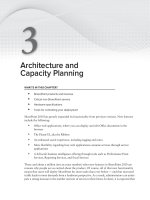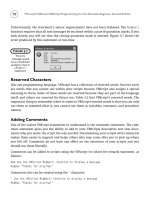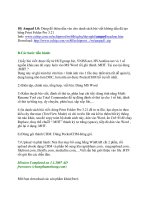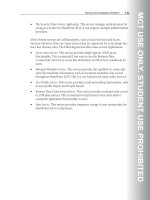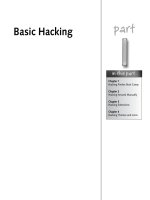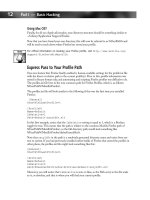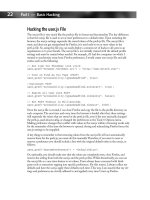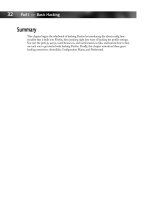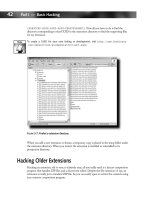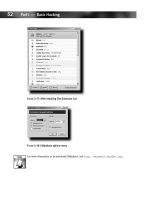Hacking Firefox - part 10 ppsx
Bạn đang xem bản rút gọn của tài liệu. Xem và tải ngay bản đầy đủ của tài liệu tại đây (1.48 MB, 10 trang )
92
Part II — Hacking Performance, Security, and Banner Ads
If the path you have chosen does not exist, Firefox creates it the next time you open it up.
Windows users should make sure that this value has double slashes, as displayed in the preced-
ing code; not including these causes internal parsing errors and possible preference-file corrup-
tion. The only exception to this rule is if you are adding this value via the about:config screen,
in which case, you should not use the double slashes — single slashes will automatically get
converted to double.
Viewing, Changing Size, and Cleaning Your Disk Cache
This first section is more for informational purposes and to point you to your disk cache for
cleaning. As you can see from Figure 5-2, typing about:cache in your browser’s location bar
and pressing Enter brings up the memory and disk cache statistics with the capability of
drilling in and inspecting the entries stored. The first piece of information that you can use is
your current memory and disk cache settings and utilization. The memory cache optimization
hack in the next section and the disk cache size customization that follows give you an indica-
tor of how efficiently you are allocating this space by analyzing the “Storage in use” figures.
F
IGURE
5-2: The Information about the Cache Service page
To change the amount of disk space allocated for disk caching, you can modify the following
preference:
user_pref(“browser.cache.disk.capacity”, 76800);
09_596500 ch05.qxd 6/30/05 2:48 PM Page 92
93
Chapter 5 — Performance Tweaks and Hacks
The preceding value sets your disk cache to 75MB (75 × 1024KB), where the default is 50,000,
a tad less than 50MB. By monitoring your disk utilization from time to time, you can see how
effective this setting may be. You can also see from Figure 5-2 that the location of your disk
cache is listed, making it easier for you to locate and clean up manually.
As for the memory optimizations, using the about:cache statistics, you will be able to determine
after a period of sustained browsing if the Bugzilla-recommended update of 64 megabytes is
enough for your needs. (See next section.) For some applications or websites, if they are heavy
with DHTML or graphics, monitoring and updating the memory cache may make a huge
difference.
Increasing Memory Cache Size
This hack helps by retaining objects from visited sites in memory so they do not have to be
reloaded from a site or from disk. Memory cache can be populated by either disk cache or
recently downloaded content and is used for browsing history, the Back button, or any similar
feature. Based on Bugzilla bug id # 105344, which you can find at
https://bugzilla
.mozilla.org/show_bug.cgi?id=105344#c26
, the default memory cache allocations
are listed in Table 5-2.
Table 5-2 Memory Cache Allocations
Installed RAM Automatic Cache Allocation
32MB 2MB
64MB 4MB
128MB 8MB
256MB 14MB
512MB 22MB
1024MB 32MB
2048MB 44MB
4096MB 58MB
While this is a nice allocation for circa 1990, today’s memory prices have yielded default mem-
ory configurations of 512MB to 1GB for most systems and warrant a revisit to the default allo-
cation. After some testing, I have noticed no load or performance hit by allocating more than
the recommended memory for Firefox. Add to this that there are no apparent preallocation
memory increases, and this hack is a no-brainer.
// Amount of per session memory cache to use:
// -1 = dynamically allocate (default),
// 0 = none, n = memory capacity in kilobytes
// If you have the memory to spare, enabling this
09_596500 ch05.qxd 6/30/05 2:48 PM Page 93
94
Part II — Hacking Performance, Security, and Banner Ads
// will run things a little smoother.
// 65536 = 64MB, drop this down you can not spare the RAM
// 32768 = 32MB, etc.
user_pref(“browser.cache.memory.capacity”, 65536);
Do not get overzealous with this hack. There is only so much content one can visit in a day, and
reserving too much memory could possibly lead to unforeseen issues.
Windows Memory Optimization Hack
Windows NT–based operating systems such as Windows NT 4.0, 2000, XP, and 2003 Server
have a built-in feature of clearing or trimming the working set of memory pages when you
minimize a window. Windows does this to clear up used memory and to allow more memory
for other applications. This memory technique usually yields a memory usage reduction of 50
to 95 percent when minimizing a window (or the last window, if several windows are open) and
applies to any program. Figures 5-3 and 5-4 display the significant drop in memory allocation
with the default window minimize behavior.
F
IGURE
5-3: Memory utilization before minimizing
So why is this memory trimming so bad for Firefox? Because Firefox renders just about every
visual component and element of the browser, trimming memory used by the browser forces
Firefox to reallocate and rerender all visual elements on the browser as well as the web page
that is loaded, causing some grief and possible hard drive thrashing.
09_596500 ch05.qxd 6/30/05 2:48 PM Page 94
95
Chapter 5 — Performance Tweaks and Hacks
// Allows Firefox to maintain its GUI memory
// so that the browser window will snap right back
// after being minimized.
user_pref(“config.trim_on_minimize”, false);
F
IGURE
5-4: Memory utilization after minimizing, without this hack
For more information and history on this feature, look up Bugzilla bug number 76831 or visit
/>When you modify this preference, Firefox minimizes a window without trimming the memory
usage when running under Windows NT–based systems. The upside is that the Firefox win-
dow will definitely snap back without a delay; the downside is that memory usage will stay the
same, and you do not benefit from having Windows trim the memory pages.
For more information about how Windows trims memory or how to avoid this in your pro-
grams, visit the following knowledge-base article: />293215.
09_596500 ch05.qxd 6/30/05 2:48 PM Page 95
96
Part II — Hacking Performance, Security, and Banner Ads
Venturing into Optimized Third-Party Builds
Despite the blazing speeds you have already achieved, there are additional, processor-based
optimizations you can attempt. Both Intel and AMD have a core set of features and routines
that are used to handle the operating system’s needs. With the advent of multimedia enhance-
ments and instruction sets such as MMX, 3dNow, SSE, SSE2, and SSE3, optimizing Firefox
to your specific processor type and instruction set helps with responsiveness and page-rendering
speeds. A great resource for choosing a build for your specific operating system and system type
is the MozillaZine.org website at
/>.hp?t=203504
.
How do you determine which enhanced instruction sets your system is capable of? For
Windows users, you can check your system settings from the Control Panel. A more informa-
tive and reliable tool is CPU-Z, from
As shown in Figure 5-5,
this program gives you an immediate look into what your processor’s capabilities are.
F
IGURE
5-5: Main CPU-Z information screen
The Instructions field in the middle of the CPU-Z screen contains the information on which
you need to focus. Using this, you can see that this system’s maximum supported instruction set
is SSE2 and that it’s an Intel Pentium 4–based processor. Armed with this information, finding
a compatible, optimized build is a snap. The real question is which customized build to use,
and there really is no easy answer to that.
09_596500 ch05.qxd 6/30/05 2:48 PM Page 96
97
Chapter 5 — Performance Tweaks and Hacks
Linux users can issue the cat /proc/cpuinfo command in a console window to yield results
similar to the following:
processor : 0
vendor_id : GenuineIntel
cpu family : 6
model : 13
model name : Intel(R) Pentium(R) M processor 1.60GHz
stepping : 6
cpu MHz : 1601.033
cache size : 64 KB
fdiv_bug : no
hlt_bug : no
f00f_bug : no
coma_bug : no
fpu : yes
fpu_exception : yes
cpuid level : 2
wp : yes
flags : fpu vme de pse tsc msr mce cx8 apic sep mtrr pge mca cmov
pat clflush dts acpi mmx fxsr sse sse2 ss tm pbe tm2 est
bogomips : 3170.30
The key elements to look for when running the Linux cpuinfo program are the values from the
flags line, which will contain CPU information for processor support such as sse sse2 in
the preceding code. If the flags are too difficult to decipher, just rely on the model name, which
here is Intel Pentium M processor 1.60GHz.
Most builders provide release versions of their optimized builds, also known as branch or mile-
stone versions. These are usually in line, feature for feature, with the officially released Mozilla
builds, with the exception of some builders who may include fixes to annoying or trivial issues.
Additionally, many builders also create trunk or nightly builds; these builds are literally bleeding-
edge-technology versions of all recent code changes submitted for the next major milestone
version. For the most part, these trunk builds have historically been relatively stable, with the
exception of a few times when sweeping changes and new functionality were introduced. In
these times, trunk builds are not the most pleasant to use. So if you want to dive into the cus-
tom builds arena but do not have the time to rebuild your profile, you may want to stick with
the branch or milestone optimized builds.
For daily updates of optimized builds, visit the MozillaZine Third Party/Unofficial Builds forum at
/>Most customized builds come packaged as ZIP and 7z compressed files or self-extracting exe-
cutables. What this means is that they do not have an official installer, and they need to be
extracted before you use them. On the upside, this means that you can keep your current
installed version and still do testing with newer versions. For ZIP or 7z packaged builds, you
need to use tools such as 7-Zip, WinZip, ungzip, and so on to extract their contents. Some
builders provide self-extracting executables for Windows-based systems that automatically
extract to a Firefox directory.
09_596500 ch05.qxd 6/30/05 2:48 PM Page 97
98
Part II — Hacking Performance, Security, and Banner Ads
Always make a backup of your profile directory or any critical files before running any newer
official or optimized build.
From past and present testing of builds, I recommend the following four optimized builds:
Ⅲ MOOX: Getting and using MOOX builds is as easy as visiting the build definitions
page,
and seeing which build
you want. These builds are not processor-specific; they are processor feature or instruc-
tion set–specific and are easy to pinpoint from the definitions page. For more informa-
tion and downloads, visit
/>Ⅲ MMOY: These branch and trunk builds are superoptimized with patches not found in
any of the official Mozilla builds. They are not processor-specific, but they are instruc-
tion set–specific. Some enhancements include faster hash algorithms, improved JPEG
rendering, and others. For more information and downloads, visit
http://forums
.mozillazine.org/viewtopic.php?t=54487
.
Ⅲ stipe: These branch builds are instruction set–specific and in the past have gotten very
good results and feedback from users. For more information and downloads, visit
/>Ⅲ BlueFyre: These are trunk builds and are AMD processor–specific, supporting only
Athlon XP and later. For more information and downloads, visit
http://forums
.mozillazine.org/viewtopic.php?t=92495
.
Third-party builds use customized application icons for the main application window because of
restrictions in icon and logo usage and to help users know when they are running official builds
versus third-party builds.
After extracting these builds, just find and launch firefox.exe and sit back and enjoy. If Firefox
does not come up properly or you are not happy with it, you can simply close it and remove the
directory you extracted. Your main installed version should still be working properly.
Recent changes in extension and theme processing for Firefox 1.1 may make 1.0 and 1.1 version
switching a hassle. To minimize your headaches, make sure to install new extensions, themes,
and updates with your 1.0 builds.
Spring Cleaning
One of the most recommended fixes for issues that may arise is “Create a New Profile.” While
a lot of users do that, my preference is to dig a littler deeper and try to clean house myself.
While some fixes in the past were preference related, most for me have been file and legacy
configuration issues, mostly with themes and extensions.
09_596500 ch05.qxd 6/30/05 2:48 PM Page 98
99
Chapter 5 — Performance Tweaks and Hacks
Refreshing Your XUL Cache File
As mentioned in Chapter 1, XUL is a cross-platform extendable language used to create the
browser’s interface. Additionally, it is the language used by extensions to overlay or modify the
existing Firefox interface. The XUL cache is a collection of these XUL modifications that hold
options, dialogs, and overlays for extensions and created pages. The XUL cache is used to
increase the load and speed of applying extension hacks and rendering the main Firefox inter-
face. My experience has been that extension changes and updates may not clean up discontin-
ued XUL cached pages, and I most often find myself using this tweak when the process of
upgrading extensions takes a turn for the worst.
To remove the XUL cache file, just follow these steps:
1.
Close Firefox.
2.
Find your profile directory (discussed in Chapter 1).
3.
Delete the xul.mfl or the xul.mfasl file.
The size of the XUL cache file increases with the number of extensions you have installed.
This file may range from a few hundred kilobytes to close to a few megabytes. If you are fearful
of any losses, just rename it, but do not worry; the XUL file is re-created the next time you
launch Firefox.
Just to be safe, you should do this every time you upgrade an extension that may have gone
through a lot of feature enhancements or fixes, and after uninstalling any extension. My prefer-
ence is to do so any time I have to dive into the profile directory.
You can disable the XUL cache, but doing this may cause several issues with extensions. Do this
only if you are an extension developer and follow the steps detailed in the MozillaZine knowl-
edge-base instructions at />XUL_cache.
Cleaning Up after Uninstalling or Upgrading
For the sake of not repeating the “Starting Over without Losing All Your Settings” section in
Chapter 3, I will just mention this subject here and explain its importance as it relates to per-
formance. Performance issues may arise when upgrading extensions, themes, or the main
browser itself. Using the instructions in Chapter 3, you have a much better chance of being able
to recover your profile’s usability without having to create a new one.
09_596500 ch05.qxd 6/30/05 2:48 PM Page 99
100
Part II — Hacking Performance, Security, and Banner Ads
The key areas where Firefox configurations usually benefit from cleaning up are as follows:
Ⅲ Configuration issues with extensions, overlays, and upgrades in the Chrome\Overlayinfo
directory
Ⅲ Older theme JAR files that get copied to the chrome directory instead of the extensions
directory
Ⅲ Cleanup of some minor extension installer configuration settings or install.rdf properties
Ⅲ Cleanup of extensions listed in the Extensions.rdf file
Ⅲ Cleaning up XUL cache file in the main profile directory
After cleaning up your profile, Firefox should return to its default appearance, sans any exten-
sions and themes, allowing you to begin rebuilding your settings.
Summary
This chapter taps into increasing browser performance, decreasing response time, and tweaking
the most out of the Firefox browsing experience. Hacks to the connection, page rendering, disk
and memory caches, and memory usage enhance performance greatly. Additionally, the chapter
covers the use of third-party builds that offer extended fixes and optimizations specific to your
computer’s processor capabilities; these builds offer improvements in rendering images and core
browser functionality, tweaking even more performance in the long run. Finally, the importance
of cleaning up the profile to remove any lingering issues or junk that may have been left behind
by extensions, hacks, and normal use is covered.
09_596500 ch05.qxd 6/30/05 2:48 PM Page 100
Hacking Security
and Privacy
L
et’s face it: Privacy and security are two very real concerns. Most peo-
ple don’t like to think about them very much. Fortunately, you’re using
Firefox, so you are already on the right track. Windows users out there
who previously used Internet Explorer are already significantly safer just by
switching browsers. And while Linux folks traditionally tend to be very
knowledgeable when it comes to security concerns, and most Mac users are
generally used to being safe and secure due to their minority, Firefox takes
security and privacy one step further.
The default settings in Firefox are good at protecting your privacy and secu-
rity. But you can make some modifications to protect yourself even more. If
you’re ready to lock down your browser tighter than Fort Knox, let’s get
started.
Concerns with Saving
Form or Login Data
Firefox has the ability to store commonly used form elements and login cre-
dentials. I find this behavior to be incredibly convenient. If you’re using a
public computer, however, or are looking at sensitive information, turning
this option off, either temporarily or permanently, is easy.
To access the settings for form or login data, you must open the Options
window and access the Privacy settings. To do this, select Tools ➪ Options.
If you are using Linux or a Mac, select Edit➪ Preferences. Then select the
Privacy button on the left side of the Preferences window.
˛
Saved form data
and passwords
˛
Covering your
tracks
˛
Using the update
service
˛
Disabling suspicious
behavior
chapter
in this chapter
by Aaron Spuler
10_596500 ch06.qxd 6/30/05 2:50 PM Page 101