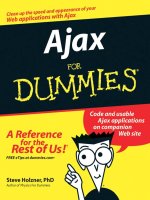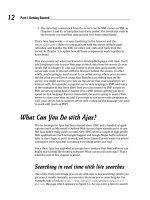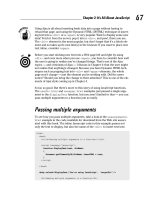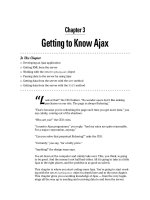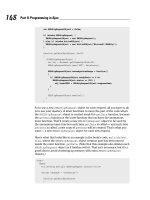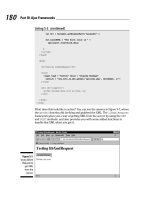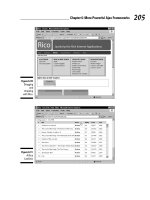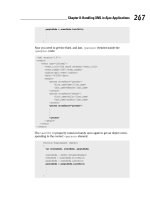Ajax For Dumies phần 3 pot
Bạn đang xem bản rút gọn của tài liệu. Xem và tải ngay bản đầy đủ của tài liệu tại đây (656.56 KB, 28 trang )
Using Ajax is all about inserting fresh data into a page without having to
reload that page, and using the Dynamic HTML (DHTML) technique of insert-
ing text into a <div> or a <span> is very popular. Want to display some new
data? Fetch it from the server, pop it into a <div>, and pow!, there you are.
The <div> element is the most popular, but don’t forget that it’s a block ele-
ment and so takes up its own line(s) in the browser. If you want to place new
text inline, consider <span>.
Before you start sticking new text into a Web page left and right by using
<div>, and even more when you use <span>, you have to consider how well
the user is going to realize you’ve changed things. That’s one of the Ajax
topics — and criticisms of Ajax — I discuss in Chapter 4: that the user might
not realize that anything’s changed. Because you have Dynamic HTML tech-
niques such as popping text into <div> and <span> elements, the whole
page won’t change — just the element you’re working with. Did the users
notice? Should you bring the change to their attention? This is one of the ele-
ments of Ajax style coming up in Chapter 4.
So far, so good. But there’s more to this story of using JavaScript functions.
The usediv.html and usespan.html examples just passed a single argu-
ment to the displayText function, but you aren’t limited to that — you can
pass multiple arguments to a function just as easily.
Passing multiple arguments
To see how you pass multiple arguments, take a look at the usearguments.
html example in the code available for download from the Web site associ-
ated with this book. The inline Javascript code in this example passes not
only the text to display, but also the name of the <div> to insert text into:
<html>
<head>
<title>Passing multiple arguments to a function</title>
<script language=”javascript”>
function displayText(text, divName)
{
document.getElementById(divName).innerHTML = text;
}
</script>
</head>
<body onload=”displayText(‘You’re using JavaScript’, ‘targetDiv’)”>
<h1>Passing multiple arguments to a function</h1>
47
Chapter 2: It’s All About JavaScript
06_785970 ch02.qxp 1/20/06 12:18 PM Page 47
<div id=”targetDiv”>
</div>
</body>
</html>
As you can see, passing multiple arguments to a function is easy — just use
commas:
displayText(‘You’re using JavaScript’, ‘targetDiv’)
And when you set up the function, you give names to the data items you want
the function to be passed, separated by commas. And then you can refer to
those data items by using those names in the body of the function:
function displayText(text, divName)
{
document.getElementById(divName).innerHTML = text;
}
You can see this page in action in Figure 2-13, where both arguments — the
text to display and the name of the <div> element to write the text to —
were successfully passed to the function. Cool.
You Must Remember This: Storing Data
Ajax applications can use JavaScript pretty intensively, and among other
things, that means handling data like the current price of music CDs, the
number of LCD monitors in stock, the temperature in San Francisco, and so
on. And in JavaScript, you can store data using variables.
Figure 2-13:
Passing
both the
<div> name
and new
text to a
function.
48
Part I: Getting Started
06_785970 ch02.qxp 1/20/06 12:18 PM Page 48
For example, say that you wanted to store that “You’re using Java
Script” message in your script for easy handling. That way, you wouldn’t
have to pass that message to the displayText function each time you
want to display that text, as I explain earlier in this chapter. Instead, that
text would already be available to the displayText function.
Simple data storage with
the var statement
To store data like the “You’re using JavaScript” text by using Java
Script, you use the JavaScript var (short for variable) statement. For exam-
ple, to store the message’s text in a variable named text, you could use this
line of JavaScript in your <script> element:
var text = “You’re using JavaScript”;
Then you could refer to that text by name from then on in your JavaScript
code. For example, when you want to display that text, you could do this:
<html>
<head>
<title>Using variables</title>
<script language=”javascript”>
var text = “You’re using JavaScript”;
function displayText()
{
document.getElementById(‘targetDiv’).innerHTML = text;
}
</script>
</head>
<body onload=”displayText()”>
<h1>Using variables</h1>
<div id=”targetDiv”>
</div>
</body>
</html>
49
Chapter 2: It’s All About JavaScript
06_785970 ch02.qxp 1/20/06 12:18 PM Page 49
That’s all it takes — you’ve created a variable named text and then made
use of that variable like this to display the text you’ve stored in it:
document.getElementById(‘targetDiv’).innerHTML = text;
Very nice.
Churning your data with operators
Many programming languages make big distinctions between the type of data
you can store in variables, and they give you a different types of variables to
store different types of text — for example, one type of variable is for text
strings, another is for integers, and so on. But JavaScript isn’t that uptight —
you can store all kinds of data with the same var statement. For example, say
that you wanted to store numbers in two variables named, say, operand1
and operand2. You could do that like this:
var operand1 = 2;
var operand2 = 3;
Then say you wanted to add these two values and store the result in a vari-
able named sum. JavaScript has a bunch of operators that will let you perform
operations like addition (the + operator) or subtraction (the - operator), and
you can see them in Table 2-2. (Don’t try to memorize what you see there —
come back to this table throughout the book as needed.) So here’s how you
might create a new variable named sum and store the sum of operand1 and
operand2 in it (note that this code doesn’t give the sum variable any initial
value when it’s first created):
var sum;
sum = operand1 + operand2;
Listing 2-2 shows what it would all look like on a Web page, usenumbers.
html in the code for this book, where JavaScript adds together the values in
operand1 and operand2, stores them in the variable named sum, and dis-
plays that result.
Listing 2-2: Putting JavaScript Operators to Work
<html>
<head>
<title>Using numeric variables</title>
<script language=”javascript”>
50
Part I: Getting Started
06_785970 ch02.qxp 1/20/06 12:18 PM Page 50
var operand1 = 2;
var operand2 = 3;
var sum = 0;
function displayText()
{
sum = operand1 + operand2;
document.getElementById(‘targetDiv’).innerHTML =
operand1 + “ + “ + operand2 + “ = “ + sum;
}
</script>
</head>
<body onload=”displayText()”>
<h1>Using numeric variables</h1>
<div id=”targetDiv”>
</div>
</body>
</html>
You can see this page in action in Figure 2-14, where the users learns that
2 + 3 = 5. They might have already have known the math, but they can’t help
but be impressed by your use of variables.
Figure 2-14:
Working
with
numbers in
variables.
51
Chapter 2: It’s All About JavaScript
06_785970 ch02.qxp 1/20/06 12:18 PM Page 51
Table 2-2 JavaScript Operators
Operator Description
Arithmetic Operators
+ Addition — Adds two numbers.
++ Increment — Increments by one the value in a vari-
able.
- Subtraction, negation — Subtracts one number from
another. Can also change the sign of its operand
like this: -variableName.
Decrement — Decrements by one the value in a
variable.
* Multiplication — Multiplies two numbers.
/ Division — Divides two numbers.
% Modulus — Returns the remainder left after dividing
two numbers using integer division.
String Operators
+ String addition — Joins two strings.
+= Joins two strings and assigns the joined string to the
first operand.
Logical Operators
&& Logical AND — Returns a value of true if both
operands are true; otherwise, returns false.
|| Logical OR — Returns a value of true if either
operand is true. However, if both operands are false,
returns false.
! Logical NOT — Returns a value of false if its
operand is true; true if its operand is false.
Bitwise Operators
& Bitwise AND — Returns a 1 in each bit position if
both operands’ bits are 1s.
^ Bitwise XOR — Returns a 1 in a bit position if the bits
of one operand, but not both operands, are 1.
| Bitwise OR — Returns a 1 in a bit if either operand
has a 1 in that position.
52
Part I: Getting Started
06_785970 ch02.qxp 1/20/06 12:18 PM Page 52
Operator Description
Bitwise Operators
~ Bitwise NOT — Changes 1s to 0s and 0s to 1s in all
bit positions — that is, flips each bit.
<< Left shift — Shifts the bits of its first operand to the
left by the number of places given in the second
operand.
>> Sign-propagating right shift — Shifts the bits of the
first operand to the right by the number of places
given in the second operand.
>>> Zero-fill right shift — Shifts the bits of the first
operand to the right by the number of places given in
the second operand, and shifting in 0s from the left.
Assignment Operators
= Assigns the value of the second operand to the first
operand if the first operand is a variable.
+= Adds two operands and assigns the result to the first
operand if the first operand is a variable.
-= Subtracts two operands and assigns the result to the
first operand, if the first operand is a variable.
*= Multiplies two operands and assigns the result to the
first operand if the first operand is a variable.
/= Divides two operands and assigns the result to the
first operand if the first operand is a variable.
%= Calculates the modulus of two operands and assigns
the result to the first operand if the first operand is a
variable.
&= Executes a bitwise AND operation on two operands
and assigns the result to the first operand if the first
operand is a variable.
^= Executes a bitwise exclusive OR operation on two
operands and assigns the result to the first operand
if the first operand is a variable.
|= Executes a bitwise OR operation on two operands
and assigns the result to the first operand if the first
operand is a variable.
(continued)
53
Chapter 2: It’s All About JavaScript
06_785970 ch02.qxp 1/20/06 12:18 PM Page 53
Table 2-2
(continued)
Operator Description
Assignment Operators
<<= Executes a left-shift operation on two operands and
assigns the result to the first operand if the first
operand is a variable.
>>= Executes a sign-propagating right-shift operation on
two operands and assigns the result to the first
operand if the first operand is a variable.
>>>= Executes a zero-fill right-shift operation on two
operands and assigns the result to the first operand
if the first operand is a variable.
Comparison Operator
== Equality operator — Returns true if the two
operands are equal to each other.
!= Not-equal-to — Returns true if the two operands
are not equal to each other.
=== Strict equality — Returns true if the two operands
are both equal and of the same type.
!== Strict not-equal-to — Returns true if the two
operands are not equal and/or not of the same type.
> Greater-than — Returns true if the first operand’s
value is greater than the second operand’s value.
>= Greater-than-or-equal-to — Returns true if the first
operand’s value is greater than or equal to the
second operand’s value.
< Less-than — Returns true if the first operand’s
value is less than the second operand’s value.
<= Less-than-or-equal-to operator — Returns true if
the first operand’s value is less than or equal to the
second operand’s value.
?: Conditional operator — Executes an if else
test.
54
Part I: Getting Started
06_785970 ch02.qxp 1/20/06 12:18 PM Page 54
Operator Description
, Comma operator — Evaluates two expressions and
returns the result of evaluating the second expres-
sion.
delete Deletion — Deletes an object and removes it from
memory, or deletes an object’s property, or deletes
an element in an array.
function Creates an anonymous function. (Used in Chapter 3.)
in Returns true if the property you’re testing is sup-
ported by a specific object.
instanceof Returns true if the given object is an instance of
the specified type.
new Object-instantiation — Creates an new object form
the specified object type.
typeof Returns the name of the type of the operand.
void Used to allow evaluation of an expression without
returning any value.
Altering a variable’s data
You can change the data in a variable simply by assigning a new value to that
variable. For example, if you did this:
var operand1 = 2;
var operand2 = 3;
.
.
.
But then changed the value in operand1 to 12 like this:
var operand1 = 2;
var operand2 = 3;
operand1 = 12;
.
.
.
55
Chapter 2: It’s All About JavaScript
06_785970 ch02.qxp 1/20/06 12:18 PM Page 55
Then operand1 would hold 12 and operand2 would hold 3. If you added
them together and placed the result in a variable named sum:
var operand1 = 2;
var operand2 = 3;
operand1 = 12;
var sum;
sum = operand1 + operand2;
then sum would hold 15. Note that you can use the var statement anywhere
in a script, but you should use it before you use the variable you’re creating
with that statement.
Storing JavaScript objects in a variable
Besides text and numbers, you can store JavaScript objects, which support
methods and properties, in variables, too. In this book, the most important
(and the most famous) object is the XMLHttpRequest object that Ajax uses
to communicate with a server behind the scenes.
A detailed explanation of how this works is coming up in the next chapter,
but here’s a preview. Creating an XMLHttpRequest object works differently
in different browsers; here’s how you do it in Firefox and Netscape Navigator
(note the use of the operator named new here, which is how you create
objects in JavaScript):
var XMLHttpRequestObject;
XMLHttpRequestObject = new XMLHttpRequest();
.
.
.
Now that you have an XMLHttpRequest object in the variable named
XMLHttpRequestObject, you can use the methods and properties of that
object (which I detail in the next chapter) just as you’d use the built-in
JavaScript document object’s write method. For example, to use the
XMLHttpRequest object’s open method to start fetching data from a server,
you’d just call that method as XMLHttpRequestObject.open:
var XMLHttpRequestObject;
XMLHttpRequestObject = new XMLHttpRequest();
.
.
.
XMLHttpRequestObject.open(“GET”, dataSource);
56
Part I: Getting Started
06_785970 ch02.qxp 1/20/06 12:18 PM Page 56
Oh, those functions!
When working with variables and functions in JavaScript, one of the most
important things to know is this: Variables created inside a function will be
reset to their original values each time the script calls the function. Not knowing
that fact has stymied many JavaScript programmers. If you want to avoid
confusion, place the var statement to create the variables you want to use
outside the function.
Here’s an example — a hit page counter that increments each time you click
it. There are two counter variables here, one stored outside a function
(counter1), and one stored inside a function (counter2). Because this page
uses the <body> element’s onclick attribute, each time the user clicks the
page, the displayText function is called and both counters are incre-
mented by one using the JavaScript ++ operator, which looks like this (see
Table 2-2 for the ++ operator):
counter1 = counter1++;
counter2 = counter2++;
57
Chapter 2: It’s All About JavaScript
JavaScript’s data type guessing game
Because JavaScript doesn’t have different types of variables for different types of data, it has to
guess whether the data in a variable should be treated as, say, a number or as text. JavaScript
makes that guess based on the context in which you use the variable, and sometimes it guesses
wrong. For example, say that instead of storing the sum in a variable named sum, you simply did this
to display the result of adding operand1 + operand2 (note the last line of this code):
document.getElementById(‘targetDiv’).innerHTML =
operand1 + “ + “ + operand2 + “ = “
+ operand1 + operand2;
The problem here is that everything else in this JavaScript statement treats data like text strings,
so JavaScript treats the operand1 and operand2 as strings — which means the + operator
here will be used to join those strings (“2” and “3”) together instead of adding the values as num-
bers. So you’ll be surprised by the display “2 + 3 = 23” here, which doesn’t look too mathemat-
ically correct. You need a variable such as sum here to make it clear to JavaScript that you’re deal-
ing with numbers:
sum = operand1 + operand2;
document.getElementById(‘targetDiv’).innerHTML =
operand1 + “ + “ + operand2 + “ = “
+ sum;
And this gives you the correct result.
06_785970 ch02.qxp 1/20/06 12:18 PM Page 57
However, counter1 was created outside the displayText function, and
counter2 is inside that function:
var counter1 = 0;
function displayText()
{
var counter2 = 0;
counter1 = counter1++;
counter2 = counter2++;
.
.
.
This means that each time displayText is called, the counter2 variable is
created anew and reset to the value given in the preceding code, 0. Even
though it’s incremented each time the function is called, it’ll never get past a
value of 1. The other variable, counter1, created outside any function, how-
ever, will be able to preserve its value between page clicks, so it’ll act as a
true counter. You can see all this on the Web page itself, usevariablesand
functions.html (see Listing 2-3).
Listing 2-3: Using Variables and Functions Together
<html>
<head>
<title>Using variables</title>
<script language=”javascript”>
var counter1 = 0;
function displayText()
{
var counter2 = 0;
counter1 = counter1++;
counter2 = counter2++;
document.getElementById(‘targetDiv’).innerHTML =
“First counter equals “ + counter1 + “<br>” +
“But the second counter is still stuck at “ + counter2;
}
</script>
</head>
<body onclick = “displayText()”>
<h1>Using variables (Click Me!)</h1>
<div id=”targetDiv”>
</div>
</body>
</html>
58
Part I: Getting Started
06_785970 ch02.qxp 1/20/06 12:18 PM Page 58
What does it look like at work? You can see that in Figure 2-15, where I’ve
clicked the page six times. The counter variable that was created outside the
function holds the correct value — but the counter variable created inside
the function was reset to its original value each time the page was clicked, so
it always just displays a value of 1.
Picking and Choosing with
the if Statement
The JavaScript if statement lets you test whether a certain condition is
true (is the value in the temperature variable over 65 degrees?) and if so,
take appropriate action (picnic time!). The if statement also includes an
optional else clause that holds code to be executed if the test condition is
false. Here’s what the syntax of this statement looks like, formally speaking —
note that the code to execute is between curly braces, { and }, and that the
part in standard braces, [ and ], is optional:
if (condition) {
statements1
}
[else {
statements2
}]
Using the if statement
It’s time for an example. Is the value in the temperature variable over 65
degrees? If so, the example in Listing 2-4, temperature.html, displays the
message Picnic time!. To check the temperature, the code uses the >
(greater than) operator (see Table 2-2).
Figure 2-15:
Handling
variables
inside
functions.
59
Chapter 2: It’s All About JavaScript
06_785970 ch02.qxp 1/20/06 12:18 PM Page 59
Listing 2-4: Working with the if Statement
<html>
<head>
<title>Using the if statement</title>
<script language=”javascript”>
function displayText()
{
var temperature = 70;
if(temperature > 65) {
document.getElementById(‘targetDiv’).innerHTML =
“Picnic time!”;
}
}
</script>
</head>
<body onload=”displayText()”>
<h1>Using the if statement</h1>
<div id=”targetDiv”>
</div>
</body>
</html>
You can see the results in Figure 2-16, where, as you see, it’s picnic time.
Figure 2-16:
Using the if
statement.
60
Part I: Getting Started
06_785970 ch02.qxp 1/20/06 12:19 PM Page 60
Using the else statement
You can also execute code if a condition is not true by using the if state-
ment’s optional else statement. For example, if it isn’t picnic time, you might
want to say “Back to work!” in temperature.html, and Listing 2-5
shows what that might look like with an else statement — note that I’ve
changed the temperature so the else statement will be executed.
Listing 2-5: Working with the else Statement
<html>
<head>
<title>Using the if statement</title>
<script language=”javascript”>
function displayText()
{
var temperature = 62;
if(temperature > 65) {
document.getElementById(‘targetDiv’).innerHTML =
“Picnic time!”;
}
else {
document.getElementById(‘targetDiv’).innerHTML =
“Back to work!”;
}
}
</script>
</head>
<body onload=”displayText()”>
<h1>Using the if statement</h1>
<div id=”targetDiv”>
</div>
</body>
</html>
And you can see the results in Figure 2-17, where, regrettably, the tempera-
ture is low enough so that it’s time to go back to work. Ah well.
61
Chapter 2: It’s All About JavaScript
06_785970 ch02.qxp 1/20/06 12:19 PM Page 61
Determining browser type and version
Here’s another, more advanced, example that determines which browser the
user has and lets you execute code depending on browser type to display the
browser version. This example puts to use the if and else statements as
well as several built-in JavaScript functions that handle strings. In JavaScript,
text strings are considered objects, and they have some built-in properties
and methods that make life easier. Here’s what this example uses:
ߜ The length property gives you the length of the string, in characters.
ߜ The indexOf method searches for the occurrence of a substring and
gives you the location of the first match — or –1 if there was no match.
(The first character of a string is considered character 0.)
ߜ The substring method lets you extract a substring from a larger string.
You can pass this method the start and end locations of the substring
that you want to extract.
This example searches the navigator.userAgent property, which, as I
introduce in “Which browser are you using?” earlier in this chapter, holds the
browser name and version, extracts that information, and displays it. (You
really don’t have to memorize the string functions here — I put together this
example because it’s often important in Ajax programming to know what
browser and version the user has.) Listing 2-6 shows what the code,
browserversion.html, looks like.
Figure 2-17:
Using the
else
statement.
62
Part I: Getting Started
06_785970 ch02.qxp 1/20/06 12:19 PM Page 62
Listing 2-6: Finding Out What Browser You’re Working With
<html>
<head>
<title>
Determining your browser
</title>
<script language=”javascript”>
var versionBegin, versionEnd
function checkBrowser()
{
if(navigator.appName == “Netscape”) {
if(navigator.userAgent.indexOf(“Firefox”) > 0) {
versionBegin = navigator.userAgent.indexOf(“Firefox”) +
“Firefox”.length + 1;
versionEnd = navigator.userAgent.length;
document.getElementById(“targetDiv”).innerHTML =
“You have Firefox “ +
navigator.userAgent.substring(versionBegin, versionEnd);
}
}
if (navigator.appName == “Microsoft Internet Explorer”) {
versionBegin = navigator.userAgent.indexOf(“MSIE “) +
“MSIE “.length;
if(navigator.userAgent.indexOf(“;”, versionBegin) > 0) {
versionEnd = navigator.userAgent.indexOf(“;”, versionBegin);
} else {
versionEnd = navigator.userAgent.indexOf(“)”, versionBegin)
+ 2;
}
document.getElementById(“targetDiv”).innerHTML =
“You have Internet Explorer “ +
navigator.userAgent.substring(versionBegin, versionEnd);
}
}
</script>
</head>
<body onload=”checkBrowser()”>
<h1>Determining your browser</h1>
<div ID=”targetDiv”></div>
</body>
</html>
63
Chapter 2: It’s All About JavaScript
06_785970 ch02.qxp 1/20/06 12:19 PM Page 63
You can see the results in Figure 2-18, where the user is using Firefox 1.0.6.
Using code like this, you can figure out what browser the user has — and
whether the browser he has doesn’t do what you want, put in some kind of
workaround.
One thing computers are good at is doing the same kind of task over and
over, and JavaScript helps out here with loops. I take a look at them in the fol-
lowing section to set the stage for working with buttons in Web pages that
the user can click.
It Just Gets Better: The for Loop
Say you have the test scores of 600 students in a class you were teaching on
Ajax and you want to determine their average test score. How could you do
it? You can loop over their scores — that is, get the first one, then the next
one, then the next one, and so on — by using a for loop. This is the most
common loop in JavaScript, and it works like this:
for ([initial-expression]; [condition]; [increment-expression]) {
statements
}
Programmers usually use the for loop with a loop index (also called a loop
counter) which is just a variable that keeps track of the number of times the
loop has executed. Here’s how it works:
1. In the initial-expression part, you usually set the loop index to a starting
value.
Figure 2-18:
Determining
browser
type and
version.
64
Part I: Getting Started
06_785970 ch02.qxp 1/20/06 12:19 PM Page 64
2. In the condition part, you test that value to see if you still want to keep
on looping.
3. Then, the increment-expression lets you increment the loop counter.
How about an example to make all this clear? Say that you wanted to add the
numbers 1 to 100. Listing 2-7 shows how that might look in a an example,
for.html.
Listing 2-7: Putting the for Loop to Work
<html>
<head>
<title>Using the for statement</title>
<script language=”javascript”>
function displayText()
{
var loopIndex;
var sum = 0;
for(loopIndex = 1; loopIndex <= 100; loopIndex++) {
sum += loopIndex;
}
document.getElementById(‘targetDiv’).innerHTML =
“Adding 1 to 100 gives: “ + sum;
}
</script>
</head>
<body onload=”displayText()”>
<h1>Using the for statement</h1>
<div id=”targetDiv”>
</div>
</body>
</html>
Note that this code uses two new operators (see Table 2-2 for both of them):
<= and +=. The <= operator is the less-than-or-equal operator. The += opera-
tor is a shortcut for the + and the = operator; in other words, these two lines
do the same thing:
sum = sum + loopIndex;
sum += loopIndex;
65
Chapter 2: It’s All About JavaScript
06_785970 ch02.qxp 1/20/06 12:19 PM Page 65
JavaScript lets you combine operators like + (addition) and - (subtraction)
with the = operator in handy shortcut versions like this: += and -=. Very
neat.
The for loop in this example adds all the numbers from 1 to 100 by progres-
sively incrementing the variable loopIndex and stopping when that index
reaches a value of 100. What’s the answer? You can see that in Figure 2-19 —
summing 1 to 100 gives you 5050.
Over and Over with the while Loop!
Another way of looping involves using the while loop. This loop simply
keeps going while its condition is true. Here’s what it looks like, formally
speaking:
while (condition) {
statements
}
Here’s an example that uses the while loop and one other aspect of
JavaScript — arrays — to push the envelope. In JavaScript, you can use an
array to hold data that you can reference by an index number. For example,
say that you wanted to store a list of everyday items. You could do that by
creating an array of six elements (each element works just like a normal vari-
able, and you can store a string, a number, or an object in each element) like
this:
var items = new Array(6);
Figure 2-19:
Adding
numbers
with a for
loop.
66
Part I: Getting Started
06_785970 ch02.qxp 1/20/06 12:19 PM Page 66
That’s how you create an array with a particular number of elements (in this
case, six) in it. Now you can access each element by using a number inside
square braces, [ and ], like this:
items[0] = “Shoe”;
items[1] = “Sandwich”;
items[2] = “Sand”;
items[3] = “Rocks”;
items[4] = “Treasure”;
items[5] = “Pebbles”;
Note that the five elements in the items array start at index 0 and go to
index 4. Now, items[0] holds “Shoe”, items[1] holds “Sandwich”, and
so on. The reason that arrays are so perfect to use with loops is that an array
is just a set of variables that you can access by number — and the number
can just be a loop index, which means that a loop can loop over all the data
in an array for you.
In this case, say that you want to search for the “Treasure” item in the
array. You can do that by looping over the elements in the array until you
find “Treasure”. In other words, you want to keep looking and increment-
ing through the array as long as the current array element does not hold
“Treasure”. In this case, you have to check whether an element in the array
holds “Treasure”, and you can use the JavaScript == (equal to) or != (not
equal to) operators for that. If, for example, items[3] holds “Treasure”,
then the JavaScript expression items[3] == “Treasure” would be true,
and the expression items[3] != “Treasure” would be false. Because you
need to keep looping until you find “Treasure” here, you can do it this way:
var loopIndex = 0;
while(items[loopIndex] != “Treasure”){
loopIndex++;
}
At the end of this loop, the variable loopIndex will hold the index of the ele-
ment that holds “Treasure”. But there’s a problem here — what if no ele-
ment contains “Treasure”? You should put a cap on the possible number of
values to search, saying, for example, that the loop should keep going if the
current array element doesn’t hold “Treasure” and that the current loop
index is less than 6. JavaScript has an operator && that means and, so you
can check both these conditions like this:
while(items[loopIndex] != “Treasure” && loopIndex < 5){
loopIndex++;
}
67
Chapter 2: It’s All About JavaScript
06_785970 ch02.qxp 1/20/06 12:19 PM Page 67
Whew, ready to go. You can see the code that searches for “Treasure” in
while.html, in Listing 2-8.
Listing 2-8: Putting the while Loop to Work
<html>
<head>
<title>Using the while statement</title>
<script language=”javascript”>
function findTreasure()
{
var loopIndex = 0, items = new Array(6);
items[0] = “Shoe”;
items[1] = “Sandwich”;
items[2] = “Sand”;
items[3] = “Rocks”;
items[4] = “Treasure”;
items[5] = “Pebbles”;
while(items[loopIndex] != “Treasure” && loopIndex < 6){
loopIndex++;
}
if(loopIndex < 6){
document.getElementById(‘targetDiv’).innerHTML =
“Found the treasure at index “ + loopIndex;
}
}
</script>
</head>
<body onload=”findTreasure()”>
<h1>Using the while statement</h1>
<div id=”targetDiv”>
</div>
</body>
</html>
Will JavaScript be able to find the treasure? Sure thing, as you can see in
Figure 2-20.
68
Part I: Getting Started
06_785970 ch02.qxp 1/20/06 12:19 PM Page 68
Pushing Some Buttons
Ajax applications usually wait for the user to do something before fetching
data from the server, and doing something means causing an event in the
browser, such as clicking a button. Many HTML controls can appear on a Web
page, such as list boxes, text fields, radio buttons, and so on, and you need to
know how to work with them in a general way. This next example shows how
to connect a button click to a JavaScript function.
To display an HTML control like a button, you need to use an HTML form.
And to connect that button to a JavaScript function, all you need to do is to
assign that button’s onclick attribute the name of that function to call that
function like this (the value HTML attribute sets the caption of the button):
<form>
<input type=”button” onclick=”showAlert()” value=”Click Me!”>
</form>
Displaying a message with a button click
When the user clicks this button, the JavaScript function showAlert is
called. In that function, you might display a message box called an alert box
to indicate that the user clicked the button. Listing 2-9 shows what it looks
like in JavaScript, in a button.html file.
Figure 2-20:
Using the
while loop
on an array.
69
Chapter 2: It’s All About JavaScript
06_785970 ch02.qxp 1/20/06 12:19 PM Page 69
Listing 2-9: Handling Button Clicks
<html>
<head>
<title>Using buttons</title>
<script language=”javascript”>
function showAlert()
{
alert(“Thanks for clicking.”)
}
</script>
</head>
<body>
<h1>Using buttons</h1>
<form>
<input type=”button” onclick=”showAlert()” value=”Click Here”>
</form>
</body>
</html>
You can see this page in a browser in Figure 2-21. When the user clicks a
button, the showAlert function is called, and it displays an alert box, as you
see in Figure 2-22. So this button is indeed connected to the JavaScript. Very
cool.
Figure 2-21:
Handling
button
clicks.
70
Part I: Getting Started
06_785970 ch02.qxp 1/20/06 12:19 PM Page 70
Reading a text field with a button click
In this example, the JavaScript code that’s called when a button is clicked
reads the text in an HTML text field and then displays that text in a <div>
element. To do this, you need to add an HTML text field to the form like
this — note that the text field is given the ID “textField”:
<form>
Enter some text: <input type=”text” id=”textField”>
<br>
Then click the button: <input type=”button”
onclick=”handleText()” value=”Read the text”>
</form>
To get access to the text in the text field in your code, you can refer to that
text like this: document.getElementById(‘textField’).value. So you
can read the text from the text field when the user clicks the button, and then
display that text in a <div> element, as you see in Listing 2-10 in the file
textfield.html.
Listing 2-10: Reading Text from a Text Field
<html>
<head>
<title>Clicking buttons</title>
<script language=”javascript”>
function handleText()
{
document.getElementById(‘targetDiv’).innerHTML =
“You entered: “ +
document.getElementById(‘textField’).value;
}
</script>
</head>
<body>
<h1>Reading text</h1>
<form>
(continued)
Figure 2-22:
Displaying
an alert box.
71
Chapter 2: It’s All About JavaScript
06_785970 ch02.qxp 1/20/06 12:19 PM Page 71