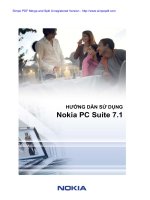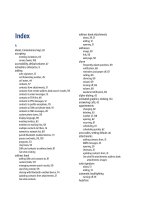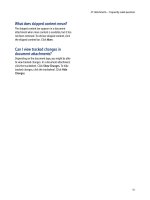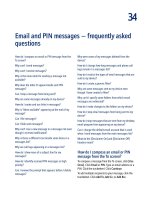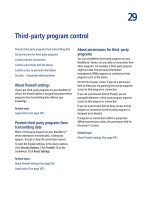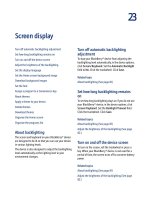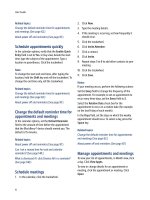hướng dẫn sử dụng Blackberry 8700 phần 7 pptx
Bạn đang xem bản rút gọn của tài liệu. Xem và tải ngay bản đầy đủ của tài liệu tại đây (84.14 KB, 12 trang )
34
Email and PIN messages — frequently asked
questions
How do I compose an email or PIN message from the
To screen?
Why can’t I send messages?
Why can’t I receive messages?
Why is the menu item for sending a message not
available?
Why does the letter D appear beside sent PIN
messages?
Can I stop a message from being sent?
Why are some messages already on my device?
How do I create and use links in messages?
Why is “More available” appearing at the end of my
message?
Can I file messages?
Can I hide sent messages?
Why can’t I see a new message in a messages list even
though I received notification?
Why is there a different icon beside some items in a
messages list?
Why are call logs appearing in a messages list?
How do I show more of a subject line for my
messages?
How do I identify received PIN messages as high
priority?
Can I remove the prompt that appears before I delete
messages?
Why were some of my messages deleted from the
device?
How do I change how long messages and phone call
logs remain in a messages list?
How do I restrict the types of email messages that are
sent to my device?
How do I create a generic filter?
Why are some messages sent to my device even
though I have created a filter?
Why can’t I specify some folders from which email
messages are redirected?
How do I make changes to the folders on my device?
How do I stop email messages from being sent to my
device?
How do I stop messages that are sent from my desktop
email program from appearing on my device?
Can I change the default email account that is used
when I send messages from the main messages list?
What do the [Disclaimer On] and [Disclaimer Off]
headers mean?
How do I compose an email or PIN
message from the To screen?
To compose a message from the To screen, click [Use
Once]. Click Email or PIN. Type an email address or a
PIN. Click the trackwheel. Click Continue.
To add multiple recipients to your message, click the
trackwheel. Click Add To, Add Cc, or Add Bcc.
112
User Guide
Why can’t I send messages?
Verify that you are in a wireless coverage area and that
your BlackBerry® device is connected to the wireless
network. See the printed documentation that
accompanied your device for more information about
wireless coverage levels.
If you send a message and you are not in a wireless
coverage area, the device sends the message when
you return to a wireless coverage area.
Why can’t I receive messages?
Verify that you are in a wireless coverage area and that
your BlackBerry® device is connected to the wireless
network. See the printed documentation that
accompanied your device for more information about
wireless coverage levels.
Verify that email redirection to your device is turned
on. If you are using the BlackBerry Desktop Software,
in the Redirector Settings tool, verify that the Redirect
incoming messages to your handheld check box is
selected.
If your device is integrated with an account that uses
BlackBerry Enterprise Server™ version 4.0 or later, in
the messages options, click Email Settings. Verify that
the Send Email To Handheld field is set to Yes. If you
have configured specific folders to redirect email
messages to your device, on the Folder Redirection
screen, verify that the correct folders from which email
is redirected are selected.
Verify that filters, which restrict the email messages
that are sent to your device, are not enabled.
See “Manage filters” on page 15 for more information.
Why is the menu item for sending a
message not available?
If you do not have an email address or PIN saved for
your contact, the option to send a message to that
contact does not appear. In the address book, add an
email address or a PIN number for your contact.
Why does the letter D appear beside
sent PIN messages?
When a PIN message has been delivered to a
BlackBerry® device, a D appears beside the check
mark in a messages list.
Can I stop a message from being
sent?
Yes, provided that you are not in a wireless coverage
area or that your BlackBerry® device is not connected
to the wireless network. If a clock icon appears beside
the message, delete the message to stop it from being
sent.
If you are in a wireless coverage area and your device
is connected to the wireless network, messages should
be sent automatically, so you cannot stop the message
from being sent.
Why are some messages already on
my device?
When you first receive your BlackBerry® device and
every time that you update the BlackBerry Handheld
Software, several welcome messages appear. These
messages provide information and tips for using the
device.
If your device is integrated with an account that uses
BlackBerry Enterprise Server™ version 4.0 or later,
recent messages might also appear on your device
when you connect to the wireless network for the first
time. Contact your system administrator for more
information.
113
34: Email and PIN messages — frequently asked questions
How do I create and use links in
messages?
Links appear in your messages as underlined text.
Messages can contain links to various items such as
phone numbers, web sites, and email addresses. When
you receive a message that contains a link, click the
link. In the menu, click the menu items that apply to
the type of link selected.
The BlackBerry® device should automatically
recognize most linkable items as links. To create a link
for a PIN, type pin: before typing the PIN number.
Why is “More available” appearing at
the end of my message?
Long messages are sent to your BlackBerry® device in
sections. As you read the first section, the next section
should be sent to your device automatically, if you are
in a wireless coverage area. However, it might take
several seconds before your device receives the next
section.
To send only the first section of long messages to your
device, in the messages options, click General
Options. Set the Auto More field to No. The next time
that you receive a long message, “More available”
appears at the bottom. To request more of the
message, click the trackwheel. Click More. To view the
rest of the message, click More All.
Can I file messages?
Yes. If you have turned on wireless email reconciliation
for your BlackBerry® device, any messages that you
file on your device are also filed in your desktop email
program.
If your device is not enabled for wireless email
reconciliation, your device must be integrated with an
account that uses the BlackBerry Desktop Redirector
or the BlackBerry Enterprise Server™ to file messages.
You must perform an initial email reconciliation with
the BlackBerry Desktop Software so that the folders in
your desktop email program appear on your device.
See the
BlackBerry Desktop Software Online Help for
more information about configuring email
reconciliation manually.
Can I hide sent messages?
Yes. In the messages options, click General Options.
Set the Hide Sent Messages field to Yes.
Note:
To view sent messages, in a messages list, click the
trackwheel. Click View Folder. Click Sent Items. Click
Select Folder.
Why can’t I see a new message in a
messages list even though I received
notification?
If email messages are sent to your BlackBerry® device
from specific desktop email program folders and, in
the general messages options, you set the Hide Filed
Messages option to Yes, new messages that are sent
to your device should be filed automatically, and might
not appear in a messages list. To view all your
messages, set the Hide Filed Messages field to No.
Why is there a different icon beside
some items in a messages list?
Different icons are used in a messages list to indicate
message status, saved web pages, call logs, messages
with attachments, and so on. See the printed
documentation that accompanied your BlackBerry®
device for more information about message status
indicators.
114
User Guide
Why are call logs appearing in a
messages list?
When you make or receive a call, the BlackBerry®
device creates a call log that contains information
about the call. To stop call logs from appearing in a
messages list, in the phone options, click Call
Logging. Set the Show These Call Log Types In
Message List field to None.
How do I show more of a subject line
for my messages?
To show more of the subject line for your messages,
you can hide the time that the message was received
and the name of the sender or recipient of the
message. In the messages options, click General
Options. Set the Display Time and Display Name
fields to No.
How do I identify received PIN
messages as high priority?
In the messages options, click General Options. Set
the Make PIN Messages Level 1 field to Yes.
Can I remove the prompt that
appears before I delete messages?
Yes. In the messages options, click General Options.
Set the Confirm Delete option to No.
Why were some of my messages
deleted from the device?
If your BlackBerry® device memory is full, your device
deletes the oldest messages from the messages list to
accommodate new ones. It does not delete saved
messages.
If you have turned on wireless email reconciliation,
messages that you delete in your desktop email
program are also deleted on your device. Messages
that you delete on your device are also deleted in your
desktop email program.
If you deleted multiple messages using Delete Prior,
the messages are only deleted from your device.
How do I change how long messages
and phone call logs remain in a
messages list?
To change the number of days that your BlackBerry®
device keeps messages and call logs in a messages
list, in the message options, click General Options.
Set the Keep Messages field.
Messages that are sent to your device that are older
than the number of days that you specify in the Keep
Messages field are deleted from your device. The
messages can be restored, however, if you set the Keep
Messages field to a longer period of time. When you
increase the amount of time in this field, any messages
that are sent to your device during that period of time
appear in a messages list.
How do I restrict the types of email
messages that are sent to my device?
You can create filters to send only specific email
messages to your BlackBerry® device.
See “Create filters” on page 14 for more information.
To stop messages that do not meet any filter criteria
from being sent to your device, in the message options,
click Email Filters. Set the If no filters apply, send
email to handheld field to No.
115
34: Email and PIN messages — frequently asked questions
How do I create a generic filter?
To create a generic filter, use an asterisk (*) when
specifying the contacts to which the filter applies. In
the messages options, click Email Filters. In the From
field, specify part of the sender's address and use an
asterisk (*) in place of the remaining part.
Why are some messages sent to my
device even though I have created a
filter?
Filters must be enabled before they apply to your
messages. In the messages options, click Email
Filters. Verify that the check boxes beside all the
filters that you want to apply to your messages are
enabled. Verify that the filters are in the correct order
so they can be applied to your messages properly.
Why can’t I specify some folders from
which email messages are
redirected?
On the Folder Redirection screen, folders with check
boxes that have broken borders are not enabled for
redirection. If your BlackBerry® device is integrated
with an account that uses BlackBerry Enterprise
Server™ version 4.0 or later, the folders should be
enabled automatically after a short period of time. To
enable all folders manually for redirection, in the
messages options, click Email Settings. Click the
trackwheel. Click Folder Redirection. On the Email
Reconciliation screen, set the Wireless Reconcile field
to Off. Save your changes. Open the Email
Reconciliation screen again and set the Wireless
Reconcile field to On. Save your changes.
How do I make changes to the folders
on my device?
You cannot add, edit, or delete folders from your
BlackBerry® device. To add, edit, or delete a folder,
change it in your desktop email program and reconcile
your email messages with your device.
If your device is enabled for wireless email
reconciliation, changes that you make to the folders in
your desktop email program should be synchronized
with your device over the wireless network.
If your device is not enabled for wireless email
reconciliation, reconcile your email manually using the
BlackBerry Desktop Software. See the
BlackBerry
Desktop Software Intellisync Online Help
for more
information.
How do I stop email messages from
being sent to my device?
If you are using the BlackBerry Desktop Software, in
the Redirector Settings tool, clear the Redirect
incoming messages to your handheld check box.
If your BlackBerry® device is integrated with an
account that uses BlackBerry Enterprise Server™
version 4.0 or later, in the messages options, click
Email Settings. Set the Send Email To Handheld field
to No.
How do I stop messages that are sent
from my desktop email program from
appearing on my device?
In the messages options, click Email Settings. Click
the trackwheel. Click Folder Redirection. Clear the
check box beside the Sent Items folder.
Can I change the default email
account that is used when I send
116
User Guide
messages from the main messages
list?
Yes. If your BlackBerry® device is integrated with more
than one email account, you might be able to set
which email account is used by default when you send
messages from the main messages list. In the device
options, click Advanced Options. Click Message
Services. Set the Messaging (CMIME) field.
What do the [Disclaimer On] and
[Disclaimer Off] headers mean?
If your BlackBerry® device is integrated with an
account that uses BlackBerry Enterprise Server®
version 4.0 or later, your system administrator might
have assigned an IT policy to your device that adds a
disclaimer to your email messages after you send
them. You cannot edit this disclaimer. The [Disclaimer
On] and [Disclaimer Off] headers indicate whether or
not the BlackBerry Enterprise Server adds a disclaimer
to messages that you send.
To remove the disclaimer, click the trackwheel. Click
Remove Disclaimer. To add the disclaimer again, click
the trackwheel. Click Add Disclaimer.
35
SMS messages — frequently asked questions
Why can’t I send SMS messages?
Can I verify that my SMS message has reached its
recipients?
How do I display more items in an SMS message
thread?
Can I hide sent messages?
Can I remove the prompt that appears before I delete
messages?
Why were some of my messages deleted from the
device?
Why aren’t all the SMS options described appearing
on my device?
What are the Validity Period, Sent As, and Network to
Send Over fields in the SMS options?
How do I change how long messages and phone call
logs remain in a messages list?
Why can’t I send SMS messages?
Verify that you are in a wireless coverage area and
that your BlackBerry® device is connected to the
wireless network. See the printed documentation that
accompanied your device for more information about
wireless coverage levels.
If you send a message and you are not in a wireless
coverage area, the device sends the message when
you return to a wireless coverage area.
Verify that fixed dialing number mode is not enabled.
In the phone options, click FDN Phone List. Click the
trackwheel. Click Disable FDN mode.
If you still cannot send SMS messages, verify that your
plan supports sending and receiving SMS messages.
Contact your service provider for more information.
Can I verify that my SMS message
has reached its recipients?
Yes. In the device options, click SMS. Set the Delivery
Reports field to On.
When your SMS message reaches its recipient, a D
appears beside the check mark in a messages list.
How do I display more items in an
SMS message thread?
In the device options, click SMS. In the Number Of
Previous Items field, set the number of SMS messages
to display.
Can I hide sent messages?
Yes. In the messages options, click General Options.
Set the Hide Sent Messages field to Yes.
Notes:
If you set the Hide Sent Messages field to Yes, and
you open an SMS message that is part of a thread, the
sent messages appear in the thread.
To view all sent SMS messages, in a messages list,
click the trackwheel. Click View Folder. Click SMS
Outbox. Click Select Folder.
118
User Guide
Why were some of my messages
deleted from the device?
If your BlackBerry® device memory is full, your device
deletes the oldest messages from the messages list to
accommodate new ones. It does not delete saved
messages.
Why aren’t all the SMS options
described appearing on my device?
Depending on your service provider plan, some SMS
message options might not be available on your
BlackBerry® device. Contact your service provider for
more information.
What are the Validity Period, Sent As,
and Network to Send Over fields in
the SMS options?
The Validity Period field specifies how long the service
center should keep your SMS messages if they cannot
be delivered to your contacts immediately. The Sent
As field specifies how to send your SMS messages. The
Network to Send Over field specifies the type of
network through which your SMS messages are sent.
36
MMS messages — frequently asked questions
Can I send and receive MMS messages?
Can I specify when my device should receive MMS
messages?
Can I hide sent messages?
Can I filter unwanted MMS messages?
Can I configure notification for all MMS messages?
Can I pause, resume, or restart a slideshow
presentation?
Can I view the size of my MMS messages before I send
them?
How do I change how long messages and phone call
logs remain in a messages list?
Can I send and receive MMS
messages?
Yes, if your service provider plan includes MMS
messages and your BlackBerry® device is provisioned
for the service. Contact your service provider for more
information.
Can I specify when my device should
receive MMS messages?
Yes. In the device options, click MMS. To set when
your BlackBerry® device communicates with the
Multimedia Messaging Service Centre (MMSC), set
the Multimedia Reception field.
To set when your BlackBerry device receives MMS
messages, set the Automatic Retrieval field.
Can I filter unwanted MMS
messages?
Yes. In the device options, click MMS. In the Message
Filtering section, select the Reject Anonymous
Messages check box or the Reject Advertisements
check box.
Can I configure notification for all
MMS messages?
Yes. You can set delivery reports, which notify you and
a sender when an MMS message has been received or
read. To set delivery reports, in the device options,
click MMS. In the Notifications section, set the
notification options.
To set whether delivery reports are sent when they are
requested by a sender, set the Allow Delivery
Confirmation and Allow Read Confirmation options.
To set whether you request delivery reports when you
send MMS messages, set the Confirm Delivery and
Confirm Read options.
Can I pause, resume, or restart a
slideshow presentation?
Yes. In an open message, click the trackwheel. Click
Pause, Resume, or Restart.
Can I view the size of my MMS
messages before I send them?
Yes. In the open message, click the trackwheel. Click
Options.
120
User Guide
37
Attachments — frequently asked questions
Can I view file attachments on my device?
How do I view password-protected file attachments?
Can I set the amount of memory that my device uses
for file attachments?
How do I change how file attachments are displayed?
How do I view cell contents in spreadsheet
attachments?
Why can’t I view presentation slides?
Why is “More available” appearing at the end of my
file attachment?
How do I search for text in a file attachment?
What does skipped content mean?
Can I view tracked changes in document
attachments?
Why do some characters not appear correctly on my
device?
Can I view file attachments on my
device?
Yes, if attachment viewing is enabled for your
BlackBerry® device. When you receive a message with
an attachment, click the trackwheel. If Open
Attachment appears in the menu, you can view
attachments on your device. If Open Attachment does
not appear in the menu, your device might not be
enabled for attachment viewing.
To view document and spreadsheet attachments, your
device must be integrated with an account that uses
BlackBerry Enterprise Server™ version 3.6 or later for
Microsoft® Exchange, BlackBerry Enterprise Server
version 2.2 or later for IBM® Lotus® Domino®,
BlackBerry Enterprise Server version 4.0 or later for
Novell® GroupWise®, or the BlackBerry Internet
Service™.
To view .zip, .htm, or .html attachments, your device
must be integrated with an account that uses
BlackBerry Enterprise Server version 3.6 Service Pack 1
or later for Microsoft Exchange, BlackBerry Enterprise
Server version 2.2 Service Pack 1 or later for IBM Lotus
Domino, BlackBerry Enterprise Server version 4.0 or
later for Novell GroupWise, or the BlackBerry Internet
Service.
To view image attachments, your device must be
integrated with an account that uses BlackBerry
Enterprise Server version 4.0 or later or the BlackBerry
Internet Service.
Contact your system administrator or service provider
for more information.
How do I view password-protected
file attachments?
You can only view password-protected .pdf files. If you
receive a .pdf file that is password-protected, you must
type the password to view the file. On the attachment
screen, click the file name. Click Password. Type the
password. Click the trackwheel.
122
User Guide
Can I set the amount of memory that
my device uses for file attachments?
Yes. In the open attachment, click the trackwheel.
Click Options. Set the Cache Size field.
How do I change how file
attachments are displayed?
Open the full content for a file attachment. Click the
trackwheel. Click Options.
To change the font for your file attachments, set the
Font Family and Font Size fields.
In document attachments, to use font sizes that reflect
those in the original document, set the Reflect
Original Font Sizes field to Yes.
To show a grid when viewing spreadsheet
attachments, set the Show Gridlines field to Yes.
To label spreadsheet columns with letters and label
spreadsheet rows with numbers, set the Display
Labels field.
How do I view cell contents in
spreadsheet attachments?
When you select a cell, the contents appear at the top
of the screen. If the contents are too long to see, click
the cell. Click View Cell.
To view the contents of all the cells in a column, click
the column label at the top of the screen. Click Fit.
To change the column size for all the columns in a
spreadsheet, click the unmarked column label in the
top left corner of the screen. Click a preferred size.
To change the default column size for all spreadsheet
attachments, in the attachment options, set the
Column Width field to Large.
Why can’t I view presentation slides?
To view a Microsoft® PowerPoint® presentation in its
original format, your BlackBerry® device must be
integrated with an account that uses BlackBerry
Enterprise Server™ version 4.1 or later.
Why is “More available” appearing at
the end of my file attachment?
Long attachments are sent to your BlackBerry® device
in sections. As you read the first section, the next
section should be sent to your device automatically, if
you are in a wireless coverage area. However, it might
take several seconds before your device receives the
next section.
To send only the first section of long attachments to
your device, in the messages options, click General
Options. Set the Auto More field to No. The next time
that you receive a long attachment, “More available”
appears at the bottom. To request more of the file
attachment, click the trackwheel. Click More. To view
the rest of the attachment, click More All.
How do I search for text in a file
attachment?
In the attachment, click the trackwheel. Click Find.
Type the text. Click the trackwheel.
To make the Find feature case sensitive when
searching, select the Case Sensitive Search check
box.
If you have not retrieved all the text for a file
attachment, a dialog box appears. To search the
remaining text in the attachment, click Yes. If the
search term is found, the content should be retrieved
automatically.
To view the text on your BlackBerry® device, verify that
you are in a wireless coverage area and that your
device is connected to the wireless network. See the
printed documentation that accompanied your device
for more information about wireless coverage levels.