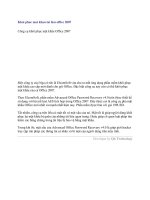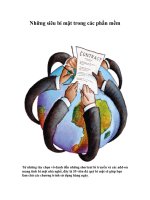KHAC PHUC ADOBE BI MAT TRONG OFFICE 2007...
Bạn đang xem bản rút gọn của tài liệu. Xem và tải ngay bản đầy đủ của tài liệu tại đây (66.14 KB, 2 trang )
Issue
The Adobe Presenter menu doesn't appear in PowerPoint even though the Adobe Presenter
Add-in for Microsoft PowerPoint is installed.
Solution
Enable the Add-in for PowerPoint 2007 and 2010
Click the Office PowerPoint button (upper left), and then click PowerPoint Options.
Select Add-Ins. In the Manage pop-up menu at the bottom of the Options dialog box,
select Disabled Items and click Go
In the Disabled Items dialog box, click the Presenter add-in, and then click Enable.
Note: There aren't any items listed in the screenshot. In your installation, you
sometimes see the Adobe Presenter PowerPoint Add-in.
Click Close.
If the above solution doesn't work, try the following:
1. Click the Office PowerPoint button (upper left), and then click PowerPoint Options.
2. Select Add-Ins. In the Manage pop-up menu at the bottom of the dialog box, select
COM Add-Ins and click Go.
Select Adobe Presenter Powerpoint COM Addin from the list. Write down the Location path.
Deselect all add-ins in the list except the Adobe Presenter Addin and click Remove.
Click Add and navigate to the MenuLauncher.dll file at the location you wrote down in step
3.
Click OK. Click OK again.
Enable the Add-in for PowerPoint 2003
1. Click Help > About Microsoft Office PowerPoint > Disabled Items.
2. In the Disabled Items dialog box, click the Presenter add-in, and then click Enable.
3. Click Close.
Keywords: kb403553
Vấn đề
Adobe Presenter trình đơn không xuất hiện trong PowerPoint mặc dù Adobe Presenter Add-in
cho Microsoft PowerPoint được cài đặt.
Đầu trang
Giải pháp
Kích hoạt tính năng Add-in cho PowerPoint 2007 và 2010
Nhấp vào nút Office PowerPoint (trên bên trái), và sau đó nhấp vào tùy chọn
PowerPoint.
Chọn Add-Ins. Quản lý trình đơn pop-up ở dưới cùng của hộp thoại Options, chọn
mục Disabled và nhấn Go .
Trong hộp thoại Disabled Items, thuyết trình add-in, và sau đó kích Enable. Lưu ý :
Không có bất kỳ mặt hàng được liệt kê trong ảnh chụp màn hình. Trong cài đặt của
bạn, bạn đôi khi thấy Adobe Presenter PowerPoint Add-in.
Close.
Nếu giải pháp trên không làm việc, hãy thử những điều sau đây:
1. Nhấp vào nút Office PowerPoint (trên bên trái), và sau đó nhấp vào tùy chọn
PowerPoint.
2. Chọn Add-Ins. Trong trình đơn pop-up Quản lý ở dưới cùng của hộp thoại, chọn
COM Add-Ins và nhấp vào Go.
Chọn COM Adobe Presenter Addin Powerpoint từ danh sách. Viết xuống con đường
Location.
Bỏ chọn tất cả các add-in trong danh sách ngoại trừ Adobe Presenter Addin và nhấn
Remove.
Click Add và điều hướng đến các tập tin MenuLauncher.dll tại vị trí bạn đã viết
xuống trong bước 3.
Nhấp vào OK. Bấm OK lần nữa.
Kích hoạt tính năng Add-in cho PowerPoint 2003
1. Nhấp vào Trợ giúp> Giới thiệu về Microsoft Office PowerPoint> Disabled Items.
2. Trong hộp thoại Disabled Items, thuyết trình add-in, và sau đó kích Enable.
3. Close.