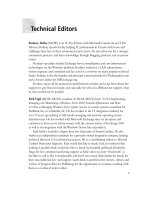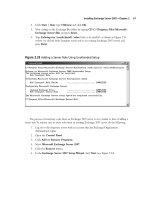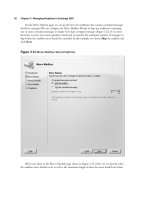Exchange SQL And IIS- P157 doc
Bạn đang xem bản rút gọn của tài liệu. Xem và tải ngay bản đầy đủ của tài liệu tại đây (461.3 KB, 5 trang )
The Extensible Core Server • Chapter 14 757
Figure 14.6 Syntax for Using APPCMD.exe to Add a Native Module
Figure 14.7 Results of Adding a Native Module with APPCMD.exe
After adding the new module, you can verify that it has been added by examining the
applicationHost.confi g fi le under the %systemroot%\ system32\inetsrv\confi g folder. From
the applicationHost.confi g fi le you can go to the <globalModules> section, as shown in
Figure 14.8, and see that MyModule has been added.
758 Chapter 14 • The Extensible Core Server
Deploying Native Modules with IIS Manager
As shown with the APPCMD.exe command, administrators and developers can deploy native
modules at the command line. Another method in IIS 7.0 is using the user interface of IIS
Manager. Here are the steps to follow when you are deploying a native module in IIS 7.0 with
IIS Manager.
1. Open IIS Manager. From Windows Vista this can be accomplished by clicking
Start | Run. Type inetmgr and press Enter. The same also works for Windows
“Longhorn” Server as does clicking on Start | Administrative Tools | Internet
Information Services (IIS) Manager. Do not choose the IIS 6.0 Manager if it is
installed.
Figure 14.8 Deployed Native Module in applicationHost.confi g
The Extensible Core Server • Chapter 14 759
Figure 14.9 Modules Section in IIS Manager
2. Once in IIS Manager, go to IIS Category | Modules, as shown in Figure 14.9.
3. On the right side under Actions select Add Native Module, as shown in Figure 14.10.
4. Figure 14.11 shows the Add Native Module screen where you will see a list of registered
modules. In this situation, the native module is not registered, so it must be registered fi rst.
On the right side of the dialog box select Register.
Figure 14.10 Add Native Module in IIS Manager
Figure 14.11 Adding an Unregistered Native Module
The Extensible Core Server • Chapter 14 761
Figure 14.12 Register Native Module
5. Under the Register Native Module dialog box (see Figure 14.12), enter the
name of the module. For this instance the name is MyModule and the path is
C:\Native\IIS7NativeModule.dll.
Figure 14.13 Native Module Selected
6. As shown in Figure 14.13, the native module (MyModule) is now selected from the list of
registered native modules. Click OK.