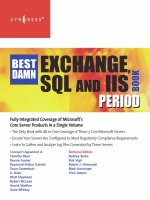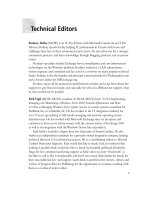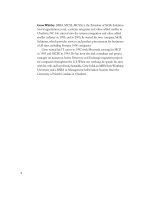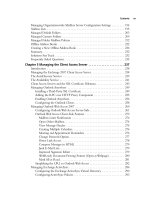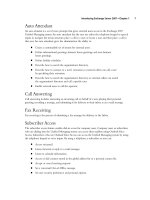Exxhange SQL And IIS- P16 doc
Bạn đang xem bản rút gọn của tài liệu. Xem và tải ngay bản đầy đủ của tài liệu tại đây (772.58 KB, 5 trang )
42 Chapter 2 • Installing Exchange Server 2007
The Exchange 2007 Bootstrapper (a.k.a. the splash screen) will now appear and show you
whether the required software has been properly installed on the server. As mentioned earlier in
this chapter, you need to install .NET Framework 2.0, Microsoft Management Console (MMC)
3.0, and Windows PowerShell 1.0 before you can install Exchange Server 2007. If all three
components have been properly installed, each link will be grayed out, allowing you to continue
the installation process with step 4, installing Microsoft Exchange. If this is not the case, as in
Figure 2.9, which shows we’re missing the PowerShell component, you must click the link for
each missing component in each step to download and install the needed Exchange 2007
prerequisites. (Since we used Windows Server 2003 R2 in our test environment, MMC 3.0 was
already installed).
If you use Windows Server 2003 R2, we recommend that you install the .NET Framework 2.0
component via Control Panel | Add or Remove Programs | Add/Remove Windows
Components because this is a standard Windows component included in the Windows Server 2003
R2 edition (see Figure 2.8).
Figure 2.8 Adding the Microsoft .NET Framework 2.0 Component
Installing Exchange Server 2007 • Chapter 2 43
Setup will copy the necessary fi les and soon after begin initializing. After initialization completes,
you will be taken to the fi rst step in the Installation Wizard, the Introduction page. Click Next
(see Figure 2.10).
Next you will be presented with and need to accept the terms of the end-user license
agreement (EULA). We know that reading the license agreement is not among the most exciting
things in the world, but you should at least spend a couple of minutes skimming through it.
When you have done so, select I accept the terms in the license agreement, and then
click Next.
You now have the option of enabling error reporting, and we highly recommend you do so to
help improve the quality, reliability, and performance of the Exchange Server 2007 product. Microsoft
is very serious about every single error report it collects, and since all of us are interested in seeing
the best messaging and collaboration product getting better and better, why not enable error
reporting?
Figure 2.9 Exchange 2007 Setup Splash Screen
When all prerequisites are met, click Step 4: Install Microsoft Exchange (see Figure 2.9).
44 Chapter 2 • Installing Exchange Server 2007
Figure 2.10 Exchange Server 2007 Setup Wizard Introductory Page
NOTE
Microsoft does not collect any personal information such as e-mail address, so you
have nothing to worry about in terms of your privacy.
Installing Exchange Server 2007 • Chapter 2 45
We have now reached the step where we need to choose the kind of Exchange roles we want to
install and run. For the purpose of this chapter, we will do a Typical Exchange Server Installation,
which installs the Hub Transport, Client Access, and Mailbox server roles. The Exchange Management
Tools (Exchange Management Console and Shell) will, of course, also be installed when we choose
this installation type.
Click Typical Exchange Server Installation and then Next, as shown in Figure 2.12.
When you have enabled (or for some reason disabled) error reporting, you can click Next
(see Figure 2.11).
Figure 2.11 The Error Reporting Page
46 Chapter 2 • Installing Exchange Server 2007
Figure 2.12 Selecting Typical Exchange Server Installation
NOTE
You have the option of specifying the path to which the Exchange Server fi les should
be installed. The default path is C:\Program Files\Microsoft\Exchange Server, but best
practice is to install the Exchange Server fi les on a dedicated partition instead of on
the System partition.
If you plan to deploy either a single Exchange 2007 server role or one including the Unifi ed
Messaging server or Edge Transport server roles, you should choose the Custom Exchange Server
Installation type, which allows you to choose the specifi c roles you require in your environment.
In addition, if you want to deploy a clustered mailbox server or perhaps only install one or two server