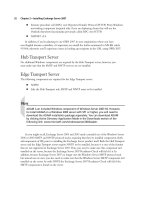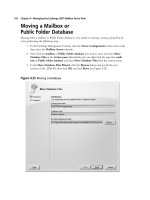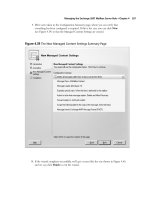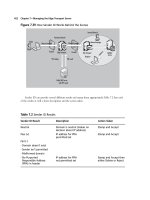Exchange SQL And IIS- P147 potx
Bạn đang xem bản rút gọn của tài liệu. Xem và tải ngay bản đầy đủ của tài liệu tại đây (261.9 KB, 5 trang )
707
Chapter 13
Solutions in this chapter:
■
Install Types Available in IIS 7.0
■
Installation Features Sets
■
IIS 7.0 Modules
˛
Summary
˛ Solutions Fast Track
˛ Frequently Asked Questions
Installation
of IIS 7.0
708 Chapter 13 • Installation of IIS 7.0
Introduction
Installation procedures were completely rewritten for Windows Vista and Longhorn Server.
The previous installer, SysOcMgr.exe, has been replaced by a more modular setup process.
To complicate matters, IIS 7.0 is broken down into many different feature sets, each of which has
independent modules associated with it. Unlike previous versions of IIS, IIS 7.0 setup will install to
your system only the selected modules and nothing more. This means that modules will not be
physically present on the system. For this reason, it is imperative that you understand each feature set,
and the subsequent modules, to be successful at installing only the features desired and nothing more
and furthermore ensure that you do not install more than is needed.
Install Types Available in IIS 7.0
Users need to understand that installation technology has been merged together for Windows Vista
and Longhorn server. For IIS 7.0, it is important to evaluate the installation method that fi ts your
environment. The following installation types are available:
■
Using Vista’s Add Windows Features
■
Using Vista’s Command-Line Package Manager (pkgmgr.exe)
■
Using Windows Server’s Unattended Installation (code-named “Longhorn”)
IIS 7.0 is now modular, giving administrators and developers alike complete control of the
features they require while minimizing the memory footprint of the Web server. Now not only are
unneeded and unwanted components disabled, they aren’t even installed. Previously, even if an
administrator chose not to enable certain features of IIS, the modules making up those features still
ran in memory, even though they didn’t execute.
Setup in IIS 7.0 includes more than 40 installable features, providing administrators the ability to
deploy whatever they need. Setup for both Vista and the upcoming Longhorn Server uses what is
referred to as a declarative model, whereby each feature of the operating system defi nes its own set of
components and dependencies. Vista and Longhorn Server benefi t from a single binary base sharing a
code base between them. For this reason, the dependencies are known for all features, and depending
on those features chosen by the administrator, smaller service packs and patches are possible, thus
reducing the time it takes to perform updates.
Since Vista and Longhorn Server use a single component setup that unifi es the OS installation,
services the OS, and provides installation of optional features, administrators no longer need to use
sysocmgr.exe. There are various ways of installing IIS 7.0, including the following:
■
Vista’s Programs and Features
■
Longhorn Server’s Server Manager
■
Command-Line Package Manager (pkgmgr.exe)
■
Unattended installation
Installation of IIS 7.0 • Chapter 13 709
Vista’s Programs and Features
In Windows Vista, operating system features such as IIS 7.0 are installed via Programs and Features in
Control Panel, which replaces Add/Remove Programs in previous versions of Windows such as
Windows XP. We will walk through the installation of IIS 7.0 on Windows Vista using the Programs
and Features method. You must have administrator rights or the ability to use the runas command and
provide the administrator credentials when prompted. This installation works on Vista Home
Premium, Business, and Ultimate editions. In this example we will install just the default Web server
for IIS 7.0:
1. In Windows Vista, click Start | Control Panel, as shown in Figure 13.1.
Figure 13.1 Selecting Control Panel
710 Chapter 13 • Installation of IIS 7.0
2. In Classic View of Control Panel, select Program and Features, as shown in Figure 13.2.
Figure 13.2 Selecting Programs and Features
Installation of IIS 7.0 • Chapter 13 711
3. On the left, select Turn Windows features on or off (see Figure 13.3).
Figure 13.3 Selecting Turn Windows Features On or Off
4. Now you should see the Windows Features box. Scroll down until you see Internet
Information Services. Now choose Internet Information Services, as shown in
Figure 13.4, and click OK.