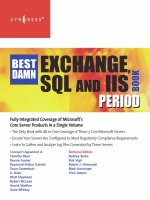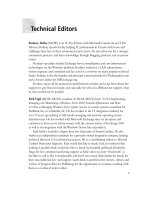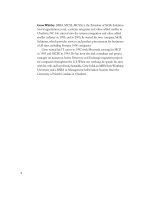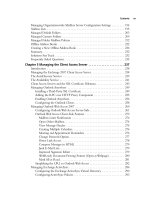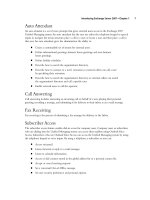Exxhange SQL And IIS- P33 potx
Bạn đang xem bản rút gọn của tài liệu. Xem và tải ngay bản đầy đủ của tài liệu tại đây (589.34 KB, 5 trang )
132 Chapter 3 • Managing Recipients in Exchange 2007
specifi ed on the Mailbox database Properties page (under the Limits tab), called Keep deleted
mailboxes for, more commonly referred to as mailbox retention. Like Exchange 2000 and 2003, Exchange
2007 will, by default, keep deleted mailboxes for 30 days before they are purged (permanently deleted).
After you disable or remove a mailbox, you can then fi nd it under the Disconnected Mailbox
subnode, as shown in Figure 3.48. If the mailboxes you have disabled or removed are within the last
30-day retention period and do not show up under this node, chances are that the EMC is connected
to another mailbox server other than the one hosting the Mailbox database on which the mailboxes
originally resided. As you can see in the top of the Results pane, the EMC informs us which mailbox
server the Disconnected Mailbox subnode is connected to. As you also can see in Figure 3.48, you
can connect to another mailbox server by clicking the Connect to Server link in the Action pane,
then clicking the Browse button to bring up a GUI picker where all mailbox servers in your
Exchange 2007 organization will be listed.
Figure 3.48 Connecting to a Specifi c Mailbox Server
Managing Recipients in Exchange 2007 • Chapter 3 133
When you’re connected to the correct mailbox server, you can reconnect a disconnected mailbox
by highlighting the Mailbox object and clicking the Connect link in the Action pane. This brings
up the Connect Mailbox Wizard Introduction page, shown in Figure 3.49. Here you can specify the
type of mailbox the disconnected mailbox should be reconnected to. When you have selected a
mailbox type, click Next.
Figure 3.49 Selecting the Mailbox Type to Which the Mailbox Will Be Connected
On the Mailbox Settings page, we select a user, enter the alias for the user, and, if required, select
any Managed folder or Exchange ActiveSync mailbox policy settings.
As you can see in Figure 3.50, we can either connect the mailbox to a user using the Matching
user or Existing user option. If we select the Matching user option, Exchange will search and try
134 Chapter 3 • Managing Recipients in Exchange 2007
to locate a user matching that of the disconnected mailbox within the Active Directory forest. If you
would rather pick an existing user manually, you should select Existing user. When you have made
your choices, click Next, then Connect, and fi nally Finish.
Figure 3.50 Connecting a Disconnected Mailbox
Okay, so what if you don’t want the mailbox to be disconnected but would rather permanently
delete a user mailbox right away? Well, in this particular scenario, you need to switch to the EMS
because there’s no way to do so via the GUI. More specifi cally, you need to run the Remove-Mailbox
command with the Permanent parameter. So, for example, if you were to delete the AD user account
Managing Recipients in Exchange 2007 • Chapter 3 135
and the mailbox for a user with a UPN named LIK in an Active Directory domain called
exchangedogfood.dk, you would need to run the following command:
Remove-Mailbox -Identity exchangedogfoodlik -Permanent $true
You will then get the warning message shown in Figure 3.51. Type Y to confi rm you want to do
it, and then press Enter.
Figure 3.51 Permanently Removing a User Mailbox
Notice that the warning message says Will remove the Windows user object and will remove the mailbox
from the database, unlike the warning message back in Figure 3.10, which says Will remove the Windows
user object and mark the mailbox in the database for removal.
SOME INDEPENDENT ADVICE
So how do you delete a mailbox that has already has been disconnected? This
is a little trickier! To do so, you first need to retrieve the mailbox GUID of
the disconnected mailbox using the Get-MailboxStatistics CMDlet. However, it’s
not enough to simply run this CMDlet, since it won’t list disconnected mailboxes.
To delete the disconnected mailbox for a user with a display name of Line
Kruse, you instead need to type $Temp = Get-MailboxStatistics | Where
{$_.DisplayName -eq ‘Line Kruse’} followed by pressing Enter. Then you need
to run a command similar to the following: Remove-Mailbox –Database
“edfs03mailbox database 2” –StoreMailboxIdentity $Temp.MailboxGuid followed
by pressing Enter. You will then get the warning message shown in
Figure 3.52. Click Y for Yes, and press Enter.
The disconnected mailbox has now been deleted from the specifi ed mailbox
database.
136 Chapter 3 • Managing Recipients in Exchange 2007
Managing Recipients in an
Exchange Coexistence Environment
During a transition from Exchange 2000/2003 to Exchange 2007, deploying Exchange 2007 Server
into your existing Exchange organization can take a long time, depending on the size of your existing
setup and organizational layout.
Managing Exchange 2000/2003 and 2007 Mailbox-Enabled
User Objects in a Coexistence Environment
Which tool (the ADUC snap-in or EMC) should you use to manage mailbox-enabled user objects
within a coexistence environment? The choice is actually pretty straightforward; just follow the set of
guidelines laid out in Table 3.1.
Figure 3.52 Deleting a Disconnected Mailbox
Table 3.1 Tools to Manage Exchange 2000/2003 and 2007 Mailboxes in
a Coexistence Environment
Administrative Task ADUC Snap-in EMC/EMS
Create Exchange 2007 Mailbox-enabled users X
Create Exchange 2000/2003 Mailbox-enabled users X
Manage Exchange 2007 Mailbox-enabled users X
Manage Exchange 2000/2003 Mailbox-enabled users X X
Remove Exchange 2007 Mailbox-enabled users X
Remove Exchange 2000/2003 Mailbox-enabled users X X
Move Exchange 2007 Mailbox-enabled users X
Move Exchange 2000/2003 Mailbox-enabled users X X