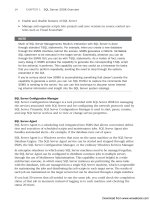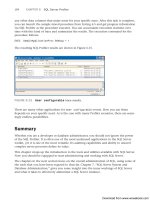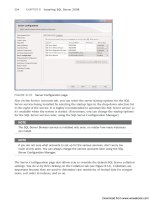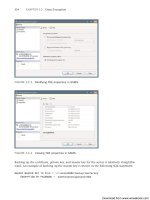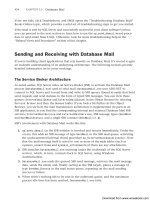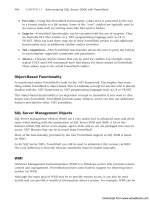Microsoft SQL Server 2008 R2 Unleashed- P22 pot
Bạn đang xem bản rút gọn của tài liệu. Xem và tải ngay bản đầy đủ của tài liệu tại đây (395.6 KB, 10 trang )
ptg
164
CHAPTER 6 SQL Server Profiler
any other data columns that make sense for your specific trace. After this task is complete,
you can launch the sample stored procedure from Listing 6.5 and get progress information
via SQL Profiler as the procedure executes. You can accumulate execution statistics over
time with this kind of trace and summarize the results. The execution command for the
procedure follows:
EXEC SampleApplicationProc @debug = 1
The resulting SQL Profiler results are shown in Figure 6.15.
There are many other applications for User configurable events. How you use them
depends on your specific need. As is the case with many Profiler scenarios, there are seem-
ingly endless possibilities.
Summary
Whether you are a developer or database administrator, you should not ignore the power
of the SQL Profiler. It is often one of the most underused applications in the SQL Server
toolkit, yet it is one of the most versatile. Its auditing capabilities and ability to unravel
complex server processes define its value.
This chapter wraps up the introduction to the tools and utilities available with SQL Server.
Now you should be equipped to start administering and working with SQL Server.
The chapters in the next section focus on the overall administration of SQL, using some of
the tools that you have been exposed to thus far. Chapter 7, “SQL Server System and
Database Administration,” gives you some insight into the inner workings of SQL Server
and what it takes to effectively administer a SQL Server instance.
FIGURE 6.15 User configurable trace results.
Download from www.wowebook.com
ptg
CHAPTER 7
SQL Server System and
Database Administration
IN THIS CHAPTER
. What’s New in SQL Server
System and Database
Administration
. System Administrator
Responsibilities
. System Databases
. System Tables
. System Views
. System Stored Procedures
This chapter outlines the role of a SQL Server system
administrator and explores some of the methods that an
administrator can use to query important system data. As
with any other job, understanding the roles and responsibil-
ities of the job is critical to doing the job well. The responsi-
bilities of an administrator vary depending on the job, but
there are some core responsibilities covered in this chapter.
You also need the right tools and right information to do
the job well and do it efficiently. The system data covered
in this chapter provides some of the key information. The
methods discussed to access this information are among
the tools you will need. System data discloses information
that can be invaluable when assessing your SQL Server
environment and is an essential part of administering a
SQL Server database.
What’s New in SQL Server System
and Database Administration
The means for accessing system information has changed
very little from SQL Server 2005 to SQL Server 2008. The
new systems views that were introduced in SQL Server 2005
are still the preferred means for getting at that all-important
system information. These views, which include catalog,
compatibility, and dynamic views, are discussed in detail
later in this chapter.
What is new in SQL Server 2008 is an expanded set of
system views. These new views are geared toward some of
the new functionality offered with SQL Server 2008. For
example, new catalog and dynamic management views that
Download from www.wowebook.com
ptg
166
CHAPTER 7 SQL Server System and Database Administration
return information about Change Tracking and the Resource Governor have been added
to cover these new features.
System Administrator Responsibilities
A system administrator is responsible for the integrity and availability of the data in a
database. This is a simple concept, but it is a huge responsibility. Some large corporations
place a valuation on their data as high as $1 million per 100MB. The investment in dollars
is not the only issue; many companies that lose mission-critical data simply never recover.
Job descriptions for system administrators vary widely. In small shops, the administrator
might lay out the physical design, install SQL Server, implement the logical design, tune
the installation, and then manage ongoing tasks, such as backups. At larger sites, tasks
might be broken out into separate job functions. Managing users and backing up data are
common examples. However, a lead administrator should still be in place to define policy
and coordinate efforts.
Whether performed by an individual or as a team, the core administration tasks are as
follows:
. Install and configure SQL Server.
. Plan and create databases.
. Manage data storage.
. Control security.
. Tune the database.
. Perform backup and recovery.
Another task sometimes handled by administrators is managing stored procedures.
Because stored procedures for user applications often contain complex Transact-SQL (T-
SQL) code, they tend to fall into the realm of the application developer. However, because
stored procedures are stored as objects in the database, they are also the responsibility of
the administrator. If an application calls custom stored procedures, the system administra-
tor must be aware of this and coordinate with the application developers.
The system administration job can be stressful, frustrating, and demanding, but it is a
highly rewarding, interesting, and respected position. As a system administrator, you are
expected to know all, see all, and predict all, but you should be well compensated for
your efforts.
System Databases
SQL Server uses system databases to support different parts of the database management
system (DBMS). Each database plays a specific role and stores information that SQL Server
needs to do its job. The system databases are much like the user databases created in SQL
Server. They store data in tables and contain the views, stored procedures, and other
Download from www.wowebook.com
ptg
167
System Databases
TABLE 7.1 System Databases and Their Associated Database Files
Database
.mdf Filename .ldf Filename
master master.mdf mastlog.ldf
resource mssqlsystemresource.mdf mssqlsystemresource.ldf
model model.mdf modellog.ldf
msdb msdbdata.mdf msdblog.ldf
distribution distmdl.ldf distmdl.mdf
tempdb tempdb.mdf templog.ldf
database objects that you also see in user databases. They also have associated database
files (that is, .mdf and .ldf files) that are physically located on the SQL Server machine.
Table 7.1 lists system databases and their related database filenames.
7
TIP
You can use the sys.master_files catalog view to list the physical locations of the
system database files as well as the user database files. This catalog view contains
a myriad of information, including the logical name, current state, and size of each
database file.
The folder where each of these database files is located depends on the SQL Server installa-
tion. By default, the installation process places these files in a folder named
<drive>:\Program Files\Microsoft SQL Server\MSSQL.1\MSSQL\Data\. You can move
these files after the installation by using special procedures that are documented in the
SQL Server Books Online topic “Moving System Databases.”
The following sections describe the function of each system database.
The master Database
The master database contains server-wide information about the SQL Server system. This
server-wide information includes logins, linked server information, configuration
information for the server, and information about user databases created in the SQL Server
instance. The actual locations of the database files and key properties that relate to each
user database are stored in the master database.
SQL Server cannot start without a master database. This is not surprising, given the type
of information that it contains. Without the master database, SQL Server does not know
Download from www.wowebook.com
ptg
168
the location of the databases that it services and does not know how the server is config-
ured to run.
The resource Database
The resource database contains all the system objects deployed with SQL Server 2008.
These system objects include the system stored procedures and system views that logically
appear in each database but are physically stored in the resource database. Microsoft
moved all the system objects to the resource database to simplify the upgrade process.
When a new release of the software is made available, upgrading the system objects is
accomplished by simply copying the single resource database file to the local server.
Similarly, rolling back an upgrade only requires overwriting the current version of the
resource database with the older version.
You do not see the resource database in the list of system databases shown in SQL Server
Management Studio (SSMS). You also cannot add user objects to the resource database.
For the most part, you should not be aware of the existence of the resource database. It
has database files named mssqlsystemresources.mdf and mssqlsystemresources.ldf that
are located in the Binn folder, but you cannot access the database directly. In addition,
you do not see the database listed when selecting databases using system views or with
system procedures, such as sp_helpdb.
The model Database
The model database is a template on which all user-created databases are based. All data-
bases must contain a base set of objects known as the database catalog. When a new data-
base is created, the model is copied to create the requisite objects. Conveniently, objects
can be added to the model database. For example, if you want a certain table created in all
your databases, you can create the table in the model database, and it is then propagated
to all subsequently created databases.
The msdb Database
The msdb database is used to store information for the SQL Server Agent, the Service
Broker, Database Mail, log shipping, and more. When you create and schedule a SQL
Server Agent job, the job’s parameters and execution history are stored in msdb. Backups
and maintenance plan information are stored in msdb as well. If log shipping is imple-
mented, critical information about the servers and tables involved in this process is stored
in msdb.
The distribution Database
The distribution database, utilized during replication, stores metadata and history infor-
mation for all types of replication. It is also used to store transactions when transactional
replication is utilized. By default, replication is not set up, and you do not see the
distribution database listed in SSMS. However, the actual data files for the distribution
database are installed by default.
CHAPTER 7 SQL Server System and Database Administration
Download from www.wowebook.com
ptg
169
System Databases
7
Refer to Chapter 19, “Replication,” for a more detailed discussion of the intricacies of
replication.
The tempdb Database
The tempdb database stores temporary data and data objects. The temporary data objects
include temporary tables, temporary stored procedures, and any other objects you want to
create temporarily. The longevity of data objects in the temporary database depends on
the type of object created. Ultimately, all temporary database objects are removed when
the SQL Server service is restarted. The tempdb database is re-created, and all objects and
data added since the last restart of SQL Server are lost.
tempdb can also be used for some of SQL Server’s internal operations. Large sort operations
are performed in tempdb before the result set is returned to the client. Certain index opera-
tions can be performed in tempdb to offload some of the space requirements or to spread
I/O. SQL Server also uses tempdb to store row versions that are generated from database
modifications in databases that use row versioning or snapshot isolation transactions.
Refer to Chapter 37 “Locking and Performance,” for a more detailed discussion of transac-
tion isolation levels and row versioning.
Maintaining System Databases
You should give system databases the same attention that you give your user databases.
These databases should be backed up on a regular basis and secured in the event that one
of them needs to be restored. All the system databases, with the exception of tempdb and
resource, can be backed up. These same databases can also be restored to bring them back
to a previous state.
NOTE
Although you cannot back up the resource database using SQL Server’s BACKUP and
RESTORE commands, you can make a backup copy of it by performing a file-based or
disk-based backup of the mssqlsystemresource.mdf file (SQL Server must not be run-
ning at the time). Likewise, you can manually restore a backup copy of the
mssqlsystemresource.mdf file only when SQL Server is not running. You must be
careful not to overwrite the current resource database with a version for a different
release level of SQL Server.
It’s important that you monitor the size of your system databases. The amount of data
that accumulates in these databases can be significant. This is particularly true for the
tempdb, msdb, and distribution databases. Large sort or index operations can increase the
size of your tempdb database in a short period of time. The msdb and distribution data-
bases contain a great deal of historical information. Consider, for example, a server with
hundreds of databases that have log backups occurring every 15 minutes. The information
captured for each individual backup is not significant, but the total number of databases
Download from www.wowebook.com
ptg
170
FIGURE 7.1 System tables listed in Object Explorer.
and frequency of the backups cause many rows to be stored in the msdb database. Cleanup
tasks and similar activities that remove older historical data can help keep the database
size manageable.
System Tables
System tables contain data about objects in the SQL Server databases (that is, metadata) as
well as information that SQL Server components use to do their job. Many of the system
tables are now hidden (in the resource database) and are no longer available for direct
access by end users. In SQL Server 2008, compatibility views, which are discussed later in
this chapter, have the same names as the system tables available in SQL Server 2000. For
example, if you had a query in SQL Server 2000 that selected from syscolumns, this query
continues to work in SQL Server 2008, but the results come from a view instead of a
system table.
The system tables that you can view are now found in some of the system databases, such
as msdb or master. You can use the Object Explorer in SSMS to view the system tables in
these databases. Figure 7.1 shows the system tables listed for the master database in the
Object Explorer.
CHAPTER 7 SQL Server System and Database Administration
The most significant number of viewable system tables is found in the msdb system data-
base. The system tables there support backup and restore, log shipping, maintenance
plans, Notification Services, the SQL Server Agent, and more. You can retrieve a tremen-
dous amount of information from these system tables if you know what you are looking
Download from www.wowebook.com
ptg
171
System Tables
7
for. The following query selects from the system tables in msdb to report on recent restores
for the AdventureWorks2008R2 database:
select destination_database_name ‘database’, h.restore_date, restore_type,
cast((backup_size/1024)/1024 as numeric(8,0)) ‘backup_size MB’,
f.physical_device_name
from msdb restorehistory h (NOLOCK)
LEFT JOIN msdb backupset b (NOLOCK)
ON h.backup_set_id = b.backup_set_id
LEFT JOIN msdb backupmediafamily f (NOLOCK)
ON b.media_set_id = f.media_set_id
where h.restore_date > getdate() - 5
and UPPER(h.destination_database_name) = ‘AdventureWorks2008R2’
order by UPPER(h.destination_database_name), h.restore_date desc
One of the challenges with using system tables is determining the relationships between
them. Some vendors offer diagrams of these tables, and you can also determine the rela-
tionships by reviewing the foreign keys on these tables and by referring to SQL Server
2008 Books Online, which describes the use for each column in the system table.
CAUTION
Microsoft does not recommend querying system tables directly. It does not guarantee
the consistency of system tables across versions and warns that queries that may
have worked against system tables in past versions may no longer work. Catalog views
or information schema views should be used instead, especially in production code.
Queries against system tables are best used for ad hoc queries. The values in system
tables should never be updated, and an object’s structure should not be altered, either.
Making changes to the data or structure could cause problems and cause SQL Server
or one of its components to fail.
System Views
System views are virtual tables that expose metadata that relates to many different aspects
of SQL Server. Several different types of views target different data needs. SQL Server 2008
offers an extended number of system views and view types that should meet most, if not
all, your metadata needs.
The available system views can be shown in the Object Explorer in SSMS. Figure 7.2 shows
the Object Explorer with the System Views node highlighted. There are far too many
views to cover in detail in this chapter, but we cover each type of view and provide an
example of each to give you some insight into their value. Each system view is covered in
Download from www.wowebook.com
ptg
172
CHAPTER 7 SQL Server System and Database Administration
FIGURE 7.2 System views listed in Object Explorer.
detail in SQL Server Books Online, which includes descriptions of each column in the
view.
Compatibility Views
Compatibility views were retained in SQL Server 2008 for backward compatibility. Many
of the system tables available in SQL Server 2000 and prior versions of SQL Server are now
implemented as compatibility views. These views have the same name as the system tables
from prior versions and return the same metadata available in SQL Server 2000. They do
not contain information that was added after SQL Server 2000.
You can find most of the compatibility views in the Object Explorer by looking for system
views that have names starting with sys.sys. For example, sys.syscolumns,
sys.syscomments, and sys.sysobjects are all compatibility views. The first part of the
name indicates the schema that the object belongs to (in this case, sys). All system objects
are part of this sys schema or the INFORMATION_SCHEMA schema. The second part of the
name is the view name, which corresponds to the name of a system table in SQL Server
2000.
Download from www.wowebook.com
ptg
173
System Views
7
TIP
To see a list of compatibility views, use the inde x lookup in SQL Ser ver 2008 Bo oks
Online and look for sys.sys. The index is placed at the beginning of a list of
compatibility views, starting with sys.sysaltfiles. Objects in the list that are
compatibility views have the text compatibility view following the object name, so
you can easily identify them and get help.
You also can u se the new IntelliSense feature available with SQL Ser ver 2008 to
obtain information about the compatibility views and other system views. Simply open a
query window in SSMS and start typing a SELECT statement. When you start typing the
name of the view that you want to select from (for example, sys.) the IntelliSense
drop-down appears listing the views that start with the letters sys. You can also deter-
mine the columns available from the view by referencing the view or alias for the view
in the column selection list. When you enter the period following the view or alias, the
IntelliSense drop-down shows you the available columns.
You should transition from the use of compatibility views to the use of other system
views, such as catalog views. The scripts that were created in SQL Server 2000 and refer-
ence SQL Server 2000 system tables should continue to function in SQL Server 2008, but
this capability is strictly for backward compatibility. Table 7.2 provides a list of SQL Server
2000 system tables and alternative SQL Server 2008 system views you can use instead.
TABLE 7.2 SQL Server 2008 Alternatives for SQL Server 2000 System Tables
SQL Server 2000
System Table
SQL Server 2008 System View View Type
sysaltfiles sys.master_files
Catalog view
syscacheobjects sys.dm_exec_cached_plans
DMV
sys.dm_exec_plan_attributes
DMV
sys.dm_exec_sql_text
DMV
syscharsets sys.syscharsets
Compatibility view
syscolumns sys.columns
Catalog view
syscomments sys.sql_modules
Catalog view
sysconfigures sys.configurations
Catalog view
sysconstraints sys.check_constraints
Catalog view
sys.default_constraints
Catalog view
sys.key_constraints
Catalog view
Download from www.wowebook.com