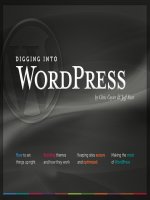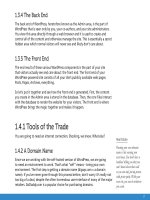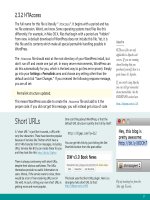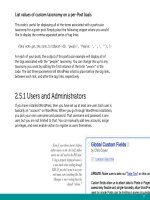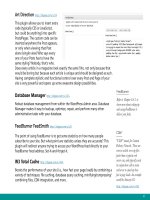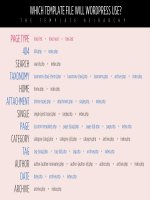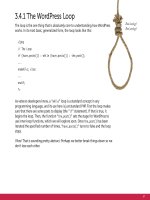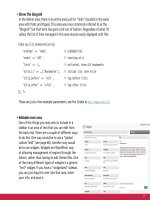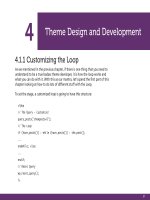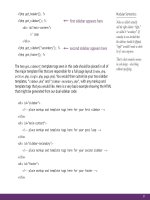Tìm Hiểu về Wordpress - part 7 docx
Bạn đang xem bản rút gọn của tài liệu. Xem và tải ngay bản đầy đủ của tài liệu tại đây (2.1 MB, 10 trang )
47
Art Direction />This plugin allows you to insert extra
code (typically CSS or JavaScript,
but could be anything) into specific
Posts/Pages. The custom code can be
inserted anywhere the Post appears,
or only when viewing that Post
alone (single view) Who says every
one of your Posts has to have the
same styling? Nobody, that’s who.
Does every article in a magazine look exactly the same? No, not only because that
would be boring but because each article is unique and should be designed as such.
Having complete stylistic and functional control over every Post and Page of your
site is very powerful and opens up some awesome design possibilities.
Database Manager />Robust database management from within the WordPress Admin area. Database
Manager makes it easy to backup, optimize, repair, and perform many other
administrative tasks with your database.
FeedBurner FeedSmith />The point of using FeedBurner is to get some statistics on how many people
subscribe to your site. But what point are statistics unless they are accurate? This
plugin will redirect anyone trying to access your WordPress feed directly to your
FeedBurner feed address. Set-it-and-forget-it.
W3 Total Cache
Boosts the performance of your site (i.e., how fast your page loads) by combining a
variety of techniques: file caching, database query caching, minifying/compressing/
combining files, CDN integration, and more.
FeedBurner
Refer to Chapter 6.4.1 to
learn more about setting up
and using FeedBurner to
deliver your feeds.
CDN?
"CDN" stands for Content
Delivery Network. These are
services which serve up les
faster than a typical web
server can, and typically used
in conjunction with a main
webserver to speed up how
fast a page loads. An example
would be Amazon S3:
/>48
WP-DBManager />There is nothing more important and vital to your WordPress-powered site
than the mysterious database that lives on your server. If your entire server was
destroyed, but you had a recent backup of your database, you would be OK.
Among other useful features like on-demand backups and database optimization,
you can have this plugin email you your database at set intervals.
Posts Per Page />There is only one setting in WordPress to display how many Posts to show on a
page (located under Settings > Reading). But what if it made sense to display only
one post at a time on your blog’s homepage? That would mean that your search
page would also display only one post, which is dumb. This plugin allows you more
fine-grained control over how many Posts are displayed for each type of page,
including search pages, category pages, archive pages, and everything else.
Post Editor Buttons />There is a user-setting for turning off the visual editor. When you do that, instead
of the rich-text editor you see when creating posts, you just get a few buttons and
see the raw HTML in the content box. The full control over formatting that this
editing mode provides is nice, but the buttons you get are fairly limited.
The good news is that the Post Editor Buttons plugin allows you to create your
own buttons on the fly, which potentially could be useful for any type of site.
Below, we see a number of custom buttons added: “h3,” “h4,” as well as buttons
such as “html,” which wraps the selected text in their respective tags.
IntenseDebate
Automattic has purchased one
of these services that attempt
to give a single home to all
your commenting activity:
IntenseDebate.com In theory,
it’s great, but in practice it
hasn’t quite lived up yet. ID
also has erce competition from
competitor Disqus.com
49
Deactivation
The previous version of this
book berated the All in One
SEO Pack for one particular
trait: it auto-deactivates itself
when new versions come out.
Turns out there is a reason for
this, as plugin author Michael
Torbert explains:
/>All in One SEO Pack />The #1 selling point of the All-in-One SEO Pack is that it automatically generates an
appropriate meta description tag for each Posts and Pages based on their content.
These automatically generated meta descriptions control what shows up as the
descriptive text in the search-engine results.
As you can imagine, these descriptions are greatly important because they
help users decide which link to click. In addition to providing this automated
functionality, the AiOSEO Pack also enables you to override the default settings
and individually control the meta description, post title, and keywords for every
Post and Page on your site. As if that weren’t enough, this plugin also takes care
of some duplicate content issues by automatically formatting your page titles and
implementing meta-tag canonicalization. An alternative to AiOSEO is Headspace 2:
/>Clean Notifications />The default comment notification email from WordPress is kind
of fugly. It’s plain text, and contains a whole bunch of links.
Thankfully, the Clean Notifications plugin utilizes some very
basic HTML to help the emails look much more readable and
user-friendly (see screenshot at right).
What’s next?
Now that we have WordPress installed, configured, set up,
plugged in and ready to go, it’s time to dig into the heart of
your WordPress-powered site: the theme.
50
Life is conversational. Web design
should be the same way. On the web,
you’re talking to someone you’ve
probably never met - so it’s important
to be clear and precise. Thus, well
structured navigation and content
organization goes hand in hand with
having a good conversation.
– CHIKEZIE EJIASI
3.1.1 Understanding Theme Files
It is time for us to start taking a close look at how themes are built and how they
work. If you have ever themed any kind of application before, you will appreciate
how straightforward and intuitive WordPress theming actually is (with plenty of
power when you need it). If you have never themed any application before, never
fear, it’s easy.
3.1.2 Every Theme is Dierent
Of course, the look of all themes is different. But if you were to download five
different WordPress themes and open the folders side by side, you’ll see a slightly
different sets of files as well. There are a couple of required files and a number
3
Anatomy of a WordPress Theme
51
Brand Your Theme
1
2
Create a le named screenshot.png and put it in your themes folder.
Put this info at the top of your style.css le
/*
Theme Name: Theme Name
Theme URI:
Description: Totally awesome WordPress theme by
<a href=" Truly</a>
Version: 1 (WP2.8.4)
Author: Your Name
Author URI:
Tags: super, awesome, cool, sweet, potato nuggets
*/
300px
225px
52
404.php Error page, served up when someone goes to a URL on your site that doesn’t exist
archive.php Page that displays posts in one particular day, month, year, category, tag, or author
archives.php Page template that includes search form, category list, and monthly archives (requires page using it)
comments-popup.php If you enable popup comments (obscure function), the comments link will use this template
comments.php This file delivers all the comments, pingbacks, trackbacks, and the comment form when called
footer.php Included at the bottom of every page. Closes off all sections. (Copyright, analytics, etc)
functions.php File to include special behavior for your theme.
header.php Included at the top of every page. (DOCTYPE, head section, navigation, etc)
image.php If you wish to have unique pages for each of the images on your site (for credits, copyright…)
images FOLDER - Keeps all the images that make up your theme in one place
index.php This is typically the “homepage” of your blog, but also the default should any other views be missing
links.php Special page template for a home for your blogroll
page.php Template for Pages, the WordPress version of static-style/non-blog content
rtl.css A special CSS file for your optional inclusion to accommodate “right to left” languages
screenshot.png This is the image thumbnail of your theme, for help distinguishing it in the Appearance picker
search.php The search results page template
sidebar.php Included on pages where/when/if you want a sidebar
single.php This file is displays a single Post in full (the Posts permalink), typically with comments
style.css The styling information for your theme, required for your theme to work, even if you don’t use it
STANDARD
(used in most themes)
CORE
(required)
JUNK
(legacy, don’t use)
SPECIAL
(optional additions)
Commonly Used WordPress Theme Files
53
of files you will likely find in all themes, but beyond that the door is pretty wide
open. For example, some themes might come with a special archives page because
that theme is built to showcase archives in a unique way. Another theme might be
missing a search.php file, because its index page is built to accommodate search
right inside of it.
3.1.3 Commonly Used Theme Files
In the adjacent table, notice how we have labeled each of the theme files. Two
of them, index.php and style.css are CORE. This means that they are absolutely
essential to your theme. In fact, WordPress will not recognize any theme if these
two files are not within the theme folder. Technically, you could build a theme with
only these two files. And a simple theme it would be! That might be just what you
need for some special applications of WordPress, but in general, you are probably
using WordPress because you want a bit more functionality than that would offer.
Most themes will include both the CORE files and all the files labeled STANDARD as
well. The STANDARD files cover everything both you and your visitors will expect
from a blog. Things like permalinked posts and pages, error catching, commenting,
and organized archives.
Some of these files are marked as SPECIAL, in that they offer something above
and beyond the basics. For example, the image.php file. If you choose to use the
WordPress default media library to manage the files you post to your site (images,
movies, etc.), you can insert them into your posts with a link to a special page on
your site controlled by the image.php file. This can be useful. You can include special
information on this page like copyright information, author information, usage
rights, etc. Stuff that you might not want to include everywhere the image itself is
used. Not all sites would want or need this, hence its designation as SPECIAL.
A few of the les are marked as JUNK, as they are just old deprecated crap that
nobody uses anymore. The comments-popup.php file is just weird; we could tell you
all about it, but it’s not worth the ink (really).
Not a full list
The chart on the opposite page
isn't a full list of all template
les, just common ones. See
page 57 for more. You are also
free to create as many of your
own custom theme les in here
as you like, that can act as
page templates.
54
3.1.4 How Theme Files Work Together
These files are not stand-alone templates. They interact and call upon each other
to get the job done. For example, index.php alone will call and insert header.php at
the top of it, sidebar.php in the middle of it, and footer.php at the bottom of it.
Then, the sidebar.php file might have a function to call in searchform.php. Likewise,
the header.php file, which includes the <head> section, will call upon the
style.css file.
It is this modular, dynamic approach that gives WordPress theme building a lot of
its power. For those folks coming from a background of building static sites, the
nature of using templates is probably already quite appealing. Imagine wanting
to add a navigational item to the site’s main menu bar, which likely lives in the
header.php file. One change, and the new navigational item is reflected on all
pages of the site. Going further, the menu bar itself is likely generated from a
built-in WordPress function. As soon as you publish a new page from the Admin
area of WordPress, the menu-bar function will recognize the new page and
automatically append it to the sitewide menu bar. This is powerful stuff that makes
site modifications, updates, and management very easy.
3.2.1 Understanding Dierent Page Views
There are really only a handful of different types of page views:
• The Home Page - usually at the root URL of your domain
• Single Posts - displays one post at a time, usually in its entirety
• Static Pages - pages that are outside the flow of normal posts
• Custom Pages - static pages that have been customized
• Search Results - displays a list or summary of posts matching a search
• Archive - shows series of posts for categories, tags, dates, and authors
55
3.2.2 Page Views are for Pages
We already learned about Pages and how they are most commonly used for
“static” style content. You cannot categorize or tag a Page, they exist outside the
chronological flow of posts, and they don’t appear in the RSS feed like Posts do.
As such, the theme template used to display Pages is generally different than that
used to display Posts. For example, it may lack the functionality to display things
such as dates, author names, and comments. Instead, it might include functionality
to display the breadcrumb trail of its hierarchy of parent pages (see Chapter 5.5.8).
3.2.3 Single Views are for Posts
The single.php file is responsible for displaying a single Post. There may be parts
of the single.php template file for displaying categorization and other “meta”
information about the post, as well as the functionality required for displaying the
comments area and comment form. Perhaps you want your single posts to be a bit
wider and less cluttered? The single.php file is where you might omit calling the
sidebar and adjust your CSS accordingly.
PAGE
Regular Title
No comments
This content isn’t really
meant for public discussion.
Unique sidebars
The sidebar needs on
this page are different
than elsewhere on the
site. WordPress can
accommodate.
Nav Highlighting
About page = About
highlighted in navigation
POST
Extra Blog Header
Blog posts have “blog”
header in addition to title
and meta about this post.
Comments
This content is meant for
public discussion. (not visible
in screenshot, but there!)
Unique sidebars
Blog area has blog-related
ancillary content, like
categories, subscription info,
and popular content.
Nav Highlighting
Any blog page = Blog
highlighted in navigation
56
3.2.4 The Many Faces of
Archive Views
There are many types of archives, and this
one file, archive.php, is often in charge
of displaying them all. When viewing a
particular category, tag, author, or date-
based archive, WordPress will generate the
markup and display the content according
to the code contained in the
archive.php file.
Look at all the archive links at the
Digging Into WordPress site. Every
one of those subsequent pages is
handled by the archive.php le
3.2.5 How WordPress Decides Which File
to Use for Rendering the View
All this talk about different page views is begging the question, “how does
WordPress figure out which template file to use?” You might assume that it is
hard-wired into WordPress, but as we’ve learned, most of the files in a theme
are optional. If your theme doesn’t have an archive.php file, does WordPress just
display a blank page? Absolutely not, it moves down its hierarchy of template files
to find the next most appropriate file to use. Ultimately, all paths in the WordPress
templating world end at the index.php file. No wonder this is such an important
and required file!
Just as we move down the hierarchy toward index.php, we can travel in the other
direction and create template files that are very specific. For example, if we wish
to have a unique template when viewing category #456 of our blog, we can create
a file called category-456.php, and WordPress will automatically use it. Let’s take a
look at the hierarchy flowchart.