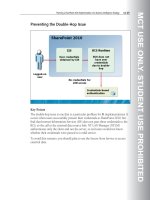Designing a Microsoft SharePoint 2010 Infrastructure Vol 2 part 14 potx
Bạn đang xem bản rút gọn của tài liệu. Xem và tải ngay bản đầy đủ của tài liệu tại đây (597.48 KB, 10 trang )
MCT USE ONLY. STUDENT USE PROHIBITED
Planning a SharePoint 2010 Implementation of a Business Intelligence Strategy 11-45
Objectives
After completing this lesson, you will be able to:
• Plan the integration, authentication, and deployment aspect of SQL Server
Reporting Services for SharePoint 2010.
• Describe the options and value of the SharePoint 2010 BI Center.
MCT USE ONLY. STUDENT USE PROHIBITED
11-46 Designing a Microsoft® SharePoint® 2010 Infrastructure
Planning SQL Server Reporting Services
Key Points
You can plan SQL Server Reporting Services to extend into your SharePoint 2010
deployment. This delivers programmatic options for report generation and the
ability to generate reports based on SharePoint 2010 lists. You can visualize these
reports by:
• Publishing reports on SharePoint 2010.
• Incorporating report output in Web Parts.
• Providing managed reports in document libraries.
Clearly, the sophistication of SQL Server Reporting Services provides business
advantages to SharePoint 2010 users who need to review report output for
decision-making. You can include report information in SharePoint Web pages to
streamline management information.
MCT USE ONLY. STUDENT USE PROHIBITED
Planning a SharePoint 2010 Implementation of a Business Intelligence Strategy 11-47
Planning Usage Modes
There are two usage modes for SQL Server Reporting Services: Connected or
Integrated Mode and Local or Native Mode.
In Connected Mode, an instance of SQL Server Reporting Services provides back-
end services for report storage, caching, scheduling, and subscriptions, and
SharePoint provides a UI through which the reports that are defined in the report
server can be viewed and managed.
Local Mode provides a more restricted option for SQL Server Reporting Services
and SharePoint integration. Local Mode requires SharePoint 2010 and the SQL
Server Reporting Services add-in. The deployment does not have a back-end server
running SQL Server Reporting Services. SharePoint uses the SQL Server Reporting
Services add-in to render reports. These reports are formatted in Report Definition
Language (RDL) on SharePoint 2010 sites.
Planning Deployment Topologies
You can plan a range of deployment topologies for SQL Server Reporting Services
for SharePoint. You must establish the number of users and the complexity of the
reports to identify the most appropriate topology for your farm design. These
design options are based on Connected Mode deployments:
• Stand-alone server. This topology has SQL Server Reporting Services and
SharePoint 2010 on a single server. This is best suited for a development
environment, or for a specialist departmental requirement.
• Two-tier deployment. This topology separates SharePoint 2010 and the SQL
Server Reporting Services add-in from the SQL Server database, which would
also have a SharePoint 2010 WFE implementation. This solution distributes
workload and improves performance for complex reports. This topology is
appropriate for a small company or large department.
• Three-tier deployment. This topology has three base servers to improve
performance and manageability by using optimized database server hardware:
• SharePoint 2010 with the SQL Server Reporting Services add-in.
• SQL Server Reporting Services with a minimal installation of SharePoint
Server to provide WFE functionality.
• SQL Server database engine.
MCT USE ONLY. STUDENT USE PROHIBITED
11-48 Designing a Microsoft® SharePoint® 2010 Infrastructure
SQL Server Reporting Services Authentication
You can plan your design to use Windows authentication with Kerberos or a
trusted account to access the report server.
Unlike Excel Services, PerformancePoint Services, and the Visio Graphics Service,
which use claims-based identity and must enforce constrained delegation in the
same domain, you can use SQL Server Reporting Services reports in an external
domain when you design them to use delegated Windows authentication.
For more information about configuring authentication for SQL Server Reporting
Services in SharePoint Integrated Mode, see Security Overview for Reporting Services
in SharePoint Integrated Mode in SQL Server 2008 R2 Books Online.
MCT USE ONLY. STUDENT USE PROHIBITED
Planning a SharePoint 2010 Implementation of a Business Intelligence Strategy 11-49
Managing BI Components by Using the Business
Intelligence Center
Key Points
The Business Intelligence Center is a site template that is designed to help you
manage BI components such as scorecards, dashboards, data connections, status
lists, and status indicators. This is a good starting point for planning BI
management for an environment that has little experience of BI in SharePoint
2010.
What Does the Business Intelligence Center Offer to Users?
Information panels provide examples of BI tools such as status indicators, analytic
tools and spreadsheets, and dashboards.
The help panes provide links to information about how to:
• Monitor key performance metrics by using PerformancePoint Services tools
such as status lists and scorecards.
• Build and share reports by using Excel Services and PerformancePoint
Services.
MCT USE ONLY. STUDENT USE PROHIBITED
11-50 Designing a Microsoft® SharePoint® 2010 Infrastructure
• Create dashboards by using PerformancePoint Services tools such as
Dashboard Designer 2010.
The BI Center also provides direct navigation to:
• The dashboard library. This Web Part page provides a collection of dashboard
BI components. New dashboards that you create in PerformancePoint
Dashboard Designer 2010 are automatically added to the library.
• Data connections library. This is a link to the document library that stores ODC
files that are created for Excel, PerformancePoint, and the Visio Graphics
Services data links.
• Documents library. This is a link to the central documents library.
• PerformancePoint content list. This is a link to the PerformancePoint Services
scorecard and report elements that were created in PerformancePoint
Dashboard Designer 2010.
MCT USE ONLY. STUDENT USE PROHIBITED
Planning a SharePoint 2010 Implementation of a Business Intelligence Strategy 11-51
Lab: Planning a SharePoint 2010
Implementation of a Business Intelligence
Strategy
Exercise 1: Planning the SharePoint Business Intelligence
Implementation
Scenario
Contoso, Ltd has an existing BI strategy and you must implement the SharePoint
2010 BI functions that you identify in the user requirements documentation. There
are a range of requirements and your design topology must cater for isolation of
some application services between Contoso, Ltd and Research.
Use the template provided to plan your BI implementation.
The main tasks for this exercise are as follows:
1. Read the supporting information.
2. Complete the Business Intelligence Planning worksheet.
MCT USE ONLY. STUDENT USE PROHIBITED
11-52 Designing a Microsoft® SharePoint® 2010 Infrastructure
f Task 1: Read the supporting information
1. Read the lab scenario.
2. Log on to 10231A-NYC-DC1-11 as CONTOSO\Ed with the password
Pa$$w0rd.
3. In the E:\Labfiles\Lab11\Starter folder, read the Contoso Business
Requirements.docx file.
f Task 2: Complete the Business Intelligence Planning worksheet
• In the E:\Labfiles\Lab11\Starter folder, complete the Business Intelligence
Planning Worksheet.xlsx file.
Exercise 2: Creating a BI Center and Enabling Excel Services
Scenario
To assess part of your design, you are asked to deploy some of the BI components
for user acceptance testing.
The main tasks for this exercise are as follows:
1. Create an Excel Services application and start the Excel Calculation Services
service.
2. Create a new BI Center site collection and test the Excel Services application.
f Task 1: Create an Excel Services application and start the Excel
Calculation Services service
1. Use the Application Management page to create an Excel Services service by
using the following configuration parameters:
• Name: Excel Services 10231A
• Application Pool: ExcelServicesAppPool
2. Start the new Excel Calculation Services service.
MCT USE ONLY. STUDENT USE PROHIBITED
Planning a SharePoint 2010 Implementation of a Business Intelligence Strategy 11-53
f Task 2: Create a new BI Center site collection and test the Excel
Services application
1. Use the Application Management page to create a new site collection by using
the following inputs:
• Title: BI Center
• URL:
• Type: BICenter
• Enterprise template: Business Intelligence Center
• Site collection administrator: Ed
2. Open the new site collection and from the Documents link, test that you can
load the Excel Services Sample Workbook workbook in a browser.
MCT USE ONLY. STUDENT USE PROHIBITED
11-54 Designing a Microsoft® SharePoint® 2010 Infrastructure
Module Review and Takeaways
Review Questions
1. What are the three key business goals for BI?
2. What authentication options are available for Excel Services?
3. What is the BI Center?
Best Practices Related to BI Planning
Supplement or modify the following best practices for your own work situations:
• Ensure that users understand the different capabilities of Excel Services and
Excel 2010.
• Model your BI components to assess volumes and complexity of documents.
• Plan your authentication options for each BI component that you deploy.