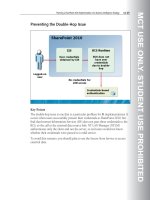Designing a Microsoft SharePoint 2010 Infrastructure Vol 2 part 7 pdf
Bạn đang xem bản rút gọn của tài liệu. Xem và tải ngay bản đầy đủ của tài liệu tại đây (837.31 KB, 10 trang )
MCT USE ONLY. STUDENT USE PROHIBITED
Planning Enterprise Content Management 10-41
Planning for Workflows
Key Points
When you plan content management policies, you must determine how you
should plan and integrate workflows with your SharePoint Server 2010 content
management solution.
Overview of Workflows
Workflows implement business processes on documents, Web pages, forms, and
list items in SharePoint Server 2010. You can associate them with libraries, lists, or
content types.
In terms of document management, you use workflows to route documents from
one person to another so that each person can complete his or her document
management tasks. This typically includes reviewing documents, approving
document publication, or managing the disposal of documents. In addition, you
can use custom workflows to move documents from one site or library to another,
for example, when a document is scheduled to be archived.
SharePoint Server 2010 includes the following workflows for lists, document
libraries, and content types:
MCT USE ONLY. STUDENT USE PROHIBITED
10-42 Designing a Microsoft® SharePoint® 2010 Infrastructure
• Disposition Approval. You use this workflow to manage document expiration
and retention by enabling participants to decide whether to retain or delete
expired documents.
• Three-state. You use this workflow to track the status of a list item through
three phases.
• Collect Feedback. You use this workflow to route a document for review.
Reviewers can provide feedback, which is compiled and sent to the document
owner when the workflow has completed.
• Approval. You use this workflow to route a document for approval. Approvers
can approve or reject the document, reassign the approval task, or request
changes to the document before they publish it.
• Collect Signatures. You use this workflow to gather signatures that are required
to complete a Microsoft Office document.
Key Tasks for Planning Workflows
To plan workflows for your document management solution, perform the
following tasks:
• Analyze each document content type that you plan to implement.
• Identify the business processes that must be available to run on content of that
type.
• Identify the workflows that you must make available for that content.
• Associate a workflow with a specific content type to make the workflow
available whenever that content type is used.
MCT USE ONLY. STUDENT USE PROHIBITED
Planning Enterprise Content Management 10-43
Planning for Metadata-Based Routing and Storage
Key Points
When you plan content management policies, as part of your SharePoint Server
2010 content management solution, you must determine how you can use the
metadata-based routing and storage in the Content Organizer.
Overview of Content Organizer
The new Content Organizer feature in SharePoint Server 2010 is a new metadata-
based rules and routing feature that extends and enhances the routing engine that
was used in the Records Center site template in Microsoft Office SharePoint 2007.
This feature enables you to automatically route documents to different libraries
and to folders in these libraries. You can also use it for day-to-day administrative
tasks such as making sure that no folder in a document library contains more than
5,000 items.
Administrators and users can use the Content Organizer site-level feature to
classify, route, and store content by using rules that are based on metadata.
After you activate the Content Organizer feature, you configure the settings and
rules. Instead of directly uploading a document to a library or folder, your users
MCT USE ONLY. STUDENT USE PROHIBITED
10-44 Designing a Microsoft® SharePoint® 2010 Infrastructure
can save, route, and apply rules to a document by using one of the following
methods:
• Uploading a document to a drop off library.
• Using Save as from Microsoft Office Word, Microsoft Office Excel®, and
Microsoft Office PowerPoint®.
• Using Send To from other SharePoint sites.
• Using the Web service object model.
• Using an e-mail drop off zone.
• Submitting to a Record Center site.
Planning Content Organizer Settings
You must carefully plan how the Content Organizer settings for your site will affect
your overall metadata-based routing and storage strategy. You should also test
various configurations before you implement your solution live on your
production site. You can use the following Content Organizer settings in your site
to help plan an effective solution for metadata-based content routing and storage:
• Redirect Users to the Drop Off Library.
• Sending to Another Site.
• Folder Partitioning.
• Duplicate Submissions.
• Preserve Context.
• Rules Managers.
• Submission Points.
Planning Content Organizer Rules
Content Organizer rules are at the center of your strategy for routing and storing
content based on metadata. The conditions in the rules that you create determine
whether a rule should be applied to an item; if all of your rule conditions have
been met, the target location that you specify determines where the items are sent
to.
There are several important considerations when you plan Content Organizer
rules:
MCT USE ONLY. STUDENT USE PROHIBITED
Planning Enterprise Content Management 10-45
• It can sometimes be better to create a set of common rules that send to a
unique folder for every unique value of a particular metadata column.
• You should create rules that can apply to all possible submissions. This may
mean creating one simple rule that applies to a particular content type, or it
may mean creating several rules that apply to different content types in a
number of complex ways.
• If a drop off library contains several items that do not match any of the rules,
you must verify what those items are and try to determine why no rules are
being applied to them.
Planning Target Locations
Each Content Organizer rule that you create must contain a target location setting
that specifies where the items that match the rule should be sent. This target
location can be another site, library, or folder. A rule can also specify that a new
folder is created in the target location for each unique value of a particular
property. When you specify another library, that library must include the content
type that is specified in your rule.
There are several important considerations when you plan Content Organizer
target locations:
• If you choose to create a new folder for each unique property, it is important to
consider how many items may populate each new folder. You may need to
consider creating folders based on a unique property when such a grouping of
items exists.
• If you choose to create a new folder for each unique property and there are
hundreds or even thousands of unique properties, you may create a confusing
and unnecessary number of folders that may be difficult to navigate in
standard list views.
Question: Which three object types can you choose when defining a target
location for Content Organizer rules?
MCT USE ONLY. STUDENT USE PROHIBITED
10-46 Designing a Microsoft® SharePoint® 2010 Infrastructure
Lesson 4
Planning Web Content Management
The Web content management capabilities in SharePoint Server 2010 can help an
organization to communicate, collaborate, and integrate more effectively with
employees, partners, and customers. SharePoint Server 2010 provides easy-to-use
functionality to create, approve, and publish Web content. This enables you to get
information out quickly to intranet, extranet, and Internet sites and give your
content a consistent look and feel. You can use these Web content management
capabilities to create, publish, manage, and control a large and dynamic collection
of content. As part of ECM in SharePoint Server 2010, Web content management
can help to streamline your process for creating and publishing Web sites.
You must be familiar with all of the planning steps that are required to implement
the Web content management component of your SharePoint Server 2010 content
management solution before you can design a content management plan.
MCT USE ONLY. STUDENT USE PROHIBITED
Planning Enterprise Content Management 10-47
Objectives
After completing this lesson, you will be able to:
• Plan for Web content authoring.
• Plan for Web content approval and scheduling.
• Plan for Web content deployment.
• Plan for Web content branding.
MCT USE ONLY. STUDENT USE PROHIBITED
10-48 Designing a Microsoft® SharePoint® 2010 Infrastructure
Planning for Authoring
Key Points
Web page authoring is the process by which authors add content to a publishing
site such as a public-facing Internet site.
Planning Web Page Authoring
SharePoint Server 2010 supports browser-based authoring. Your browser-based
authoring plan should include planning which resources, page layouts, supporting
content such as images and videos, and commands to hide from or show to
authors. It should also include planning the editing experience in the field controls
that authors use to create content, planning for reusable content, planning
dictionary customizations, and planning additional resources that page authors
require.
Planning the Ribbon Authoring Experience
The ribbon contains UI elements such as menu items and buttons that provide
access to commands. These commands include page editing commands,
publishing and workflow commands, and most other commands in SharePoint
MCT USE ONLY. STUDENT USE PROHIBITED
Planning Enterprise Content Management 10-49
Server 2010. The ribbon is available to all users who have at least Contribute
permissions.
To give your users additional functionality, you can customize the ribbon to add
new commands and buttons to provide new functionality to authors. You can also
restrict them from gaining access to certain editing features if required.
When you plan for Web page authoring, consider whether you want to add or
remove commands from the ribbon or the Quick Access toolbar. Also consider the
level of access to editing features that you want content authors to have and what
kinds of styles that you want to make available.
Planning Managed Metadata
You must consider how managed metadata can help to organize and display
content pages and other data on your Web site. When you create page layouts that
authors use to create new Web pages, you can add field controls such as text boxes
and drop-down lists. These controls can either contain a predetermined value or
can restrict the information that authors are allowed to enter on a page. When you
plan your managed metadata, you should consider the following questions:
• Do you want to add managed metadata to your page layouts for page authors
to use?
• How will users use the metadata?
• Which terms and term sets does your organization require?
• Who owns the term sets?
• How will you manage term sets?
Planning Reusable Content
In a publishing environment, it is useful to be able to reuse content. For example,
you may want to create branded items that must be the same across your site
collection, or you may want to create templates as starting points for page authors.
SharePoint Server 2010 provides this capability by using the Reusable Content list.
The top-level site in a publishing site collection includes a Reusable Content list
that is available to every site below it in the site hierarchy—as long as you have
activated the SharePoint Server Publishing feature. You can add items to the
Reusable Content list and create categories and folders in the list to help you
organize these items. When you add items to the Reusable Content list, page
authors can add these items to page content by using the Reusable Content Picker.
MCT USE ONLY. STUDENT USE PROHIBITED
10-50 Designing a Microsoft® SharePoint® 2010 Infrastructure
When you create a reusable content item in the Reusable Content list, you can
specify that it is shown in the menu during page editing. You can also specify
whether it can be automatically updated.
Planning Dictionary Customizations
To prevent words that are unique to your content from being reported as spelling
errors, you can add a custom dictionary to your publishing site. A good example of
this is the use of commonly occurring product names and acronyms.
Planning Additional Resources
When you create a publishing site, SharePoint Server 2010 creates libraries to store
additional resources for your content authors to use. When you plan for Web page
authoring, you should consider the type of additional resources that page authors
may require. You must consider who will create the resources and where you want
to store them. If some resources are located in other sites, you must make a list of
what these remote resources are and where they are located so that you can add
them to the Suggested Content Browser Locations list. Additional resources might
include master pages and layouts, custom cascading style sheets (CSS),
documents, and images.