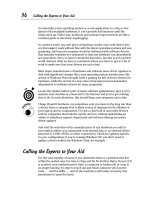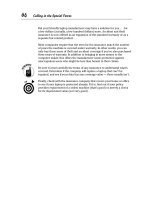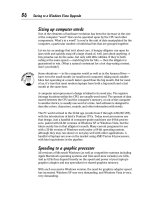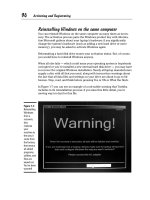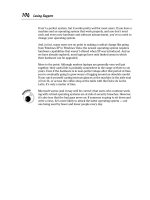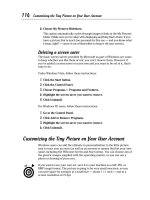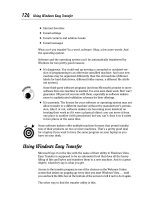Laptops All-in-One Desk Reference For Dummies- P11 pdf
Bạn đang xem bản rút gọn của tài liệu. Xem và tải ngay bản đầy đủ của tài liệu tại đây (441.25 KB, 10 trang )
Seeing the Windows Experience
74
On the other hand, if the amount of RAM or the hard disk drive’s speed or
capacity is holding back your Vista Experience, you may be able to boost the
score a few tenths of a point. (Even if it doesn’t, more RAM generally
improves your laptop’s performance, and upgraded hard disk drives are like
closets in your house: It’s nice to have more space to hold your stuff.)
As the market for Windows Vista software begins to mature, expect to see
new applications labeled with Windows Experience ratings as part of their
requirements. You may find that a graphics-intensive program lists a score of
3.0 or higher as a necessity for the full experience.
Going inside the numbers
Windows Vista installs and runs on almost any current laptop. But not all
machines can deliver advanced features. Table 1-1 roughly compares base
scores.
Table 1-1 Windows Vista Experience Numbers
Number Translation
1.0 – 2.9 Good enough for the office. Enough power to perform most
general computing assignments, including office applica-
tions and basic Internet browsing. Don’t expect experience
Windows Aero or advanced multimedia functions.
3.0 – 3.9 Got game? Say hello to Windows Aero, and many of the
other new Windows Vista features. This is the middle of the
road, though; not all advanced features perform at a satis-
factory level. For example, there might not be enough power
to display Windows Vista at high resolution on multiple
monitors or you might be able to display digital TV but not
high-definition TV.
4.0 – 5.9+ Do you want it all? A machine with a base score in this
range should deliver all the new Windows Vista features,
including Windows Aero and multimedia experiences such
as multiplayer and 3D gaming, recording and playback of
high-definition TV, and be ready for new features that are
added later.
As this book goes to press, most current consumer-grade laptops are going
to be in the range of 3.0 – 3.9. They are limited by the graphics card or built-
in graphics facilities of their motherboards. You can expect a boost in the
Experience in years to come. If high-end graphics are your highest priority,
shop for a laptop that includes an advanced graphics adapter.
10 140925-bk02ch01.qxp 4/8/08 12:36 PM Page 74
Book II
Chapter 1
Installing or
Upgrading an
Operating System
Seeing the Windows Experience
75
Checking your machine’s scores
The Windows Experience is less an experience and more like a viewing. You
can see your computer’s score by going to the Control Panel and clicking the
Performance Information and Tools icon. Then read the report.
An example of the subscores for a Toshiba Satellite P205, shown in Figure
1-2, shows very high scores for its Intel Core 2 Duo microprocessor, its fast
hard disk drive, and the installed RAM. But the fact that the machine relies
on the built-in graphics chipset — standard fare for many laptops — drops
the base score to mere ordinary.
The score is automatically calculated when Windows Vista is first installed
on your machine; it isn’t dynamic — it doesn’t go up or down as you use
your machine or add software. But if you have recently changed — such as
adding RAM or installing an improved hard disk drive — you can instruct
Windows Vista to recalculate the score to reflect changes. (Remember,
though, that the final score will never be higher than the lowest subscore.)
Figure 1-2:
An
examination
of the
subscores
that lie
beneath the
base score
for the
Windows
Experience
helps
pinpoint a
machine’s
weakest
link.
10 140925-bk02ch01.qxp 4/8/08 12:36 PM Page 75
Upgrading to Windows XP
76
Upgrading to Windows XP
Say you’ve decided to upgrade to Windows XP from one of its relatively young
cousins (Windows 98, Windows Millennium Edition [Me], or Windows 2000
Professional). I discuss the process for Windows Vista later in this chapter.
Before you buy a new version of the operating system, and certainly before
you even think about starting to install it, determine the following:
✦ Does your laptop meet at least the minimum hardware requirements
for Windows XP? An Intel Pentium or Celeron, or an AMD K6, Athlon, or
Duron microprocessor or a compatible CPU, running at least 233 MHz
(with 300 MHz a more realistic speed), at least 128MB of RAM (although I
suggest 512MB or 1GB as the least amount of memory), and a video
adapter capable of at least SVGA resolution.
You can visit one of two Microsoft web sites to see if your existing
machine should work with XP. Try www.microsoft.com/windowsxp/
home/upgrading/checkcompat.mspx to learn about XP Home Edition
compatibility. To see if XP Professional stands a chance, visit www.
microsoft.com/windowsxp/pro/upgrading/checkcompat.mspx.
✦ Can you reasonably expect that your major software pieces — pur-
chased for use with an earlier operating system — will work properly
with Windows XP?
✦ Will your installed internal and external hardware devices work
properly with Windows XP? In general, you want to use a device driver
that’s been updated to match your operating system; sometimes a more
modern OS works with a driver from the previous generation, but I
wouldn’t bet the family supply of blank CD-Rs on it.
The Microsoft Windows XP Hardware Compatibility List (HCL) is available at
www.microsoft.com/whdc/hcl/default.mspx.
Hoping to upgrade your OS
You can change the operating system on your laptop two ways. One is to
upgrade the existing system. The other is to perform a clean install. Okay,
there’s a third way, too: Buy a new laptop with the operating system
installed and donate your old one to a school, a charity, or one of your kids.
You’ll have to migrate your old software to the new one (if you can), or buy
new programs. Does this make sense? Some of you are nodding in agreement
and the rest . . . well, you were smart enough to buy and read this book, so
you’re smart enough to make an informed decision about whether upgrading
is worth the time, effort, and expense.
10 140925-bk02ch01.qxp 4/8/08 12:36 PM Page 76
Book II
Chapter 1
Installing or
Upgrading an
Operating System
Upgrading to Windows XP
77
The advantage of keeping your existing hardware and upgrading the operat-
ing system is that you may be able to keep your current software, utilities,
and data and merely replace the operating system. Take the time to consult
the web sites and support desks for your software to see if they offer neces-
sary updates for newer operating systems.
If you’re going to have to pay for new software, include that cost in the total
price of upgrading. Is the purchase of a new operating system plus new soft-
ware plus time and effort justified?
The disadvantages of upgrading: Any viruses, corrupt files, file system
damage, or other problems with the underlying logical structure on the hard
drive may (or may not) be solved by the upgrade and could come back to
haunt you.
Even though an upgrade theoretically allows you to hold on to your existing
data and software, make sure you have a full set of data backups (on CDs,
DVDs, or an external hard disk drive) just in case of a problem. You should also
gather all your software program discs so you can reinstall them if necessary.
Never attempt to upgrade a laptop that is experiencing problems with its
existing operating system. That’s just begging for new headaches. Get the
old OS running properly, or abandon the thought of an upgrade. Keep the
system you’ve got or go for a clean install.
Microsoft only permits upgrades to Windows XP from certain versions of
older operating systems. You can’t upgrade from Windows 3.1 or Windows
95 or anything older than those systems, or from any evaluation versions of
Microsoft operating systems. Windows NT 3.51 is also incompatible with an
upgrade.
Your laptop must be running Windows 98, Windows 98/SE, or Windows Me in
order to upgrade to Windows XP Home Edition. To go to Windows XP
Professional, you can come from those three earlier operating systems plus
Windows NT 4.0, Windows 2000 Professional, and Windows XP Home.
Safety first: The upgrade rules
If you’re like me, you’re very cautious when it comes to the essentials of life.
(My father calls this a “belt-and-suspenders” strategy.) Microsoft offers the
Windows XP Upgrade Advisor for download to create an audit of your com-
puter’s current status and a report of any known incompatibilities between
hardware and software.
I suggest you do this extra step after you’ve investigated your machine. After
you determine that it meets (or even better, easily exceeds) the hardware
requirements and after you closely look at the running software (and checked
with the programs’ makers to ensure they certified that it runs under
10 140925-bk02ch01.qxp 4/8/08 12:36 PM Page 77
Upgrading to Windows XP
78
Windows XP), then you can run Microsoft’s tool. It’s a belt-and-suspenders
approach, but I’d rather you thank me for the trouble you avoid than blame
me for the disaster you find.
Here, then, are Sandler’s Five Rules for Operating System Upgrade Safety.
I’m talking here about Windows XP, although the same principles apply to
the newer Windows Vista:
✦ Rule 1: Before you do anything else, perform your own assessment of
your laptop’s hardware and software.
✦ Rule 2: Check with the manufacturer your laptop and any devices
you’ve added on your own to determine if they support an upgrade to
Windows XP.
✦ Rule 3: Determine from the laptop maker if the BIOS needs to be
updated. (I explain more in the following section.)
✦ Rule 4: Do the same with your software makers. Apply all available updates
to programs, and consider the cost effectiveness of paying for any required
upgrades to software necessary to run under a new operating system.
✦ Rule 5: Run the XP Upgrade Advisor. If it gives you (your laptop, actually)
a clean bill of health, cautiously proceed with an upgrade to Windows XP.
On the other hand, if Microsoft notes any compatibility issues with hard-
ware or software, stop. Do not pass go. Do not attempt to upgrade.
If you resolve all the compatibility issues uncovered by Microsoft’s tool, you
can proceed. If you can’t satisfy the tool (a scary thought), I recommend
either not attempting an upgrade or seeking professional assistance from
Microsoft or the maker of your laptop.
Some computer retailers or repair shops evaluate your machine for a fee or
for free; they do so with the hope (or expectation) you’ll buy software or
hardware from them in return.
Updating your laptop’s BIOS
Depending on your laptop’s age, it may be necessary to upgrade your
machine’s BIOS chip. A computer’s Basic Input-Output System (BIOS) code is
exactly what it sounds like: the lowest level set of instructions used to bring
an inert box of silicon, metal, and plastic to life and, once running, to manage
the essentials of things like interpreting keystrokes from the keyboard, clicks
from the mouse, and getting the computer otherwise able to deal with the
operating system, the microprocessor, and you.
Your laptop manufacturer can tell you if it has any available and necessary
BIOS updates. (A good manufacturer should have been in touch with you on
their own to advise an upgrade, but. . . .) Follow carefully the instructions to
download the BIOS update from the Internet and to flash the chip in your
10 140925-bk02ch01.qxp 4/8/08 12:36 PM Page 78
Book II
Chapter 1
Installing or
Upgrading an
Operating System
Upgrading to Windows XP
79
laptop. (Flashing has nothing to do with sudden exposure of skin to an unsus-
pecting passerby; it means to send an electrical signal to a special kind of
rewritable non-volatile memory to save new code where once there was old.)
Flashing your BIOS with the wrong update, or performing the process incorrectly,
can make your machine unable to go on with life; you may damage the BIOS or
even the motherboard itself. If you have the tiniest doubt about the process,
consult with your laptop maker . . . or don’t fix something that isn’t broken.
Make sure your laptop is plugged into an AC adapter and has a fully charged
battery before attempting to perform a BIOS flash operation; this belt-and-
suspenders protects against a power failure or low battery power that could
leave you with a crippled machine.
Running the Windows XP Upgrade Advisor
To run the Microsoft tool, click on “Download the Upgrade Advisor” from
this web site: www.microsoft.com/windowsxp/home/upgrading/
advisor.mspx.
The advisor will generate a report that describes any “blocking issues”
(think of them as headaches, stomachaches, and other reasons you might
want to reconsider upgrading to Windows XP). You can see the opening
screen in Figure 1-3.
Figure 1-3:
Microsoft’s
Windows
XP Upgrade
Advisor, a
free utility,
examines
your
machine to
see if
installed
hardware
and
software
are upgrade
candidates.
10 140925-bk02ch01.qxp 4/8/08 12:36 PM Page 79
Installing Windows XP
80
Taking final steps before upgrading
You’re really going to do this? Here’s the preflight checklist:
1. Make sure the laptop is running from the AC adapter and not its internal
batteries.
You don’t want to run out of juice in the middle of an upgrade.
2. Turn off any built-in power management settings on your machine.
You don’t want the LCD shutting off or the hard disk drive spinning
down during periods of inactivity. This is one situation where you want
all power, all the time.
3. Run a full antivirus scan on your files.
4. Empty the Recycle Bin.
5. Run a full drive defragmentation.
6. If you have a hard disk maintenance program, scan the disk for errors.
Otherwise, use the built-in Windows error-checking facilities accessible
by going to My Computer ➪ Properties ➪ Error-Checking.
7. Disconnect your machine from the Internet (unplug an Ethernet cable
or shut off a WiFi link).
You need to reconnect later on in the process to register the operating
system and download updates, but you don’t want anything to interfere
with the early steps of the upgrade.
8. Disable any antivirus programs on your machine.
Don’t worry — it’s safe to do this now that you’re disconnected from the
Internet. You should re-enable the antivirus once the installation is
complete.
9. Start the upgrade and go watch a ball game.
Come back every ten minutes or so to see if you’re needed to fill in a
name, password, or make option selections. The whole upgrading
process should take a few hours; enjoy the ball game.
Installing Windows XP
The safest way to install a new operating system is to make a clean install
onto a new hard disk drive or onto an existing hard disk drive that is refor-
matted and completely wiped clean of any vestiges of the old.
The downside: All your existing data files, settings, configurations, and program
files are scrubbed away to make that clean slate. (Make backups of your data
and settings on CDs or DVDs or on an external disk drive or other media.
10 140925-bk02ch01.qxp 4/8/08 12:36 PM Page 80
Book II
Chapter 1
Installing or
Upgrading an
Operating System
Installing Windows XP
81
Software applications can always be reinstalled; you did keep the original
discs along with license keys and instruction manuals, right?)
Making a clean installation of Windows XP
The same advance planning applies as that I recommend for an upgrade:
Make sure your laptop more than meets the minimum requirements for
Windows XP before you take the first step toward clearing the hard disk
drive and installing the new operating system.
Once you install the OS, install your software applications and test them out.
The final step is to load your data back onto the drive; putting the data on
after the software is installed gives you the chance to clean up any problems
related to inconsistent data storage you might have under your previous
operating system.
Installing XP as a second operating system
You can have it both ways: running both Windows XP and an earlier operat-
ing system on the same hard disk drive. You just can’t do both at the same
time. It’s called dual booting, and it works like this: As the machine starts, it
pauses and asks whether you feel like a Windows XP kind of kid or whether
you’re in a retro mood and want to load an oldie from the spinning platter.
Why would you want this option?
✦ Some users need to hold on to and use older software that just won’t
work under a newer operating system, and this is one way to go back
from the future.
✦ Some users are very, very cautious (belts, suspenders, and safety pins)
and like to have both the old and new available at least while they test a
new operating system.
To install Windows XP to a new folder (also known as a parallel installation),
you have to start up the machine from a boot disc supplied by Microsoft —
not from the hard disk of an already functioning machine. Any of the follow-
ing can start the machine:
✦ Microsoft Windows 98 or 98SE startup disk
✦ Microsoft Windows Millennium Edition startup disk
✦ Windows XP boot discs (created by the user from within the operating
system as an emergency way to start the computer)
✦ Windows XP CD-ROM installation disc
10 140925-bk02ch01.qxp 4/8/08 12:36 PM Page 81
Seeing to a Windows Vista Upgrade
82
To start your machine from a CD you must instruct the Setup screen of your
laptop to boot from the CD or DVD drive if it finds a disc there. Consult the
your machine’s instruction manual for details on displaying the setup screen
before the system boots.
Performing a parallel installation
Setting your machine up with more than one operating system available
begins as if you were making a regular installation. However, this is where
you start these steps:
1. Press the F8 key at the EULA screen.
This screen contains Microsoft’s bestselling, enthralling piece of popular
literature known as the End-User License Agreement (known to friends as
EULA).
2. Select the partition where you want to install Windows XP and then
press Enter.
3. Select the Leave the Current File System Intact (No Changes) option
and press Enter to continue.
4. Press Esc to install to a different folder.
The Setup program should detect the presence of another operating
system and prompt you to enter a name for the new folder after the back-
slash. A good and obvious and safe choice would be \WINXP. (If no other
operating systems are detected, the Setup program automatically creates
a folder called \WINDOWS, but if no other OS is detected and you know
there is one . . . well, you’ve got a problem and should contact Microsoft
for support for your newly purchased legal copy of Windows XP.)
5. Follow the more-or-less straightforward instructions to install the
second operating system.
Seeing to a Windows Vista Upgrade
With each successive improvement in speed and capability for operating
systems, the demands upon computer hardware become greater and greater.
And just to make things interesting, the two sides of the equation — hard-
ware and software — almost never advance evenly.
Most of the time, the hardware gets way out in front of the software. For
example, Intel and AMD are constantly pushing microprocessor design
boundaries. The latest, greatest thing is multicore CPUs which give the com-
puter two, or four, and eventually even more separate workspaces in the
same chip. It will probably take several years before software, and the oper-
ating system itself, can make full use of the hardware’s advanced features . . .
10 140925-bk02ch01.qxp 4/8/08 12:36 PM Page 82
Book II
Chapter 1
Installing or
Upgrading an
Operating System
Seeing to a Windows Vista Upgrade
83
and by then there will almost certainly be new chips with new capabilities
waiting to be used.
Upgrading editions of Windows Vista
Sometimes the version of Windows Vista that comes preinstalled on your
laptop computer may turn out to be less of an “experience” than you desire.
Or your needs for advanced features may change over time.
Not to worry; Microsoft has made it easy to change (for a fee) the version of
Windows Vista on your machine. Upgrading editions (from Vista Home to
Vista Home Premium, for example) is a relatively simple process — much
less daunting than changing operating system versions (from Windows XP to
Windows Vista, for example).
In many cases, the installation or backup DVD for Windows Vista actually
contains the code for all the available consumer editions. To go from one
edition to another you’ll need to purchase a software key to unlock the soft-
ware. Some users may need to download the new edition over the Internet.
See Figure 1-4.
Figure 1-4:
The
Windows
Anytime
Upgrade is
available
through the
Control
Panel of a
machine
running
Vista.
10 140925-bk02ch01.qxp 4/8/08 12:36 PM Page 83