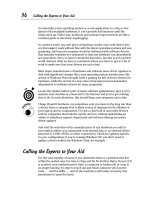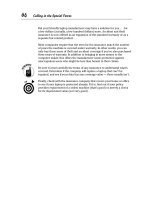Laptops All-in-One Desk Reference For Dummies- P3 pptx
Bạn đang xem bản rút gọn của tài liệu. Xem và tải ngay bản đầy đủ của tài liệu tại đây (177.25 KB, 10 trang )
Laptops All-in-One Desk Reference For Dummies
xviii
Managing Rights 375
Microsoft Digital Rights Management 375
Rights management for downloaded content 376
Chapter 2: Feeling the Music, Seeing the Stream . . . . . . . . . . . . . . . .377
What You See Is What You’ve Got 378
Working Around Audio Insufficiencies 378
Rounding out with a sound card 379
Speaking of a USB sound device 380
Adding Capture Software 380
Plugging into External Speakers and Headphones 381
Poring Over Streaming Media 382
Pointing to ‘casting 383
Knowing the nuts and volts of streaming 383
Chapter 3: Hamming It Up for the Webcam . . . . . . . . . . . . . . . . . . . . . .387
Casting about for Hardware 388
Camera Assistant Software 388
Preview 388
Effects 389
Properties 389
Settings 390
Upgrading Your Laptop to Add a Webcam 392
Chapter 4: Gaming with a Laptop . . . . . . . . . . . . . . . . . . . . . . . . . . . . . .395
Stuffing a Wild Laptop 395
Extreme processors for laptops 398
An extreme gaming laptop 399
Book VI: Managing Your Power Supply 403
Chapter 1: Using Your Power for Good Purposes . . . . . . . . . . . . . . . .405
Adapting to AC 406
Electrical cord 406
Permanently attached cord 407
Adapter proper 408
Depending on a Battery 409
Taking it easy on your battery 410
Charging it up 412
Treating your battery kindly 413
Finding Hidden Batteries 414
Real-time clock 414
Backup battery 415
02 140925-ftoc.qxp 4/8/08 12:34 PM Page xviii
Table of Contents
xix
Chapter 2: Replacing or Upgrading Your Power Source . . . . . . . . . .417
Measuring Battery Capacity and Power 417
Battery wattage or amperage 418
Battery weight 418
Replacing the Battery 419
Mining Other Sources of Power 422
Adding a second internal battery 422
Adding an external battery 423
Adapting to Plane and Car 423
Powering up in the air 423
Powering up down on the ground 424
Chapter 3: Power-Management Utilities . . . . . . . . . . . . . . . . . . . . . . . .425
Using Power-Management Utilities 425
Charging up Your Battery Options 427
Advanced Power Settings 427
Book VII: Upgrading Your Laptop 429
Chapter 1: Adding RAM . . . . . . . . . . . . . . . . . . . . . . . . . . . . . . . . . . . . . .431
Knowing How Much Is Enough 431
Defining your terms 432
The odd numbers of computer math 433
Using Your Brain When Buying Memory 435
Knowing where to go 437
Checking up on your memory 437
Cramming Some RAM in a Laptop 439
Removing a memory module 440
Installing a module into an empty socket 440
Going post-installation 442
Flashing for ReadyBoost Memory 443
Using ReadyBoost 444
Chapter 2: Adding or Replacing a Drive:
Internal, External, CD, or DVD . . . . . . . . . . . . . . . . . . . . . . . . . . . . . . . .447
Going Tiny, Laptop Style 448
Making ‘em small 449
Making ‘em efficient 450
Making ‘em sturdy 450
Hiring, Firing, and Wiring 451
Replacing a Laptop Hard Drive 451
Installing a plug-in drive 453
Using a generic drive 454
Taking a quick leap into jumpers 455
02 140925-ftoc.qxp 4/8/08 12:34 PM Page xix
Laptops All-in-One Desk Reference For Dummies
xx
Configuring the BIOS and the Drive 456
Super-sizing Simply with External Drives 457
Giving Your Optical Drive a New Look 458
Chapter 3: Changing Your Input and Output Options . . . . . . . . . . . . . .459
Survival of the Fittest: USB Adaptations 459
Adding USB 2.0 ports 460
Changing a USB 1.0 port to 2.0 460
Adding a USB hub 460
Converting from one USB to serial or parallel 461
Using older mice and keyboards 462
Playing with FireWire 462
Pushing SATA out of the Box 463
Chapter 4: Going External with Printer, Network,
and Special Peripherals . . . . . . . . . . . . . . . . . . . . . . . . . . . . . . . . . . . . . .465
Connecting to a Printer 466
Connecting to a Scanner 467
Faxing from Your Lap 468
Adding an External Mouse or Keyboard 469
Knowing Which Network You’re With 470
Book VIII: Networking and Linking to the Internet 473
Chapter 1: Networking with Other Machines . . . . . . . . . . . . . . . . . . .475
Dissecting Network Components 476
Taking a quick trip into the ether(net) 476
Hubs, switches, and routers 479
Hello, Operator? Modem Madness 481
Types of modems 481
Testing your speed 488
Chapter 2: Managing a Windows Network . . . . . . . . . . . . . . . . . . . . .491
Speaking of Networking 491
Networking Soft(ware)ly 492
Identifying Computers to Each Other 494
Setting or changing a workgroup name under Windows XP 495
Setting or changing a workgroup name under Windows Vista 496
Visiting Windows Vista Network Center 497
Ch . . . ch . . . changes in Windows Vista 498
Setting the network location type 499
Changing file and printer sharing options 499
Joining a Workgroup 501
Your Laptop’s Name and Address, Mac 502
Naming computers in Windows Vista 503
Naming computers in Windows XP 504
02 140925-ftoc.qxp 4/8/08 12:34 PM Page xx
Table of Contents
xxi
Finding your laptop’s IP address in Windows Vista 505
Finding your laptop’s IP address in Windows XP 506
Playing Nice, Sharing a Folder 506
Sharing a folder under Windows Vista 506
Notifying other users of changes to sharing settings 508
Sharing files in Windows Vista with the Public folder 508
Assigning permission levels to users 509
Sharing a folder under Windows XP 509
Accessing Another Computer on a Local Network 510
Viewing a Windows Vista network 510
Viewing a Windows XP network 511
Mapping a Folder 512
Mapping in Windows Vista 512
Mapping in Windows XP 513
Sharing Devices and Internet Connections 514
Sharing a printer 514
Sharing an Internet connection 516
Automated Network Diagnostics 519
Chapter 3: Going Wireless . . . . . . . . . . . . . . . . . . . . . . . . . . . . . . . . . . . .521
Doing What with a Wireless Network? 522
Expanding your home or office facilities 522
Becoming a road warrior 522
Visiting business clients 523
Seeing Hot Spots 524
Working a WiFi Network 527
Does Your Laptop Do WiFi? 531
Disabling the Original WiFi Adapter 532
Building a Wireless Network 533
Setting up a WiFi router 533
Improving the range of your WiFi network 538
Setting up a Wireless Network in Windows 541
Windows Vista wireless wizardry 542
Windows XP wireless wizardry 545
Using proprietary wireless configuration tools 547
Cutting the Wires Other Ways 550
Linking to the Web with a cell phone modem 551
Bluetooth wireless communication 552
Older tech: Infrared systems 553
On the horizon: Wireless USB 554
Chapter 4: Spinning the Web . . . . . . . . . . . . . . . . . . . . . . . . . . . . . . . . . .555
Cruising the Web 555
Discerning the Good, the Bad, and the Ugly Internet 557
Getting on the Internet 558
Choosing a browser 559
02 140925-ftoc.qxp 4/8/08 12:34 PM Page xxi
Laptops All-in-One Desk Reference For Dummies
xxii
Finding Your Way on the Web 561
Can I have your address? 562
Links and recent pages 563
Searching the web 568
Dealing with pesky pop-ups 573
My favorite back pages 576
Keeping tab of multiple Web pages 578
Feeding your browser 580
Taking Internet Explorer 7 Shortcuts 580
Chapter 5: Exchanging E-mail, IMs, and Newsgroups . . . . . . . . . . . .587
Fielding Microsoft’s Triple Play 588
Bypassing Microsoft 589
Getting ready for e-mail 589
Using Windows Mail or Outlook Express 592
Adding an account in Windows Mail or Outlook Express 593
Reading e-mail messages and replying 594
Creating and sending e-mail messages 596
Requesting a receipt for sent messages 598
Deleting messages 599
Setting other special IMAP features 600
Junk and other modern annoyances 601
Adding a newsgroup account 603
Feeling Safe with Windows Mail and Windows Live Security 604
Setting the junk e-mail filter 604
Fighting phishing 605
Setting security zones 607
Blocking unwanted messages: POP accounts 608
Windows Mail and Windows Live Enhancements 609
Using Windows Live 610
Sending photo e-mails 611
Adding RSS feeds to your Inbox 614
Adding a signature to messages 615
Minding Your E-mail Manners 618
Snagging Web-based E-mail Programs 620
Letting Your Fingers Do IMing 621
The eyes of a nation are upon you 622
Instant messaging programs 623
Chapter 6: Communicating with VoIP . . . . . . . . . . . . . . . . . . . . . . . . . .625
Rocking the Laptop Telephony 626
Cutting the Cord 627
Deciding POTS is the pits 629
Finding VoIP services 631
Getting to VoIP at Home or Work 631
02 140925-ftoc.qxp 4/8/08 12:34 PM Page xxii
Table of Contents
xxiii
Getting Quality VoIP 633
Troubleshooting 633
TestMyVoip 633
Equipping a Laptop for VoIP 635
Traveling with a telephone adapter 635
Setting up a softphone on your laptop 635
Softphone (IP) telephone 636
Book IX: Protecting Your Laptop 637
Chapter 1: Traveling with a Laptop . . . . . . . . . . . . . . . . . . . . . . . . . . . . .639
Keeping It to Yourself 640
Carrying a laptop the smarter way 640
Locking the hardware 642
Beefing up your password 644
Locking the software 645
Encrypting the Disk 651
Microsoft’s built-in encryption utilities 651
Software-based encryption programs 653
Hardware-based disk encryption 654
Adding the Sys Key utility 655
Keeping Panic in Check(list) 657
Chapter 2: Guarding Against Intruders . . . . . . . . . . . . . . . . . . . . . . . . .659
Breaking and Entry, Laptop-Style 659
Being Neighborly with a Firewall 661
Hardware firewalls 663
Software firewalls 663
Explaining how firewalls work 664
Windows Firewall 664
Enabling a third-party firewall 667
Getting Your Antivirus Vaccine 669
Field guide to computer diseases 670
Typing your antivirus 672
Enjoying a Visit from Antispam and Antispyware 673
Winning at spy versus spyware 674
Canning spam 674
Security? Suite! 675
Symantec and Norton products 676
McAfee Total Protection 678
Windows Live OneCare 678
System Maintenance Suites 679
02 140925-ftoc.qxp 4/8/08 12:34 PM Page xxiii
Laptops All-in-One Desk Reference For Dummies
xxiv
Book X: Troubleshooting Common Problems 683
Chapter 1: Sweating the Hard(ware) Stuff . . . . . . . . . . . . . . . . . . . . . .685
Giving Your Laptop a Physical 686
Memory modules 686
Power problems 687
When an LCD won’t display 688
External devices causing internal problems 689
Devising a Solution with Device Manager 689
Opening Device Manager 690
Viewing the status of a device 691
Sorting the display of devices 692
Driver: Follow That Laptop 693
Repairing or updating a driver 693
Manually updating drivers 694
Restoring a driver to a previous version 695
Running a diagnostics program 696
Chapter 2: Knowing When Good Software Goes Bad . . . . . . . . . . . . .699
Bringing Big Problems via Tiny Changes 700
Taking your first tack: Undo changes 700
Taking your second tack: System Restore 701
Calling for Help with Remote Assistance 705
Powering up on your platform 705
Sending a Remote Assistance invitation 707
Playing Doctor with Microsoft Office Diagnostics 708
Searching for Meaning in Software Error Codes 709
Index 711
02 140925-ftoc.qxp 4/8/08 12:34 PM Page xxiv
Introduction
Y
our basic, truly wondrous laptop computer — a device that can take
your dictation of the Great American Novel, balance your checkbook,
sing you a song, show you a movie, and allow you to communicate with prac-
tically anyone in the world similarly equipped — weighs about six pounds.
Most wondrous of all, most new laptop computers don’t come with a full
instruction manual. (Not that those delivered with older machines were all
that good.) From the very moment of the first personal computer’s birth, it’s
always been a fact that the hardware was great, the software was amazing,
and the manuals were awful. (The fact that they called the impenetrable
prose “documentation” should have been a hint.)
It was for that very reason that the entire computer book–publishing indus-
try, including the For Dummies series, was born. We professional writers
thank the engineers every time we produce another book that translates
Geekspeak to terms the rest of us can understand.
In Laptops All-In-One Desk Reference For Dummies you find news you can use.
It’s not my goal to teach you how to make your own laptop computer from
a pile of sand and iron filings, and you’re not going to learn how to write a
software program to manage the countdown sequence of the space shuttle.
This easy-to-use, truly impressive all-in-one book weighs a shade under
three pounds. It contains just about everything you need to know to select,
set up, start up, and fix up a laptop computer.
About This Book
Each of the ten mini-books deals with a particular subject. One more
thing you do not need, then: A week’s worth of uninterrupted time to plow
through several hundred pages in sequence, from start to end — this book
is a reference tool which can be read front to back, back to front, middle to
the outsides, or with a direct dive into the page that matters most to you.
Check out our handy and quite dandy index.
How to Use This Book
If you’ve read one For Dummies book . . . well, you’ve not used them all, but
you have some idea of how each author tries to present particular types of
03 140925-intro.qxp 4/8/08 12:34 PM Page 1
What You Absolutely Need
2
information and instructions in a particular way. You can call them conven-
tions, or styles or things-that-are-always-shown-in-the-same-way. Here are a
few of them.
Technical terms
The first time that a new technical term is used in a particular mini-book or
an extended section of the book, you’ll see it marked in italics just like this.
This should help you quickly scan a page if you’re looking for laptop features
and thingies like USB port or webcams.
Web sites
Whenever I can, I’ll refer you to Internet web sites that have information or
utilities of other nifty things. You’ll recognize them by either of two sets of
letters: www.dummies.com is the most common form, indicating it is located
on the World Wide Web.
may be a company that does its own thing, without
regard to convention, or it may actually be a location on the Internet but not
officially on the Web. I know this sounds like a distinction without a differ-
ence . . . and it probably is. Just recognize that the http:// part indicates that
this is an Internet address.
Oh, and one more thing: I’ve tried as best I could to avoid ending a sentence
with a Web address but sometimes it will happen. Ignore the period that may
have been appended by the typesetter; it is not part of the address. The same
thing goes for addresses that span two lines of the book; enter the whole
address and ignore any hyphenations that may have snuck into the name.
What You Absolutely Need
One of the beauties of a laptop is that all the basics are in one box: the com-
puter, its memory, the microprocessor, a screen, and a built-in mouse or
other pointing devices.
So, you need one of those.
You need an operating system, which manages the hardware and interprets
the demands of the software. This book concentrates on the two most popu-
lar modern versions: Windows XP and Windows Vista.
And you need to have some nifty software. Again, I concentrate on the most
common options here: Microsoft Word for word processing, Microsoft Excel
for spreadsheets, Outlook Express for e-mail, and Microsoft PowerPoint for
presentations.
03 140925-intro.qxp 4/8/08 12:34 PM Page 2
What You May Want
3
At one time it seemed to make a difference to the marketing department to
call basic machines laptop computers and the smallest devices notebooks.
Even further back, a class of machines called portable computers was just
barely moveable from one place to another. Today, at least for your purposes
in this book, I make no distinction between laptops and slightly smaller
notebooks.
If you use a different brand or type of office program, fear not. The basic con-
cepts are the same, and this book helps you get a handle on them all.
What You’ll Probably Also Want
It’s not essential that you have an Internet connection for your laptop, but
I’m not going to lie to you, either: You’ll want one. Here’s why:
✦ An Internet link allows you to easily register, update, and fix problems
with your operating system and its software.
✦ Having access to the Internet allows you to download (that means bring
from somewhere else to your machine) today’s newspaper, tomorrow’s
airline reservations, and all the music and video and stuff that’s out there
on the World Wide Web. You can’t Google or perform any other kind of
nifty search for information you never knew you needed without a
connection to the Internet.
✦ A link to the Internet is required to send and receive e-mail, instant
messages (IMs), and (did you know you could do this?) use your laptop
as your own personal telephone system.
What You May Want
Many laptop users have everything they need in the box as delivered from
the manufacturer. They learn to use the slightly cramped keyboard and the
downsized pointing device and can keep their files and programs within
the available space on the built-in hard drive.
That’s a worthy goal — especially for those who travel a great deal with a
laptop. Simplicity is a virtue, and it also helps prevent backaches, shoulder
strains, and lost objects.
But other users might need or want to replicate their desktop wherever they
are. Here are some of the things you may want to add:
✦ An external mouse or other pointing device that offers more control or
comfort than the built-in unit on a laptop
✦ An external hard drive to add a huge extra block of storage space
03 140925-intro.qxp 4/8/08 12:34 PM Page 3