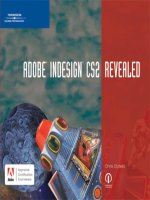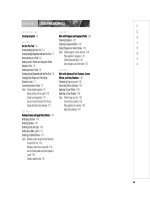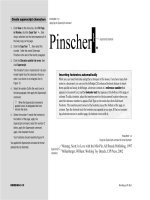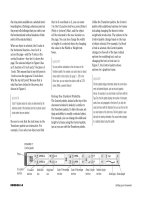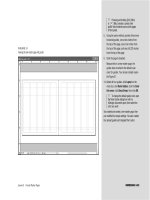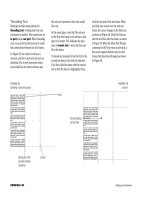ADOBE INDESIGN CS2 REVEALED- P10 pptx
Bạn đang xem bản rút gọn của tài liệu. Xem và tải ngay bản đầy đủ của tài liệu tại đây (706.6 KB, 15 trang )
ADOBE INDESIGN CS2
4-1
WORKING WITH
FRAMES
4
chapter
1. Align and distribute objects on a page.
2. Stack and layer objects.
3. Work with graphics frames.
4. Work with text frames.
When you position objects on a page, they
are positioned in text or graphics frames.
Chapter 4 focuses on frames and how you
can best work with them.
The first lesson gives you the chance to
pause and explore basic options for align-
ing and distributing frames on the page. In
the second lesson, you’ll learn how to
manipulate the stacking order of frames,
and you’ll get a thorough tour of the
Layers palette. After going through these
lessons, you’ll feel confident in your ability
to position frames precisely on a page and
to get them to overlap the way you want
them to.
The third lesson is an immersion into the
world of placing graphics in graphics
frames. Put on your thinking caps—
there’s a lot going on here, all of it inter-
esting. You’ll learn the specifics of placing
graphics—and the all-important difference
between the graphics frame and the
graphic itself. Finally, you’ll finish by
working with text frames and exploring
the power of autoflowing text in a docu-
ment. Watch InDesign create dozens of
text frames with a click of a button. Now
that’s a lot of frames!
4-2
WORKING WITH
FRAMES
chapter
4
4-3
Tools You’ll Use
LESSON 1
What You’ll Do
INDESIGN 4-4 Working with Frames
Applying Fills and Strokes
A fill is a color you apply that fills an
object. A stroke is a color that you apply
to the outline of an object. Figure 1 shows
an object with a blue fill and a yellow
stroke.
InDesign offers you a number of options
for filling and stroking objects. The sim-
plest and most direct method for doing so
is to select an object and then pick a color
from the Swatches palette, shown in
Figure 2. The color that you choose in the
Swatches palette will be applied to the
selected object as a fill or as a stroke,
depending on whether the Fill or the
Stroke button is activated in the Toolbox.
To activate either the Fill or the Stroke
button, simply click it once in the Toolbox.
The Fill button is activated when it is in
front of the Stroke button, as shown in
Figure 3. When the Fill button is acti-
vated, clicking a swatch in the Swatches
palette applies that swatch color as a fill to
the selected object(s). When the Stroke but-
ton is activated, as shown in Figure 4, the
swatch color is applied as a stroke.
Once a stroke is applied, you can modify
the stroke weight—how heavy the out-
line appears—using the Stroke palette.
Figure 5 shows the Stroke palette and an
object with a 10-pt red stroke. Note the
Stroke palette list arrow, which you can
click to display more stroke options in the
palette.
In this lesson, you will explore various
techniques for positioning objects in spe-
cific locations on the document page.
▼
ALIGN AND DISTRIBUTE
OBJECTS ON A PAGE
FIGURE 1
An object with a fill and a stroke
FIGURE 2
Swatches palette
FIGURE 3
Viewing the activated Fill button
FIGURE 4
Viewing the activated Stroke button
FIGURE 5
A 10-pt stroke applied to an object
Lesson 1 Align and Distribute Objects on a Page INDESIGN 4-5
Stroke button is in
front of the Fill button
Fill button is
in front of the
Stroke button
Stroke
Fill
10-pt stroke on object
Stroke palette list arrow
Stroke weight (in points)
INDESIGN 4-6 Working with Frames
Using the Step and Repeat
Command
Many times, when laying out a page, you
will want to create multiple objects that are
evenly spaced. Rather than draw each
object one at a time, it’s often best to use
the Step and Repeat dialog box, as shown
in Figure 6.
Before you choose the Step and Repeat
command, you need to decide which object
you want to make copies of, and how many
copies of the object you want to create.
After selecting the object, choose Step and
Repeat on the Edit menu. In the Step and
Repeat dialog box, you choose the number
of copies. You also specify the offset value
for each successive copy. The offset is easy
to understand—it is the distance, horizon-
tally and vertically, that the copy will be
from the original. Figure 7 shows an origi-
nal 1-inch square frame and the three
copies created using the Step and Repeat
command. Note that the horizontal offset
is two inches and the vertical offset is two
inches. Thus, each copy is two inches to
the right and two inches down from the
previous copy.
Note that positive and negative offset val-
ues create copies in specific directions. On
the horizontal axis, a positive value creates
copies to the right of the original; a nega-
tive value creates copies to the left of the
original. On the vertical axis, a positive
value creates copies below the original; a
negative value creates copies above the
original. Figure 8 is a handy guide for
remembering the result of positive and
negative offset values.
Use the vertical ruler on the left side of the
document page to remember positive and
negative values on the vertical axis. You are
used to thinking of positive as up and nega-
tive as down, but remember that in
InDesign, the default (0, 0) coordinate is in
the top-left corner of the page. On the
ruler, positive numbers increase as you
move down the ruler.
FIGURE 6
Step and Repeat dialog box
FIGURE 7
Results of the Step and Repeat command
FIGURE 8
Understanding positive and negative offset values
Copied
squares
Point of
origin
2 in.
2 in.
Lesson 1 Align and Distribute Objects on a Page INDESIGN 4-7
Aligning Objects
The Align palette offers quick and simple
solutions for aligning and distributing mul-
tiple objects on a page. To align objects is
to position them by their tops, bottoms, left
sides, right sides or centers. To distribute
objects is to space them equally on a page
horizontally, vertically, or both. Using the
top section of the Align palette, you can
choose from six alignment buttons, shown
in Figure 9. Each option includes an icon
that represents the resulting layout of the
selected objects, after the button has been
clicked. Figure 10 shows three objects
placed randomly on the page. Figure 11
shows the same three objects after clicking
the Align left edges button.
Compare Figure 10 to Figure 11. Only the
bottom two objects moved; they moved left
to align with the left edge of the top object.
This is because the top object was originally
the left-most object. Clicking the Align left
edges button aligns all selected objects with
the left-most object.
Figure 12 shows the same three objects
after clicking the Align top edges button.
Clicking this button means that the top
edges of each object are aligned.
The Align palette is a great feature of
InDesign, one that you will use over and
over again.
FIGURE 9
Align Objects section of the Align palette
FIGURE 10
Three objects not aligned
FIGURE 11
Viewing the results of clicking the Align left edges button
FIGURE 12
Viewing the results of clicking the Align top edges button
Align top edges button
Align bottom edges button
Align left
edges button
Align horizontal
centers button
Align right
edges button
Align vertical centers button
Objects are aligned by
their left sides
Align left
edges button
Objects are
aligned by
their tops
Align top
edges button
INDESIGN 4-8 Working with Frames
Distributing Objects
You use the Distribute Objects section of
the Align palette to distribute objects. As
stated earlier, to distribute objects is to
space them equally on a page horizontally,
vertically, or both.
Figure 13 shows three objects that are not
distributed evenly on either the horizontal
or vertical axis. Figure 14 shows the same
three objects after clicking the Distribute
horizontal centers button. Clicking this
button means that—on the horizontal
axis—the distance between the center point
of the first object and the center point of
the second object is the same as the dis-
tance between the center point of the sec-
ond object and the center point of the third
object.
Figure 15 shows the same three objects
after clicking the Distribute vertical centers
button. Clicking this button means that—
on the vertical axis—the distance between
the center points of the first two objects is
the same as the distance between the center
points of the second and third objects.
Why are the Align and Distribute buttons in
the same palette? Because their power is
how they work in conjunction with each
other. Figure 16 shows three text frames
without any alignment or distribution
applied. Figure 17 shows the three frames
after clicking the Align top edges button
and the Distribute left edges button.
Compare the two figures.
FIGURE 13
Three objects, positioned randomly
FIGURE 14
Viewing the results of clicking the
Distribute horizontal centers button
FIGURE 15
Viewing the results of clicking the
Distribute vertical centers button
FIGURE 16
Three text frames, positioned randomly
FIGURE 17
Viewing the results of clicking the Align top edges
button and the Distribute left edges button
Distribute vertical
centers button
Distribute horizontal
centers button
Aligned at
top edge
Even horizontal distribution
from left edge to left edge
Lesson 1 Align and Distribute Objects on a Page INDESIGN 4-9
Apply fills and strokes
1. Open ID 4-1.indd, then save it as Orientation.
2. Click the Rectangle Tool , then click
anywhere on the page.
TIP When a shape tool is selected in the
Toolbox, clicking the document window
opens the tool’s dialog box, where you can
enter values that determine the size of the
resulting object.
3. Type 2 in the Width text box, type 2 in the
Height text box, then click OK.
4. If the Swatches palette is not visible, click
Window on the menu bar, then click Swatches.
5. Click the Fill button in the Toolbox (if neces-
sary) to activate it.
6. Click Green in the Swatches palette.
The rectangle frame fills with green.
7. Click the Stroke button in the Toolbox.
8. Click Brick Red in the Swatches palette.
9. If the Stroke palette is not visible, click
Window on the menu bar, click Stroke, type
6 in the Weight text box, then press [Enter]
(Win) or [return] (Mac).
10.Press [V] to access the Selection Tool, then
drag the frame rectangle so that its top-left
corner is aligned with the top-left corner of
the page, as shown in Figure 18.
11.Click File on the menu bar, then click Save.
You created a rectangle using the Rectangle dialog
box. You then used the Swatches palette to choose
a fill color and a stroke color for the rectangle
frame. Finally, you increased the weight of the
stroke and dragged the rectangle to the top-left
corner of the page.
FIGURE 18
Positioning the rectangle frame
INDESIGN 4-10 Working with Frames
Use the Step and Repeat
command
1. Click the green rectangle, click the Stroke
button in the Toolbox, then click the Apply
None button , as shown in Figure 19.
The stroke is removed from the green rec-
tangle. With the loss of the stroke, the
rectangle is no longer aligned with the top-
left corner.
2. Move the rectangle up and to the left so that
it is once again aligned with the top-left
corner of the page.
3. Click Edit on the menu bar, then click Step
and Repeat.
4. Type 3 in the Repeat Count text box, type 2
in the Horizontal Offset text box, type 2 in
the Vertical Offset text box, then click OK.
Three new rectangles are created, each one
two inches to the right and two inches
down from the previous one, as shown in
Figure 20.
5. Click the top-left rectangle, press and hold
[Shift], click the second rectangle, click Edit
on the menu bar, then click Step and Repeat.
(continued)
FIGURE 19
Removing the stroke from the rectangle
FIGURE 20
Viewing results of the Step and Repeat command
Apply None button
Each rectangle is
two inches to the
right and two
inches down from
the previous one
Lesson 1 Align and Distribute Objects on a Page INDESIGN 4-11
6. Type 1 in the Repeat Count text box, type 4
in the Horizontal Offset text box, type 0 in
the Vertical Offset text box, then click OK.
7. Click the bottom-right rectangle, press and
hold [Shift], click the rectangle that is diag-
onally above the bottom-right rectangle,
click Edit on the menu bar, then click Step
and Repeat.
8. Type 1 in the Repeat Count text box, type -4
in the Horizontal Offset text box, type 0 in
the Vertical Offset text box, then click OK.
9. Press [W] to switch to Preview, click any-
where to deselect the new rectangles, then
compare your page to Figure 21.
10.Click File on the menu bar, click Revert,
then click Yes (Win) or Revert (Mac) in the
dialog box that follows.
TIP The Revert command returns the docu-
ment to its last saved status.
You used the Step and Repeat command to create
a checkerboard pattern, duplicating a single rec-
tangle seven times, then reverted the document.
FIGURE 21
Viewing a checkerboard created using the Step and Repeat command
INDESIGN 4-12 Working with Frames
Align objects
1. Press and hold [Alt] (Win) or [option]
(Mac), then click and drag the square in the
top-left corner down to the bottom-right cor-
ner, as shown in Figure 22.
TIP Pressing and holding [Alt] (Win) or
[option] (Mac) when dragging an object
makes a copy of the object.
2. Press and hold [Alt] (Win) or [option]
(Mac), then click and drag the square from
the bottom-right corner up so that its center
point is aligned with the intersection of the
two guides, as shown in Figure 23.
3. Click Window on the menu bar, point to
Object & Layout,then click Align.
4. Press [Ctrl][A] (Win) or [A] (Mac) to
select all the objects on the page, then click
the Align left edges button in the Align
Objects section of the Align palette.
5. Click Edit on the menu bar, then click Undo
Horizontal Align Left.
6. Click the Align top edges button in the
Align palette.
7. Undo the previous step, then click the Align
horizontal centers button .
8. Click the Align vertical centers button .
All three frames are stacked upon one
another, their center points aligned both hor-
izontally and vertically.
9. Save your work, then close Orientation.
You used the [Alt] (Win) or [option] (Mac) key-
board shortcut to create two copies of the square.
You then used the buttons in the Align Objects
section of the Align palette to reposition the
frames with various alignments.
FIGURE 23
Repositioning a second copy
FIGURE 22
Repositioning a copy
Original
Copy
Center point is aligned
with intersection of guides
Lesson 1 Align and Distribute Objects on a Page INDESIGN 4-13
FIGURE 24
Distributing objects evenly on the horizontal axis
FIGURE 25
Distributing objects evenly on the vertical axis
FIGURE 26
Distributing 5 objects evenly on the vertical axis
Even horizontal
distribution from
center to center
Even vertical distribution
from center to center
Distribute objects
1. Open ID 4-2.indd, then save it as
Distribution.
2. Select the top two yellow squares and the
two red squares, then click the Align top
edges button in the Align Objects sec-
tion of the Align palette.
The four objects are aligned at their top edges.
3. Click the Distribute horizontal centers
button in the Distribute Objects section
of the Align palette.
The center points of the two red squares are
distributed evenly on the horizontal axis
between the center points of the two yellow
squares, as shown in Figure 24.
4. Click Edit on the menu bar, click Deselect
All, select the top-left yellow square, select
the two red squares, then select the bottom-
right yellow square.
5. Click the Distribute vertical centers
button , then compare your screen to
Figure 25.
6. Select the green square, the two red squares
and the bottom yellow square, then click the
Align right edges button .
7. Press and hold [Shift] then click the top-
right yellow square to add it to the selection.
8. Click the Distribute vertical centers
button .
The center points of the five squares are dis-
tributed evenly on the vertical axis, as shown
in Figure 26.
9. Save your work, then close Distribution.
You spaced objects evenly on the horizontal or
vertical axis.
LESSON 2
What You’ll Do
INDESIGN 4-14 Working with Frames
Understanding the
Stacking Order
The stacking order refers to how objects
are “stacked.” When you create multiple
objects, it is important for you to remem-
ber that every object is on its own hierar-
chical level. For example, if you draw a
square frame, and then draw a circle frame,
the circle frame is automatically created
one level in front of the square, whether or
not they overlap. If they did overlap, the
circle would appear in front of the square.
QUICKTIP
Use the word “level” when discussing the hierarchy of the
stacking order, not the word “layer.” Layers in InDesign are
very different from levels in the stacking order.
You control the stacking order with the
four commands on the Arrange menu. The
Bring to Front command moves a selected
object to the front of the stacking order.
The Send to Back command moves a
selected object to the back of the stacking
order. The Bring Forward command moves
a selected object one level forward in the
stacking order, and the Send Backward
command moves a selected object one level
backward in the stacking order.
Using these four commands, you can con-
trol and arrange how every object on the
page overlaps other objects.
Understanding Layers
The Layers palette, as shown in Figure 27, is
a smart solution for organizing and manag-
ing elements of a layout. By default, every
document is created with one layer. You
can create new layers and give them
descriptive names to help you identify a
layer’s content. For example, if you were
working on a layout that contained both
text and graphics, you might want to cre-
ate a layer for all of the text frames called
Text and create another layer for all of the
graphics called Graphics.
Why would you do this? Well, for one rea-
son, you have the ability to lock layers in
the Layers palette. Locking a layer makes
its contents non-editable until you unlock
In this lesson, you will use commands to
manipulate the stacking order of objects
on the page, and you’ll use the Layers
palette to control how objects are layered.
▼
STACK AND
LAYER OBJECTS
Lesson 2 Stack and Layer Objects INDESIGN 4-15
it. In the example, you could lock the Text
layer while you work on the graphic ele-
ments of the layout. By doing so, you can
be certain that you won’t make any inad-
vertent changes to the text elements.
Another reason is that you have the ability
to hide layers. You could temporarily hide
the Text layer, thus allowing you to work on
the graphics with a view that is unob-
structed by the text elements.
You can also duplicate layers. You do so by
clicking the Duplicate Layer command in
the Layers palette menu or by dragging a
layer on top of the Create new layer icon in
the Layers palette. When you duplicate a
layer, all of the objects on the original layer
are duplicated and will appear in their same
locations on the new layer.
Working with Layers
You can create multiple layers in the Layers
palette—as many as you need to organize
your work. Figure 28 shows the Layers
palette with three layers. Notice the icon of
a pencil with the red line through it on
Layer 2. This icon, called the Toggles lock
button, indicates that this layer cannot be
edited. All objects on Layer 2 are locked.
Clicking the Toggles lock button will
unlock the layer.
Think of layers in the Layers palette as
being three-dimensional. The topmost
layer is the front layer; the bottommost
layer is the back layer. Therefore, it follows
logically that objects on the topmost layer
are in front of objects on any other layer.
Layers themselves are transparent. If you
have a layer with no objects on it, you can
see through the layer to the objects on the
layers behind it.
Note that each layer contains its own stack-
ing order. Let’s say that you have three lay-
ers, each with five objects on it. Regardless
of the stacking order of the top layer, all the
objects on that layer are in front of any
FIGURE 27
Layers palette
FIGURE 28
Layers palette with three layers
Layers palette list arrow
Toggles visibility
button (on state)
Toggles lock button
(on state)
Toggles visibility
button (off state)
Indicates current
drawing layer icon
Create new
layer button
Delete selected
layers button