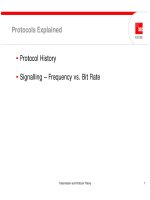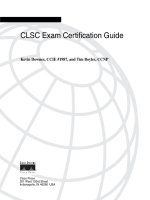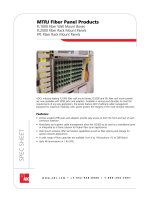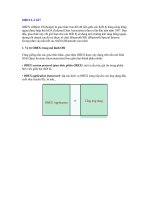Tài liệu InDesign CS5 Bible- P10 pptx
Bạn đang xem bản rút gọn của tài liệu. Xem và tải ngay bản đầy đủ của tài liệu tại đây (950.84 KB, 50 trang )
Chapter 16: Drawing Free-form Shapes and Curved Paths
405
Adding and deleting anchor points
If you want to add detail to an existing path, you need to add anchor points that give you more pre-
cise control over a portion of the path. Perhaps you’ve drawn the profile of a face and you want to
add detail to the lips, or maybe you’ve written your name in longhand and you need to add a flourish
that your original attempt lacks. In both cases, you can add smooth or corner points and then manip-
ulate the curves associated with those points by moving them or manipulating their direction lines.
(The next section explains how to move anchor points and manipulate direction lines.)
On the other hand, maybe you’ve created a path that’s more complicated than necessary. Perhaps
you drew a hand with six fingers instead of five or a camel with one too many humps. In these
instances, you need to simplify the path by removing anchor points. InDesign lets you add and
delete as many anchor points as you want.
Tip
You should always try to use as few anchor points as possible in the paths you create. The fewer points a path
has, the less likely it is to cause printing problems.
n
When you want to modify the shape of a path, you should begin by selecting it with the Direct
Selection tool rather than the Selection tool. If you select a path with the Selection tool, the path’s
bounding box appears with eight moveable handles. In this situation, you can modify the bound-
ing box (thereby resizing the path), but you can’t modify the path itself.
To add an anchor point:
1.
Select the path by clicking it with the Direct Selection tool. You can also select multi-
ple paths and then modify them one at a time.
2.
Select the Pen tool, the Add Anchor Point tool, or the Delete Anchor Point tool.
You can use any of these tools to add and delete anchor points. If the Type tool is not
selected, you can select the Pen tool by pressing P, the Add Anchor Point tool by
pressing =, and the Delete Anchor Point tool by pressing – (hyphen).
3.
Move the Pen pointer over the selected path at the point where you want to add an
anchor point.
4.
Click and release the mouse button. A new anchor point is created where you click. If
the Delete Anchor Point tool is selected, you must press and hold Ô or Ctrl to add an
anchor point. If you click a straight segment between two corner points, a corner point is
created. If you click a curved segment between two smooth points or between a smooth
point and a corner point, a smooth point is created.
You can also click, drag, and then release the mouse button if you want to adjust the
direction line of the point you create. Figure 16.14 shows a before-and-after example of a
path to which a smooth anchor point is added.
25_607169-ch16.indd 40525_607169-ch16.indd 405 4/22/10 7:57 PM4/22/10 7:57 PM
Please purchase PDF Split-Merge on www.verypdf.com to remove this watermark.
Part IV: Graphics Fundamentals
406
FIGURE 16.14
The original path (left) is modified by adding a smooth point (second from left).
Dragging the smooth point (third from left) produced the final shape (right).
After you add an anchor point, you can press and hold Ô or Ctrl or switch to the Direct Selection
tool and drag it or either of its direction handles to adjust the adjoining segments.
Tip
Whenever you’re working on a path, you can press and hold Ô or Ctrl and then click and drag any element of
the path — an anchor point, a direction line, or the entire path.
n
To delete an anchor point:
1.
Select the path by clicking it with the Direct Selection tool. You can also select multi-
ple paths and then modify them one at a time.
2.
Select the Pen tool, the Add Anchor Point tool, or the Delete Anchor Point tool.
You can use any of these tools to add and delete anchor points. If the Type tool is not
selected, you can select the Pen tool by pressing P, the Add Anchor Point tool by
pressing =, and the Delete Anchor Point tool by pressing – (hyphen) on the main
keyboard or on the numeric keypad.
3.
Move the pointer over the anchor point that you want to delete and then click. If the
Add Anchor Point tool is selected, you must press and hold Ô or Ctrl to delete an anchor
point. Figure 16.15 shows a before-and-after example of a path from which an anchor
point has been deleted.
FIGURE 16.15
The curved segment of the original path (left) is removed by deleting the smooth anchor
point (center) with the Delete Anchor Point tool. The resulting path is shown on the
right.
25_607169-ch16.indd 40625_607169-ch16.indd 406 4/22/10 7:57 PM4/22/10 7:57 PM
Please purchase PDF Split-Merge on www.verypdf.com to remove this watermark.
Chapter 16: Drawing Free-form Shapes and Curved Paths
407
Modifying segments
As described earlier in this chapter, a path is made up of one or more segments, and every segment
is defined by a pair of anchor points. If you want to modify a segment, you can do so by dragging
either or both of its anchor points, dragging the direction handles (if present) of the anchor points,
or converting either of the anchor points from smooth to corner or vice versa.
For example, you could drag an anchor point on a curvy path to increase or decrease the severity
of a particular bump, or you could convert a straight-edged polygon into a curvy shape by convert-
ing all its corner points to smooth points.
Moving anchor points
When you select a path with the Direct Selection tool, its anchor points appear as small, hollow
squares. When you click and drag an anchor point, the two adjoining segments change, but the
direction handles, if present, are not affected. If you press and hold Shift as you drag an anchor
point, movement is restricted to increments of 45 degrees. Figure 16.16 shows how moving an
anchor point affects adjoining curved and straight segments.
FIGURE 16.16
Left group: The arc of the curve (right) is reduced by clicking and dragging the smooth anchor point at the
top of the curve (center). Right group: Dragging a corner (center) point changes the two adjoining segments
(right).
Tip
If all you need to do is resize a path — particularly a simple rectangle — rather than change its shape, you
should select it with the Selection tool rather than the Direct Selection tool and then click and drag one of its
bounding box handles.
n
Converting anchor points
If you want to change a wavy path that contains only curved segments to a zigzag path that con-
tains only straight segments, you can do so by converting the smooth anchor points of the wavy
path into corner points. Similarly, by converting corner points to smooth points, you can smooth
out a path that contains straight segments. Figure 16.17 shows how straight and curved paths are
affected as anchor points are converted.
25_607169-ch16.indd 40725_607169-ch16.indd 407 4/22/10 7:57 PM4/22/10 7:57 PM
Please purchase PDF Split-Merge on www.verypdf.com to remove this watermark.
Part IV: Graphics Fundamentals
408
FIGURE 16.17
Left group: The outer corner points of a straight-edged polygon path (left) were converted to smooth points
to create the shape on the right. Right group: The zigzag path (right) was created by converting all the
smooth points in the path on the left into corner points.
To convert an anchor point:
1.
Select the path by clicking it with the Direct Selection tool.
2.
Choose the Convert Direction Point tool. You can also perform the functions of this
tool by pressing and holding Option+Ô or Ctrl+Alt when the Direct Selection tool is
selected.
3.
Move the pointer over the anchor point you want to convert. Depending on the point
you want to convert, do one of the following:
l
To convert a corner point to a smooth point, click the corner point and then drag
(direction lines are created and displayed as you drag).
l
To convert a smooth point to a corner point without direction lines, click and release
the mouse on the smooth point.
l
To convert a smooth point to a corner point with independent direction lines, click
and drag either of the smooth point’s direction handles.
l
To convert a corner point without direction lines to a corner point with direction lines,
click and drag the corner point to create a smooth point, release the mouse button,
and then click and drag either of the direction lines.
Tip
When using the Convert Direction Point tool, you can temporarily switch to the most recently used selection
tool by pressing Ô or Ctrl.
n
New Feature
You can change a smooth point into a corner point in InDesign CS5 by Option+clicking or Alt+clicking its
direction handle. Also, the Pathfinder panel (shown later in this chapter) now offers four iconic buttons —
Plain, Corner, Smooth, and Symmetrical — to quickly convert a selected corner point. These match the options
in the Object ➪ Convert Point submenu, also new to InDesign CS5. The Plain option removes the direction lines
from the corner point, essentially making it into a frozen corner point.
n
25_607169-ch16.indd 40825_607169-ch16.indd 408 4/22/10 7:57 PM4/22/10 7:57 PM
Please purchase PDF Split-Merge on www.verypdf.com to remove this watermark.
Chapter 16: Drawing Free-form Shapes and Curved Paths
409
Manipulating direction handles
In addition to dragging and converting anchor points, you can adjust the shape of a curved seg-
ment by dragging any of the direction lines associated with the anchor points at either end of the
segment. Figure 16.18 shows how moving direction lines affect a curved segment.
FIGURE 16.18
The shapes on the right in the two groups of curves were created by dragging a direction line of a smooth
point (center shapes in both groups).
Note
Remember, corner points between straight segments don’t have direction handles (they are plain corner points
in InDesign’s lingo). If you want to modify the segments associated with a corner point, simply click and drag
the point.
n
To drag a curved segment’s direction handle:
1.
Use the Direct Selection tool to select the path.
2.
Click either of the two endpoints that define the curved segment. Handles appear at
the ends of the two lines that make up the selected point’s direction line (and the lines
make up what appears to be a single, straight line). The direction lines of the two adjoin-
ing segments (if present) also appear.
3.
Click and drag any available handle. Press Shift as you drag to constrain movement to
multiples of 45 degrees. As you drag, the handle at the opposite end of the direction line
moves in the opposite direction like a teeter-totter. However, if you lengthen or shorten
one side of a direction line, the other side is not affected.
4.
Release the mouse button when the shape is the way you want it.
Note
If you use the Convert Direction Point tool to click and drag a smooth point’s direction-line handle, the oppo-
site portion of the direction line remains unchanged. You can therefore adjust the segment on one side of a
smooth point without affecting the segment on the other side.
n
Working with open and closed paths
If you’ve created an open path and subsequently decide that you want to extend the path at either
or both ends, you can do so using the Pen tool. Along the same lines, you can use the Pen tool to
connect two open paths and to close an open path.
25_607169-ch16.indd 40925_607169-ch16.indd 409 4/22/10 7:57 PM4/22/10 7:57 PM
Please purchase PDF Split-Merge on www.verypdf.com to remove this watermark.
Part IV: Graphics Fundamentals
410
For example, if you’ve placed text or a graphic into an open path, you may decide that the path
works better in a closed frame; and if you want to get even trickier, you can use the Scissors tool to
split an open or closed path into two separate paths.
Extending an open path and connecting open paths
The steps required to extend an open path and to connect two open paths are very similar. Here’s
how you extend an open path:
1.
Use the Direct Selection tool to select the path you want to extend.
2.
Move the Pen pointer over one of the path’s endpoints. When the Pen pointer is over
an endpoint, a small, angled line appears below and to the right of the Pen.
3.
Click and release the mouse button.
4.
Move the pointer to where you want to place the next anchor point. If you want to
create a corner point, click and release the mouse button. If you want to create a smooth
point, click and hold the mouse button, drag the mouse, and then release the mouse
button.
5.
Continue adding smooth and corner points until you’re done extending the path.
6.
Finish the path by pressing Enter or Return, pressing and holding Ô or Ctrl and
clicking an empty portion of the page, or choosing another tool.
To connect two open paths, follow Steps 1 through 3 in the preceding list and then click the end-
point of another path (the other path doesn’t have to be selected). The left side of Figure 16.19
shows a path before and after being extended; the right side shows an open path produced by con-
necting two open paths.
If you press and hold Shift when you click an endpoint with the Pen tool, an endpoint for a new
path is created (that is, the selected path remains unchanged). In this situation, a small x appears
below and to the right of the Pen pointer. Having this endpoint is useful if you want to create two
paths that touch at a particular point.
FIGURE 16.19
At left: The original path (left) was cloned to create the path on the right. The cloned path was then
extended by clicking its right endpoint with the Pen tool and then clicking four more times to create four
additional corner points. At right: Connecting the two open paths on the left with the Pen tool produced
the single path on the right.
25_607169-ch16.indd 41025_607169-ch16.indd 410 4/22/10 7:57 PM4/22/10 7:57 PM
Please purchase PDF Split-Merge on www.verypdf.com to remove this watermark.
Chapter 16: Drawing Free-form Shapes and Curved Paths
411
For example, you could draw a path and apply a 4-point black stroke to it, and then create
another path that shares an endpoint with the first path. By adding a different kind of stroke to the
second path, the two paths look like a single path to which two kinds of stroke have been applied.
Closing an open path
Closing an open path is much the same as extending an open path. The only difference is that you
complete the path — that is, you close it — by clicking the other endpoint. For example, if you
slice a graphics frame into two pieces using the Scissors tool (explained in the next section of this
chapter), two open paths are created.
If you add a stroke to these open frames, a portion of the graphic edge (the nonexistent segment
between the endpoints) is not stroked. If you close the path, the stroke completely encloses the
graphic within. Figure 16.20 shows an open path that’s been converted into a closed path.
FIGURE 16.20
The closed path on the right was created from a clone of the open path on the left.
InDesign provides two quick ways to close an open a path after selecting it:
l
Choose Object ➪ Paths ➪ Close Path.
l
Click the Close Path iconic button on the Pathfinder panel (which you open by choosing
Window ➪ Object & Layout ➪ Pathfinder). Figure 16.24 later in this chapter shows the
panel.
Opening a closed path
You can open a closed path in two ways after selecting that path:
l
Choose Object ➪ Paths ➪ Open Path.
l
Click the Open Path iconic button on the Pathfinder panel.
Either way, InDesign separates the start point into a start point and endpoint, letting you move
either point or the segments attached to them independently.
25_607169-ch16.indd 41125_607169-ch16.indd 411 4/22/10 7:57 PM4/22/10 7:57 PM
Please purchase PDF Split-Merge on www.verypdf.com to remove this watermark.
Part IV: Graphics Fundamentals
412
Note
When you choose Objects ➪ Paths ➪ Open Path or click the Open Path iconic button, InDesign automatically
selects the point where the path was opened, so you can immediately begin working with it (and know where
it is).
n
Using the Scissors tool
The Scissors tool does precisely what its name suggests: It lets you slice things. Specifically, it lets
you split paths — open and closed — into two pieces. You should know a few things about using
the Scissors tool:
l
It takes only one click with the Scissors tool to split an open path, but it takes two clicks
to completely split a closed path.
l
You can split graphics frames but you can’t split text frames that contain text. If you want
to split a text frame that contains text, you must first cut the text and paste it elsewhere.
l
If you split a graphics frame, a copy of the graphic is placed within both frames.
l
When you split a path, all stroke and fill attributes of the original path are inherited by the
two offspring. After you split a path, it looks the same as before you split it until you move
or modify one of the resulting paths.
To split an open path, use the Scissors tool and move the cross-hairs pointer over a path, then click
and release the mouse button. You can click an open portion of a segment (that is, between anchor
points) or an anchor point. In both cases, two anchor points — endpoints of the two resulting
paths — are created.
To split a closed path, use the Scissors tool and move the cross-hairs pointer over a path and then
click and release the mouse button. You can click an open portion of a segment or an anchor
point. In both cases, two anchor points — endpoints of the two resulting paths — are created.
Move the cross-hairs pointer to a different position along the same path and then click and release
the mouse button.
After you split a path, you can switch to either of the selection tools and then select, move, or
modify either of the two resulting paths as you want. If you’ve split a closed path, you may want to
close the two open paths (as described in the previous section). The left side of Figure 16.21 shows
a pair of open paths created using the Scissors tool on an open path. The right side of Figure 16.21
shows a closed graphics frame that’s been split into two open frames.
25_607169-ch16.indd 41225_607169-ch16.indd 412 4/22/10 7:57 PM4/22/10 7:57 PM
Please purchase PDF Split-Merge on www.verypdf.com to remove this watermark.
Chapter 16: Drawing Free-form Shapes and Curved Paths
413
FIGURE 16.21
Left group: The original path (left) was split into two pieces by clicking it with the Scissors tool (center). On
the right, you see the two resulting paths after the one on the right has been moved. Right group: The
closed path (a graphics frame) on the left was cut twice with the Scissors tool (center). On the right, one of
the resulting open paths has been moved with the Selection tool.
Joining Paths
It’s not uncommon to create two paths and then realize you want to join them together into one
path. Doing so is easy in InDesign: Select the two paths-to-be and then choose
Object ➪ Paths ➪ Join, or click the Join Paths iconic button in the Pathfinder panel (choose
Window ➪ Objects & Layout ➪ Pathfinder), as shown in Figure 16.24, later in this chapter.
Note the following about joining paths:
l
Only two paths may be joined. (If you select just one path, it will be made into a closed
path. If you select more than two paths, nothing happens when you try to join them.)
l
Only open paths created with the Pen and Pencil tools can be joined. Straight lines,
frames, and other shapes are ignored.
l
If you join a text path to a nontext path, the text is deleted. If you join two text paths, the
first text path’s text is retained and the second path’s text is deleted.
l
InDesign usually creates a straight segment between the final point in the first object that
was created and the first point in the next object that was created. However, if two other
points are close to each other, it may join those two points instead. You need to experi-
ment to see what happens with your paths.
Working with Compound Paths
When more than one path is selected, you can use the Make Compound Path command (choose
Object ➪ Paths ➪ Make Compound Path or press Ô+8 or Ctrl+8) to convert the paths into a single
object (still composed of separate paths).
A compound path is similar to a group (choose Object ➪ Group or press Ctrl+G or Ô+G) except
that when you create a group out of several objects, each object in the group retains its original
attributes, such as stroke color and width, fill color or gradient, and so on.
25_607169-ch16.indd 41325_607169-ch16.indd 413 4/22/10 7:57 PM4/22/10 7:57 PM
Please purchase PDF Split-Merge on www.verypdf.com to remove this watermark.
Part IV: Graphics Fundamentals
414
By contrast, when you create a compound path, the attributes of the backmost path are applied to
all the other paths (that is, the attributes of the backmost path replace the attributes of the other
paths).
Examples of compound paths in use
Figure 16.22 shows three examples of how you can use compound paths.
FIGURE 16.22
Three examples of compound paths, from left to right: transparent areas within a path, use of a single
shape or fill across multiple shapes, and complex shapes created from compound paths.
Create transparent areas within a path
By drawing a circular path in front of a graphic, you could then use the Make Compound Path
command to poke a hole in the graphic and reveal the objects or the empty page behind the
graphic.
As you can see in the left side of Figure 16.22, I created the graphic with the hole in it (right) by
drawing a circular path (center) in front of a clone of the original graphics frame (left) and then
creating a compound path from the graphics frame and the circular path. The background shape
shows within the transparent hole.
Apply a single background color or graphic across several shapes
You could use the Create Outlines command (choose Type ➪ Create Outlines or press Shift+Ô+O or
Ctrl+Shift+O) to convert text characters into a compound path and then place a blend behind the
path so that it extends across all characters. Figure 16.22 shows an example of this in the center.
Cross-Reference
I explain the Create Outlines command in Chapter 22.
n
As you see in the center of Figure 16.22, I converted the text on the top into the editable outlines
on the bottom. I then skewed the character outlines — which make up a compound path — by
–30 degrees via the Shear X Angle field in the Control panel and applied a gradient fill.
25_607169-ch16.indd 41425_607169-ch16.indd 414 4/22/10 7:57 PM4/22/10 7:57 PM
Please purchase PDF Split-Merge on www.verypdf.com to remove this watermark.
Chapter 16: Drawing Free-form Shapes and Curved Paths
415
Quickly create complex shapes
Some shapes are hard to draw using a mouse. For example, you could create the complex shape in
Figure 16.22 by drawing each of the shaded areas as a separate, closed path; or you could simply
create a square, place four circles in front of it so that they overlap the edges of the square, and
then choose Object ➪ Paths ➪ Make Compound Path — a process that takes only a few seconds.
That’s what I did, in fact, to get the result shown in the right side of Figure 16.22. I converted the
five closed paths on the left into a compound path by choosing Object ➪ Paths ➪ Make Compound
Path to create the shape on the right. InDesign automatically applied the attributes of the original
square path, which is the backmost path, to the resulting compound path. Notice that the four
semicircular areas where the original shapes overlapped became holes after the shapes were con-
verted to a compound path.
That’s only the beginning of what you can do with the Make Compound Path command. Mix in a
little bit of your imagination and InDesign’s other path-, graphic-, and text-manipulation features,
and the possibilities become endless.
Creating compound paths
You can create a compound path out of any kind of path, including open and closed paths as well
as text and graphics frames. When you create a compound path, all the original paths become sub-
paths of the compound shape and inherit the stroke and fill settings of the path farthest back in the
stacking order. After you create a compound path, you can modify or remove any of the subpaths.
The direction of each subpath determines whether the subpath is filled or transparent. If a particu-
lar subpath is transparent instead of filled, or vice versa, you can use the Reverse Path command
(choose Object ➪ Paths ➪ Reverse Path) or click the Reverse Path iconic button on the Pathfinder
panel (choose Window ➪ Objects & Layout ➪ Pathfinder) to switch the behavior of a subpath.
(Figure 16.24, which appears later in this chapter, shows the Pathfinder panel.)
If the results of choosing Object ➪ Paths ➪ Make Compound Path are not what you expected or
want, you can undo the operation (choose Edit ➪ Undo or press Ô+Z or Ctrl+Z). Paths often don’t
combine as expected because of how they are stacked; typically, an intervening object affects how
InDesign combines the paths. To get a different result, try changing the stacking order and then
choose Object ➪ Paths ➪ Make Compound Path again.
To change an object’s stacking order (to determine what path’s attributes are used for the com-
pound path), choose Object ➪ Arrange ➪ Send Backward or press Ô+[ or Ctrl+], or choose
Object ➪ Arrange ➪ Send Forward or press Ô+[ or Ctrl+].
Cross-Reference
Chapter 13 explains stacking order in more detail.
n
If frames that contain text and/or graphics are selected when you choose Make Compound Path,
the resulting compound path retains the content of the frame closest to the bottom of the stacking
25_607169-ch16.indd 41525_607169-ch16.indd 415 4/22/10 7:57 PM4/22/10 7:57 PM
Please purchase PDF Split-Merge on www.verypdf.com to remove this watermark.
Part IV: Graphics Fundamentals
416
order. If the bottommost frame doesn’t have any content, the content — text or graphic — of the
next highest nonempty frame is retained in the compound path. The content of all frames above
the frame whose content is retained is removed.
Editing compound paths
After you create a compound path, you can change the shape of any of the subpaths by clicking
one with the Direct Selection tool and then clicking and dragging any of its anchor points or direc-
tion handles. The Pen, Add Anchor Point, Delete Anchor Point, and Convert Direction Point tools
work the same for subpaths as they do for other paths, which means that you can reshape them
however you want.
The Stroke panel (choose Window ➪ Stroke or press Ô+F10 or Ctrl+F10), Swatches panel (choose
Window ➪ Color ➪ Swatches or press F5), and Color panel (choose Window ➪ Color ➪ Color or
press F6) — as well as the transformation tools, the Control panel (choose Window ➪ Control or
press Option+Ô+6 or Ctrl+Alt+6), and the Transform panel (choose Window ➪ Object &
Layout ➪ Transform) — also let you change the appearance of a compound path. When you
change the appearance of a compound path, the changes are applied uniformly to all subpaths.
Moving a subpath is a little tricky because you can’t drag just that subpath. If you try, all the con-
nected subpaths move. If you want to move an entire subpath, you must move each of the sub-
path’s anchor points individually. In this case, it’s probably easier to release the compound path, as
described next, move the path as needed, and then re-create the compound path by choosing
Object ➪ Paths ➪ Make Compound Path or pressing Ô+8 or Ctrl+8.
If you want to delete a subpath, you must use the Delete Anchor Point tool to delete all its anchor
points. If you delete an anchor point of a closed subpath, it becomes an open subpath.
Note
If the Selection or Position tool is active, you can’t delete anchor points using the Cut command (choose
Edit ➪ Cut or press Ô+X or Ctrl+X), the Clear command (choose Edit ➪ Clear or press Delete or Backspace), or
Del or Delete. (Note that the Del key is labeled Delete→ on newer Mac keyboards.) All these keyboard com-
mands remove the entire path. To work on those individual points, be sure the Direct Selection tool is active.
n
Changing a path’s direction
When you create a path, it has a built-in direction — clockwise or counterclockwise — that is gen-
erally not noticeable but affects a compound path. You can’t usually determine the direction of a
path by looking at it. However, you can tell whether paths’ directions differ by how subpaths in a
compound path interact:
l
If a subpath in a compound path has the same direction as the backmost path, the area
within the subpath is transparent.
l
Conversely, if a subpath’s direction is different than the backmost path, the area within
the subpath will be filled.
25_607169-ch16.indd 41625_607169-ch16.indd 416 4/22/10 7:57 PM4/22/10 7:57 PM
Please purchase PDF Split-Merge on www.verypdf.com to remove this watermark.
Chapter 16: Drawing Free-form Shapes and Curved Paths
417
If a subpath is filled in and you want it to be transparent, or vice versa, click the compound path
with the Direct Selection tool and then click the compound path whose direction you want to
change and choose Object ➪ Paths ➪ Release Compound Path or press Option+Shift+Ô+8 or
Ctrl+Alt+Shift+8 to separate the subpaths. Figure 16.23 shows how changing the direction of a
subpath changes it from filled to transparent.
FIGURE 16.23
The gray square and circle on the left have been combined into a compound path, but the direction of the
circular subpath causes it to be filled in instead of transparent. Changing the subpath’s direction produced
the results on the right: a transparent hole in the square shape.
Splitting a compound path
If you decide you want to deconstruct a compound path, you can do so by clicking anywhere
within the compound path and then choosing Object ➪ Paths ➪ Release Compound Path or press-
ing Option+Shift+Ô+8 or Ctrl+Alt+Shift+8. The resulting paths retain the attributes of the com-
pound path.
Note
The Release command is not available if the selected compound path contains text or if it’s nested within a
frame.
n
Using the Pathfinder
Sometimes, you want to combine multiple paths. You can join them, as described earlier, or you
can use the Pathfinder panel or menu options, as you prefer:
l
To use the Pathfinder panel and its iconic buttons, choose Window ➪ Object &
Layout ➪ Pathfinder.
l
To use the menu options, choose Object ➪ Pathfinder and then choose the desired five
options from the submenu: Add, Subtract, Intersect, Exclude Overlap, and Minus Back.
Figure 16.24 shows the Pathfinder panel, and Figure 16.25 shows how each of the five options
affects a group of closed paths (shapes).
25_607169-ch16.indd 41725_607169-ch16.indd 417 4/22/10 7:57 PM4/22/10 7:57 PM
Please purchase PDF Split-Merge on www.verypdf.com to remove this watermark.
Part IV: Graphics Fundamentals
418
FIGURE 16.24
The Pathfinder panel has five iconic buttons in the Pathfinder section for pathfinding tasks, nine for shape
conversion, and four for joining, opening, closing, and reversing paths.
FIGURE 16.25
Three closed paths (shapes) with the five Pathfinder options applied to them. From left to right: the two
original paths and the same paths after applying Add, Subtract, Intersect, Exclude Overlap, and Minus
Back options.
New Feature
The Pathfinder adds the four Convert Point iconic buttons, covered earlier in this chapter.
n
Here’s what the five Pathfinder options do:
l
Add: This option adds all objects’ shapes together.
l
Subtract: This option subtracts all objects from the bottommost object in the stack.
l
Intersect: This option creates an object where objects overlap. This works only on closed
paths.
l
Exclude Overlap: This option removes overlapping paths and keeps the non-overlapping
paths of all objects.
l
Minus Back: This option subtracts all objects from the top object in the stack.
Using Other Path Effects
InDesign provides several other functions to manipulate paths: the Convert Shape menu options,
the Smooth tool, the Erase tool, and the Corner Options dialog box.
25_607169-ch16.indd 41825_607169-ch16.indd 418 4/22/10 7:57 PM4/22/10 7:57 PM
Please purchase PDF Split-Merge on www.verypdf.com to remove this watermark.
Chapter 16: Drawing Free-form Shapes and Curved Paths
419
Cross-Reference
Chapter 12 explains how to use the Corner Options dialog box and InDesign CS5’s new live corner-editing
capability.
n
The Convert Shape options
Although you can edit a shape with the Bézier tools described earlier in this chapter, it can be a lot
of work for what should be a simple operation. InDesign gives you two easy ways to convert an
object’s shape:
l
Choose Object ➪ Convert Shape and then choose one of the submenu options: Rectangle,
Rounded Rectangle, Beveled Rectangle, Inverse Rounded Rectangle, Ellipse, Triangle,
Polygon, Line, or Orthogonal Line.
l
Click the iconic button in the Convert Shape section of the Pathfinder panel that corre-
sponds to the desired Convert Shape submenu option. Choose Window ➪ Object &
Layout ➪ Pathfinder to open the panel. (See Figure 16.24 to see the Pathfinder panel and
its shape-conversion iconic buttons.)
The Smooth tool
Available via the Pencil tool’s pop-out menu is the Smooth tool. Although it’s a bit tricky to use, its
concept is simple: It smoothes out corner points and the shapes of curved segments.
To use it, select the Smooth tool and then move the pointer back and forth over a path (open or
closed) that you want to smooth. If the path has multiple anchor points, it moves them to smooth
out the curve, smoothing it more as you move the tool more. If the path is a corner such as for a
frame, repeated movement of the Smooth tool converts the angular corner into a rounded corner.
The Erase tool
Just as it has tools to create paths, InDesign has a tool to delete them: the Erase tool, which is
accessible via the Pencil tool’s pop-out menu.
To erase straight lines, first select the path to work with using the Selection tool, then switch to the
Erase tool and drag it alongside the path segment to cut — making sure not to cross the path —
and release the mouse. The segment disappears.
However, for shapes, the tool takes some experimenting with. After selecting the shape with the
Selection tool, switch to the Erase tool and then draw a path through the shape to erase part of it.
The tool typically removes anchor points away from the direction of the mouse movement, causing
part of the shape to disappear. Unfortunately, it’s hard to predict what will be erased, so be patient
and use the Undo command (choose Edit ➪ Undo or press Ô+Z or Ctrl+Z) whenever the result is
not what you want. Figure 16.26 shows two examples.
25_607169-ch16.indd 41925_607169-ch16.indd 419 4/22/10 7:57 PM4/22/10 7:57 PM
Please purchase PDF Split-Merge on www.verypdf.com to remove this watermark.
Part IV: Graphics Fundamentals
420
FIGURE 16.26
The Erase tool deletes path segments (at right) for the two originals (at left) in this composite image.
Summary
If you need to create free-form paths — zigzag or curvy lines or complex closed shapes — you
must use the Pen tool. All paths are made up of one or more segments, which begin and end in
anchor points. Direction lines control the behavior or anchor points, which in turn control the
transition between adjoining segments. When you create an open or a closed path using the Pen
tool, you have the option of creating straight segments or curved segments, and corner points or
smooth points.
When it comes to drawing with the Pen or Pencil tool, close is plenty good enough. That’s because
InDesign lets you modify paths in many ways — by moving, adding, and deleting anchor points; by
switching smooth points to corner points and vice versa; and by clicking and dragging direction
lines. You also have the option to extend either or both ends of an open path and to close open paths.
If a path requires more drastic surgery, you can use the Scissors tool, which lets you split any kind
of path into two pieces; and you can use the join capability to join two paths together, though this
works only with paths drawn with the Pencil and Pen tools and can join just two such paths at a
time.
Because InDesign is primarily a page-layout program, it doesn’t contain the breadth of illustration-
specific features that you would find in a dedicated vector-based drawing program. Although you
may decide that you need a dedicated illustration program to handle your industrial-strength
drawing tasks, InDesign does have several features for creating complex shapes.
For example, the Make Compound Path command lets you combine several paths into a single
object. The Pathfinder panel lets you merge multiple paths into compound paths, as well as con-
vert the points that form shapes’ corners and changes in curve directions. The Smooth tool lets you
smooth out curves in a path, and the Erase tool lets you erase points and path segments to alter a
path’s shape dramatically.
25_607169-ch16.indd 42025_607169-ch16.indd 420 4/22/10 7:57 PM4/22/10 7:57 PM
Please purchase PDF Split-Merge on www.verypdf.com to remove this watermark.
Part V
Text Fundamentals
IN THIS PART
Chapter 17
Importing Text Files
Chapter 18
Flowing Text through a
Document
Chapter 19
Editing, Spell-checking, and
ReplacingText
Chapter 20
Specifying Character Attributes
Chapter 21
Specifying Paragraph Attributes
Chapter 22
Creating Special Text Formatting
Chapter 23
Using Special Characters
26_607169-pp05.indd 42126_607169-pp05.indd 421 4/22/10 7:57 PM4/22/10 7:57 PM
Please purchase PDF Split-Merge on www.verypdf.com to remove this watermark.
26_607169-pp05.indd 42226_607169-pp05.indd 422 4/22/10 7:57 PM4/22/10 7:57 PM
Please purchase PDF Split-Merge on www.verypdf.com to remove this watermark.
423
CHAPTER
Importing Text Files
IN THIS CHAPTER
Determining which formatting
tasks to do in InDesign
Preparing files for import from
word processors and
spreadsheets
Pasting and dragging and
dropping text from other
programs
Importing text-only, Word,
RTF, and Excel files
Exporting text
Working with tagged text
A
lthough you can use InDesign as your primary word processor, doing
so is a little like buying a Hummer for suburban errands — attention-
getting but highly inefficient (especially these days).
In publishing, at least the first draft of text is generally written in a word pro-
cessor such as Microsoft Word. The key is to make sure you don’t do work
in your word processor that has no meaning to InDesign, resulting in wasted
time or, worse, doing work in your word processor that requires extra effort
in InDesign to undo or clean up.
Whether created in Word or not, text is imported into an InDesign publica-
tion to apply the layout and fine typographic formatting. Besides importing
files into InDesign, you can drag text into your layout and, through the use
of the Macintosh and Windows Clipboards (copy and paste), you can import
file formats, to a limited degree, not directly supported by InDesign.
Determining Where to Format
Documents
InDesign’s import capabilities may tempt you to do a lot of your text format-
ting outside the program; however, it’s not always wise to do so.
Because a word processor’s formatting capabilities don’t match all InDesign
typographic features, doing extensive formatting in your word processor is
often not worthwhile. This is particularly true of layout-oriented formatting.
Multiple columns and page numbers, for example, will be of a much higher
standard in your final InDesign document than you could hope to create in a
27_607169-ch17.indd 42327_607169-ch17.indd 423 4/22/10 7:57 PM4/22/10 7:57 PM
Please purchase PDF Split-Merge on www.verypdf.com to remove this watermark.
Part V: Text Fundamentals
424
word processor. After all, even the sophisticated formatting features in today’s word processors
don’t begin to approach those needed for true publishing.
It used to be true that layout programs ignored more sophisticated formatting, such as tables, dur-
ing file import, but that’s not true in InDesign. You can produce your tables, footnotes, and even
paragraph styles in Microsoft Word or in programs that can export their style-laden files to Word
or RTF format. However, I would not spend much time on such complex formatting because you’ll
want to use InDesign’s more sophisticated tools.
Instead, use InDesign for your layout and complex text formatting (fonts, leading, and hyphen-
ation) and use your word processor for the following tasks:
l
Basic table setup (leave the high-end formatting to InDesign)
l
Footnotes, basic text editing, paragraph style assignments (identifying headlines, body
copy, and so forth)
l
Basic character formatting (boldface, italic, and other meaning-oriented formatting)
Preparing Text Files
What preparation do you possibly need to do for your word processor files? They should just load
into InDesign as is, right? This is not necessarily true, even if your word processor supports one of
the InDesign text-import formats.
Limit your word processor formatting to the type of formatting that enhances reader understand-
ing or conveys meaning. Such formatting may include using italic and boldface to emphasize a
word, for example, or using styles to set headlines and bylines in different sizes and typefaces. (See
Chapters 20 and 21 for tips on using styles in word processor text.) Let your editors focus on the
words; leave presentation tasks to your layout artists.
One type of file preparation you may need to do is to translate text files into formats supported by
InDesign. InDesign supports just Microsoft Word, Rich Text Format (RTF), and text-only (ASCII)
formats. If you use Corel WordPerfect or Apple iWork Pages (or another word processor), you
need to save in one of those other formats. Where possible, you should save in RTF or Microsoft
Word format (up through the Office 12 version, better known as Office 2008 on the Mac and
Office 2007 in Windows).
Note
InDesign supports both the traditional
.doc
and 2007/2008
.docx
versions of Microsoft Word files. Also, it’s
very likely that Adobe will support the forthcoming Word 2010/2011 file format by releasing an update to
InDesign CS5 after Microsoft releases Office 2010.
InDesign also imports InCopy files. InCopy is an add-on program from Adobe meant for copy editors, editors,
and other nonlayout artists that lets them do basic text editing of layout files without messing up the layout.
Chapter 24 covers InCopy in more detail.
n
27_607169-ch17.indd 42427_607169-ch17.indd 424 4/22/10 7:58 PM4/22/10 7:58 PM
Please purchase PDF Split-Merge on www.verypdf.com to remove this watermark.