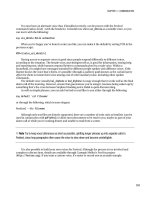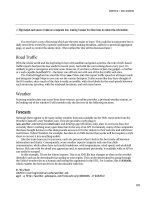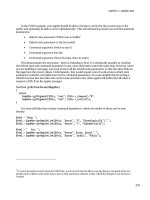Smart Home Automation with Linux- P9 pptx
Bạn đang xem bản rút gọn của tài liệu. Xem và tải ngay bản đầy đủ của tài liệu tại đây (844.38 KB, 30 trang )
CHAPTER 7 ■ CONTROL HUBS
223
localhost dev /dev/ttyS0 - -
You will see how this is able to communicate with other machines in the “Marple” section later in
this chapter.
Additionally, all Bearskin commands support init as a command argument so that it can prepare
temporary log files, adjust ownership permissions, and launch any daemons as necessary.
Typical Application Abstractions
The currently supported abstractions are held in $MINBASE/bin and include all the necessary
functionality. I’ll cover these briefly, pointing out the subtleties as necessary:
x10control: This is a simple abstraction that invokes heyu to switch lamps and
appliances on and off and dim lights. Because the arguments are unified
between all Bearskin commands, the invocation of this looks reversed to heyu,
making a typical call look like x10control default on bedroom_light.
cdplayer: For those still in love with those shiny plastic discs, this controls the
CD player (with cdcd) and retrieves its track listing using the cddb-tool package.
Because the retrieval of this data can be quite slow, the track data is temporarily
stored in /var/log/minerva so that it can be queried instantly with commands
such as cdplayer default currentname.
mp3player: This is a general-purpose media player that also processes the ID3
tags inside the MP3 to report the current artist and album with mp3player
default artist, for example. It uses /var/log/minerva to store this information,
along with the current process ID, which allows you to move through the tracks
with mp3player default next. It abstracts mplayer, while making use of mp3info
to parse the ID3 tags.
wavplayer: This is a simpler, primarily synchronous, audio player used for
general house alerts using play.
mixer: This adjusts the relative volumes of each channel in the audio mixer, the
names of which have also been abstracted so that user-friendly words such as
master, cd, and recording can be used. It allows you to set the volumes as either
a relative or absolute value between 0 and 100 percent, even when the
underlying mixer application doesn’t. The current implementation uses aumix.
say: This is the most interesting abstraction, despite being the simplest,
because this queries the default voice (stored as a name in
$MINBASE/etc/defaults/festvox, if present) and invokes festival. When called
on behalf of a specific user, it uses their customized voice settings. There is also
a sayfile variant for longer phrases using Festival’s more efficient tss
argument.
announce: This is an important extension since its context is different. Namely,
it’s used for announcements to the house that something (important) is
happening. It wraps the call to say by playing a chime sound and lowers the
volume of any music that might be playing, before making the announcement
and returning the volume levels to normal. Because of the importance of such
CHAPTER 7 ■ CONTROL HUBS
224
messages, the device should generally be different from that of mp3player to
prevent audio device conflicts in some systems.
3
In the worst cases, this can
require using a second sound card or making use of the sound card in an
external machine that generally has no use for audio, such as a wall panel. The
wavplayer is often configured to use this same device.
tweet: This is a way of publishing an announcement via microblogging site
Twitter. This can be used by multiple users in the house, since it queries a set of
stored credentials for each user in
$MINBASE/etc/users/[username]/external/twitter.
irsend: This is a means to send predetermined infrared remote-control codes to
the connected IR transmitter. It will then be picked up by any sensor in range.
For this reason, most IR-enabled equipment is held in Node0 where a single
transmitter can service them all. It takes two arguments, the name of the
equipment and the message that needs to be sent, and retrieves the code from a
file held in $MINBASE/etc/ir/[equipment]/codes/[command]. The format of the
data in this file is governed by the name in
$MINBASE/etc/ir/[equipment]/method.
The <device> in each case will generally be default to indicate the default output stream, which is
the set of devices attached to the server machine, mentioned earlier.
■ Note Most Bearskin commands are controlled by killing and restarting the Linux process. This means that in
many cases you cannot amend the mp3player process from a user who didn’t initiate it. That is, if you began MP3
playback using the web interface, you can’t stop the music using Cosmic or the command line, unless the
governing user has the user privileges to do so.
Monexec
Monexec is a script that is called manually by the various Bearskin commands mentioned earlier to log
each action. When the CD player is started, for example, the cdplayer script calls the following:
$MINBASE/bin/monexec cdplayer play
That in turn invokes a script:
$MINBASE/conf/exec/cdplayer/play
3
Always determine whether your sound card (and its drivers) allow you to play audio from several applications at
once.
CHAPTER 7 ■ CONTROL HUBS
225
This play script can then perform any imaginable task, such as tweeting the currently playing track
or using another command (like say) to announce “Good night” when the bedroom light is turned out. It
is for these reasons that a simple log file is not enough. Although, naturally, monexec can also log
commands too.
TODO: A Worked Example
To cement these ideas, you are going to be the brand new writer of a brand new module! It will be the
TODO application and will be a fully worked example consisting of a Bearskin command, output
conduit, messaging system, and web applet. The design is such that when someone performs the
following:
todo add steev "Take out the rubbish"
the message will be added to the list of tasks in steev’s area and will be available for review on a web page
or at the command line, with this:
todo list steev
This output could even be piped through Festival as part of the alarm call in the morning!
So to begin, you need to create a file such as $MINBASE/bin/todo and process the basic arguments:
#!/bin/bash
MINBASE=/usr/local/minerva
CMD=$1; shift
USER=$1; shift
MSG=$*
TODOFILE=$MINBASE/etc/users/$USER/todolist
if [ "$CMD" == "add" ]; then
date +"%Y-%m-%d $MSG" >> $TODOFILE
fi
if [ -f $TODOFILE ]; then
if [ "$CMD" == "list" ]; then
cat $TODOFILE
elif [ "$CMD" == "clear" ]; then
rm $TODOFILE
fi
fi
You then need to ensure the script is executable with this and test it for a little while:
chmod ugo+x todo
(It’s OK—I’ve done the testing step for you!)
That’s your first step done; once you’ve understood conduits, you’ll see how to add entries into your
to-do list from elsewhere.
CHAPTER 7 ■ CONTROL HUBS
226
Conduits
All communication is two-way, so naturally there are both input and output message conduits. The
concept of which part is input and which is output depends on the direction of communication, so you
consider them from the point of view of the Linux server, meaning an output conduit is the one that
sends messages to devices, primarily for reports and error messages, and an input conduit is one that the
server receives from a human to tempt it into action.
The current version supports the following conduits, retrievable from the command msgconduit
list:
• echo (output only)
• email (in/out)
• ir (output only)
• log (output only)
• sms (in/out)
• twitter (output only)
• vox (in/out)
• weblog (output only)
• winalert (output only)
Each conduit has a directory hierarchy afforded to it, existing underneath $MINBASE/etc/msg. Each is
identical in structure and may contain none or more of the following directories:
addr: This contains two flat files formatted in the same way. The first is alias,
which is a list of Minerva-oriented usernames and a conduit-specific address.
This would be a mobile phone number in the case of the SMS conduit, for
example. The second is contacts, which is a list of address for people you might
want to contact but who are not Minerva users. This latter file is available only
when sending messages to the output, thereby allowing you to send text
messages to your friends but not permit them to query or change the state of
your home appliances in any way.
auth: This is reserved for future expansion, although it’s rarely used since most
authentication is currently done through the $MINBASE/etc/user/[username]
hierarchy.
cmd: This directory contains a list of command aliases used with input conduits.
In this way you can send short messages to the conduit, such as “wakeup,”
which in turn runs a cmd/wakeup script, allowing it to perform several
commands at once, without you having to explicitly specify them all.
Additionally, the script could perform smart contextual operations, so
commands such as lightson would determine your location and control the
most applicable light. I’ll cover location deduction later in this chapter.
xmit: This contains a file called cmd that is usually a symlink to an abstracted
Bearksin command that processes the argument list whenever this conduit is
used as an output.
CHAPTER 7 ■ CONTROL HUBS
227
I’ll now cover the method by which each of these functions so you know how to add new ones in the
future and utilize them to best effect.
Echo
Output only.
This is the simplest to understand since it merely reflects all the input parameters to the current
console. It is used primarily for debugging the conduits and address book.
Input/output.
Like most of the conduits that support input and output methods, the two are separated by a large
expanse of code. For the input side of the conduit, procmail is triggered automatically from the mail
server after parsing the incoming mail to determine whether it’s originated from someone who is able to
send messages. This is covered fully in Chapter 5.
The output conduit uses the standard mail program directly.
Infrared Remote Control
Output only.
This calls the irsend code to determine the device and protocol necessary.
Logging
Output only.
This writes all messages into /var/log/minerva/msglog and is also used primarily for debugging.
SMS
Input/output.
The output conduit works through mxsms, which is symlinked to one of three possible driver scripts,
mxsms-gnokii, mxsms-intelli, or mxsms-txtlocal, depending on who is providing the current output
service. If adopting the ideas of Chapter 5, you can make mxsms a script in its own right to consider the
priority of the transmitting user and determine which service to use.
For input, you will have Apache triggering the code when a specific web page is downloaded from a
remote SMS-PC gateway or from a custom script checking message through Gnokii (courtesy of
crontab).
Output only.
CHAPTER 7 ■ CONTROL HUBS
228
This uses the tweet command to update their Twitter status, thereby using the configuration
information from the given user, with their credentials being stored in
$MINBASE/etc/users/[user]/external/twitter.
The Voice Conduit
Input/output.
In its current state, all voice recognition input is taken from an HTTP request on a separate page
that triggers the msgrcv script with the given command. The output conduit has a direct connection to
the Festival speech synthesis suite, which has already been abstracted through Bearskin with say and
announce. Vocal output is also a very good debugging conduit, since the output is immediately
accessible.
Web Log
Output only.
This is the same as the standard logger but writes its output to a different file,
/var/log/minerva/weblog.
Window Alert
Output only.
This displays the message on an X Window terminal using the basic kdialog program. The existing
script exports the DISPLAY variable to display the box on the current system but could be set to any
suitably configured installation of X Window on the network.
If you need this to support Windows users, then you must install some software (such as Apache)
onto those machines to listen for an incoming message and then use it to trigger a small script once the
appropriate message is received. The following code, called message.js, will use the Windows Scripting
Host (WSH) to display a suitable box:
message = "";
for (i = 0; i < WScript.Arguments.length; i++) {
message += WScript.Arguments.Item(i) + " ";
}
Wscript.Echo(message);
Note that the file extension is important, since this is used to determine the particular scripting
engine.
Administering Conduits
The administration of conduits is simple, since the major work is handled by the commands themselves.
The task of adding conduits to the system is processed by the msgconduit command. This command can
either list the existing conduits, shown earlier, or add a new one, like so:
msgconduit create newconduitname
CHAPTER 7 ■ CONTROL HUBS
229
or add a new command into an existing conduit:
msgconduit add conduitname conduitcommand original command with arguments
■ Note There is also an msginstall command, which is executed automatically during the installation process.
Its sole purpose is to create the existing conduits, listed earlier. You should never need to call this.
Messaging Conduits
Having now gotten some conduits to send and process messages, you need to abstract them one stage
further so they can be controlled from a single script. This is because each conduit has a lot of common
functionality, such as address book lookups, which can be unified into a single place. You therefore
create two commands: msgxmit, which sends messages into the output conduits, and msgrcv, which is
called by the various daemons when an input conduit receives a message.
Output Conduits: Transmission
These are based solely around the msgxmit script, which is a method by which messages are sent to one
or more (comma-separated) users by one or more (also comma-separated) conduit protocols. This
allows you to use this master script to separate the target addresses, as well as perform address book
lookups, so that each conduit driver script needs to accept only a single destination address.
Like all commands, you need a standardized format. This one will be in the form of conduit,
address, and message:
msgxmit sms myphonenumber "An SMS from the command line, but could be anywhere"
This avoids the complication of a subject line, priority levels, attachments, and embedded links.
They could be added but would only make logical sense in specific transport conduits. Consequently,
you do not try to process them (or remove them with preprocessing) and instead pass the message
through directly to the appropriate driver script. The conduit may, at its discretion, elect to choose a
subject line based on the message if it desires.
For example, the SMS transmission in the previous example would determine that the SMS conduit
was to be used and call the specific driver function like this:
mxsms sms 012345678 "An SMS from the command line, but could be anywhere"
The naming convention follows that the transmission script is always called mx, followed by the
conduit name.
In some cases, two abstractions are involved. Speech output, for example, occurs with the vox
conduit:
msgxmit vox default "I am talking to everyone in the house"
CHAPTER 7 ■ CONTROL HUBS
230
This trickles down into the mxvox script, which in turn will call say:
mxvox vox default "I am talking to everyone in the house"
The conduit type is included as an argument at each stage as a sanity check and to allow one
underlying command to be used by more than one conduit.
So that new conduits can be added without changing the msgxmit script, you create a directory
structure that details each of them. For example, the folder will detail the SMS account credentials,
address book aliases, and the all-important command that transmits the message as I covered earlier:
/usr/local/minerva/etc/msg/sms
So, given a conduit type (or comma-separated list of several conduits) in the argument $1 and a list
of addresses similarly separated in $2, you can process them with the following:
SAVEIFS=$IFS
IFS=","
declare -a CONDUIT_ARRAY=($1)
shift
declare -a TO_ARRAY=($1)
shift
IFS=$SAVEIFS
MSG=$*
and then enumerate each conduit with the following:
for CONDUIT in ${CONDUIT_ARRAY[@]}
do
CMD=$MINBASE/etc/msg/$CONDUIT/xmit/cmd
if [ -f $CMD ]; then
# existing conduit – send the message to each user
fi
done
Knowing the conduit, you can consult the conduit-specific address book in
$MINBASE/etc/msg/[conduit_name] to replace the username with a number. You use a space-separated
list as follows:
steev 012345678
teddy 012347890
As mentioned previously, this results in the SMS-specific script dealing only with the canonical form
of phone number and limits the complexity in each of the protocol scripts. Obviously, if the address is
already in its canonical form, then it won’t appear on the left side of the list, and you can revert to the
original input. When sending information, you also check a second list of addresses that consists of non-
Minerva users and can be used to store your work numbers. This code appears thus as follows:
CHAPTER 7 ■ CONTROL HUBS
231
ADDRBOOK=$MINBASE/etc/msg/$CONDUIT/addr/alias
if [ -f $ADDRBOOK ]; then
ALIAS=`grep -m 1 "^$TOADDR " $ADDRBOOK | sed "s/^[^ ]* //"`
if [ "$ALIAS" != "" ]; then
TOADDR=$ALIAS
fi
fi
It is then a simple case of calling the driver script and optionally logging the message details to a file:
$CMD $CONDUIT $TOADDR $MSG
Input Conduits: Receiving Messages
This uses the same set of abstraction principles as transmission but in reverse. Minerva has a basic
script, called msgrcv, which processes any commands found in the message, regardless of where the
message originated. This script then checks to see whether the sender is allowed to issue that command
and refuse it if not.
■ Note This process is the most obvious example of the insecurity present with the system, since any Linux user
is able to call the script with valid parameters and bypass your security. Even if you made all the files read-only, it
is no effort for someone to copy or retype these locally and execute the commands. This is yet another reason why
local users are all but banned from the server.
There are various complications with receiving and processing messages, since every type of
communication is different, both in how the text format is used and the way in which messages are
picked up the system. In Chapter 5 you saw examples of how e-mail and SMS require significantly
different code to process the incoming message.
My approach is to let the software that receives the communication in the very first instance (the
web or e-mail server, for example) to authenticate the user. Most of these daemons will be running as a
privileged user of some description and therefore less vulnerable to abuse. In addition to deducing the
Minerva-oriented user account of the sender, the receiving code will also be in charge of stripping out all
message information that is not pertinent (in the form of header, footers, signatures, and so on) before
sending a much-reduced command to your msgrcv script. This pushes the workload to where it belongs
and gives your script a unified appearance to all input conduits.
Taking the example of SMS, you already have a web page in place that is invoked whenever
someone sends a message to your house. This page might process the input and call the receiver script
using the following:
CHAPTER 7 ■ CONTROL HUBS
232
$command = "/usr/local/minerva/bin/msgrcv sms ";
$command.= $_POST['from'];
$command.= " ";
$command.= $_POST['text'];
system($command);
which evaluates down to a command such as the following:
msgrcv sms 012345678 bedroom on
The command code can then look up the phone number in $MINBASE/etc/msg/sms/addr/alias and
deduce who is issuing the command and whether they’re allowed to use it.
From here you can determine how to process the command and its arguments in a uniform way.
However, allowing arbitrary access to the entire Linux command set is very dangerous, particularly given
the privileges under which software such as the web server is run. As you’ve just seen, even the
seemingly inconspicuous SMS control requires Apache and is therefore vulnerable. Therefore, each user
has a list of applications it is allowed to use, as controlled with the minuser command.
Furthermore, you can kill two proverbial birds with one stone by preparing your own set of aliases.
Some commands, like kettle, are short and simple and effective for SMS messages. Others such as the
following are not:
x10control default on bedroom_light
Consequently, you will create a directory /usr/local/minerva/etc/msg/sms/cmd that contains a
number of command scripts with short names. bedroom, for example, would perform the full command
given earlier. You could also create an aliased command called sleepover, which runs the following:
x10control default off bedroom_light
x10control default off studio_light
x10control default off lounge_light
This would eliminate a lot of typing and limit the scope for command injection attacks. This also
allows you to add new SMS-controllable commands without changing the SMS input handler code
inside the web directory.
Notice that in this example and all others like it, you always pass the conduit type and address
through to the underlying script as you did with msgxmit. You suffer no performance penalty for doing
so, and it ensures that error reports are sent back to the correct user, using the same conduit.
One powerful example of this is with voice control. In Chapter 5 you used Apache to trigger
individual scripts when a specific web page was accessed. With this input conduit abstraction, you can
extend the scope of your voice input very simply. Like SMS, you create a simple web page that picks up
each request and invokes msgrcv. You have created voxcontrol.php that reads as follows:
<?php
$cmd = $HTTP_GET_VARS['cmd'];
$auth = $HTTP_GET_VARS['auth'];
if ($auth == "") {
$auth = "public";
}
CHAPTER 7 ■ CONTROL HUBS
233
system("/usr/local/minerva/bin/msgrcv vox $auth $cmd &");
?>
This causes any existing command script called $cmd present in /usr/local/minerva/etc/msg/
vox/cmd to be executed and includes typical commands to control the lights (lightson, lightsoff), audio
mixer (mute, quiet, next), and status reports (such with time and status).
Also, you know that any text written to the output is returned by the same conduit. Since this uses
the vox voice input conduit, the output will be via the voice output conduit (Festival through say). You
can therefore persuade the computer to enact simplistic conversations by creating scripts such as hello:
# /usr/local/minerva/etc/msg/vox/cmd/hello
echo Hello
and time:
# /usr/local/minerva/etc/msg/vox/cmd/time
$MINBASE=/usr/local/minerva
$MINBASE/bin/hdate
$MINBASE/bin/htime
TODO: Building a Conduit
Although there are many necessary small files and directories in the creation of a conduit, the process
has been made simpler by a short script that generates them all automatically, so you need only to call
the following:
msgconduit create todo
You should see the extra directories created:
$MINBASE/etc/msg/todo/addr
$MINBASE/etc/msg/todo/auth
$MINBASE/etc/msg/todo/cmd
$MINBASE/etc/msg/todo/xmit
By default, the output command ($MINBASE/etc/msg/todo/xmit/cmd) is symlinked to
$MINBASE/bin/mxtodo. This is currently empty, and there is no reason to bend the standard for the sake of
it, so you can edit this file to create the code that will run whenever a message is sent into the TODO
conduit. Since you have a Bearskin command that does all the processing, it’s simply a matter of taking
out the arguments and passing them into $MINBASE/bin/todo:
#!/bin/bash
$MINBASE=/usr/local/minerva
CONDUIT=$1; shift
USER=$1; shift
MSG=$*
$MINBASE/bin/todo add $USER $MSG
CHAPTER 7 ■ CONTROL HUBS
234
And again, you need to ensure that this script can be executed:
chmod ugo+x /usr/local/minerva/bin/mxtodo
And that’s it! It’s ready for testing:
msgxmit todo steev "Write the web applet for TODO"
Message Relays
Minerva also includes a message-relay system to pass information between different conduits whenever
a new message is received. This works in a similar way to monexec, except that rlyexec is always, and
only, called from msgrcv. A typical invocation would be as follows:
rlyexec email steev command arguments
This would trigger each executable script in the $MINBASE/etc/users/steev/relay/email directory,
giving ample opportunity for the command or message to be processed, which might include
retransmission as an SMS, for example. Each script is executed alphabetically and stops on the first
script who’s exit code is nonzero. Consequently, you would adopt the convention by giving each script
in the directory a sequential number, similar to how you ordered your virtual hosts in Chapter 5.
Time-Based Messaging
Some systems aim to be smart. It is, after all, the next stage of home automation. So, being able to target
a message according to certain parameters, such as time, introduces a new level of convenience for the
user.
Unfortunately, to be truly accurately, you would need to make every personal and work calendar
you have accessible to the system. And then you would need to understand how to parse it. Neither one
is a realistic goal for the short term. However, you can create an approximate description of your daily
routine since it is, for most purposes, routine.
The Minerva Timing System (MTS) sits in a layer above the messaging conduits to determine which
of the conduits should be used at any given hour of the day or night. So, the computer might want to
issue the following and be sure to send it to me in the manner where I’m likely to receive it soonest:
mtsxmit steev warn "Disc space is getting low on /dev/sdc1"
It does this with a two-stage process by first working out whereabouts I’m likely to be and then,
knowing that, how I’d like to be contacted while there.
The first part works through a series of personalized timetables, found in
$MINBASE/etc/users/steev/mts, which describe where that user is likely to be at the times given for a
particular type of message. That one-line design document has already created four sets of variables
for us:
• The user
• The type of message or priority
CHAPTER 7 ■ CONTROL HUBS
235
• The day
• The time of day
By arranging them in order, you can probably guess the directory structure already, because each
category sits in a directory beneath the other! The priority is one of mesg (for standard informational
messages), warn (for warnings about the hardware or software of the house), and error (for severe
problems, security issues, and possible intruders).
You will be pleased to know that the day can be determined with less than 365 separate files. In fact,
you only need as many files as you have types of day. Most employees will have three: weekday,
Saturday, and Sunday. Consequently, the configuration for the 240 working days of the year would be
“get up, go to work, work, come home, sleep.” This equates to a file called weekday that could appear like
this:
! hourly
# 00 01 02 03 04 05 06 07 08 09 10 11 12 13 14 15 16 17 18 19 20 21 22 23
* hp tr wk wk wk wk wk wk wk wk wk wk tr hp hp hp hq
The format used by MTS is simple but very strict. The first line indicates the format of the file, in this
case, an hour-by-hour report. The second is a comment, reminding us (me!) of the format, while the last
line represents the data itself.
In addition to a file for every identical weekday, you can also create one for Saturday (called Sat) and
Sunday (called Sun). Furthermore, if there’s something specific on a particular date, you can override
this by creating a file called Dec25, for example, that indicates you don’t want to be disturbed at all! The
MTS code will look for the most restrictive date first and work through to lower priorities finishing on the
default. The order in full is as follows:
• Festival (Christmas, Eid, and so on)
• Specific dates (Jul30, Feb14)
• Days of the week (Mon, Tue, )
• Type of day (weekend or weekday)
• Default (called daily; this should always exist)
Each two-letter code corresponds exactly to one of the hours in the day and indicates where you are
expected to be at that time. These codes are arbitrary to each user, so let’s consider a fairly typical set,
along with the potential protocols you’d use:
hp = Home, public. Use the speech synthesizer.
tr = Traveling. SMS only.
wk = Working. E-mail or work e-mail if it’s important.
hq = Home, but be quiet about it! Use e-mail and SMS.
The location can be determined with the mtspick program, issued as follows, where a two-character
code is returned:
mtspick steev error
CHAPTER 7 ■ CONTROL HUBS
236
You can then look up this value in a key to determine how (and to whom) the message should be
sent. To allow multiple receivers and protocols, you create a script for each two-letter code that takes a
username as input and outputs a conduit protocol and username. This also allows you to consider the
importance of the message and vary the e-mail address, as I discussed earlier.
This is then combined with the original message and passed onto the msgxmit code that I’ve already
covered.
Other Uses for MTS
The mtspick part of the procedure accepts two parameters, a user and a priority. This is normally hidden
from the user by mtsxmit. However, it can be reappropriated to create some additional home-spun
functionality.
You could create a user called mixer and prepare a crontab so that the master volume of the house
changes over time, automatically lowering over the last few hours of the night so you’re naturally lulled
to sleep. The same effect can be used to dim the bedroom lights gradually.
It can also be used to trigger preprepared e-mails asking whether you got into work OK and, if it
receives no reply, issues an alert.
You can also create your own radio station by using the codes as program schedule slots. These can
govern which particular MP3 folder is used to randomly select music for a given time of day or night.
Some codes might initiate Festival into reading news items and reporting the weather.
Location-Based Messaging
Being able to deduce your location can have its uses too, as a way of directing output more accurately. As
we’ve just seen, MTS can provide a very large part of that functionality. But there’s always room for
improvement.
We can enlist the support of hardware, such as PIRs, or doormat pressure sensors to get an
approximate idea of which room you’re in. If you use two pressure sensors on the stairs (one at the top
and one at the bottom), then you could work out the direction of travel to enable the current audio loom,
flooding your music to only where you’d hear it.
If you’ve adopted a voice recognition system and you’re using a separate machine for each room,
then you can create a simple voice command like here to inform the server of your location.
By using the Bluetooth monitor software, you can determine the strength of the signal that, with
experimentation, you can sometimes use to deduce your position within the house. It works better when
you have a large house and/or lots of obstructions in the signal, both of which create an obvious
distinction between near and far.
For fine-grained location-based determination, an RFID tag can be used to give more accurate
details, although you will need a fairly powerful tag for it to be detected naturally as you move around
the house. One possible solution here is to mount them in the soles of shoes or slippers, for example, so
they can be detected when you walk over the threshold of any particular room.
And finally, the best method for determining the location is to employ your local knowledge of the
problem. If the request came from a web page at 192.168.1.132, then you can determine its MAC address
(from the DHCPD log) and therefore which machine it is and where it’s located. Furthermore, if you
always send personal e-mails from your laptop in the lounge, then build that information into the
system so that any messages sent from that e-mail account controls the devices in the lounge.
Sometimes you can look at the e-mail headers for the last “Received: from” line that appears to
determine the IP address of the sender, but this is not foolproof.
CHAPTER 7 ■ CONTROL HUBS
237
Cosmic
Cosmic is an RF-to-PC gateway that uses Heyu to intercept the X10 signals that have been placed on the
power line by an X10 RF transmitter (such as an HR10 or SS13E) and triggers an arbitrary piece of code.
This could be to control the volume of the currently playing music, skip tracks, or start timers to aid with
the cooking. This is probably the cheapest method of introducing stand-alone wireless control panels to
your home.
There are two main issues with this approach. The first is that these devices have no feedback
mechanism. Consequently, you will need to design your interface such that every button causes a noise,
speech output, or visual cue upon each key press. It is your responsibility to ensure that the server
processing these commands understands where the switch is located so that it can make these noises in
a location where they will be heard.
The second problem concerns X10. Because the controlling messages are X10 signals, they will also
control any lights on the same addresses. Depending on the size of home, you may either have to split
your X10 address into two or utilize two house codes. In the case of the former, you can split the
addresses into two sets, with 1–8 to control the lights, teakettle, and standard appliances as normal, and
with 9–16 working as the second set that is not found on any devices and used solely by Cosmic. There is
a switch on most remotes to toggle between these particular address sets and so is no coincidence that
they’ve been chosen here. Consequently, the button is reappropriated as a home control/Cosmic
control task switcher.
Configuration
Assuming you have eight available addresses, this gives you 16 workable buttons—on and off for each of
the eight. In case these later change, you can alias them within the /etc/heyu/x10.conf file like this:
ALIAS cosmic1 E9
ALIAS cosmic2 E10
ALIAS cosmic3 E11
ALIAS cosmic4 E12
ALIAS cosmic5 E13
ALIAS cosmic6 E14
ALIAS cosmic7 E15
ALIAS cosmic8 E16
You can configure the heyu daemon, which is always watching the power line, to invoke specific
commands whenever a message for these addresses appears. In its default configuration, Cosmic splits
the commands into three groups:
• Media control
• State-based operations
• State control
The media control ones are global and functional all the time. This is because of their relative
importance. They allow you to increase and decrease the volume, as well as mute/unmute the music,
and they provide a way to pause all the currently playing media. They occupy the top four buttons (two
rows) of a standard HR10. The commands they run all use the abstracted Bearskin commands and are
added to x10.conf like this:
CHAPTER 7 ■ CONTROL HUBS
238
SCRIPT cosmic1 on :: /usr/local/minerva/bin/mixer default dec master 10
SCRIPT cosmic1 off :: /usr/local/minerva/bin/mixer default inc master 10
SCRIPT cosmic2 on :: /usr/local/minerva/bin/mixer default toggle
SCRIPT cosmic2 off :: /usr/local/minerva/bin/pmedia default
Remember that these commands will be executed by whichever user invoked heyu engine initially.
They must therefore have appropriate access rights to the audio output and mixer devices for this to
work.
■ Note You always affect the master volume, not the individual device volumes. This is so the relative volumes of
the radio, CD, or MP3s aren’t changed, and the only inaccuracy occurs at the top and bottom of a single range—
that of the master volume.
The state-based controller is a little more involved. It consists of four predefined buttons to query
and change the state and eight that are mode-specific. This is configured as follows:
SCRIPT cosmic7 on :: /usr/local/minerva/bin/cosmic default modestatus
SCRIPT cosmic7 off :: /usr/local/minerva/bin/cosmic default nextmode
SCRIPT cosmic8 on :: /usr/local/minerva/bin/vstatus
SCRIPT cosmic8 off :: /usr/local/minerva/bin/cosmic default clear
Notice that you cycle through the modes in only one direction because this sequence is easier to
remember. Also, you have used what would have been a previous button to reset Cosmic to its initial
state. The modestatus report reminds you where you are in the cycle, lest you forget, and there’s a
general-purpose status report to even up the rows.
This assignment is specific to devices laid out in two columns like the HR10, which have the on
button on the left. This allows you to line up both status reports on the left side and separate the two sets
of global buttons into media at the top and Cosmic state at the bottom. Notice that the software within
Linux never changes, only the configuration.
To control the Cosmic system, you assign the remaining buttons to arbitrary c1, c2, and so on,
commands.
SCRIPT cosmic3 on :: /usr/local/minerva/bin/cosmic default c1
SCRIPT cosmic3 off :: /usr/local/minerva/bin/cosmic default c2
SCRIPT cosmic4 on :: /usr/local/minerva/bin/cosmic default c3
SCRIPT cosmic4 off :: /usr/local/minerva/bin/cosmic default c4
SCRIPT cosmic5 on :: /usr/local/minerva/bin/cosmic default c5
SCRIPT cosmic5 off :: /usr/local/minerva/bin/cosmic default c6
SCRIPT cosmic6 on :: /usr/local/minerva/bin/cosmic default c7
SCRIPT cosmic6 off :: /usr/local/minerva/bin/cosmic default c8
As you can see, the cosmic script is technically stateless, so you must use the /var/log/minerva/
cosmic directory to hold the current mode.
CHAPTER 7 ■ CONTROL HUBS
239
■ Note Since the heyu daemon needs to be restarted after any change to x10.conf, you can improve the
maintenance aspect of this script by redirecting all Cosmic scripts to an indirect form, through the invocation of a
script such as
/usr/local/minerva/bin/cosmic default base1.
Creating Modes
You then have the fun (!?) part of designing the states and their interfaces. The Cosmic system places no
limits on the number of modes possible or how the commands inside them must function. However, it is
recommended that every button press result in some kind of feedback, either directly because
something happened as a consequence of the command (such as a light turning on or some music
playing) or indirectly with auditory feedback to indicate the command happened, although it was
invisible to you.
Each mode exists in its own directory, numbered sequentially, from $MINBASE/etc/cosmic/0. This
holds all the files necessary to control that mode. It includes the following files:
name: A text file with the mode name. This is read aloud when you cycle to the
mode.
status: A script that writes the status report for this mode to STDOUT. In the
case of a multimedia mode, it would be the currently playing song, for example.
This is read out at the end of each mode status report. If no file exists, the mode
name is simply reread.
c1, c2, c3, c4, c5, c6, c7, c8: These eight files are the scripts that are executed
when any of the eight corresponding command buttons are pressed. By
running scripts in this way, you can change the system without reprogramming
the x10.conf file or restarting the daemon.
All of the main work is done in those eight c1–c8 scripts. There are three sample subsystems in
Minerva: media control for the CD player, a set of status reports, and a set of timers. This latter mode
uses the wireless controller to begin timing a set period, such as five minutes. Once the time is up, the
voice announces its completion, with several timers able to be run concurrently.
■ Tip The output from all c1–c8 scripts should be written to STDOUT. In this way, you can debug Cosmic
configurations much more quickly (and easily) by changing the code in Cosmic to read REPORT=/bin/echo.
Web Applets
For most people, controlling the house through the web browser is the secondary goal (after voice
recognition, that is!). As I mentioned in Chapter 5, this is the ubiquitous means of communication in
20th and 21st centuries, so you are obliged to provide access to all the Bearskin commands through such
an interface, hidden behind the security that SSL and usernames and passwords provide.
CHAPTER 7 ■ CONTROL HUBS
240
At the simplest level, you can build your own site to provide a list of links that execute the Bearskin
commands on the server. But the web provides a richer canvas with which to work and can be used to
present house-friendly features that the existing commands do not provide.
In addition to controlling your home from a desktop PC or laptop, you might want to consider the
purchase of new machine(s) to be used as kiosks or house terminals. These can be in the form of a tablet
PC, mobile phone, or a home-brew machine with a touchscreen monitor and miniature form-factor PCs
(like the Fit-PC2 or Mini-ITX machines discussed in Chapter 4). This machine can be power-cycled
according to your waking hours and set up with a small and fast version of Linux, such as Webconverger
mentioned in Chapter 3. Having one in the kitchen, for example, would allow you to read recipes from
the Web, while the use of a touchscreen (as opposed to a keyboard and mouse) would make it easier to
control when your hands were covered in dough.
There are a small number of subtle, but important, differences when designing an interface for a
touchscreen. First, there is the absence of any hover control for when your point moves over (or into or
out of) the button area. So, you should avoid using tool tips to present additional information or explain
the button. Furthermore, the button areas themselves will generally need to be larger, with some
conceptual space in between them. When controlling a pad with your finger, for example, you will
generally only be accurate to within 20 pixels or so, so each button should probably be a minimum of 32
pixels in size. And finally, the use of touchscreen usually implies a lack of a keyboard. When this is the
case, your ability to type into text boxes is much reduced. There are several on-screen keyboards to solve
this problem, but they need to be large enough, for the reasons given earlier, and have a mechanism to
direct the input to more than one input control. It is also advisable to avoid screens that have to scroll in
one or more directions—ideally none at all.
Zinc: Between Web and Native
Before you get to the web pages themselves, there is one final layer to unwrap, Zinc. This is a small
library of server-side code that abstracts various types of device and allows them to be controlled
through WARP. This is also known in Minerva parlance as a web gateway conduit.
It consists of several very thin wrapper classes, which allow the PHP applet code to make system
calls in a safe and structured way. For instance, if you were to use the mp3player script, the web page
would not finish loading until the entire piece had been played. And if you start it in the background,
then any output (such as errors) would appear in your web page at some arbitrary location. This layer
protects against that. It also allows you to use alternate device names through the configuration files in
zinc/conf/mp3player.conf, for example, which let you replace either the Bearskin commands or the web
site without affecting the other. And for what it’s worth, the code necessary to correctly run mp3player
from a web page is as follows:
$cmd = MP3PlayerDevice::$binary." ".MP3PlayerDevice::$device;
$cmd.= " play $track";
$out = system("($cmd 2>&1 >/dev/null) >/dev/null 2>&1 &");
Of Web Pages and Applets
The web interface supplied with Minerva is based on WARP and as such allows you to have several
applets appearing on a single web page. Figure 7-1 shows a typical screen.
CHAPTER 7 ■ CONTROL HUBS
241
Figure 7-1. Various Minerva applets all running on a single page
Each applet is rendered as a small “panel” view (as shown by the cooking information) with the
maximized applet (the weather) being shown in a full window. All of these applets are available from a
single page, such as wnews.php, which consists of code like this:
<?
require_once 'warp/warplib/appletmanager.inc';
require_once 'warp/applets/main/main.inc';
require_once 'warp/applets/weather/weather.inc';
require_once 'warp/applets/tvguide/tvguide.inc';
require_once 'warp/applets/photoframe/photoframe.inc';
require_once 'warp/applets/cookery/cookery.inc';
require_once 'warp/applets/ldb/ldb.inc';
include_once 'system/master_standard.conf';
$appman = new Warp_Applet_Manager();
$appman->init();
$appman->AddApplet(new Warp_Main_Applet());
$appman->AddApplet(new Warp_TVGuide_Applet());
$appman->AddApplet(new Warp_PhotoFrame_Applet());
$appman->AddApplet(new Warp_Weather_Applet());
$appman->AddApplet(new Warp_Cookery_Info_Applet("Cooking Info"));
$appman->AddApplet(new Warp_LiveDepartureBoards_Applet());
echo $appman->renderPage();
?>
CHAPTER 7 ■ CONTROL HUBS
242
You can build your own pages using any combination of applets that you desire. This flexibility
allows you to ignore certain applets if they come from an IP address range outside the local network or
even build a page specifically for the machine. For example, knowing that your DHCP server always
provides your kitchen PC with an IP of 192.168.1.140, you can build a page that only includes a list of
recipes and cooking information.
■ Note If you access a web page through any form of proxy, including routers, you may not be able to get the
correct address, because the server will only see the IP of the proxy.
Instead of using a single page, you can produce several pages and use the main applet to switch
between them. This is shown in its maximized view in Figure 7-2.
Figure 7-2. The main applet
The main applet has two functions. The first is to enumerate each applet added into the applet
manager on that page, thus providing similar functionality to the minimized boxes on the right but with
larger graphics (that is, better for touchscreen users). Its second is to provide a way of moving between
separate pages. These are determined by the configuration file system/master_standard.conf, which
looks like this:
<?php
class MasterBar
{
public static $automaticInclude = false;
CHAPTER 7 ■ CONTROL HUBS
243
public static function getPages()
{
return array("Multimedia"=>"wmm.php", "News"=>"wfeeds.php",
"Information"=>"wnews.php", "Life"=>"wlife.php",
"Status"=>"wstatus.php", "Administration"=>"wsystem.php");
}
public static function generate(&$appman)
{
if (self::$automaticInclude) {
return $appman->getMasterBar(getPages());
} else {
return "";
}
}
}
?>
The details of this should be obvious! Since you can now build your own custom pages using the
existing applets, let’s look at what applets are available.
Existing Applets
The supplied applets are split into several broad categories—media, lifestyle, information, and
administration. Most applets use the Bearskin abstractions since one of the many benefits of using a
loosely coupled component-based development model is that many small tools can be combined into
larger ones. These web applets are one such case. Each applet presented here relies on underlying code
and data from simpler front ends. With this in mind, the configuration of each applet will be given in its
entirety, from basic data to web-oriented page, so as to give an immediate understanding of the entire
data flow, without scattering the information between its subcategories of Bearskin command,
abstraction, configuration, and so on.
Media
These applets allow you to control the playback of media in its various forms and include a CD player, a
volume mixer, an MP3 jukebox, a VLC server and client, and a front end for displaying the TV guide.
The CD player is a very simple abstraction of the Bearskin cdplayer command that allows control of
the disc, as shown in Figure 7-3, along with the album and track names present. The bridge between the
PHP applet code and the Bearskin system command is handled by zinc/system/cdplayer.inc, with
zinc/conf/cdplayer.conf being used to indicate the location of the executable and device to use.
CHAPTER 7 ■ CONTROL HUBS
244
Figure 7-3. The server’s CD player being controlled through the Web
The audio mixer follows the same idea as the CD player and simply calls out to the underlying
Bearskin command, although its settings and parameters are configured by zinc/system/mixer.inc and
zinc/conf/mixer.conf, respectively.
There is an MP3 jukebox that allows you to explore the various directories under a given root, set at
initialization with the following:
$appman->AddApplet(new Warp_MP3Play_Applet("MP3 Player", "media/mp3"));
If the folder name (second argument) begins with a /, then the path is absolute to the filesystem,
whereas a relative path (as such shown here) means it’s relative to the web server itself (but not relative
to the Minerva directory). The MP3 jukebox can either play the music on the server itself or be streamed
across the Internet to the browser. (Follow the hints in Chapter 5 regarding media access to prepare
this.) The consideration of the root folder is important here if you want to support streaming, since it can
work only if the music directory is accessible by the web server, that is, it is underneath the Apache root
server directory, such as /var/www/sites/homecontrol. To this end, you may need to create a symlink to
your music collection and enable FollowSymLinks in the configuration.
The TV guide uses the data downloaded every night by the Minerva user. It generates a large block
of PHP code that stores program information for every show over the next three days inside
$MINBASE/etc/users/public/tvresults.inc. This can be parsed out by the Bearskin commands such as
tvonnow default and tvreport default public or processed by the applet directly.
In addition to the list of all programs held by the public user, the daily crontab is able to search user-
specific criteria and generate a customized schedule. It does this with a search string provided as a
comma-separated list of terms, on a single line, in a file such as
$MINBASE/etc/users/[username]/tvsearch/list. The tvsearch directory also may optionally contain two
extra files. One is called e-mail and is the e-mail address to which this list is also sent; the other is sms,
which is the SMS phone number to which a shortened form is sent. If the file in question doesn’t exist,
then no message is sent.
CHAPTER 7 ■ CONTROL HUBS
245
Adding new TV channels requires the addition of disparate settings, since the TV configuration for
the guide and control is unified into a single set of arrays held in $MINBASE/conf/tvconf.conf.
#!/bin/bash
tuner=( a1 a1 d1 d1 a1 d1 a1 a1 d1 )
channel=( 55 0 0 0 65 0 0 59 0 )
names=( BBC1 BBC2 BBC3 BBC4 "Channel 4" "Film Four" Five ITV TMF )
stations=( bbc1 bbc2 bbc3 bbc4 ch4 film_four five itv1 tmf )
As you can see, this holds the tuning information for the TV card (the channel number and whether
it uses the analog or digital tuner), along with the station ID and its full, printable name. The only
restriction on the station ID is that it must match the one being used to retrieve the TV guide data. In this
case, this is discernible from the list at
These data arrays are supplemented by the web-only data for the station icons, held in
$MINBASE/media/images/tvguide. The filename stubs must match the IDs given earlier and end in .png to
be correctly read by the applet. Furthermore, since these icons must be available to the web server, it is
necessary to ensure a symlink exists from a web-friendly directory (such as warp/conf/tvguide/images)
back to the original folder. By default, this is created by the Minerva installer, so you needn’t worry.
The final media applets covered here support streaming video and come in a pair. The first is the
VLC streaming applet that allows you to browse a series of predetermined folders (such as
/net/media/videos) and select one for playback. This creates a media stream on the server and port
specified in $MINBASE/conf/videostream.conf, which can then be read by a VLC client on any connected
computer. The other half of the pair is a client applet that is able, by using a plug-in (available for Firefox
when you install VLC), to stream the video clip into the browser window itself.
■ Note The streaming generally occurs over the local network only. To make it accessible from the outside, you
need to open a port on your firewall or router to redirect traffic on the VLC port (8080, by default) to the given
machine.
Lifestyle
These applets are generally for use in and around the house and include an X10 control panel for
switching your appliances on and off in a very visual manner, as shown in Figure 7-4.
CHAPTER 7 ■ CONTROL HUBS
246
Figure 7-4. Using the web to switch your lights on or make a cuppa
This has a number of configuration files because of its complexity, which I will cover now. (All paths
are relative to the Minerva’s web home directory.)
warp/conf/x10/x10.conf: This controls the mood or scenes bar that appears
underneath the main X10 control map. This normally includes references like
“all lights off” and “film mood.” You need to program a list of scenes and the
code that will be run when the corresponding scene is selected.
zinc/conf/x10floorplan.conf: This contains a list of X10 devices in the house
and their respective floor index, X, and Y positions on the floor plan maps.
These names must match the devices in either Hu format (such as E3) or by
alias names, as provided in the heyu configuration file (/etc/heyu/x10.conf).
This file also contains the names for each floor in the house.
warp/applets/x10/img: In addition to the standard X10 graphics for lightbulbs
and appliance switches, this directory should also contain the floor plan maps,
stored as floor0.png, floor1.png, and so on.
The calendar, shown in Figure 7-5, retrieves the Google Calendar information for both the public
calendars and the current user. These are determined from the ical and gcal configuration files held in
the user’s Minerva directory, $MINBASE/etc/users/[username]/external. The ical file is parsed to look for
CHAPTER 7 ■ CONTROL HUBS
247
today’s events, while the gcal file is used to present links to external calendar files. The clock used is a
piece of freeware Java, but you can easily change this to any design that takes your fancy.
4
Figure 7-5. A calendar that extracts personal data from a public site
The applet for cookery information is very simple, because it is a basic lexicon of cooker terms and
basic conversion units, each loaded from a separate file found in warp/conf/cookery. If you plan on
building an applet that is based around static text files, then this is a good starting point.
The contacts applet provides full details of all your friends and relatives and is available on a per-
user basis. Whenever a user is logged in, their contact information is read from the
$MINBASE/etc/users/[username]/contacts.xml file, parsed, and presented in this applet. If they’re not
logged in, then you will get those belonging to the public user.
Finally, the photo frame applet is unique to the web conduit in Minerva. It reads a list of
photographs from warp/conf/photoframe/photoframe.conf (the images themselves being held in a
subdirectory called photos) and displays them one at a time, as shown in Figure 7-6.
4
Such as