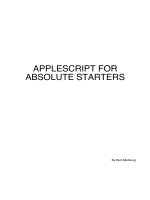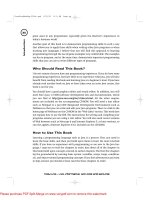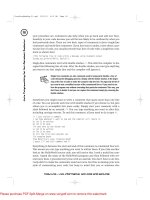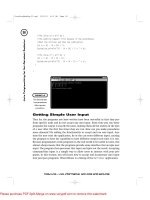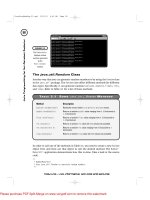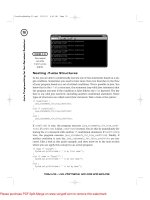applescript for absolute starters
Bạn đang xem bản rút gọn của tài liệu. Xem và tải ngay bản đầy đủ của tài liệu tại đây (1.41 MB, 66 trang )
APPLESCRIPT FOR
ABSOLUTE STARTERS
By Bert Altenburg
INTRODUCTION
AppleScript is a revolutionary Apple technology that makes communication between
computer programs possible. For example, with AppleScript you can
- retrieve e-mails from Mail and store them in a database;
- tell a picture editing program to change the resolution of a series of pictures, resize them, and
send the resulting pictures to another computer or post them on the Web;
- and much, much more.
An AppleScript, or script for short, is a series of written instructions in a scripting language
named AppleScript. This language resembles the English language, making AppleScripts
both easy to read, write and understand.
Despite its power, AppleScript is heavily used in a couple of fields only. The publishing
industry depends on it for workflow automation (PhotoShop, QuarkExpress, InDesign).
Filemaker Pro developers use it for creating Mac-based kiosks, which you can find in malls and
museums (k-Builder). Apart from the programs mentioned, many more major and minor
Macintosh programs like GraphicConverter, BBEdit, and Word are AppleScriptable. That
means you can use AppleScript to boss these programs around. Scripting applications is not
the focus of this book, however. There are other books on the market that show you how to
do that. If these books provide an introduction to AppleScript, it is usually cursory and they
quickly dash to the really juicy stuff, which generally requires a modest or good knowledge of
the basics of AppleScript. The aim of this book is to provide you just that.
It is intended to update and expand this book on a regular basis. So, you may want to check
for new versions (see Chapter 15). A second book on scripting various programs is
considered. This book is freeware, and you are encouraged to bring it to the attention of other
Macintosh users. In this respect, please pay attention to Chapter 0 in this book on how you
can promote the Mac.
Once you dive into the world of AppleScript, you’ll notice that the term ‘AppleScript’ is used
quite loosely for three different concepts.
- The AppleScript language: The English-like language which is used to give written
instructions to your Mac;
- An AppleScript: A series of instructions, a.k.a. a script, written in the AppleScript language;
and
- A part of the Mac operating system (Mac OS X), which actually reads an AppleScript and
executes the instructions containing it.
In this book, if there is need to refer to one of these three concepts specifically, the following
terms are used respectively:
- The AppleScript language;
- An AppleScript or a script (noun);
- The AppleScript component of Mac OS X.
Learning how to script with AppleScript is ideal as an introduction to programming. It leaves
out most of the nitty-gritty work a programmer in a computer language such as Java has to do
before she can even perform the easiest of tasks. AppleScript is easy enough that a 10 year
old can learn it, yet so powerful that professionals enjoy it too. That leaves plenty of room for
growth for you. While not covered in this book, you can even use AppleScript to build
computer programs that look and work just like the commercial programs you use on your
Mac, with buttons, menus, scrollbars and all. This requires AppleScript Studio, provided for
free by your favorite computer company.
What is the difference between scripting and programming? I’d like to think that if it is easy, it is
scripting and if it is difficult, it is programming. However, javascripting is not easy in my book,
so perhaps that definition is wonky.
How to use this book?
As you will see, some paragraphs are displayed in a green font. We suggest you read each
chapter (at least) twice. The first time, skip the green text. The next time you read the
chapters, include the green paragraphs. You will in effect rehearse what you have learned, but
learn some interesting tidbits which would have been distracting the first time. By using the
book in this way, you will level the inevitable learning curve to a gentle slope.
This book contains dozens of script examples. To make sure you link an explanation to the
proper script, every script is labeled by a number placed between square brackets, like this:
[4]. Most scripts consist of two or more lines. At times, a second number is used to refer to a
particular line. For example, [4.3] refers to the third line of script [4].
You will not learn riding a horse by reading a book. Similarly, you will not learn AppleScript if
you don’t get your mitts on your Mac. This is an electronic book. You have no excuse for not
switching to the Script Editor (see Chapter 2).
CHAPTER 0
BEFORE WE START
I wrote this book for you. As it is free, please allow me to say a couple of words on promoting
the Mac in return. Every Macintosh user can help to promote their favorite computer platform
with little effort. Here is how.
1) The more efficient with your Mac you are, the easier it is to get other people to consider a
Mac. So, try stay up to date by visiting Mac-oriented websites and reading Mac magazines.
Of course, learning AppleScript and putting it to use is great too. For companies, the use of
AppleScript can save tons of money and time.
2) Show the world that not everybody is using a PC by making Macintosh more visible.
Wearing a neat Mac T-shirt is one, but you can even make the Mac more visible from within
your home. If you run CPU monitor (in the Utilities folder which you find in the Applications
folder on your Mac), you will notice that your Mac uses its full processing power only
occasionally. Scientists have initiated several distributed computing (DC) projects, such as
Folding@home, that harness this unused processing power. You download a small, free
program, called a DC client, and start processing work units. These DC clients run with the
lowest level of priority. If you are using a program on your Mac and that program needs full
processing power, the DC client immediately takes a back seat. So, you will not notice it is
running. How does this help the Mac? Well, most DC projects keep rankings on their
websites of work units processed. If you join a Mac team (you’ll recognize their names in the
rankings), you can help the Mac team of your choice to move up the rankings. So, users of
other computer platforms will see how well Macs are doing. There are DC clients for many
topics, such as math, curing diseases and more. To choose a DC project you like, check out
www.aspenleaf.com/distributed/distrib-projects.html
One problem with this suggestion: It may become addictive.
3) Make sure the Macintosh platform has the best software. No, you don’t have to learn
programming. Just make it a habit to give (polite) feedback to the developers of programs
you use. Even if you tried a piece of software and didn’t like it, tell the developer why. Report
bugs by providing a description of the actions you performed when you experienced the
bug. For a great free multimedia-based tutorial on how to do this, visit
www.macinstruct.com/tutorials/crash/index.html
4. Pay for the software you use. As long as the Macintosh software market is viable,
developers will provide the software.
5. Please contact at least 3 Macintosh users who don’t know about this book and tell them
where to find it. Or advise them about the above 4 points.
OK, while you download a DC client in the background, let’s get started!
CHAPTER 1
A SCRIPT IS A SERIES OF INSTRUCTIONS
AppleScript as part of the Macintosh Operating System can perform only a very limited
number of tasks. For example, it can produce a beep. Let's take a look at the script [1]
needed to make your Mac beep.
[1]
beep
This must be the world’s shortest script, consisting of a single command or instruction. A line
containing an instruction is called a statement, even if that line is just one word long. If the
above script is executed by your Mac, your Mac beeps once.
To have more beeps than just one, you may provide the beep command with a number,
which number indicates the number of beeps you want to hear [2].
[2]
beep 2
As you can see by comparing scripts [1] and [2], this additional piece of information is optional.
If you don’t provide a number, AppleScript assumes you want just one beep. So, 1 is the
default value.
If you think beeps are PeeCee-ish, why don’t we let AppleScript communicate with you the
Macintosh way [3], using the following statement:
[3]
say "This is a spoken sentence."
You may even select another voice, such as “Fred”, “Trinoids”, “Cellos”, or “Zarvox” [4], to
replace the default voice “Victoria”.
[4]
say "This is a spoken sentence." using "Zarvox"
#Note: Generally, AppleScript is not case sensitive. That is, it doesn’t mind if you use capitals
or not. However, the voices, such as “Victoria”, and “Zarvox” must be properly capitalized.
Grrr.#
As you can see, AppleScript instructions resemble English, making the script quite readable
and understandable, even if you have never had any scripting experience. But while the
scripts [1-4] are probably fun; they are not very useful. The AppleScript language has a
couple more commands, but probably not much to impress you. AppleScript derives its
strength from the fact that it allows you to communicate with other programs. This works if these
programs are AppleScriptable. Fortunately, many Macintosh programs are. As a result, you
have at your disposal not only the, granted, limited command set of the AppleScript
component of Mac OS X, but also the vast number of commands provided by your
programs.
Some Mac programs are more popular than others. One is used by every Macintosh user:
the Finder. Yes, the Finder is a program. When you turn on your Mac, it starts-up automatically
and it is always running. It allows you to move files around, find files on your hard disk, create
folders, copy and rename them and much more. For example, if you empty the trash, it is the
Finder that does it for you. While you can perform the empty-the-trash operation with the
mouse or keyboard, you can do it with an AppleScript [5] too.
[5]
tell application "Finder"
empty the trash
end tell
Like a boss, you must tell
- who is to perform a task, and
- which task is to be performed.
It is no use telling, for example, PhotoShop that it is to empty the trash. PhotoShop does not
know how to do that. So, the instruction to empty the trash must be conveyed to the Finder.
Like in the real world, the job a boss has ordered you to do may be less than wise, but your
Mac is a most faithful employee, and does what it is told. If there were an important file in the
trash, once you have executed the above AppleScript [5], you have lost it forever.
The first statement [5.1] is the ‘tell’ statement where we ask the AppleScript component of
Mac OS X to convey one ore more statements to another program, here to the Finder. The
AppleScript component of Mac OS X keeps doing that, until it encounters the obligatory ‘end
tell’ statement [5.3]. In the above script [5] we order AppleScript to send the Finder the
instruction to empty the trash and then to stop telling the Finder what to do. Taken together, the
lines
tell application "xyz"
end tell
are called a ‘tell block’. The instruction to be executed by program ‘xyz’ is inside the tell block
for program ‘xyz’. By the way, while the AppleScript language is not very finicky when it
comes to notation in comparison with other scripting and especially programming languages, it
is not without a couple of rules. One of the rules is that you must use double quotes around
the application’s name, as in the first statement [5.1].
It is also possible to give the Finder more instructions. In the example [6] below, there are two
statements [6.2, 6.3] destined for the Finder. Because they both are to be performed by the
Finder, they must be inside the tell block for the Finder.
[6]
tell application "Finder"
empty the trash
open the startup disk
end tell
After emptying the trash, the Finder opens a window showing you the content of your hard
disk.
As you can see, we can make the Finder do whatever we want to. We can even tell the
Finder to resize the Finder window, put it at a desired position on the screen and way, way
more. You will learn how to do that later on.
We can now create a script containing both instruction statements for the Finder, and for the
AppleScript component of Mac OS X itself [7].
[7]
tell application "Finder"
empty the trash
open the startup disk
end tell
beep
First, the Finder is given a couple of instructions [7.2, 7.3]. Then the ‘beep’ instruction [7.5] is
executed by AppleScript. In effect, it indicates that the script has been executed.
Interestingly, it doesn’t matter whether you put the beep instruction (and any other instruction
understood by the AppleScript component of Mac OS X itself) inside or outside the tell block
[8].
[8]
tell application "Finder"
empty the trash
beep
open the startup disk
end tell
While the Finder doesn’t know the beep command, the AppleScript component of Mac OS
X knows how to deal with it. This makes the script easier to read and understand. Otherwise,
you would have to have a first tell block containing the first Finder-executable statement [8.2],
then a statement consisting of the beep command, and finally a second tell block for the last
Finder-executable statement [8.4].
Mind you, while commands understood by the AppleScript component of Mac OS X may
be anywhere in a script, each and every instruction for a particular program, such as the Finder,
must be within the tell block for that program. The following script [9] contains a fatal flaw (the
last statement [9.5]).
[9]
tell application "Finder"
empty the trash
beep
end tell
open the startup disk
The AppleScript component of Mac OS X does not know how to open the startup disk, and
is not willing to look for a program that can do it. The first part of this script (statements [9.2-3]
within the tell block) will be executed nicely, but the last statement [9.5] can not be executed.
In a running script, once a problem is encountered, any further statements are not executed
[10].
[10]
tell application "Finder"
empty the trash
end tell
open the startup disk
say "I emptied the trash and opened the startup disk for you" using "Victoria"
After emptying the trash, the AppleScript component of Mac OS X will stop at the statement
[10.4] that should have been addressed to the Finder. You will not hear the sentence of
statement [10.5] being spoken, even though there is nothing wrong with the statement.
CHAPTER 2
EXECUTING AND SAVING A SCRIPT
You have seen a couple of scripts now., and there is no denying that they are very similar to
English, making the scripts easy to read and understand. You could have performed
commands in the script - like empty the trash - yourself, using mouse and keyboard. Let’s see
how your Mac can do that for you.
The Script Editor is a program where you can type in a script and execute it. You can find the
Script Editor in the AppleScript folder that in turn is in the Applications folder. After starting it
up, you will see two fields. The upper one is where you should enter the script [1].
[1]
Near the middle you will see a button labeled ‘Check Syntax’. While an AppleScript may
look like English, the AppleScript language is far from fully versed in English. “Yo Finder!
Dump my garbage” or “Hey Finder, clean out the bin” is not what the Finder expects. By
checking the syntax of your script, a.k.a. compilation, the AppleScript component of Mac OS
X performs a course check whether it understands your script. If it thinks it does, it formats your
script in a nice, colorful way. Uncompiled text is shown in orange, while after compilation the
reserved keywords are displayed in red or blue.
If the script does not compile because you made a mistake, you will see a cryptic message
indicating that there is something wrong. Try leaving out one of the double quotes in script [2]
and see for yourself that the AppleScript component of Mac OS X no longer understands
what you mean.
[2]
say "I’m learning AppleScript the easy way!" using "Zarvox"
If all is well, you may press the Run button, and your script is executed. Now fire up the Script
Editor, peck in one of the scripts you’ve seen here, and try it!
#You may hit the Enter key as a shortcut to check the syntax of your script. The Enter key is
the key at the right next to your spacebar (for laptops) or numerical keypad (desktop Macs).
The Return key (above the right shift key) works as you would expect, and creates a new line
after the current line. You can not use the Return key to check the syntax.
It is not really necessary to press the Check Syntax button before you run the script. If you
press the Run button, the script’s syntax is checked and, if ok, the script is immediately
executed.
Instead of clicking the Run button, you may press Command-R.#
Saving your script
There are several ways to save your script. If the script did not pass the syntax check
succesfully, your only option is to save your script as mere text.
If syntax checking does not result in any problems, the dialog window below will appear, and
you can save your text as a compiled script or as an application.
COMPILED SCRIPT: If you double-click the icon of your saved, compiled AppleScript,
the Script Editor is opened and you can run the script by pressing the Run button.
APPLICATION: If you double-click the icon of your saved, AppleScript application,
the script will be executed immediately. That is, the Script Editor is not opened. Saved as an
application, you may use the script as a log-in item (in your System Preferences). After
logging in, your Mac will perform the tasks detailed in your script. If you need to edit a script
saved as an application, startup the Script Editor, and open the script by selecting Open from
the File menu.
#WARNING: Setting the appropriate tick in the Save dialog allows you save your script: as
run-only. Make sure you have a backup of your script, because a run-only script can not be
opened and edited again. #
CHAPTER 3
EASIER SCRIPTING (I)
In Chapter 1 you came across the following script:
[1]
tell application "Finder"
empty the trash
end tell
Let us see how AppleScript and the Script Editor try to make it easy for you to script.
In the first line of a tell block, instead of typing the word ‘application’ in full, you may write
tell app “xyz”
Upon compilation, the Script Editor expands ‘app’ to ‘application’. Even better, you do not
need to type or know how to spell the name of the application ‘xyz’ either. Just type anything
(provided it is not the name of another application), such as ‘pqr’. If you compile the script,
AppleScript will provide you with a list of all scriptable applications on your Mac. You just pick
the appropriate application, and AppleScript will replace ‘pqr’ with the correct name of the
application, and in effect finish writing the tell statement for you.
Actually, the Script Editor allows you to create a tell block without any typing, by using a
contextual menu. That is the kind of menu that appears if you hold down the control-key while
clicking. This trick can be performed in two ways:
1) Control-click the upper field of the Script Editor. A menu appears (see picture on the next
page), and near the lower end of this menu, you will see a menu item named ‘Tell Blocks’.
Click it and a submenu appears from which you can select ‘Tell “Finder”’.
2) If your script already contains one or more statements for the Finder - such as ‘empty the
trash’ - which are not yet enclosed by the required tell block, select the statement(s), and then
do as under 1). You can see this in action in the picture below. Your statements are
automatically enclosed by the tell block.
DEALING WITH NUMBERS
In primary school you had to do calculations, filling in the dots:
2 + 6 =
= 3 * 4
In secondary school, dots were out of fashion and variables called ‘x’ and ‘y’ were all the
hype. Looking back, you may wonder why people felt so intimidated by this very small
change in notation.
2 + 6 = x
y = 3 * 4
AppleScript uses variables too. Variables are nothing more than convenient names to refer to
a specific piece of data, such as a number. Variable names are often referred to as ‘identifiers’,
because they identify a piece of data. Here are two examples [1] of AppleScript statements
where a variable is given a particular value, using the ‘set’ command.
[1]
set x to 25
set y to 4321.234
While the variable names themselves have no special meaning to AppleScript, to us human
beings descriptive variable names can make a script much easier to read and hence easier to
understand. That is a big bonus if you need to track down an error in your script (errors in
scripts and programs are traditionally called ‘bugs’). Hence, avoid using non-descriptive
variable names like ‘x’. For example, the variable name for the width of a picture could be
called “pictureWidth” [2].
[2]
set pictureWidth to 8
Please note that a variable name consists of a single word (or single character, at a pinch).
After checking the syntax, the variable name is displayed in green, so you can immediately
see it is not a reserved keyword of AppleScript, which are shown in blue or red. Also, note
that data (such as the number ‘8’ in script [2]) is shown in black.
#While you have plenty freedom choosing variable names, there are several rules which a
variable name has to conform with. While I could spell them all out, it would be boring. The
prime rule you must obey is that your variable name may not be an AppleScript command or
any other reserved keyword. For example, ‘set’, ‘say’,’to’, and ‘beep’ are words that have a
special meaning to AppleScript. By compositing a variable name as contracted words, like
‘pictureWidth’, you are always safe. To keep the variable name readable, the use of capitals
within the variable name is recommended.
If you insist on learning a couple of rules, finish this paragraph. Apart from letters, the use of
digits is allowed, but a variable name is not allowed to start with a digit. Also allowed is the
underscore _.#
Now we know how to give a variable a value, we can perform calculations. AppleScript is
capable of performing basic math operations, so there is no need to tell a particular program
that it should perform the calculation to determine the surface area of a picture. Here is the script
[3] that does just that.
[3]
set pictureWidth to 8
set pictureHeight to 6
set pictureSurfaceArea to pictureWidth * pictureHeight
Use the following symbols, officially known as operators, for doing basic mathematical
calculations.
+ for addition
- for subtraction
/ for division
* for multiplication
The exponent is written using the exponent symbol ^. Here is a script [4] that calculates the
volume of a cube.
[4]
set cubeEdgeLength to 10.0
set cubeVolume to cubeEdgeLength ^ 3
If you run this script [4] in the Script Editor, the result is displayed in the lower field. If you don’t
see the result, move the horizontal bar near the two tabs up. The result field displays the result
of the last statement executed. If your script consists of statement [4.1] only, the result field
displays 10.0. For the full script [4], the result displayed is 1000.0. That is, the
expression’cubeEdgeLength^3’ is evaluated, and the result is displayed.
Numbers can be distinguished into two types: integers and fractional numbers. You can see
an example of each in the statements [1.1] and [1.2], respectively. Integers are used for
counting, which is something we will do when we have to repeat an series of instructions a
specified number of times (see Chapter 13). You know fractional or real numbers (‘reals’ for
short), for example, from baseball hitting averages. By the way, both integers and reals can
be negative, as you know for example from your bank account.
CHAPTER 5
DEALING WITH TEXT
Variables are not only used for storing numbers. They can be used to store text as well. A
chunk of text, even if it is only zero or a single character long, is called a string. Strings must be
placed between double quotes. Here are three examples [1] of variables with descriptive
names set to a corresponding string value.
[1]
set emptyString to ""
set notEmtpyContainsASpace to " "
set greeting to "Hi there!"
After running script [1], the result field displays the string between double quotes. So, the
result field not only communicates the value, but also the type of data (numbers without
quotes; strings with quotes) to you.
Because the result field can show the result of the last executed statement only, just the string
comprising the greeting of statement [1.3] is displayed.
In addition to the result field, AppleScript offers a convenient alternative to communicate with
the world: a dialog window. It looks like this:
You can evoke it using the command: ‘display dialog’ followed by the data (number or string)
you want to show. The above dialog was created using the following script [2].
[2]
display dialog "Hi there!"
Why do strings have double quotes? AppleScript may comprise a very limited vocabulary
only, but reading your script and deciphering what is an instruction and what is not, is still pretty
hard for a computer. So, AppleScript relies on clues to help it understand the meaning of each
element of a statement of a script. For that reason, we have to put a string between double
quotes. Otherwise, AppleScript could mistake a string for a variable name. Check out the
following script [6]:
[6]
set stringToBeDisplayed to "Hi there!"
display dialog "stringToBeDisplayed"
display dialog stringToBeDisplayed
Run the script yourself to see what it does. Statement [6.2] displays the text
‘stringToBeDisplayed’, whereas statement [6.3] displays ‘Hi there!’ Because the Script Editor
shows compiled scripts in color, it is easy to see that while in statement [6.3]
‘stringToBeDisplayed’ is a variable name, for which reason it is shown in green, in statement
[6.2] ‘stringToBeDisplayed’ is shown in black, indicating that this word is data (a string). At
times, the colorful formatting will help you to track down bugs quicker.
As stated before, AppleScript needs clues to decipher the English-like script into something a
Mac can understand. Here is another example of why these clues are important: If we write
‘thirty’ as a number between double quotes, i.e. as “30”, it is not a number anymore but a
string. Recognizing the datatype is very important, because some operations can only be
performed on a specific datatype. For example, while you can divide two numbers, you can’t
divide a string by another string. Let’s look at a couple of operations that can be performed on
strings.
Like numbers (and voters), strings can be manipulated. You can glue strings together, which
operation is called concatenation, using an ampersand [7].
[7]
set nameOfActress to "Julia"
set actressRating to "very pretty"
set resultingString to nameOfActress & " is" & actressRating
display dialog resultingString
In the third statement [7.3], we concatenate three strings, two of which are referred to by
variables.
Please note that the number of spaces between a string and an ampersand is of no
consequence for the resulting string contained by the variable ‘resultingString’. After compiling,
the Script Editor reduces that number of spaces to 1 if you had added more than one. If you
need one or more spaces to separate the words of the sentence to be displayed, you will
have to provide them between the double quotes of a string. In statement [7.3], apart from
the space left of the word ‘is’ , there should have been another space next to the ‘s’ of the
word ‘is’ .
There are more commands acting on strings available. Some of them require stuff we will
cover in later chapters, so we will leave that for the time being. But we can give you one other
example of a command relating to strings. You can ask for the length of a string [8].
[8]
set theLength to the length of "I am"
If you run this script, the result displayed in the result field is 4. So, please remember that
when the length of a string is calculated, spaces count too.
Because double quotes are used to signal the beginning and the end of a string, you might
think that it is impossible to have a string containing quotes. Of course, the AppleScript
language offers a way out, called ‘escaping’. Just put a backslash before the double quote,
and AppleScript no longer tries to interpret the double quote as the end of a string [9].
[9]
set exampleString to "She said: \"Hi, I’m Julia.\""
#If you ponder over it, that does leave the problem for the rare occasion that your string must
contain a double quote preceded by a backslash. Suppose you want to display the following
text:
blah blah \” blah.
First, we put a backslash in before of the backslash. This means AppleScript will ignore any
special meaning of the next character, i.e. the second backslash. Of course, we still need to
escape our double quote, otherwise AppleScript would think our string ends there. Hence,
the double quote must be preceded by a backslash, like we have seen before. Taken all
together, we arrive at the following statement [10].
[10]
display dialog "blah blah \\\" blah"
For your convenience, I have shown the escaping backslashes in bold, something the Script
Editor does not do. Care should be taken with backslashes, because they can have special
meaning before several other characters as well. For example, \n designates a new line
(Return), and \t designates a Tab.#
As indicated above, numbers and strings are different datatypes. You can not subtract three
from a string [11].
[11]
set nonsensical to "fifteen" - 3
If you try to execute script [11], you get an idea how friendly a scripting language AppleScript
is. It actually tries to convert the string into a number. If the string had been “15”, instead of
“fifteen”, this conversion would have worked. The conversion of one datatype into another is
called coercion. You can enforce this as shown by the following two example statements [12]
[12]
set coercedToNumber to "15" as number
set coercedToString to 12 as string
The result field of the Script Editor shows the result of the last statement, that is [12.2]. The
data held by ‘coercedToString’ is a string, as the double quotes clearly indicate (see picture
below).
For a script ending with the first statement [12.1], the result field would have shown 15 without
double quotes, indicating that the result is a number and not a string.
CHAPTER 6
LISTS
In the previous chapters, you have seen how to write very simple scripts to perform basic
calculations and string operations. The user of the script could be presented the result with the
‘display dialog’ command [1]. In this and the next chapter we will use the ‘display dialog’
command to learn more about various aspects of the AppleScript language.
[1]
display dialog "This sentence is what will be displayed in the dialog window."
If you run script [1], you will see a dialog window that by default has two buttons: A Cancel
button and an OK button.
The Cancel button halts further execution of the script. Because the above script does not
have any further statements, the Cancel button is pretty superfluous. Let’s get rid of it by
defining the buttons of the dialog window ourselves. The display dialog command allows you
to specify a list of buttons. In our case, we need only one, a button that we want to read ‘OK’
[2.2].
[2]
set stringToBeDisplayed to "Julia is a pretty actress."
display dialog stringToBeDisplayed buttons {"OK"}
If you run the script now, you will see that the Cancel button is gone.
As shown in the second statement [2.2], the list consists of the string “OK” placed between
curly braces. Now why are those curly braces there? As we have seen before, AppleScript
needs clues to help it understand the meaning of each element of a statement of a script. The
clue necessary to help AppleScript recognize a list, consists of the curly braces.
The list in statement [2.2] contains only one item, the string “OK”. If a list contains more items,
they are separated by comma’s [3] .
[3]
set exampleList to {213.1, 6, "Julia, the actress", 8.5}
The list in the above statement [3] contains 4 items: One string and three numbers. Let's return
to the display dialog command and create a dialog window with multiple buttons. The
AppleScript display dialog command allows for one, two, or three buttons, with a (quite short)
text of your own choice. So, to create a dialog window with three buttons, we have to specify
a list with three items [4.2].
[4]
set stringToBeDisplayed to "Julia is a pretty actress."
display dialog stringToBeDisplayed buttons {"So, so", "Don’t know ", "Yes"}
#You will notice that no button is highlighted if you specify buttons yourself [2.2, 4.2] That
means that the person who runs the script can’t hit the Enter button to dismiss the dialog
window. Because that person is a Macintosh user who appreciates user-friendliness, we will
now take care that a button is highlighted [5].
[5]
set stringToBeDisplayed to "Julia is a pretty actress."
display dialog stringToBeDisplayed buttons {"So, so", "Don’t know ", "Yes"}
default button "Yes"
Instead of writing the name of the button to be highlighted out in full, you can refer to the
number of the button [6], i.e. the third item in the specified list.
[6]
set stringToBeDisplayed to "Julia is a pretty actress."
display dialog stringToBeDisplayed buttons {"So, so", "Don’t know ", "Yes"}
default button 3
#
In the next chapter you will learn how to figure out which button has been pressed. For now
we continue with learning more about lists. Lists can be used to store a series of data. So, you
will need to know how to edit a list and retrieve data from the list. It is easy to add data to the
beginning or end of a list. To add items to a list, we use the ampersand, like we have seen for
strings.
[7]
set addToBegin to {"winter"}
set addToEnd to {"summer", "autumn"}
set currentList to {"spring"}
set modifiedList to addToBegin & currentList & addToEnd
In statement [7.4] we create a list consisting of four items. The result field displays the curly
braces, characteristic of the datatype ‘list’.
Please note that ‘addToBegin’ and ‘addToEnd’ are just variable names [7.1-2], chosen to help
you understand the script and they do not do anything except referring to data. The green
color is a clear indication of they being variable names.
You can refer to each item in a list by a number. The leftmost item is item 1, the next is item 2
etc. This allows you to retrieve a particular value from a list, or change the value (such as a
string or a number). Here is an example [8].
[8]
set myList to {"winter", "summer"}
set item 2 of myList to "spring"
get myList
The ‘get’ command in the last statement [8.3] allows us to show the value of the variable
myList in the result field. This field will show the value of the variable myList as
{“winter”,”spring”}
Focussing on the second statement [8.2], the same result would have been obtained with any
of the following two statements of script [9] as the second statement in script [8].
[9]
set the second item of myList to "spring"
set the 2nd item of myList to "spring"
The first statement [9.1] shows elegantly AppleScript’s English-like nature. This verbal
numeration works up to the tenth item. After that, you have to resort to ‘item 11’, etc.
Alternatively, you may write ‘11th item’ , etc similar to [9.2]. Apart from referring to verbally
numerated list items, there is also the ‘last’ item [10].
[10]
set myList to {"winter", "summer"}
set valueOfLastItem to the last item of myList
So, you don’t need to know how long a list is to retrieve the value of the last item of a list (or to
set it to another value).
AppleScript allows you to refer to items by counting in the opposite direction, i.e. from right to
left, as well. To this end, use negative numbers, where item -1 is the last item, item -2 is the
item before last etc. Script [11] yields exactly the same result as script [10].
[11]
set myList to {"winter", "summer"}
set valueOfLastItem to item -1 of myList
You now know how to create a list, how to add items to it, and how to change the values of list
items. You also know how to retrieve a single value from a list. You will probably want to
know how to create a part of a list too [12].
[12]
set myList to {"a", "b", "c", "d", "e", "f", "g", "h"}
set shortList to items 2 through 5 of myList
In statement [12.2], you may use ‘thru’ instead of ‘through’ if u r that type of person. If you
reverse the order of the item numbers [13.2] in the specified range, your list will not be
reversed [13].
[13]
set myList to {"a", "b", "c", "d", "e", "f", "g", "h"}
set shortList to items 5 through 2 of myList
So, the result of script [13] is exactly the same as that of script [12].
To reverse the order of the items in a list, you have the ‘reverse’ command at your disposal
[14].
[14]
set reversedList to reverse of {3, 2, 1}
At times you must know how long your list is. The answer is easy to get [15], using any of the
following two statements.
[15]
set theListLength to the length of {"first", "last"}
set theListLength to the count of {"first", "last"}