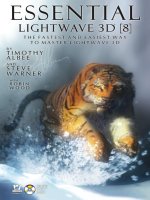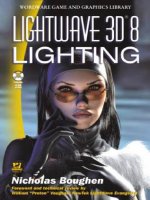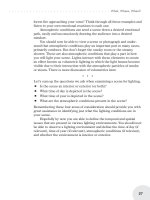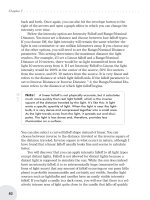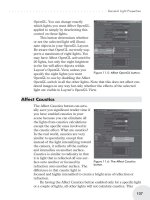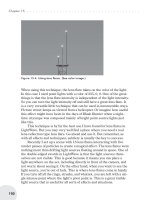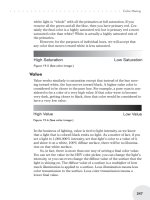lightwave 3d 8 revealed feb 2005
Bạn đang xem bản rút gọn của tài liệu. Xem và tải ngay bản đầy đủ của tài liệu tại đây (21.84 MB, 433 trang )
TEAM LinG
LIGHTWAVE 3D
®
8
REVEALED
Kelly L. Murdock
TEAM LinG
Publisher and General Manager of
Course PTR:
Stacy L. Hiquet
Associate Director of Marketing:
Sarah O’Donnell
Marketing Manager:
Heather Hurley
Manager of Editorial Services:
Heather Talbot
Senior Acquisitions Editor:
Kevin Harreld
Senior Editor:
Mark Garvey
Marketing Coordinator:
Jordan Casey
Project Editor:
Karen A. Gill
Copy Editor:
Carla Spoon
Technical Reviewer:
Angela Murdock
PTR Editorial Services Coordinator:
Elizabeth Furbish
Interior Layout Tech:
Susan Honeywell
Cover Designer:
Steve Deschene
Indexer:
Katherine Stimson
Proofreader:
Kezia Endsley
© 2005 by Thomson Course Technology
PTR. All rights reserved. No part of this
book may be reproduced or transmitted
in any form or by any means, electronic
or mechanical, including photocopying,
recording, or by any information storage
or retrieval system without written per-
mission from Thomson Course Technol-
ogy PTR, except for the inclusion of brief
quotations in a review.
Thomson Course Technology PTR logo
and related trade dress are trademarks
of Thomson Course Technology PTR
and may not be used without written
permission.
LightWave 3D 8 is a registered trade-
mark of NewTek, Inc.
All other trademarks are the property of
their respective owners.
Important
:
Thomson Course Technology
PTR cannot provide software support.
Please contact the appropriate software
manufacturer’s technical support line or
Web site for assistance.
Thomson Course Technology PTR and
the author have attempted throughout
this book to distinguish proprietary trade-
marks from descriptive terms by following
the capitalization style used by the manu-
facturer.
Information contained in this book has
been obtained by Thomson Course Tech-
nology PTR from sources believed to be
reliable. However, because of the possi-
bility of human or mechanical error by
our sources, Thomson Course Technol-
ogy PTR, or others, the Publisher does
not guarantee the accuracy, adequacy,
or completeness of any information
and is not responsible for any errors or
omissions or the results obtained from
use of such information. Readers should
be particularly aware of the fact that the
Internet is an ever-changing entity. Some
facts may have changed since this book
went to press.
Educational facilities, companies, and
organizations interested in multiple
copies or licensing of this book should
contact the publisher for quantity dis-
count information. Training manuals, CD-
ROMs, and portions of this book are also
available individually or can be tailored
for specific needs.
ISBN: 1-59200-582-9
Library of Congress Catalog Card
Number: 2004114415
Printed in Canada
05 06 07 08 09 WC 10 9 8 7 6 5 4 3 2 1
Thomson Course Technology PTR, a
division of Thomson Course Technology
25 Thomson Place
Boston, MA 02210
TEAM LinG
A true friend doesn’t care if you’re rich or poor,
Only that you are happy.
A true friend doesn’t require fame or glory,
Only that you’re pleased with your success.
A true friend isn’t demanding,
But is always supportive.
A true friend never laughs at your embarrassments
Until much later with you in private.
A true friend knows how you’ll act in certain situations
And still likes you just the same.
A true friend knows all the buttons to set you off
But chooses not to use them.
A true friend is someone you trust
And someone who trusts you.
A true friend is there to comfort you
When the world has turned against you.
A true friend will give you the shoes off his feet
And gladly receive the shoes off your feet.
A true friend has a true friend.
To Christian, Todd, and Todd, 2005.
TEAM LinG
IV
ACKNOWLEDGMENTS
Acknowledgments
I would like to acknowledge several individuals who were
great to work with on this project. First of all, thanks to
Kevin Harreld, who has been my main point of contact with
Thomson. He has made me feel like I could do no wrong.
I’d also like to thank Karen Gill, who worked as project edi-
tor. In addition, I’d like to thank all the people at Thomson
who work behind the scenes to create such great titles.
Juan Gonzalez Diaz, thank you for creating and allowing us
to use the stunning cover image. I contacted Juan at the last
moment, and he was extremely helpful in his support.
His work is representative of the types of images that are
possible with LightWave and is an example to us all.
You can view more of Juan’s work at his Web site,
.
Thanks to Chuck Baker and all the great people at NewTek for
software support. And thanks to the super development team
for creating such a great software package.
As always, I’d like to thank my family, without whose support
I’d never get to the end of a book. To Angela, for often driving
me harder than I drive myself; to Eric, for helping me with
my other business so I could work on this book, and to
Thomas, for occasional breaks that helped me keep my sanity.
TEAM LinG
V
ABOUT THE AUTHOR
About the Author
KELLY L. MURDOCK has a background in engineering, special-
izing in computer graphics. This experience has led him to
many interesting experiences, including using high-end CAD
workstations for product design and analysis, working on
several large-scale visualization projects, creating 3D models
for several blockbuster movies, working as a freelance 3D
artist and designer, doing 3D programming, and writing
several high-profile computer graphics books.
Kelly’s book credits include five editions of the 3ds max
Bible, Maya 6 Revealed, two editions of the Illustrator Bible,
Adobe Creative Suite Bible, Adobe Atmosphere Bible, gmax
Bible, 3D Graphics and VRML 2.0, Master Visually HTML
and XHTML, and JavaScript Visual Blueprints.
In his spare time, Kelly enjoys rock climbing, mountain bik-
ing, skiing, and running. He works with his brother at his co-
founded design company, Logical Paradox Design.
TEAM LinG
VI
CONTENTS AT A GLANCE
Revealed Series Vision xix
Author Vision xix
Chapter 1
Learning the LightWave Interfaces 3
Lesson 1 Launch the Layout and Modeler 8
2 Use the Pop-Up Menus 12
3 Work with Files 17
4 Set Interface Options 21
5 Explore the Viewports 25
6 Get Help 30
Chapter 2
Creating and Selecting Objects 35
Lesson 1 Create Primitive Objects 38
2 Create Text 44
3 Create Points and Polygons 50
4 Create Curves 55
5 Select Objects 59
6 Use Layers and Hide Objects 63
Chapter 3
Transforming Objects 69
Lesson 1 Translate Objects 72
2 Center, Align, and Snap Objects 78
3 Use the Falloff Options 83
4 Rotate Objects 87
5 Size and Stretch Objects 91
6 Transform and Distort Objects 94
Chapter 4
Extending, Duplicating, and Dividing Objects 101
Lesson 1 Bevel Faces and Edges 104
2 Extrude and Lathe Shapes 111
3 Create Specialized Objects 116
4 Duplicate Objects 122
5 Work with Arrays 127
6 Subdivide Objects 130
Chapter 5
Constructing and Detailing Objects 137
Lesson 1 Reduce and Remove Objects 140
2 Combine Objects 147
3 Convert Object Types 153
4 Weld Points 157
5 Align Polygons 161
6 Adjust Curves and Edges 164
7 Use the Measure Tool 168
Chapter 6
Surfacing Objects and Mapping Textures 173
Lesson 1 Apply a Surface 176
2 Use the Surface Editor 179
3 Set Surface Properties 183
4 Use the Texture Editor 188
5 Use Environment Settings and Shaders 194
6 Use Vertex Maps 198
7 Work with Vertex Color and UV Texture Maps 201
Chapter 7
Using Objects, Cameras, and Lights in the Layout Interface 209
Lesson 1 Load and Save Scenes 212
2 Use the Layout Viewports 216
3 Work with Objects 221
4 Add Lights and Cameras 225
5 Set Object Properties 229
6 Set Camera Properties 233
7 Set Light Properties 238
Chapter 8
Modify Layout Objects 247
Lesson 1 Translate, Rotate, and Transform Objects 250
2 Work with Bones 255
3 Work with Skelegons 260
4 Morph Objects 264
5 Deform Objects 268
6 Add Fur and Hair 274
TEAM LinG
VII
CONTENTS AT A GLANCE
Chapter 9
Animating Objects 281
Lesson 1 Use the Animation Controls 284
2 Set Keys 288
3 Work with Motion Paths 292
4 Use Animation Modifiers 297
Chapter 10
Working with the Graph Editor 307
Lesson 1 View Animation Curves 310
2 View Different Curves 316
3 Edit Keys 320
4 Edit Curves 325
Chapter 11
Enabling Dynamics 333
Lesson 1 Create Hard-Body Objects 336
2 Create Soft-Body Objects 341
3 Create a Cloth Object 344
4 Create a Particle Emitter 348
Chapter 12
Rendering the Scene 355
Lesson 1 Add Backdrop Options 358
2 Add Fog Effects 363
3 Work with HyperVoxels 367
4 Render Scenes 372
Chapter 13
Using LScript 379
Lesson 1 View Command History and Enter Commands 382
2 Use LScript 384
3 Add Plug-Ins 387
Index 393
TEAM LinG
VIII
CONTENTS
Revealed Series Vision xix
Author Vision xix
Chapter 1
Learning the LightWave Interfaces 3
Tools You’ll Use 5
LESSON 1
Launch the Layout and Modeler 8
Launching the Modeler and Layout Interfaces 9
Learning the Common Interface Elements 9
Using the LightWave Hub 10
Enabling Automatic Saving 10
Switching Between Interfaces 10
Steps: Launch LightWave 11
Use the LightWave Hub and enable Automatic Save 11
Switch between interfaces 11
LESSON 2
Use the Pop-Up Menus 12
Using Keyboard Shortcuts 12
Editing Keyboard Shortcuts 13
Switching Menus with the Menu Tabs 13
Understanding Menu Button Colors 14
Editing Menu Layouts 14
Steps: Use a menu command 15
Create a keyboard shortcut 15
Change the menu layout 16
LESSON 3
Work with Files 17
Learning the Native File Types 17
Loading a File 18
Saving Files 18
Importing and Exporting Files 18
Learning the Supported File Types 18
Steps: Load a file 19
Save a file 19
Export a file 20
LESSON 4
Set Interface Options 21
Setting the Content Directory 22
Using the Undo Feature 22
Setting the Number of Viewports 22
Positioning and Hiding the Toolbar 22
Setting the Default Units 22
Steps: Set the default Content Directory 23
Change the viewport layout 23
Change the system units to kilometers 24
LESSON 5
Explore the Viewports 25
Moving, Rotating, and Zooming Viewports 25
Maximizing the Viewport 26
Manually Changing the Viewport’s Size 26
Changing the Viewport’s View 26
Changing the Viewport’s Display Mode 27
Working with Grids 27
Steps: Navigate and maximize a viewport 28
Change the viewport view and display mode 29
Turn the grid off 29
LESSON 6
Get Help 30
Accessing the Online User Reference 30
Viewing the Help Line 31
Step: Access the online reference 32
What You Have Learned 33
Key Terms from This Chapter 33
TEAM LinG
IX
CONTENTS
Chapter 2
Creating and Selecting Objects 35
Tools You’ll Use 37
LESSON 1
Create Primitive Objects 38
Creating Primitive Objects 38
Modifying New Objects 39
Creating Accurate Objects with the Numeric Panel 40
Creating More Objects 40
Steps: Compare ball types 41
Use the Platonic Solid Tool 42
Create gears 43
LESSON 2
Create Text 44
Loading Fonts 44
Adding Text 45
Manipulating Text 45
Using the Multi Text Tool 46
Creating Logo Text 46
Steps: Create text 47
Create Multiline text 48
Create logo text 48
LESSON 3
Create Points and Polygons 50
Using the Point Tool 50
Spraying Points 50
Adding Points to an Object and Randomly Placing Points 51
Creating Polygons with the Pen Tool 51
Making Polygons from Selected Points 51
Creating Metaballs and Metaedges 52
Triangulating Polygons 52
Steps: Manually create a polygon 53
Draw polygons with the Pen tool 53
Work with Metaballs and Metaedges 54
LESSON 4
Create Curves 55
Sketching Curves 55
Using the Bezier Tool 56
Drawing Splines 56
Creating a Spline Cage 56
Creating a Curve from an Equation 56
Making a Curve from Selected Points 56
Steps: Sketch a curve 57
Compare Bezier and spline curves 57
Create a star-shaped curve 58
LESSON 5
Select Objects 59
Using the Selection Modes 59
Selecting Points and Polygons 60
Selecting with a Lasso 60
Deselecting All 60
Selecting Entire Objects 60
Using the View Menu to Select Object Parts 60
Using Selection Sets and Parts 60
Steps: Select points and polygons 61
Select a loop of polygons 62
Designate a part 62
LESSON 6
Use Layers and Hide Objects 63
Viewing an Object Name 63
Selecting a Layer 64
Showing Layer Objects as Background 64
Moving Between Layer Sets 64
Moving Objects Between Layers 64
Hiding Objects 64
Steps: Access a new layer 65
Hide objects 66
What You Have Learned 67
Key Terms from This Chapter 67
TEAM LinG
X
CONTENTS
Chapter 3
Transforming Objects 69
Tools You’ll Use 71
LESSON 1
Translate Objects 72
Moving Objects 72
Moving Objects with Falloff 72
Dragging Points 73
Shearing Objects 73
Using the Magnet and DragNet Tools 73
Using the Rove Tool 74
Moving Along Normals 74
Steps: Move objects 75
Move points 75
Shear text 76
Use the Magnet tool 76
LESSON 2
Center, Align, and Snap Objects 78
Centering Objects 78
Aligning Objects 78
Using the Snap Drag Tool 79
Moving Polygons to the Ground Plane 79
Steps: Align objects 80
Create a pyramid object 80
Create a table 81
LESSON 3
Use the Falloff Options 83
Using Linear Falloff 83
Using Radial and Point Radial Falloffs 84
Using Point and Polygon Falloffs 84
Steps: Create a heart-shaped object 85
Move a selection with Falloff 86
LESSON 4
Rotate Objects 87
Setting the Action Center 87
Rotating Objects 88
Bending and Twisting Objects 88
Using the Dangle and Vortex Tools 88
Rotating About Other Axes 88
Steps: Create fan blades 89
Create a tornado 90
LESSON 5
Size and Stretch Objects 91
Resizing an Object 91
Stretching an Object 91
Scaling Edge Segments 92
Tapering an Object 92
Scaling an Object with Precision 92
Scaling and Smoothing Polygons 92
Scaling About an Object’s Center 92
Step: Create a raindrop 93
LESSON 6
Transform and Distort Objects 94
Adding Roughness 94
Smoothing Objects 95
Distorting Along an Axis 95
Distorting with a Spline Guide 96
Steps: Create a block of stone 97
Create a flower 97
Create a chess piece 98
What You Have Learned 99
Key Terms from This Chapter 99
TEAM LinG
XI
CONTENTS
Chapter 4
Extending, Duplicating, and Dividing
Objects 101
Tools You’ll Use 103
LESSON 1
Bevel Faces and Edges 104
Beveling a Face 104
Beveling Edges 105
Using the Rounder Tool 105
Beveling Multiple Polygons as a Group 105
Using the Magic Bevel Tool 106
Beveling Along a Rail 107
Using the Router Tool 107
Steps: Bevel cube faces 108
Bevel disc edges 109
Round box edges 109
LESSON 2
Extrude and Lathe Shapes 111
Extruding Shapes 111
Extruding Shapes 111
Lathing Curves 112
Extruding Along a Rail 113
Steps: Extrude a plus sign shape 114
Lathe a curve to create a rolling pin 114
Create a shoe with Rail Extrude 115
LESSON 3
Create Specialized Objects 116
Using the Seashell Tool 116
Making Objects Spikey 117
Creating Skin Objects 117
Creating Objects by Morphing Polygons 117
Steps: Create a seashell object 119
Create a spikey ball 119
Create a megaphone skin 120
LESSON 4
Duplicate Objects 122
Mirroring Objects 122
Cloning Objects 123
Replacing Points with Objects 124
Cloning Along a Rail 124
Steps: Mirror shoes 125
Create a set of stairs 125
Create a string of pearls 126
LESSON 5
Work with Arrays 127
Creating a Rectangular Array 128
Creating a Radial Array 128
Steps: Create an array of boxes 129
Create a radial array 129
LESSON 6
Subdivide Objects 130
Adding Points to a Polygon 130
Using the Knife Tool 131
Subdividing Polygons 131
Using the Band Saw Pro Tool 132
Splitting Curves and Polygons 132
Cutting Selected Polygons 132
Steps: Use the Knife tool 133
Use the Band Saw Pro tool 134
What You Have Learned 135
Key Terms from This Chapter 135
TEAM LinG
XII
CONTENTS
Chapter 5
Constructing and Detailing Objects 137
Tools You’ll Use 139
LESSON 1
Reduce and Remove Objects 140
Reducing Points 140
Reducing Polygons 141
Viewing Statistics 142
Deleting Points and Polygons 142
Collapsing Several Polygons to a Point 142
Combining Rows and Columns of Polygons 143
Steps: Reduce points on a text object 144
Reduce polygons 145
Collapse polygons 145
LESSON 2
Combine Objects 147
Using Boolean Operations on Objects 147
Drilling Objects 148
Using the Bridge Tool 149
Creating Patches from Curves 149
Steps: Use a Boolean operation 150
Drill holes in an object 151
Create a barbell with the Bridge tool 152
LESSON 3
Convert Object Types 153
Smoothing Objects with Subpatches 153
Converting Curves to Polygons 154
Converting Subpatches to Polygons 154
Converting and Editing Metaballs, Metaedges, and Metafaces 154
Steps: Create a subpatch hand 156
Create a Metaface 156
LESSON 4
Weld Points 157
Merging Points 157
Welding Points 158
Unwelding Points 158
Setting Point Values 158
Steps: Merge points 159
Weld points 159
LESSON 5
Align Polygons 161
Merging Polygons 161
Flipping Polygons and Curves 161
Spinning Quads 162
Creating Double-Sided Polygons 162
Step: Flip normals 163
LESSON 6
Adjust Curves and Edges 164
Smoothing Two Adjacent Curves 164
Adjusting Curve Ends 165
Adding Edges 165
Reducing and Removing Edges 165
Steps: Lathe a smooth curve 166
Remove an edge 167
LESSON 7
Use the Measure Tool 168
Measuring Distance 169
Measuring Angles 169
Locating the Center of a Polygon 169
Step: Measure diameter 170
What You Have Learned 171
Key Terms from This Chapter 171
TEAM LinG
XIII
CONTENTS
Chapter 6
Surfacing Objects and Mapping
Textures 173
Tools You’ll Use 175
LESSON 1
Apply a Surface 176
Naming Surfaces 176
Selecting an Initial Color 177
Changing the Diffuse and Specular Values 177
Step: Apply a surface 178
LESSON 2
Use the Surface Editor 179
Saving and Loading Surfaces 180
Loading Surface Presets 180
Changing Edit Mode 180
Using the Surface List 181
Copying and Pasting Surface Properties 181
Changing Preview Options 181
Step: Load surface files and use preset surfaces 182
LESSON 3
Set Surface Properties 183
Setting Basic Surface Properties 184
Setting Advanced Surface Properties 185
Step: Explore surface properties 187
LESSON 4
Use the Texture Editor 188
Layering Textures 189
Loading an Image Map 189
Editing an Image Map 190
Positioning Images 190
Using Procedural Textures 191
Creating Gradients 191
Steps: Apply an image map to an object 192
Use a Procedural Texture for a bump map 193
LESSON 5
Use Environment Settings and Shaders 194
Setting Reflection and Refraction Options 194
Understanding Shaders 195
Selecting an Alternative Shader 195
Steps: Enable a reflection map 196
Select a different shader 197
LESSON 6
Use Vertex Maps 198
Creating New VMaps 199
Setting Map Values 199
Painting Map Values 199
Using Weight Maps 199
Step: Edit a subpatch weight map 200
LESSON 7
Work with Vertex Color and UV Texture Maps 201
Coloring Points 201
Using Vertex Paint 202
Adding UVs 202
Viewing UV Texture Maps 203
Adjusting UVs 203
Steps: Paint vertices 204
Use a UV texture map 205
What You Have Learned 207
Key Terms from This Chapter 207
TEAM LinG
XIV
CONTENTS
Chapter 7
Using Objects, Cameras, and Lights in the
Layout Interface 209
Tools You’ll Use 211
LESSON 1
Load and Save Scenes 212
Using the Toolbar 212
Loading Scenes 213
Loading Objects 213
Saving Scenes and Objects 214
Importing and Exporting 214
Using the Content Manager 214
Steps: Load objects and save a scene 215
Use the Content Manager 215
LESSON 2
Use the Layout Viewports 216
Learning the Unique Layout Views 216
Using the Schematic View 217
Setting the View’s Position, Rotation, and Zoom 217
Panning About the Selected Object 218
Fitting Objects Within the Viewport 218
Changing Layouts 218
Changing Grid Size 218
Steps: Use Schematic view 219
Change default view 219
LESSON 3
Work with Objects 221
Selecting Objects 221
Selecting Multiple Objects 221
Selecting All Objects 222
Cloning Objects 222
Mirroring Objects 223
Clearing Objects 223
Replacing Objects 223
Step: Select, clone, and clear objects 224
LESSON 4
Add Lights and Cameras 225
Adding Null Objects 225
Adding Lights 226
Adding Cameras 227
Changing to a Camera or Light View 227
Step: Add lights and a camera 228
LESSON 5
Set Object Properties 229
Selecting Objects 230
Accessing the Tabbed Panels 230
Adding Custom Objects 230
Enabling Level of Detail 231
Step: Enable Level of Detail 232
LESSON 6
Set Camera Properties 233
Setting Camera Resolution 234
Enabling Antialiasing 234
Enabling Motion Blur 235
Enabling Depth of Field 236
Using a Camera Mask 236
Step: Set camera properties and enable motion blur 237
LESSON 7
Set Light Properties 238
Setting Light Color and Intensity 239
Enabling Lens Flares 239
Enabling Volumetric Lights 240
Enabling Shadows 241
Using Projection Maps 241
Enabling Global Illumination, Radiosity, and Caustics 242
Steps: Change light properties and enable shadows 243
Enable a lens flare 244
What You Have Learned 245
Key Terms from This Chapter 245
TEAM LinG
XV
CONTENTS
Chapter 8
Modify Layout Objects 247
Tools You’ll Use 249
LESSON 1
Translate, Rotate, and Transform Objects 250
Moving Objects 250
Rotating Objects 251
Moving and Rotating Pivots 252
Sizing, Stretching, and Squashing Objects 252
Specifying Transform Offsets 252
Using the Numeric Adjustment Controls 253
Step: Move, rotate, and scale objects 254
LESSON 2
Work with Bones 255
Using Bone Edit Mode 256
Creating Bones 256
Selecting and Modifying Bones 257
Breaking and Fusing Bones 257
Copying Hierarchies and Deleting Bones 257
Enabling Bone Modes 258
Setting Bone Properties 258
Step: Create a bone structure 259
LESSON 3
Work with Skelegons 260
Adding Skelegons in the Modeler 260
Selecting and Editing Skelegons 261
Restructuring a Skelegon Chain 262
Converting Skelegons into Bones 262
Step: Create, edit, and convert Skelegons 263
LESSON 4
Morph Objects 264
Morphing to a Target 264
Creating Endomorphs in the Modeler 265
Accessing the Morph Mixer 265
Using the Morph Mixer 266
Step: Create and mix endomorphs 267
LESSON 5
Deform Objects 268
Adding a Displacement Texture 268
Using the Deform Displacement Plug-Ins 269
Bending Objects 270
Shearing an Object 270
Twisting an Object 271
Other Deform Displacement Plug-ins 271
Steps: Add a displacement map 272
Use a deform displacement plug-in 273
LESSON 6
Add Fur and Hair 274
Adding Fur to an Entire Object 274
Enabling a Pixel Filter 275
Rendering Fur 276
Adding Fur to a Specific Surface 277
Step: Add hair to a surface 278
What You Have Learned 279
Key Terms from This Chapter 279
TEAM LinG
XVI
CONTENTS
Chapter 9
Animating Objects 281
Tools You’ll Use 283
LESSON 1
Use the Animation Controls 284
Using the Time Line 284
Learning the Animation Preview Controls 284
Accessing the Dope Track 285
Learning the Keyframe Options 285
Setting Animation Options 286
Step: Move objects 287
LESSON 2
Set Keys 288
Creating Keys 288
Deleting Keys 289
Enabling Auto Key Mode 289
Moving All Keys 289
Cutting, Copying, and Pasting Keys 289
Steps: Create keys 290
Use Auto Key mode 290
LESSON 3
Work with Motion Paths 292
Viewing Motion Paths 293
Moving Motion Paths 293
Editing Motion Paths 293
Changing Tension, Continuity, and Bias 293
Saving and Loading Motion Paths 294
Steps: Create a sharp motion path point 295
Reuse motion paths 296
LESSON 4
Use Animation Modifiers 297
Parenting and Targeting Objects 298
Applying Modifiers 298
Animating an Object Following a Curve 298
Using the Follower Modifier 299
Making Objects Vibrate 299
Adding Cyclical Motion 300
Using Dynamic Parenting 300
Steps: Parent objects 301
Use animation modifiers 301
Create oscillation motion 303
What You Have Learned 305
Key Terms from This Chapter 305
Chapter 10
Working with the Graph Editor 307
Tools You’ll Use 309
LESSON 1
View Animation Curves 310
Selecting a Channel 310
Increasing the Graph Area 311
Changing the Frame and Frame Range 312
Zooming and Panning the Graph Pane 313
Autofitting a Graph 314
Setting Graph Editor Options 314
Step: Move objects 315
LESSON 2
View Different Curves 316
Adding Channels to the Channel Bin 316
Removing and Reordering Channels in the Channel Bin 317
Viewing Color Values in the Graph Editor 317
Editing Envelopes 318
Step: View a color graph 319
TEAM LinG
XVII
CONTENTS
LESSON 3
Edit Keys 320
Selecting Keys 321
Moving Keys 321
Adding and Deleting Keys 321
Scaling Keys 322
Rolling Keys 322
Zooming Keys 322
Copying Keys 323
Step: Edit graph keys 324
LESSON 4
Edit Curves 325
Making Curves Loop 325
Using TCB and Hermite Splines 326
Using Bezier Splines 327
Creating Straight and Stepped Lines 328
Steps: Create looping 329
Change curve shape 330
What You Have Learned 331
Key Terms from This Chapter 331
Chapter 11
Enabling Dynamics 333
Tools You’ll Use 335
LESSON 1
Create Hard-Body Objects 336
Setting Dynamic Properties 337
Setting Object Gravity 337
Enabling Rotation 337
Enabling Collisions 337
Adding Forces 338
Saving Motion Files 338
Breaking into Pieces 338
Steps: Simulate hard-body dynamics 339
Break into pieces 339
LESSON 2
Create Soft-Body Objects 341
Grouping Objects 342
Specifying Soft-Body Forces 342
Adding a Soft-Body Jiggle 342
Enabling Collisions 342
Defining Stretching 342
Step: Simulate soft-body dynamics 343
LESSON 3
Create a Cloth Object 344
Making an Edge Immovable 345
Making the Cloth Stiffer 345
Enabling Collisions 345
Controlling Stretching 346
Applying Forces to Cloth 346
Step: Simulate cloth dynamics 347
LESSON 4
Create a Particle Emitter 348
Setting the Number of Particles 349
Using an Object as an Emitter 349
Setting Particle Properties 350
Setting Particle Motion 350
Enabling Particle Interactions 351
Step: Create a particle emitter 352
What You Have Learned 353
Key Terms from This Chapter 353
TEAM LinG
XVIII
CONTENTS
Chapter 12
Rendering the Scene 355
Tools You’ll Use 357
LESSON 1
Add Backdrop Options 358
Changing the Background Color 359
Enabling a Gradient Backdrop 359
Using Environment Plug-Ins 359
Adding a Textured Backdrop 360
Using the SkyTracer2 Plug-In 360
Using the Background Booster 361
Step: Add a SkyTracer2 backdrop 362
LESSON 2
Add Fog Effects 363
Adding Fog 364
Using Volumetric Plug-Ins 364
Adding Ground Fog 365
Step: Add ground fog 366
LESSON 3
Work with HyperVoxels 367
Selecting a HyperVoxel Type 367
Setting the HyperVoxel Size 368
Shading the HyperVoxel 369
Selecting a HyperVoxel Texture 369
Saving HyperVoxel Settings 370
Blending HyperVoxels 370
Step: Create a HyperVoxel effect 371
LESSON 4
Render Scenes 372
Setting Rendering Options 372
Rendering an Image 373
Rendering a Limited Region 374
Rendering an Animation 375
Enabling VIPER 375
Step: Render an animation 376
What You Have Learned 377
Key Terms from This Chapter 377
Chapter 13
Using LScript 379
Tools You’ll Use 381
LESSON 1
View Command History and Enter Commands 382
Viewing Command History 382
Entering Commands 382
Saving a Command List 382
Step: View Command History 383
LESSON 2
Use LScript 384
Using the LScript Commander 384
Compiling LScripts 385
Step: Create and execute an LScript 386
LESSON 3
Add Plug-Ins 387
Adding and Editing Plug-Ins 387
Accessing Master Plug-Ins 388
Steps: Scan for plug-ins 389
Access master plug-ins 390
What You Have Learned 391
Key Terms from This Chapter 391
Index 393
TEAM LinG
XIX
SERIES & AUTHOR VISION
Revealed Series Vision
A book with the word “Revealed” in the title suggests that the
topic that is being covered contains many hidden secrets that
need to be brought to light. For LightWave, this suggestion
makes sense. LightWave is a powerful piece of software, and
finding out exactly how to accomplish some task can be
time-consuming without some help. Well, you’re in luck,
because the help you need is in your hands.
As you dive into the Revealed series, you’ll find a book with a
split personality. The main text of each lesson includes a
detailed discussion of a specific topic, but alongside the topic
discussions are step-by-step objectives that help you master
the same topic that is being discussed. This unique “read it
and do it” approach leads directly to “understand it and
master it.”
—The Revealed Series
Author Vision
Writing computer books is always a journey. As an experi-
enced 3ds max author, I was anxious to spread my wings to
try out other 3D packages. I’ve always heard amazing things
about LightWave and its fiercely loyal users. So, what was all
the noise about? LightWave is just another run-of-the-mill
3D package, isn’t it? Boy, was I in for a shock!
After many months of intense use, all I can say is, Wow!
LightWave is awesome, and its approach to modeling, ani-
mating, and working with materials is easy to grasp, powerful
to use, and actually fun to work in. It feels like the developers
didn’t over-engineer the software, but also took the straight-
est path to get it to do what they wanted.
A good example of LightWave’s simplicity is how NewTek has
broken the interface into two parts: one for modeling and the
other for building scenes and animating. This is a simple
idea, but by separating the two, each interface becomes much
simpler, and it can actually load quicker than the time it
takes to microwave two frozen burritos. Even Photoshop
takes longer to load than both LightWave interfaces. Another
good example of LightWave’s elegance is how the menu but-
tons are dynamically selected with tabs across the top of the
interface. Only the features that you currently need are visi-
ble, and all other junk is hidden so that the interface is clean.
This means that you need to hunt for certain features when
you begin, but after you learn their location or hotkeys, you
can really fly.
Okay, now that you know that I’m a fan of LightWave, you
need to understand my approach. This book is intended for
the beginner, although we start to get into more advanced
topics later in the book. A couple of months ago, I, too, was a
beginner to LightWave, and with this perspective, I’ve
described the software as I’ve uncovered it.
The first chapter explains the two LightWave interfaces and
how to work with them. By taking a quick tour of the inter-
face elements, you’ll learn where the major interface ele-
ments are located. The next six chapters go through the
Modeler interface, explaining how to model and add surfaces
to objects. The final six chapters discuss the Layout interface,
explaining all the details of creating, animating, and render-
ing a scene.
Along with every discussed task are several step-by-step
objectives that show you a simplified example of the dis-
cussed topic. Each of these examples was created to be
extremely simple to keep the number of steps to a minimum.
I’ve tried to add some variety here and there, but none of
these examples should be overwhelming (or will win a prize
at the county fair). The real creative work is up to you, but
these simplified examples will be enough to show you the
way. Each objective example begins from the default setting
that appears when the program is first loaded, but you don’t
TEAM LinG
XX
SERIES & AUTHOR VISION
need to close and reopen the software to begin each example;
just select the File, New menu command, and you’ll be ready
to go. For some of the more complex examples, the steps
instruct you to open an example file. You can download these
files from the Course Technology Web site, or you can use
your own files as a beginning point. You can also go to the
Course Technology Web site to download the copy of each
example file that is saved for comparison.
As a final note, LightWave is an extremely powerful piece of
software with a boatload of features. Given that this book
doesn’t have enough pages to cover every aspect, I’ve taken
the liberty to cover a select set of features. If I didn’t cover a
particular feature to your satisfaction, I apologize, and I’ll try
to include it in the next version if I can find some extra
pages. I’ve had a lot of fun using this software, and I hope you
will, too.
—Kelly L. Murdock
TEAM LinG
LIGHTWAVE 3D 8
REVEALED
TEAM LinG
TEAM LinG
3
1
LEARNING THE LIGHTWAVE
INTERFACES
1.
Launch the Layout and Modeler.
2.
Use the pop-up menus.
3.
Work with files.
4.
Set interface options.
5.
Explore the viewports.
6.
Get help.
CHAPTER
TEAM LinG
4
1
LightWave consists of two main interfaces:
the Layout, where you position, light, ani-
mate, and render objects; and the Modeler,
where you build objects. You can move
objects seamlessly between these two
interfaces.
The Layout and the Modeler also share sev-
eral interface elements. Both interfaces
have a toolbar of menu buttons located on
the left side of the screen, and menu tabs
along the top edge. At the top of the tool-
bar are four menu buttons that are always
available including File, Edit, Window,
and Help.
When you click a menu button in the tool-
bar, its associated menu opens:
•
• The File menu includes commands to
reset the scene, load and save files,
import and export files, and exit the
program.
•
• The Edit menu includes commands to
undo and redo actions, customize the
interface, and set interface options and
preferences.
•
• The Window menu includes com-
mands to access different utility panels
such as the Layers panel in the Mod-
eler and the Backdrop Options panel in
the Layout.
•
• The Help menu lets you access, as
you’d expect, the online help.
Another common element is the view-
ports. Located in the center of the inter-
face, the viewports provide a view into the
objects in the scene. They also work the
same way in both programs. Viewports
include menu buttons along their top
edges, which you can use to change the
view and display options, in addition to
panning, rotating, and zooming within
the viewport.
This lesson introduces the two LightWave
interfaces and explains many of the differ-
ent interface elements that will be used
throughout this book. Coverage of using
files to load and save your work is in-
cluded, along with several tips on config-
uring the interface to your liking.
LEARNING THE LIGHTWAVE
INTERFACES
CHAPTER
TEAM LinG