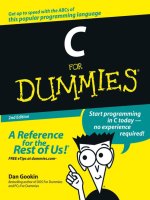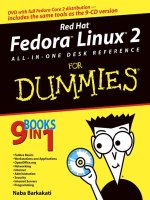adobe premiere elements for dummies (2004)
Bạn đang xem bản rút gọn của tài liệu. Xem và tải ngay bản đầy đủ của tài liệu tại đây (17.36 MB, 385 trang )
TEAM LinG - Live, Informative, Non-cost and Genuine!
Adobe
®
Premiere
®
Elements
FOR
DUMmIES
‰
00a_578812_ffirs.qxd 10/5/04 10:32 PM Page i
TEAM LinG - Live, Informative, Non-cost and Genuine!
00a_578812_ffirs.qxd 10/5/04 10:32 PM Page ii
TEAM LinG - Live, Informative, Non-cost and Genuine!
by Keith Underdahl
Author of Digital Video For Dummies,3rd Edition
Adobe
®
Premiere
®
Elements
FOR
DUMmIES
‰
00a_578812_ffirs.qxd 10/5/04 10:32 PM Page iii
TEAM LinG - Live, Informative, Non-cost and Genuine!
Adobe
®
Premiere
®
Elements For Dummies
®
Published by
Wiley Publishing, Inc.
111 River Street
Hoboken, NJ 07030-5774
Copyright © 2005 by Wiley Publishing, Inc., Indianapolis, Indiana
Published by Wiley Publishing, Inc., Indianapolis, Indiana
Published simultaneously in Canada
No part of this publication may be reproduced, stored in a retrieval system or transmitted in any form or
by any means, electronic, mechanical, photocopying, recording, scanning or otherwise, except as permit-
ted under Sections 107 or 108 of the 1976 United States Copyright Act, without either the prior written
permission of the Publisher, or authorization through payment of the appropriate per-copy fee to the
Copyright Clearance Center, 222 Rosewood Drive, Danvers, MA 01923, (978) 750-8400, fax (978) 646-8600.
Requests to the Publisher for permission should be addressed to the Legal Department, Wiley Publishing,
Inc., 10475 Crosspoint Blvd., Indianapolis, IN 46256, (317) 572-3447, fax (317) 572-4355, e-mail: brand
Trademarks: Wiley, the Wiley Publishing logo, For Dummies, the Dummies Man logo, A Reference for the
Rest of Us!, The Dummies Way, Dummies Daily, The Fun and Easy Way, Dummies.com, and related trade
dress are trademarks or registered trademarks of John Wiley & Sons, Inc. and/or its affiliates in the United
States and other countries, and may not be used without written permission. Adobe and Premiere are reg-
istered trademarks of Adobe Systems Incorporated in the United States and/or other countries. All other
trademarks are the property of their respective owners. Wiley Publishing, Inc., is not associated with any
product or vendor mentioned in this book.
LIMIT OF LIABILITY/DISCLAIMER OF WARRANTY: THE PUBLISHER AND THE AUTHOR MAKE NO REP-
RESENTATIONS OR WARRANTIES WITH RESPECT TO THE ACCURACY OR COMPLETENESS OF THE CON-
TENTS OF THIS WORK AND SPECIFICALLY DISCLAIM ALL WARRANTIES, INCLUDING WITHOUT
LIMITATION WARRANTIES OF FITNESS FOR A PARTICULAR PURPOSE. NO WARRANTY MAY BE CRE-
ATED OR EXTENDED BY SALES OR PROMOTIONAL MATERIALS. THE ADVICE AND STRATEGIES CON-
TAINED HEREIN MAY NOT BE SUITABLE FOR EVERY SITUATION. THIS WORK IS SOLD WITH THE
UNDERSTANDING THAT THE PUBLISHER IS NOT ENGAGED IN RENDERING LEGAL, ACCOUNTING, OR
OTHER PROFESSIONAL SERVICES. IF PROFESSIONAL ASSISTANCE IS REQUIRED, THE SERVICES OF A
COMPETENT PROFESSIONAL PERSON SHOULD BE SOUGHT. NEITHER THE PUBLISHER NOR THE
AUTHOR SHALL BE LIABLE FOR DAMAGES ARISING HEREFROM. THE FACT THAT AN ORGANIZATION
OR WEBSITE IS REFERRED TO IN THIS WORK AS A CITATION AND/OR A POTENTIAL SOURCE OF FUR-
THER INFORMATION DOES NOT MEAN THAT THE AUTHOR OR THE PUBLISHER ENDORSES THE INFOR-
MATION THE ORGANIZATION OR WEBSITE MAY PROVIDE OR RECOMMENDATIONS IT MAY MAKE.
FURTHER, READERS SHOULD BE AWARE THAT INTERNET WEBSITES LISTED IN THIS WORK MAY HAVE
CHANGED OR DISAPPEARED BETWEEN WHEN THIS WORK WAS WRITTEN AND WHEN IT IS READ.
For general information on our other products and services, please contact our Customer Care
Department within the U.S. at 800-762-2974, outside the U.S. at 317-572-3993, or fax 317-572-4002.
For technical support, please visit www.wiley.com/techsupport.
Wiley also publishes its books in a variety of electronic formats. Some content that appears in print may
not be available in electronic books.
Library of Congress Control Number: 2004111025
ISBN: 0-7645-7881-2
Manufactured in the United States of America
10 9 8 7 6 5 4 3 2 1
1B/SS/RQ/QU/IN
00a_578812_ffirs.qxd 10/5/04 10:32 PM Page iv
TEAM LinG - Live, Informative, Non-cost and Genuine!
About the Author
Keith Underdahl is a digital-media specialist residing in Albany, Oregon.
Professionally, Keith is an electronic publishing specialist for AGES Software,
where he serves as program manager, interface designer, multimedia producer,
graphic artist, programmer, customer support manager, and resident Portable
Document Format (PDF) guru. At the end of the day, he even sweeps up the
place. Mr. Underdahl has written numerous books, including Teach Yourself
Microsoft Word 2000, Microsoft Windows Movie Maker For Dummies, Macworld
Final Cut Pro 2 Bible (co-author), Digital Video For Dummies, 3rd Edition, and
Adobe Premiere Pro For Dummies.
00a_578812_ffirs.qxd 10/5/04 10:32 PM Page v
TEAM LinG - Live, Informative, Non-cost and Genuine!
00a_578812_ffirs.qxd 10/5/04 10:32 PM Page vi
TEAM LinG - Live, Informative, Non-cost and Genuine!
Dedication
My beloved brethren, let every man be swift to hear, slow to
speak, slow to anger.
— James 1:19
Author’s Acknowledgments
So many people helped me complete this project that I hardly know where to
begin. First and foremost I wish to thank my family for allowing me to work
two full-time jobs as I completed Adobe Premiere Elements For Dummies. My
wife, Christa, has been my entire support staff, head cheerleader, creative
advisor, and inspiration throughout my entire writing career. She was the one
who urged me to start writing for a small motorcycle magazine in 1995, and
that endeavor has led to so many great adventures and challenges in the
years since. I owe everything to Christa.
My undying gratitude also goes out to my two very favorite movie subjects,
Soren and Cole Underdahl. Not only do my boys take direction well, but they
are also incredibly intelligent and look great on camera! I also received help
both on-screen and behind the scenes from Brian and Darlene Underdahl.
I wish I could take full credit for the quality and content of Adobe Premiere
Elements For Dummies, but many other kind folks contributed to this work to
make it what it is. I’d like to thank Steve Hayes for hiring me once again to
write this book, my project editor Nicole Haims, my technical editor Dennis
Short, and the many other folks at Wiley who toiled to make this one of the
best references on Adobe Premiere Elements to be found.
I had help from some industry people, including Andy Marken, Pete Langlois,
and Rick Muldoon. And finally, thanks to Christine Yarrow, Mark Wheeler,
Stephen Inoue, Abhay Sarup, and all the folks at Adobe for inviting me to help
develop this excellent video-editing tool. I’ve been on the user side of Adobe
software for a long time, and I am honored to contribute to their testing and
development programs as well.
00a_578812_ffirs.qxd 10/5/04 10:32 PM Page vii
TEAM LinG - Live, Informative, Non-cost and Genuine!
Publisher’s Acknowledgments
We’re proud of this book; please send us your comments through our online registration form
located at
www.dummies.com/register/.
Some of the people who helped bring this book to market include the following:
Acquisitions, Editorial, and
Media Development
Project and Copyeditor: Nicole Haims
Senior Acquisitions Editor: Steven H. Hayes
Technical Editor: Dennis Short
Editorial Manager: Carol Sheehan
Media Development Manager:
Laura VanWinkle
Media Development Supervisor:
Richard Graves
Editorial Assistant: Amanda Foxworth
Cartoons: Rich Tennant,
www.the5thwave.com
Composition
Project Coordinator: Maridee Ennis
Layout and Graphics: Andrea Dahl,
Joyce Haughey, LeAndra Hosier,
Lynsey Osborn, Heather Ryan,
Julie Trippetti
Proofreaders: Joe Niesen, Brian H. Walls,
TECHBOOKS Production Services
Indexer: TECHBOOKS Production Services
Publishing and Editorial for Technology Dummies
Richard Swadley, Vice President and Executive Group Publisher
Andy Cummings, Vice President and Publisher
Mary Bednarek, Executive Acquisitions Director
Mary C. Corder, Editorial Director
Publishing for Consumer Dummies
Diane Graves Steele, Vice President and Publisher
Joyce Pepple, Acquisitions Director
Composition Services
Gerry Fahey, Vice President of Production Services
Debbie Stailey, Director of Composition Services
00a_578812_ffirs.qxd 10/5/04 10:32 PM Page viii
TEAM LinG - Live, Informative, Non-cost and Genuine!
Contents at a Glance
Introduction 1
Part I: Presenting Adobe Premiere Elements 7
Chapter 1: Feeling at Home with Adobe Premiere Elements 9
Chapter 2: Equipping Yourself for Moviemaking 27
Chapter 3: Revving Up Premiere Elements 39
Chapter 4: Introduction to Moviemaking 57
Part II: Basic Editing in Adobe Premiere Elements 77
Chapter 5: Starting Movie Projects 79
Chapter 6: Capturing and Organizing Your Media 89
Chapter 7: Trimming and Editing Video Clips 115
Chapter 8: Making Movies with the Timeline 129
Chapter 9: Using Video Transitions 149
Part III: Advanced Editing in Premiere Elements 163
Chapter 10: Improving and Repairing Video Images 165
Chapter 11: Compositing and Animating Video Clips 179
Chapter 12: Adding Special Effects to Your Movies 191
Chapter 13: Adding Sound to Your Movies 213
Chapter 14: Adding Titles to Your Movies 229
Part IV: The Finishing Touches 243
Chapter 15: Wrapping Up Your Movies 245
Chapter 16: Preparing Movies for Online Viewing 261
Chapter 17: Burning Your Movies on DVD 275
Chapter 18: Recording Movies on Tape 291
Part V: The Part of Tens 299
Chapter 19: Ten Advanced Premiere Elements Techniques 301
Chapter 20: Ten Videography Tips and Secrets 317
Chapter 21: Ten Essential Extras for Moviemaking 329
Appendix: Glossary 341
Index 349
00b_578812_ftoc.qxd 10/5/04 10:29 PM Page ix
TEAM LinG - Live, Informative, Non-cost and Genuine!
00b_578812_ftoc.qxd 10/5/04 10:29 PM Page x
TEAM LinG - Live, Informative, Non-cost and Genuine!
Table of Contents
Introduction 1
Why This Book? 2
Foolish Assumptions 2
Conventions Used in This Book 3
How This Book Is Organized 4
Part I: Presenting Adobe Premiere Elements 4
Part II: Basic Editing in Adobe Premiere Elements 5
Part III: Advanced Editing in Premiere Elements 5
Part IV: The Finishing Touches 5
Part V: The Part of Tens 5
Appendix 6
Icons Used in This Book 6
Where to Go from Here 6
Part I: Presenting Adobe Premiere Elements 7
Chapter 1: Feeling at Home with Adobe Premiere Elements . . . . . . . .9
What Is Adobe Premiere Elements? 10
Taking the Grand Tour 11
Launching Premiere Elements for the first time 11
Getting to know the Media window 13
Reviewing the Monitor window 15
Trying out the Timeline 15
Saying howdy to the How To window 17
Meeting the Effects and Effect Controls windows 17
Understanding floating palettes 19
Commanding the Interface 19
Making Your First Movie 21
Starting your first project 22
Capturing video 22
Assembling the movie 24
Saving your movie for the Web 25
Chapter 2: Equipping Yourself for Moviemaking . . . . . . . . . . . . . . . . . .27
Choosing a Computer for Video Editing 28
Identifying your needs 28
Building your own PC 32
Selecting Video Gear 33
Cameras 33
Video decks 35
Audio recorders 36
Capture hardware 36
00b_578812_ftoc.qxd 10/5/04 10:29 PM Page xi
TEAM LinG - Live, Informative, Non-cost and Genuine!
Chapter 3: Revving Up Premiere Elements . . . . . . . . . . . . . . . . . . . . . . .39
Arranging the Premiere Elements Workspace 39
Using preset workspaces 41
Restoring a workspace 46
Adjusting Premiere Preferences 47
Setting up your scratch disks 47
Reviewing other options 49
Customizing the Windows in Premiere Elements 50
Using the Media window 50
Modifying the Timeline 52
Using the Monitor 52
Customizing keyboard commands 53
Installing Plug-Ins for Premiere Elements 56
Chapter 4: Introduction to Moviemaking . . . . . . . . . . . . . . . . . . . . . . . . .57
What Is DV? 58
Comparing Digital to Analog 59
Video Basics 60
Converting light to video 60
Reviewing video standards 61
Mastering broadcast compatibility issues 61
The many aspects of aspect ratios 63
Understanding timecode 65
Comparing Camcorder Formats 66
MiniDV 66
Digital8 66
Other consumer-grade options 67
Professional-grade formats 68
Analog formats 68
Decoding Codecs 69
The Nonlinear Editing Method 70
Shooting Better Video 72
Planning the shot 72
Composing the shot 72
Lighting the shot 74
Shooting the shot 76
Part II: Basic Editing in Adobe Premiere Elements 77
Chapter 5: Starting Movie Projects . . . . . . . . . . . . . . . . . . . . . . . . . . . . .79
Starting New Projects 79
Changing project settings 81
Creating your own presets 82
Opening an existing project 83
Reviewing and Changing Project Settings 83
General settings 84
Capture settings 86
Adobe Premiere Elements For Dummies
xii
00b_578812_ftoc.qxd 10/5/04 10:29 PM Page xii
TEAM LinG - Live, Informative, Non-cost and Genuine!
Video Rendering settings 87
Default Timeline settings 87
Saving a Project 88
Chapter 6: Capturing and Organizing Your Media . . . . . . . . . . . . . . . . .89
Capturing Video 89
Getting your hardware set up 90
Capturing digital video 95
Dealing with dropped frames 99
Capturing analog video 100
Importing Audio, Video, and other Media 103
Capturing audio clips 104
Preparing still images for your movie 105
Importing stills and other media 107
Keeping Your Media Organized 108
Managing scratch disk space 108
Using the Media window 110
Chapter 7: Trimming and Editing Video Clips . . . . . . . . . . . . . . . . . . . .115
Reviewing Your Clips 115
Getting the details on your clips 116
Playing clips in the Monitor window 117
Working with Clip Markers 120
Setting In and Out points 120
Using clip markers 122
Changing the Speed and Duration of Clips 123
Changing the duration of still clips 123
Changing the playback speed of your clips 125
Undoing Mistakes 127
Chapter 8: Making Movies with the Timeline . . . . . . . . . . . . . . . . . . .129
Making Sense of the Timeline 129
Adding and renaming Timeline tracks 131
Working with the Work Area bar 132
Using Timeline tools 133
Adding Clips to the Timeline 134
Inserting clips 134
Moving clips in the Timeline 137
Performing ripple edits 137
Deleting blank space with Ripple Delete 138
Selecting clips in the Timeline 139
Freezing video frames 140
Slicing clips in half with the Razor tool 141
Changing playback speed 142
Using Timeline Markers 144
Marking your place in the Timeline 144
Using DVD markers 145
Moving around with Timeline markers 147
xiii
Table of Contents
00b_578812_ftoc.qxd 10/5/04 10:29 PM Page xiii
TEAM LinG - Live, Informative, Non-cost and Genuine!
Chapter 9: Using Video Transitions . . . . . . . . . . . . . . . . . . . . . . . . . . . .149
Reviewing the Premiere Elements Library of Transitions 149
Three-dimensional transitions 150
Dissolves 151
Iris transitions 151
Page Peels 152
Slide transitions 152
Special Effect transitions 152
Stretch and squeeze transitions 152
Wipes 152
Transitions that zoom 152
Using Transitions Effectively 153
Incorporating Transitions into Your Movies 154
Finding transitions t0 use 154
Applying a transition 155
Fine-tuning transitions 157
Working with default transitions 160
Previewing (And Rendering) Transitions 161
Part III: Advanced Editing in Premiere Elements 163
Chapter 10: Improving and Repairing Video Images . . . . . . . . . . . . . .165
Understanding How Video Color Works 166
Correcting Video Color 167
Surveying color and light effects in Premiere Elements 167
Making color adjustments 169
Saving Your Settings as Presets 175
Matching Colors with the Color Match Effect 176
Chapter 11: Compositing and Animating Video Clips . . . . . . . . . . . . .179
Compositing Video Clips 179
Working with clip transparency 180
Using video keys to create partial transparencies 182
Creating an image matte 185
Animating Video Clips 187
Resizing a clip with motion controls 188
Animating video clips 189
Chapter 12: Adding Special Effects to Your Movies . . . . . . . . . . . . . .191
Surveying Effects 192
Adjust 192
Blur & Sharpen 193
Channel 194
Distort 194
Image Control 195
Keying 195
Adobe Premiere Elements For Dummies
xiv
00b_578812_ftoc.qxd 10/5/04 10:29 PM Page xiv
TEAM LinG - Live, Informative, Non-cost and Genuine!
Perspective 195
Pixelate 196
Render 196
Stylize 196
Time 198
Transform 198
Introducing the Effect Controls Window 198
Using Keyframes 200
Removing Effects 201
Working with Effect Presets 202
Surveying Premiere Elements effect presets 203
Saving your own presets 204
Using Some Common Video Effects 205
Twirling video 205
Disorienting your audience 207
Flipping video 208
Creating a picture-in-picture effect 209
Adding Web links to movies 211
Chapter 13: Adding Sound to Your Movies . . . . . . . . . . . . . . . . . . . . . .213
What Is Audio? 213
Understanding sampling rates 214
Delving into bit depth 214
Conforming audio 214
Recording Sounds 215
Making better quality audio recordings 216
Recording audio with your computer 217
Working with Audio in Your Movies 218
Editing audio visually 218
Setting audio In and Out points 220
Unlinking audio and video in the Timeline 222
Adjusting audio volume 223
Using Audio Effects and Transitions 225
Reviewing the Premiere Elements audio effects 225
Using audio transitions 226
Adjusting audio balance 227
Chapter 14: Adding Titles to Your Movies . . . . . . . . . . . . . . . . . . . . . . .229
Introducing and Setting Up Adobe Title Designer 230
Revealing the Safe Title Margin 230
Displaying video images in the Adobe Title Designer 231
Important Title Formatting Rules for Video 232
Creating and Manipulating Text 233
Using title templates 233
Setting text properties 234
Coloring and shadowing text 235
Using styles 235
Making a rolling or crawling title 236
xv
Table of Contents
00b_578812_ftoc.qxd 10/5/04 10:29 PM Page xv
TEAM LinG - Live, Informative, Non-cost and Genuine!
Adding Graphics to Titles 238
Opening and Saving Titles 240
Adding Titles to Your Movie 240
Adding titles to the Timeline 240
Previewing titles 242
Part IV: The Finishing Touches 243
Chapter 15: Wrapping Up Your Movies . . . . . . . . . . . . . . . . . . . . . . . . .245
Previewing Your Movie 245
Critiquing your project 246
Looking at your movie on an external monitor 247
Making Final Additions to Your Video 248
Creating a counting leader 249
Adding color bars and tone 250
Generating black video 251
Exporting Audio 252
Exporting Still Images from Your Project 254
Exporting stills from Premiere Elements 254
Correcting still images from your movie
with Adobe Photoshop Elements 255
Exporting AVI and MPEG Files 258
Exporting AVI files 258
Exporting MPEG files 259
Chapter 16: Preparing Movies for Online Viewing . . . . . . . . . . . . . . .261
Entering the World’s Largest Screening Room 261
Choosing Player Software 263
Apple QuickTime 264
Windows Media Player 264
Exporting Your Movie 266
Exporting an Apple QuickTime movie 266
Choosing advanced export settings for Apple QuickTime 268
Exporting Windows Media 272
Choosing advanced export settings for Windows Media 273
Chapter 17: Burning Your Movies on DVD . . . . . . . . . . . . . . . . . . . . . . .275
Getting on the DVD Bandwagon 276
Decrypting DVD Standards 276
How much video can you cram onto a DVD? 276
How much video can you cram onto a double-layer DVD? 277
What is the deal with the DVD-R/RW+R/RW alphabet soup? 278
What are VCDs and SVCDs? 279
Adobe Premiere Elements For Dummies
xvi
00b_578812_ftoc.qxd 10/5/04 10:29 PM Page xvi
TEAM LinG - Live, Informative, Non-cost and Genuine!
Getting Your Movie Ready for DVD 279
Recording DVDs with Premiere Elements 280
Choosing a DVD template 280
Customizing DVD menus 283
Previewing your DVD 287
Burning your DVD 288
Chapter 18: Recording Movies on Tape . . . . . . . . . . . . . . . . . . . . . . . . .291
Getting Ready for Analog Playback 291
Getting your movie ready for tape 292
Setting up your recording hardware 292
Blacking and coding a tape 293
Preparing your computer to export video 294
Exporting Your Movie 294
Exporting to tape with device control 295
Exporting to tape without device control 297
Part V: The Part of Tens 299
Chapter 19: Ten Advanced Premiere Elements Techniques . . . . . . .301
Now You See Him, Now You Don’t 302
Seeing Double 303
Freeze-Framing Video 305
Working in the Golden Age of Cinema 307
A Long Time Ago. . . 308
The Ken Burns Effect 309
Working with Mattes 310
Adding a Lens Flare 312
Removing Audio Hums 315
A Zoom with a View 315
Chapter 20: Ten Videography Tips and Secrets . . . . . . . . . . . . . . . . . .317
Making Realistic Sound Effects 317
Tricking the Camera Eye with Forced Perspective 318
Managing Ambient Noise 321
Dealing with the Elements 322
Rehearse! 323
Reflecting and Diffusing Light 324
Seeing Stars 325
Using Video Filters 326
Using (But Not Abusing) the Zoom Lens 327
Video Shoot Checklist 328
xvii
Table of Contents
00b_578812_ftoc.qxd 10/5/04 10:29 PM Page xvii
TEAM LinG - Live, Informative, Non-cost and Genuine!
Chapter 21: Ten Essential Extras for Moviemaking . . . . . . . . . . . . . . .329
Adobe Premiere Pro 329
Audio Recorders 331
Microphones 332
Digital Camcorders 333
Musical Soundtracks 335
Multimedia Controllers 335
Tripods and Other Stabilization Devices 336
Video Converters 337
Video Decks 339
Web Space 339
Appendix: Glossary 341
Index 349
Adobe Premiere Elements For Dummies
xviii
00b_578812_ftoc.qxd 10/5/04 10:29 PM Page xviii
TEAM LinG - Live, Informative, Non-cost and Genuine!
Introduction
B
ack in the Dark Ages — a little over a decade ago — most video editing
was conducted in specialized TV and movie production facilities staffed
by professionals working on equipment that cost millions of dollars. Then in
1993, Adobe released a program called Adobe Premiere. Premiere allowed
people to edit video on conventional desktop computers, a revolutionary
idea at the time.
Years went by, and new technologies entered the picture. More and more video
professionals switched to editing on desktop computers. This switch created a
growing market of users — and new competition for software manufacturers to
produce programs like Adobe Premiere, Apple Final Cut Pro, Avid Xpress, and
Pinnacle Edition, all of which cater to professional-consumer (or prosumer)
users.
Meanwhile, “regular” consumers started editing their own movies too, using
low-cost (or even no-cost) programs like Apple iMovie, Pinnacle Studio, and
Windows Movie Maker. These programs, combined with high-quality, afford-
able digital camcorders, created an explosion in moviemaking as a hobby
enjoyed by many rather than a profession practiced by only a few.
Adobe kept updating Premiere over the years, and when the name changed to
Adobe Premiere Pro in 2003, we knew it was only a matter of time before they
also released a more affordable non-Pro version. Adobe Premiere Elements is
that version. Adobe Premiere was a pioneer in desktop video editing, and
Adobe’s many years of experience shows in the high quality of Premiere
Elements.
Now that there are two versions of Adobe Premiere — Pro and Elements —
you must decide which version is for you. When I spoke with one of Adobe’s
marketing people during the development of Premiere Elements, he sug-
gested that the difference boils down to this: If you are getting paid to edit
video, you should use Premiere Pro. If you’re editing video for fun, use
Premiere Elements.
This way of looking at things seems a little too simplistic to me for two rea-
sons. First, even a video hobbyist can appreciate some of the extra features
in Premiere Pro. But second, and more important, in my opinion, Adobe
Premiere Elements is so powerful that you probably can use it to make
movies that others would buy. In fact, I can think of several professional
movie production projects on which I’ve worked (using Premiere Pro) that
could have just as easily been produced using Premiere Elements.
00c_578812_cintro.qxd 10/5/04 10:29 PM Page 1
TEAM LinG - Live, Informative, Non-cost and Genuine!
Ultimately, the choice of whether to buy Adobe Premiere Pro or Premiere
Elements boils down to price. Adobe offers Premiere Elements at a remark-
ably low retail price of about $100 in the U.S., and Premiere Pro costs about
$700 more. Although Premiere Pro does offer some extra features, it is not
eight times better than Premiere Elements.
Adobe Premiere Elements allows you to get serious about your video-editing
hobby without having to spend serious money. When it comes to video-
editing programs, Premiere Elements truly gives you more for less.
Why This Book?
Despite the low price, Adobe Premiere Elements is an advanced program.
Adobe Premiere Elements For Dummies is an advanced reference to this
program, but like Premiere Elements itself, this book doesn’t come with
an advanced price tag. I realize that you want to get right to work with
Premiere Elements, so I’ve written this book with the goal of providing you
easy-to-follow instructions, as well as real-world tips and tricks to help you
work smarter and better.
Needless to say, you’re no “dummy” — otherwise, you wouldn’t be reading
this book and trying to figure out how to use Adobe Premiere Elements cor-
rectly. Video editing is fun, and it is my hope that you’ll find this book fun to
use as well. I have included instructions on performing the most important
video-editing tasks, and I’ve included lots of graphics so that you can better
visualize what I’m talking about. You’ll also find tips and ideas in this book
that you just won’t find in the dry, cryptic help files that Adobe delivers with
the program.
Adobe Premiere Elements For Dummies doesn’t just help you use the Premiere
Elements program. If you’re relatively new to moviemaking, you’ll find that
this book helps you choose a good camcorder, shoot better video, publish
movies online, and speak the industry techno babble like a Hollywood pro.
Foolish Assumptions
I’ve made a few basic assumptions about you while writing this book. First, I
assume that you have an intermediate knowledge of computer use, and that
you are ready, willing, and able to take on the challenge of movie editing,
which is one of the more technically advanced things a person can do with a
computer.
2
Adobe Premiere Elements For Dummies
00c_578812_cintro.qxd 10/5/04 10:29 PM Page 2
TEAM LinG - Live, Informative, Non-cost and Genuine!
Because you’re an intermediate user, I assume you already know how to
locate and move files around on hard drives, open and close programs, and
perform other such tasks. I also assume that you have Windows XP, because
that is the only operating system in which Adobe Premiere Elements will run.
Premiere Elements will not run in Windows Me or Windows 2000. And I’m
sorry to say it, but there’s no Macintosh-compatible version of Premiere
Elements either.
Another basic assumption I’ve made is that you might not (at least not yet,
anyway) be an experienced video editor. I explain the fundamentals of video
editing in ways that help you immediately get to work on your movie projects.
Most of the coverage in this book assumes that you’re producing movies as a
hobby, or you are just getting into professional video editing by doing wedding
videos and such, but you can’t yet afford a professional-grade program like
Premiere Pro. Typical projects might include vacation travelogues, weddings,
birthday parties, or even amateur fictional movie productions.
Conventions Used in This Book
Adobe Premiere Elements For Dummies helps you get started with Premiere
Elements quickly and efficiently. The book serves as a reference to this pro-
gram, and because Premiere Elements is a computer program, you’ll find this
book a bit different from other kinds of texts you have read. The following are
some unusual conventions that you encounter in this book:
ߜ File names or lines of computer code will look like
THIS or this. This
style of print usually indicates something you should type in exactly as
you see it in the book.
The display format for the timecode (the unit for measuring time in video)
is
hours;minutes;seconds;frames. The timecode 01;33;20;03 rep-
resents 1 hour, 33 minutes, 20 seconds, and 4 frames (the frame count
begins with 0).
ߜ Internet addresses will look something like this:
www.dummies.com.
Notice that I’ve left the http:// part off the address because you almost
never have to actually type that into your Web browser anymore.
ߜ You will often be instructed to access commands from the menu bar in
Premiere Elements and other programs. The menu bar is that strip that
lives along the top of the Premiere Elements program window and usu-
ally includes menus called File, Edit, Project, Clip, Timeline, Marker,
Title, Window, and Help. If (for example) I tell you to access the Save
command in the File menu, I will use arrows that look like this: Choose
File➪Save.
3
Introduction
00c_578812_cintro.qxd 10/5/04 10:29 PM Page 3
TEAM LinG - Live, Informative, Non-cost and Genuine!
ߜ You’ll be using your mouse a lot. Sometimes you have to click something
to select it. This means you should click once with the left mouse button
after you’ve put the mouse pointer over whatever it is you’re supposed
to click. I’ll specify when you have to double-click or right-click (that is,
click once with the right mouse button).
ߜ Another mouse-related task you’ll often have to perform is the classic
click-and-drag. For example, I often ask you to click-and-drag a video clip
from one window to another. To click-and-drag an item, hover the mouse
pointer over the item and then hold down the left mouse button. While
holding down the button, move the mouse pointer to a new location.
Release the mouse button to drop the item on the new location.
How This Book Is Organized
I took all the chapters of Adobe Premiere Elements For Dummies and put them
in a bucket. I stirred that bucket with a stick and then poured the chapters
out on the floor. This was how I decided which order to place things in, and I
think that it has yielded a book which is pretty well organized. The chapters
of Adobe Premiere Elements For Dummies are divided into five major parts,
plus an appendix. The parts are described in the next section.
Part I: Presenting Adobe
Premiere Elements
Adobe Premiere Elements is an advanced program, and if you’re new to video
editing, many parts of this program may seen unfamiliar. Part I helps you get
started with your moviemaking adventure by introducing you to Adobe
Premiere Elements. You’ll begin by touring the Premiere Elements program
and getting familiar with its tools and basic features. If you’ve never edited
a movie before, Chapter 1 gets you started right away on your first movie
project — you can complete it from start to finish in the first chapter.
Because Premiere Elements is just one of many tools that you will use to
make movies, I spend some time helping you prepare your production studio.
I also show you how to prepare Premiere Elements for use with a variety of
media formats. Chapter 4 introduces you to the fundamentals of video tech-
nology, which you’ll need to be familiar with as you create your movies.
4
Adobe Premiere Elements For Dummies
00c_578812_cintro.qxd 10/5/04 10:29 PM Page 4
TEAM LinG - Live, Informative, Non-cost and Genuine!
Part II: Basic Editing in Adobe
Premiere Elements
After you’re comfortable with Adobe Premiere Elements, you are ready to get
right to work. The first chapter in Part II shows you how to start new projects
in Premiere Elements. Next, I show you how to capture video from a digital
camcorder onto your computer, and I show you how to import and manage
other kinds of media as well. Chapters 7 and 8 take you through the most
common and important video-editing tasks, and in Chapter 9, I show you
how to add fancy transitions between video clips.
Part III: Advanced Editing
in Premiere Elements
Adobe Premiere Elements is far more advanced than any other program in its
price range. The chapters in Part III show you how to use the more advanced
features that come with the software. I show you how to improve colors and
lighting in video images, how to create compositing effects with blue screens,
how to add and customize special effects, and how to work with audio and
titles in your movies.
Part IV: The Finishing Touches
Moviemaking is a highly expressive art form. The chapters in Part IV show
you how to share your artistic expression. First, I show you how to put the
finishing touches on your movie projects, and then I show you how to make
sure they’re ready to share with others. Next, I show you how to share your
movies on the Internet, how to burn your movies to DVD, and how to record
your movies onto videotape.
Part V: The Part of Tens
I wouldn’t be able to call this a For Dummies book without a “Part of Tens”
(really, it’s in my contract). Actually, the Part of Tens always serves an impor-
tant purpose. In Adobe Premiere Elements For Dummies, this part gives me a
chance to show you ten advanced video-editing techniques that you can use
in Premiere Elements, ten moviemaking tips and secrets used by the pros,
and ten gadgets and programs that will help you make better movies.
5
Introduction
00c_578812_cintro.qxd 10/5/04 10:29 PM Page 5
TEAM LinG - Live, Informative, Non-cost and Genuine!
Appendix
Video editing is a technical subject with a language all its own, so at the end
of Part V I’ve provided a glossary to help you quickly decrypt the alphabet
soup of video-editing terms and acronyms.
Icons Used in This Book
Occasionally, you’ll find some icons in the margins of this book. The text next
to these icons includes information and tips that deserve special attention
and some of them may warn you of potential hazards and pitfalls you may
encounter. Icons you’ll find in this book are easy to spot:
Although every word of Adobe Premiere Elements For Dummies is important,
I sometimes feel the need to emphasize certain points. I use Remember to
occasionally provide this emphasis.
Tips are usually brief instructions or ideas that aren’t always documented
but can greatly improve your movies and make your life easier. Tips are
among the most valuable tidbits in this book.
Heed warnings carefully. Some warn of situations that can merely inconve-
nience you; others tell you when a wrong move could cause expensive and
painful damage to your equipment and/or person.
Computer books are often stuffed with yards of techno babble, and if it’s
sprinkled everywhere, it can make the whole book a drag, and just plain
difficult to read. As much as possible, I’ve tried to pull some of the deeply
technical stuff out into these icons. This way, the information is easy to find
if you need it, and just as easy to skip if you already have a headache.
Where to Go from Here
If you’ve always wanted to be in pictures, this is your time. Video editing is
the hot topic in computer technology today, and you’re at the forefront of
this multimedia revolution. If you still need to set up your movie studio or
need some equipment, I suggest that you start off with Chapter 2, “Equipping
Yourself for Moviemaking.” If you aren’t quite ready to start editing yet, you
may want to spend some time in Chapter 4, “Introduction to Moviemaking.”
Otherwise, you should go ahead and familiarize yourself with Adobe Premiere
Elements, beginning with Chapter 1.
6
Adobe Premiere Elements For Dummies
00c_578812_cintro.qxd 10/5/04 10:29 PM Page 6
TEAM LinG - Live, Informative, Non-cost and Genuine!